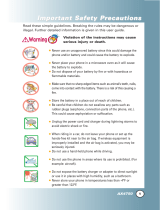Page is loading ...

Introduction . . . . . . . . . . . . . . . . . . . . . . . . . . . . . . . . . . . . 7
Check Accessories . . . . . . . . . . . . . . . . . . . . . . . . . . . . 7
Important Information . . . . . . . . . . . . . . . . . . . . . . . . . . 7
Phone Overview . . . . . . . . . . . . . . . . . . . . . . . . . . . . . . . 10
Menus Overview . . . . . . . . . . . . . . . . . . . . . . . . . . . . . . . 12
Getting Your Phone Started . . . . . . . . . . . . . . . . . . . . . . 14
The Battery . . . . . . . . . . . . . . . . . . . . . . . . . . . . . . . . . 14
Turning the Phone On and Off . . . . . . . . . . . . . . . . . . 15
Screen Icons . . . . . . . . . . . . . . . . . . . . . . . . . . . . . . . 16
Making Calls . . . . . . . . . . . . . . . . . . . . . . . . . . . . . . . .17
Receiving Calls . . . . . . . . . . . . . . . . . . . . . . . . . . . . . . 17
Quick Access to Convenient Features . . . . . . . . . . . . . 18
Vibrate Mode . . . . . . . . . . . . . . . . . . . . . . . . . . . . . . . . 18
Silence Mode . . . . . . . . . . . . . . . . . . . . . . . . . . . . . . . .18
Mute Function . . . . . . . . . . . . . . . . . . . . . . . . . . . . . . . 19
Volume Quick Adjustment . . . . . . . . . . . . . . . . . . . . . 19
Call Waiting . . . . . . . . . . . . . . . . . . . . . . . . . . . . . . . . . 20
Caller ID . . . . . . . . . . . . . . . . . . . . . . . . . . . . . . . . . . . 20
Speed Dialing . . . . . . . . . . . . . . . . . . . . . . . . . . . . . . 21
Voice Command . . . . . . . . . . . . . . . . . . . . . . . . . . . . . 21
Entering and Editing Information . . . . . . . . . . . . . . . . . 22
Text Input . . . . . . . . . . . . . . . . . . . . . . . . . . . . . . . . . . 22
Text Input Examples . . . . . . . . . . . . . . . . . . . . . . . . . . 24
Phone Book in Your Phone’s Memory . . . . . . . . . . . . . 26
The Basics of Storing Phone Book Entries . . . . . . . . .26
Options to Customize Your Phone Book . . . . . . . . . . 28
Adding or Changing the Group . . . . . . . . . . . . . . . 28
Changing the Call Ringer . . . . . . . . . . . . . . . . . . . .29
Adding or Changing the Memo . . . . . . . . . . . . . . . 29
Adding or Changing the Picture ID . . . . . . . . . . . . 30
LG5550
1
LG5550(E)-Bell.QXD 6/4/04 9:51 AM Page 1

3
LG5550
2
LG5550
Groups . . . . . . . . . . . . . . . . . . . . . . . . . . . . . . . . . 48
Messaging . . . . . . . . . . . . . . . . . . . . . . . . . . . . . . . . . 49
Send Message . . . . . . . . . . . . . . . . . . . . . . . . . . . . 51
The Basics of Sending a Message . . . . . . . . . .51
Customizing the Message Using Options . . . . . 52
Web Msg . . . . . . . . . . . . . . . . . . . . . . . . . . . . . . . . 52
Inbox . . . . . . . . . . . . . . . . . . . . . . . . . . . . . . . . . . . 53
Out of Memory Warning . . . . . . . . . . . . . . . . . . 53
Viewing Your Inbox . . . . . . . . . . . . . . . . . . . . . . 53
Outbox . . . . . . . . . . . . . . . . . . . . . . . . . . . . . . . . . . 54
Viewing Your Outbox . . . . . . . . . . . . . . . . . . . . . 55
Saved . . . . . . . . . . . . . . . . . . . . . . . . . . . . . . . . . . . 56
Voicemail . . . . . . . . . . . . . . . . . . . . . . . . . . . . . . . . . 56
Web . . . . . . . . . . . . . . . . . . . . . . . . . . . . . . . . . . . . . . 57
Start Web . . . . . . . . . . . . . . . . . . . . . . . . . . . . . . . . 57
Ending a MiniBrowser Session . . . . . . . . . . . . . . . 57
Navigating Through the Browser . . . . . . . . . . . . . . 57
Entering Text, Numbers or Symbols . . . . . . . . . . . 59
Initiating a Phone Call From MiniBrowser . . . . . . . 60
Downloads . . . . . . . . . . . . . . . . . . . . . . . . . . . . . . . . . . 60
Voice . . . . . . . . . . . . . . . . . . . . . . . . . . . . . . . . . . . . . . 62
Start Commands . . . . . . . . . . . . . . . . . . . . . . . . . . 63
Voice Scheduler . . . . . . . . . . . . . . . . . . . . . . . . . . . 64
Voice Memos . . . . . . . . . . . . . . . . . . . . . . . . . . . . . 65
Voice Settings . . . . . . . . . . . . . . . . . . . . . . . . . . . . 65
Driving Mode . . . . . . . . . . . . . . . . . . . . . . . . . . . . .67
Help . . . . . . . . . . . . . . . . . . . . . . . . . . . . . . . . . . . .67
Tools . . . . . . . . . . . . . . . . . . . . . . . . . . . . . . . . . . . . . . 68
Alarm . . . . . . . . . . . . . . . . . . . . . . . . . . . . . . . . . . . 69
Notepad . . . . . . . . . . . . . . . . . . . . . . . . . . . . . . . . . 69
EZ Tip Calc. . . . . . . . . . . . . . . . . . . . . . . . . . . . . . . 70
Changing the Secret Setting . . . . . . . . . . . . . . . . . 30
Adding or Changing the URL . . . . . . . . . . . . . . . . 31
Adding Speed Dial . . . . . . . . . . . . . . . . . . . . . . . . . 31
Editing Phone Book Entries . . . . . . . . . . . . . . . . . . . . 32
Adding Another Phone Number . . . . . . . . . . . . . . 32
Default Numbers . . . . . . . . . . . . . . . . . . . . . . . . . . 33
Editing Stored Phone Numbers . . . . . . . . . . . . . . . 34
Editing Stored Names . . . . . . . . . . . . . . . . . . . . . . 34
Editing Customized Options . . . . . . . . . . . . . . . . . 35
Deleting . . . . . . . . . . . . . . . . . . . . . . . . . . . . . . . . . . . 36
Deleting a Phone Number from a Phone Book . . . . . .36
Deleting a Phone Book Entry . . . . . . . . . . . . . . . . 36
Additional Ways to Delete a Phone Book . . . . . . . 36
Deleting a Speed Dial . . . . . . . . . . . . . . . . . . . . . . 37
Phone Numbers With Pauses . . . . . . . . . . . . . . . . . . 38
Searching Your Phone’s Memory . . . . . . . . . . . . . . . . 40
Making a Call From Your Phone’s Memory . . . . . . . . 42
From Phone Book . . . . . . . . . . . . . . . . . . . . . . . . . 42
From Call History . . . . . . . . . . . . . . . . . . . . . . . . . . 42
Using Phone Menus . . . . . . . . . . . . . . . . . . . . . . . . . . . . 43
Menu Access . . . . . . . . . . . . . . . . . . . . . . . . . . . . . . . .43
Call History . . . . . . . . . . . . . . . . . . . . . . . . . . . . . . . . . 44
Outgoing Calls . . . . . . . . . . . . . . . . . . . . . . . . . . . . 45
Incoming Calls . . . . . . . . . . . . . . . . . . . . . . . . . . . . 45
Missed Calls . . . . . . . . . . . . . . . . . . . . . . . . . . . . . 45
Erase Calls . . . . . . . . . . . . . . . . . . . . . . . . . . . . . . 46
Call Timer . . . . . . . . . . . . . . . . . . . . . . . . . . . . . . . 46
Phone Book . . . . . . . . . . . . . . . . . . . . . . . . . . . . . . . . 46
List Entries . . . . . . . . . . . . . . . . . . . . . . . . . . . . . . . 47
New Entry . . . . . . . . . . . . . . . . . . . . . . . . . . . . . . . 47
Speed Dials . . . . . . . . . . . . . . . . . . . . . . . . . . . . . 48
LG5550(E)-Bell.QXD 6/4/04 9:51 AM Page 2

5
LG5550
4
LG5550
Messaging . . . . . . . . . . . . . . . . . . . . . . . . . . . . . . . 79
Display Pop-up . . . . . . . . . . . . . . . . . . . . . . . . . 79
Delivery Receipt . . . . . . . . . . . . . . . . . . . . . . . . . 79
Msg Alerts . . . . . . . . . . . . . . . . . . . . . . . . . . . . .79
Auto Delete . . . . . . . . . . . . . . . . . . . . . . . . . . . 80
Signature . . . . . . . . . . . . . . . . . . . . . . . . . . . . . . 80
Canned Msgs . . . . . . . . . . . . . . . . . . . . . . . . . . 80
Edit Voice Mailbox # . . . . . . . . . . . . . . . . . . . . . 80
Security . . . . . . . . . . . . . . . . . . . . . . . . . . . . . . . . . 81
Lock Phone . . . . . . . . . . . . . . . . . . . . . . . . . . . . 81
Change Lock . . . . . . . . . . . . . . . . . . . . . . . . . . . 82
Special # . . . . . . . . . . . . . . . . . . . . . . . . . . . . . . 82
Erase Phone Book . . . . . . . . . . . . . . . . . . . . . . 82
Reset Default . . . . . . . . . . . . . . . . . . . . . . . . . . 83
Airplane Mode . . . . . . . . . . . . . . . . . . . . . . . . . . . . 83
Setup/Others . . . . . . . . . . . . . . . . . . . . . . . . . . . . . . 83
Shortcut Key . . . . . . . . . . . . . . . . . . . . . . . . . . 83
Call Answer . . . . . . . . . . . . . . . . . . . . . . . . . . . . 84
Auto-Answer . . . . . . . . . . . . . . . . . . . . . . . . . . 84
Language . . . . . . . . . . . . . . . . . . . . . . . . . . . . . 84
TTY Mode . . . . . . . . . . . . . . . . . . . . . . . . . . . . . 85
Phone Info . . . . . . . . . . . . . . . . . . . . . . . . . . . . . . . 85
Safety . . . . . . . . . . . . . . . . . . . . . . . . . . . . . . . . . . . . . . . . 86
TIA Safety Information . . . . . . . . . . . . . . . . . . . . . . . . 86
Exposure to Radio Frequency Signal . . . . . . . . . . 86
Antenna Care . . . . . . . . . . . . . . . . . . . . . . . . . . . . 86
Phone Operation . . . . . . . . . . . . . . . . . . . . . . . . . . 86
Driving . . . . . . . . . . . . . . . . . . . . . . . . . . . . . . . . . . 87
Electronic Devices . . . . . . . . . . . . . . . . . . . . . . . . . 87
Pacemakers . . . . . . . . . . . . . . . . . . . . . . . . . . . . . . 87
Hearing Aids . . . . . . . . . . . . . . . . . . . . . . . . . . . . . 88
Calculator . . . . . . . . . . . . . . . . . . . . . . . . . . . . . . . . 70
World Clock . . . . . . . . . . . . . . . . . . . . . . . . . . . . . . 70
Settings . . . . . . . . . . . . . . . . . . . . . . . . . . . . . . . . . . . . 71
Sounds . . . . . . . . . . . . . . . . . . . . . . . . . . . . . . . . . . 72
Ringers . . . . . . . . . . . . . . . . . . . . . . . . . . . . . . . 72
Key Tones . . . . . . . . . . . . . . . . . . . . . . . . . . . . . . 72
Volume . . . . . . . . . . . . . . . . . . . . . . . . . . . . . . . 73
Alerts . . . . . . . . . . . . . . . . . . . . . . . . . . . . . . . . . 73
Service Change . . . . . . . . . . . . . . . . . . . . . . 73
Minute Beep . . . . . . . . . . . . . . . . . . . . . . . . . 73
Call Connect . . . . . . . . . . . . . . . . . . . . . . . . 73
Display . . . . . . . . . . . . . . . . . . . . . . . . . . . . . . . . . . 74
Greeting . . . . . . . . . . . . . . . . . . . . . . . . . . . . . . 74
Backlight . . . . . . . . . . . . . . . . . . . . . . . . . . . . . . 74
Phone . . . . . . . . . . . . . . . . . . . . . . . . . . . . . . 74
Web . . . . . . . . . . . . . . . . . . . . . . . . . . . . . . . 75
Screens . . . . . . . . . . . . . . . . . . . . . . . . . . . . . . . 75
Brightness . . . . . . . . . . . . . . . . . . . . . . . . . . . . 75
Contrast . . . . . . . . . . . . . . . . . . . . . . . . . . . . . . 75
Menu Style . . . . . . . . . . . . . . . . . . . . . . . . . . . . . 76
Clocks . . . . . . . . . . . . . . . . . . . . . . . . . . . . . . . . 76
Theme Colors . . . . . . . . . . . . . . . . . . . . . . . . . . 76
Text Input Fonts . . . . . . . . . . . . . . . . . . . . . . . . . 76
Data Setting . . . . . . . . . . . . . . . . . . . . . . . . . . . . . . 77
Data/Fax . . . . . . . . . . . . . . . . . . . . . . . . . . . . . . 77
Method . . . . . . . . . . . . . . . . . . . . . . . . . . . . . . . 77
Data Baud . . . . . . . . . . . . . . . . . . . . . . . . . . . . 78
Roaming . . . . . . . . . . . . . . . . . . . . . . . . . . . . . . . . 78
Set Mode . . . . . . . . . . . . . . . . . . . . . . . . . . . . . 78
Call Guard . . . . . . . . . . . . . . . . . . . . . . . . . . . . . 78
Location . . . . . . . . . . . . . . . . . . . . . . . . . . . . . . . . . 79
LG5550(E)-Bell.QXD 6/4/04 9:51 AM Page 4

7
LG5550
6
LG5550
Other Medical Devices . . . . . . . . . . . . . . . . . . . . . 88
Health Care Facilities . . . . . . . . . . . . . . . . . . . . . . . 88
Vehicles . . . . . . . . . . . . . . . . . . . . . . . . . . . . . . . . . 88
Posted Facilities . . . . . . . . . . . . . . . . . . . . . . . . . . . 88
Aircraft . . . . . . . . . . . . . . . . . . . . . . . . . . . . . . . . . .88
Blasting Areas . . . . . . . . . . . . . . . . . . . . . . . . . . . . 88
Potentially Explosive Atmosphere . . . . . . . . . . . . . 89
For Vehicles Equipped with an Air Bag . . . . . . . . . 89
Charger and Adapter Safety . . . . . . . . . . . . . . . . . . . . 89
Battery Information and Care . . . . . . . . . . . . . . . . . . . 89
Safety Information . . . . . . . . . . . . . . . . . . . . . . . . . . . 90
FDA Consumer Update . . . . . . . . . . . . . . . . . . . . . . . 93
Consumer Information on SAR . . . . . . . . . . . . . . . . 100
Accessories . . . . . . . . . . . . . . . . . . . . . . . . . . . . . . . . . 102
Warranty Information . . . . . . . . . . . . . . . . . . . . . . . . . . 104
Index . . . . . . . . . . . . . . . . . . . . . . . . . . . . . . . . . . . . . . . 106
Intr
Intr
oduction
oduction
Congratulations for choosing the advanced and compact
LG5550 cellular phone, designed to operate with the
latest digital mobile communication technology, Code
Division Multiple Access (CDMA). Along with the many
advanced features of the CDMA system, such as greatly
enhanced voice clarity, this phone offers:
● Large, easy-to-read, 8-line backlight LCD with status
icons.
● Paging, messaging, voice mail, and caller ID.
● 19-key keypad.
● Long battery standby and talk time.
● Menu-driven interface with prompts for easy operation
and configuration.
● Driving Mode.
● Any key answer, auto answer, one-touch and speed
dialing with 99 memory locations.
● Bilingual(English and French) capabilities.
Check Accessories
Your mobile phone comes with an AC adaptor and a
rechargeable battery. Please verify that these accessories
are included.
Important Information
This user’s guide provides important information on the
use and operation of your phone. Please read all the
information carefully prior to using the phone for the best
performance and to prevent any damage to or misuse of
the phone. Any unapproved changes or modifications
will void your warranty.
LG5550(E)-Bell.QXD 6/4/04 11:02 AM Page 6

9
LG5550
8
LG5550
Vehicle-Mounted External Antenna
(Optional, if available.)
A minimum distance of 8 inches (20 cm) must be
maintained between the user / bystander and the vehicle-
mounted external antenna to satisfy FCC RF exposure
requirements. For more information about RF exposure,
visit the FCC website at www.fcc.gov.
Caution
Use only the supplied and approved antenna. Use of
unauthorized antennas or modifications could impair call
quality, damage the phone, void your warranty and/or
result in violation of FCC regulations.
Do not use the phone with a damaged antenna. If a
damaged antenna comes into contact with the skin a
minor burn may result. Contact your local dealer for a
replacement of antenna.
FCC RF Exposure Information
WARNING! Read this information before
operating the phone.
In August 1996, the Federal Communications
Commission (FCC) of the United States, with its action in
Report and Order FCC 96-326, adopted an updated safety
standard for human exposure to radio frequency (RF)
electromagnetic energy emitted by FCC regulated
transmitters. Those guidelines are consistent with the
safety standard previously set by both U.S. and
international standards bodies.
The design of this phone complies with the FCC guidelines
and these international standards.
Bodily Contact During Operation
This device was tested for typical use with the back of the
phone kept 3/4 inches (2 cm) from the body. To comply
with FCC RF exposure requirements, a minimum
separation distance of 3/4 inches (2 cm) must be
maintained between the user’s body and the back of the
phone, including the antenna, whether extended or
retracted. Third-party belt-clips, holsters, and similar
accessories containing metallic components should not
be used. Avoid the use of accessories that cannot
maintain 3/4 inches (2 cm) distance between the user’s
body and the back of the phone and have not been
tested for compliance with FCC RF exposure limits.
LG5550(E)-Bell.QXD 6/4/04 9:51 AM Page 8

11
LG5550
10
LG5550
Phone Over
Phone Over
view
view
1. Earpiece
2. Flip Flip open the case to answer an incoming call
and close to end the call.
3. LCD Screen Displays messages and indicator
icons.
4. Headset Jack
5. Left Soft Key Use to display the function setting
menu.
6. Side Keys Use to adjust the ringer volume in
standby mode and the earpiece volume during a
call. Use to set Vibrate/Off/Silence Mode.
7. TALK Key Use to place or answer calls.
8. Voice Command Key Use for quick access to
Voice Commands and Driving Mode.
9. Right Soft Key Use to select an action within a
menu.
10. Navigation Key Use for quick access to messages,
Schedule, Downloads, Web.
11. Message Key Use to retrieve or send voice and
text messages.
12. BACK Key Press to delete a single space or
character. Press and hold to delete entire words.
Press this key once in a menu to go back one level.
Use for quick access to Shortcut Help.
13. END Key Use to turn the power on/off and to end
a call. Also return to the main menu display screen.
14. Alphanumeric Keypad Use to enter numbers and
characters and select menu items.
15. Microphone
9. Right Soft Key
10. Navigation Key
13. END Key
12.BACK Key
14.Alphanumeric
Keypad
1. Earpiece
4. Headset Jack
7.TALK Key
8.Voice Command
Key
6. Side Keys
15. Microphone
3. LCD Screen
5. Left Soft Key
2. Flip
11. Message Key
LG5550(E)-Bell.QXD 6/4/04 9:51 AM Page 10

13
LG5550
12
LG5550
Menus Over
Menus Over
view
view
Settings
1. Sounds
1. Ringers
2. Key Tones
3. Volume
4. Alerts
2. Display
1. Greeting
2. Backlight
3. Screens
4. Brightness
5. Contrast
6. Menu Style
7. Clocks
8. Theme Colors
9. Text Input Fonts
3. Data Setting
1. Data/Fax
2. Method
3. Data Baud
4. Roaming
1. Set Mode
2. Call Guard
5. Location
6. Messaging
1. Display Pop-up
2. Delivery Receipt
3. Msg Alerts
4. Auto Delete
5. Signature
6. Canned Msgs
7. Edit Voice Mailbox #
7. Security
1. Lock Phone
2. Change Lock
3. Special #
4. Erase Phone Book
5. Reset Default
8. Airplane Mode
9. Setup/Others
1. Shortcut Key
2. Call Answer
3. Auto-Answer
4. Language
5. TTY Mode
0. Phone Info
Call History
1. Outgoing Calls
2. Incoming Calls
3. Missed Calls
4. Erase Calls
1. Outgoing Calls
2. Incoming Calls
3. Missed Calls
4. All Calls
5. Call Timer
1. Last Call
2. Home Calls
3. Roam Calls
4. All Calls
Phone Book
1. List Entries
2. New Entry
3. Speed Dials
4. Groups
Messaging
1. Send Message
2. Web Msg
3. Inbox
4. Outbox
5. Saved
6. Voicemail
Web
1. Start Web
Downloads
Voice
1. Start Commands
2. Voice Scheduler
3. Voice Memos
4. Voice Settings
1. Voice Commands
2. Announce Alerts
3. Best Match
4. Train Commands
5. Train Digits
5. Driving Mode
6. Help
Tools
1. Alarm
1. Alarm 1
2. Alarm 2
3. Alarm 3
4. Quick Alarm
2. Notepad
3. EZ Tip Calc.
4. Calculator
5. World Clock
Press Left Soft Key Menu. Press to Scroll.
LG5550(E)-Bell.QXD 6/4/04 9:51 AM Page 12

15
LG5550
14
LG5550
The Battery
The phone comes with a rechargeable battery. Keep the
battery charged while not in use in order to maximize talk
and standby time. The battery charge level is shown at
the top of the LCD screen.
Installing the Battery
To install the battery, insert the bottom of the battery into
the opening on the back of the phone. Push the battery
down until the latch clicks.
Removing the Battery
Turn the power off. Lift the release latch and to detach
the battery.
Charging the Battery
To use the charger provided with your phone:
Warning! Use only the charger provided with the
phone. Using any charger other than the one included
with the LG5550 may damage your phone or battery.
1. Plug the round end of the adapter into the phone’s
charger jack and the other end into an electrical
outlet.
2. The charge time varies depending upon the battery
level.
NOTE: It is important to fully charge the battery before initial use of
the phone.
Battery Charge Level
The battery charge level is shown at the top right of the
LCD screen. When the battery charge level becomes low,
the low battery sensor alerts you in three ways: sounding
an audible tone, blinking the battery icon, and displaying
LOW BATTERY WARNING! If the battery charge level
becomes exceedingly low, the phone automatically
switches off and any function in progress is not saved.
Turning the Phone On and Off
Turning the Phone On
1. Install a charged battery or connect the phone to an
external power source such as a car charger or
hands-free car kit.
2. Press for a few seconds until the LCD screen
lights up.
Turning the Phone Off
1. Press and hold until the display turns off.
Signal Strength
Call quality depends on the signal strength in your area.
The signal strength is indicated on the screen as the
number of bars next to the signal strength icon:
The more bars, the better the signal strength. If the signal
quality is poor, move to an open area. If you are in a
building, the reception may be better near a window.
NOTE: Like any other radio device, avoid any unnecessary contact
with the antenna while your phone is on.
Fully DischargedFully Charged
Getting Y
Getting Y
our Phone Star
our Phone Star
ted
ted
LG5550(E)-Bell.QXD 6/4/04 9:51 AM Page 14

1716
LG5550
Screen Icons Making Calls
Every time you make a call, follow these steps:
1. Make sure that the phone is turned on. If not, hold
down for 2 seconds.
2. Type the phone number and then press .
● If the phone is locked, type the lock code.
The lock code is commonly the last four digits of
your phone number.
3. To end the call press .
Correcting Dialing Mistakes
If you make a mistake while dialing a number, press
once to erase the last digit entered or hold down for
at least 2 seconds to delete all digits.
Redialing Calls
1. Press twice to redial the last number you dialed.
The last 30 numbers are stored in the call history list
and you can also select one of these to redial.
Receiving Calls
1. Open the folder or if the folder is open, press any key
except to answer the call. Answer the call as per
the Call Settings.
● If you press once when you receive a call, the
phone stops ringing or vibrating and the call remains
unanswered. Press twice to disconnect.
2. To end an answered call press .
Description
SSL
TTY
IS-2000
New Downloads
Location On
3G Service
New Text Msgs
New Voicemails
New Text&Voice
Battery Strength
Icon
Getting Y
Getting Y
our Phone Star
our Phone Star
ted
ted
Displays the strength of the signal received by the phone
and current signal strength is indicated by the number of
bars displayed on the screen.
In use.A call is in progress.
* No icon indicates the phone is in standby mode.
Digital indicator
Digital service is available.
Analog indicator
Analog service is available.
Roaming indicator
The phone is outside of the home service area.
No service.The phone is not receiving a system signal.
Driving Mode
Silence All
Announce Alerts
LG5550
LG5550(E)-Bell.QXD 6/4/04 9:51 AM Page 16

19
LG5550
18
LG5550
Vibrate Mode
Vibrate Mode should be used in settings where you wish
to be contacted, but noise is an issue.
When Vibrate Mode is set, the key tones are silent, and
the phone is set to vibrate.
To Enter Vibrate Mode
1. From Standby mode, press lower side key( ) to
enter the ringer volume.
2. Press lower side key ( ) until Vibrate is indicated.
Silence Mode
Silence Mode should be used if you wish to be contacted,
have the phone in view, but noise is an issue.
When Silence Mode is set, the key tones are silent, and the
lamp blinks instead of the phone ringing or vibrating.
Silence All Mode Quick Activation
1. From Standby mode, hold lower side key( ) to
activate Silence Mode.
Silence Mode Cancellation
1. Press upper side key ( ) to exit Silence mode.
NOTE: The phone remains in Vibrate Mode even if you turn it
off and back on.
Mute Function
The Mute function prevents the other party from hearing
your voice, but allows you to hear the other party.
Mute Quick Activation
1. Press Left Soft Key Mute during a call.
Mute Quick Cancellation
1. Press Left Soft Key Unmute again.
Volume Quick Adjustment
Use the side keys to adjust the earpiece and ringer
volumes. The upper key increases the volume and the
lower key decreases the volume.
● Earpiece volume can be adjusted during a call.
● Ringer volume can be adjusted while the phone is in
Standby mode.
NOTE: Key beep volume is adjusted through the Menu.
Quick Access to Convenient Featur
Quick Access to Convenient Featur
es
es
LG5550(E)-Bell.QXD 6/4/04 9:51 AM Page 18

21
LG5550
20
LG5550
Call Waiting
Your cellular service may offer call waiting. While a call is
in progress, two beeps indicate another incoming call.
When call waiting is enabled, you may put the active call
on hold while you answer the other incoming call. Check
with your cellular service provider for information about
this function.
1. Press to receive a waiting call.
2. Press again to switch between calls.
Caller ID
Caller ID displays the number of the person calling when
your phone rings. If the caller’s identity is stored in
Contacts, the name appears with the number.
Check with your service provider to ensure they offer this
feature.
Speed Dialing
Speed dialing is a convenient feature that allows you to
make phone calls quickly and easily with a few
keystrokes. Your phone recalls the number from your
Contacts, displays it briefly, and then dials it. Speed Dial
number 1 is always for Voice mail.
Dialing Speed Dials from 2 to 9
1. Press and hold the Speed Dial number.
OR
Enter the speed dial number and press .
Dialing Speed Dials from 10 to 99
Press the first digit and then press and hold the key
of the last digit.
OR
Enter the first and second digits and press
.
Voice Command
Voice command is an advanced feature that allows you
to perform several functions verbally.
Voice Command Quick Activation
1. Press the Voice Command key( ).
2. Choose a feature verbally
For more information about the Voice Command
feature set, please see Page 63 for more details.
NOTE: Voice Command is available in English Only, Voice
Command will not operate if the phone is in French.
Quick Access to Convenient Featur
Quick Access to Convenient Featur
es
es
LG5550(E)-Bell.QXD 6/4/04 9:51 AM Page 20

23
LG5550
22
LG5550
Text Input
You can input and edit your Greeting, Notepad, Phone
Book, and Messaging.
Key Functions
Right Soft Key: Press to scroll through the
following text input modes:
T9Word -> Abc -> 123 -> Symbols ->
Smileys.
Shift: Press to change case.
T9 text: T9Word -> T9WORD -> T9word
Abc text: Abc -> ABC -> abc
Next: In T9 mode, press to display other
matching words.
Space: Press to complete a word and
insert a space.
Back: Press to delete a single space or
character. Hold to delete the entire message.
Punctuation: In T9 mode, press to insert a
punctuation and complete a sentence.
Text Input Modes
There are five modes for entering text, numbers, special
characters, and punctuation. In a text entry field, pressing
Right Soft Key displays a pop-up list of text modes.
T9Word (T9) Mode
Use to type text using one keystroke per letter. The phone
translates keystrokes into common words by using the
letters on each key and a compressed database.
Abc (Multi-tap) Mode
Use to add words to the T9 database.
123 (Numbers) Mode
Use to type numbers using one keystroke per number.
Symbols Mode
Use to insert special characters or punctuation. There are
35 special characters including “SP” which inserts a
space and “LF” which forces the text to the next line.
Smileys Mode
Use to insert smiley graphics. There are 36 smiley
characters.
Changing Letter Case
Using T9 and Abc text input, you can set the Capitalization
mode. Press to cycle through the following:
Initial Cap (T9Word / Abc)
Only the first letter is capitalized. All subsequent letters
are lower case.
Entering and Editing Infor
Entering and Editing Infor
mation
mation
LG5550(E)-Bell.QXD 6/4/04 9:51 AM Page 22

25
LG5550
24
LG5550
Caps Lock (T9WORD / ABC)
All letters are capitalized.
Lower Case (T9word / abc)
All letters are in lower case.
Text Input Examples
Display the text modes and select a text mode:
1. In a text entry field, press Right Soft Key to display
text modes.
2. Press to highlight the text input mode you want
to use.
3. Press to select the highlighted text input mode.
Using Abc (Multi-tap) Text Input
1. Press Right Soft Key to change to Abc mode.
2. Press to change to ABC Caps Lock.
3. Press .
LG is displayed.
Using T9 Mode Text Input
To type the message “Call The Office” follow these steps:
1. Press Right Soft Key to change to T9Word mode.
2. Press .
3. Press to complete the word and add a space.
4. Press .
Call The Office is displayed.
Using the NEXT Key(to be used only with T9 Text Input)
After you have finished entering a word, if the word
displayed is not the one you want, press to display
additional choices of words from the database.
1. Press .
Good is displayed.
2. Press .
The display gives you additional choices such as:
Home, Gone, Hood, etc.
Adding Words to the T9 Database
If a word is not in the T9 database, add it using Abc
(Multi-tap) mode text entry. The word is automatically
added to the T9 database.
1. Press Right Soft Key to change to Abc (multi-tap)
mode.
2. Press .
Bop is displayed.
3. Press Right Soft Key to change to T9 mode to add
the word Bop to the T9 database.
4. Press to erase the existing word.
5. Press .
Cop is displayed.
6. Press .
Bop is displayed.
Entering and Editing Infor
Entering and Editing Infor
mation
mation
LG5550(E)-Bell.QXD 6/4/04 9:52 AM Page 24

27
LG5550
26
LG5550
Phone Book Entries
This allows you to have easy access to your most
frequently dialed phone numbers. You may store up to
200 entries with up to 5 phone numbers each. Each entry
may be up to 22 characters. Each phone number may be
up to 48 digits.
The Basics of Storing Phone Book Entries
1. From standby mode enter the phone
number you want to save (up to 48
digits).
2. Press Left Soft Key Save.
3. Use to select a Label and press .
Home / Home2 / Office / Office2 /
Mobile / Mobile2 / Pager / Fax / Fax2 /
None
4. Use to select New Name or
Existing and press .
5. Enter a name for the phone number (up
to 22 characters) and press .
A confirmation message is displayed
briefly.
NOTE: Use Existing to add another phone
number to a contact already stored in
memory.
6. Continue saving the entry as a Speed
Dial, press to select Speed Dial.
7. Enter a Speed Dial digit (e.g., 2)
Use the keypad and press or
Use to highlight the Speed Dial
location and press .
8. Press to select OK.
NOTE: To further customize the Contact entry,
press Left Soft Key Done.
NOTE: If the information is complete, press
to return to the Main Menu screen.
NOTE: To skip name entry, press to go to
the next step.
Phone Book in Y
Phone Book in Y
our Phone’
our Phone’
s Memor
s Memor
y
y
LG5550(E)-Bell.QXD 6/4/04 9:52 AM Page 26

29
LG5550
28
LG5550
Options to Customize Your Phone Book
Once basic phone number and name information is stored
in your Phone Book, you can edit and / or customize the
entries.
1.
From standby mode, press Right Soft Key Search.
Your Phone Book display alphabetically.
2. Select the appropriate contact and press .
3. Press Left Soft Key Edit to access the Edit Entry
screen.
4. Use to highlight the information you want to
customize and press .
Adding or Changing the Group
Allows you to manage your Phone Book entries by
organizing them into groups.
1. Access your Phone Book and use to highlight
an entry. Once you find your entry, press .
2. Press Left Soft Key Edit.
3. Use to highlight
No Group and press .
4. Use to select the Group and press .
No Group / Family / Friends / Colleagues / Business /
School
5. Press Left Soft Key Done to continue editing the
Contact entry.
NOTE: You can change the name of the group, add groups,
and delete groups.
Changing the Call Ringer
Allows you to identify who is calling by setting different
ringers for different phone numbers in your Phone Book.
It is automatically set to the default ringer when the
Phone Book is saved.
1. Access your Phone Book entries and use to
highlight an entry. Once you find your entry, press
.
2. Press Left Soft Key Edit.
3. Use to highlight
Default and press .
4. Use to select the Ring Type. If you wish to review
the ring tone, press .
5. Press Left Soft Key Done to continue editing the
Phone Book entry.
Adding or Changing the Memo
Allows you to enter up to 32 characters as a memo to the
Phone Book entry.
1. Access your Phone Book and use to highlight
an entry.
2. Press Left Soft Key Edit.
3. Use to highlight
Memo and press .
4. Enter text and press .
5. Press Left Soft Key Done to continue editing the
Phone Book entry.
Phone Book in Y
Phone Book in Y
our Phone’
our Phone’
s Memor
s Memor
y
y
LG5550(E)-Bell.QXD 6/4/04 9:52 AM Page 28

31
LG5550
30
LG5550
Adding or Changing the Picture ID
Allows the phone to display a picture to identify the caller.
1. Access your Phone Book and use to highlight
an entry.
2. Press Left Soft Key Edit.
3. Use to highlight
Default and press .
4. Use to select a Graphic and press
Select.
5. Press Left Soft Key Done to continue editing the
Phone Book entry.
Changing the Secret Setting
Allows you to hide certain phone numbers from being
displayed when the Phone Book are searched.
1. Access your Phone Book and use to highlight an
entry.
2. Press Left Soft Key Edit.
3. Use to highlight
Not Secret and press .
4. Use to select the Secret setting and press .
5. Press Left Soft Key Done to continue editing the
Phone Book entry.
NOTE: To access a Secret entry, you will have to input the 4
digit lock code.
Adding or Changing the URL
Allows you to enter a Web address associated with the
Phone Book entry.
1. Access your Phone Book and use to highlight
an entry.
2. Press Left Soft Key Edit.
3. Use to highlight
URL and press .
4. Enter a Web address and press .
5. Press Left Soft Key Done to continue editing the
Phone Book entry.
Adding Speed Dial
1. Access your Phone Book and use to highlight an
entry.
2. Press Left Soft Key Edit.
3. Use to highlight the phone number you want to
set with a Speed Dial and press .
4. Press to select
Speed Dial.
5. Enter a Speed Dial digit.
Use the Keypad and press , or Use to highlight
the Speed Dial digit and press .
6. Press Left Soft Key Done to continue editing the
Phone Book entry, or
Press to return to the Main Menu.
Phone Book in Y
Phone Book in Y
our Phone’
our Phone’
s Memor
s Memor
y
y
LG5550(E)-Bell.QXD 6/4/04 9:52 AM Page 30

33
LG5550
32
LG5550
Editing Phone Book Entries
Adding Another Phone Number
From standby mode
1. From standby mode, enter the phone number you
want to save (up to 48 digits).
2. Press Left Soft Key Save.
3. Use to highlight a Label and press .
Home / Home2 / Office / Office2 / Mobile / Mobile2
/ Pager / Fax / Fax2 / None
4. Use to highlight Existing and press .
5. Use to highlight the existing Phone Book entry
and press .
A confirmation message is displayed.
Through Phone Book
1. From standby mode, press Right Soft Key Search.
Your Phone Book will be displayed alphabetically.
2. Use to highlight the Phone Book entry you want
to edit, then press .
3. Press Left Soft Key Edit.
4. Use to highlight Add Number, then press .
5. Enter the number and press .
6. Use to highlight a Label, then press .
A confirmation message is displayed.
Phone Book in Y
Phone Book in Y
our Phone’
our Phone’
s Memor
s Memor
y
y
Default Numbers
The first phone number entered will be automatically be
considered as the Default Number. If more than one
number is saved in a Phone Book entry, another number
can be saved as the Default Number.
Changing the Default Number
1. From standby mode, press Right Soft Key Search.
Your Phone Book will be displayed alphabetically.
2. Use to highlight the Phone Book entry you want
to edit, then press .
3. Press Left Soft Key Edit.
4. Use to highlight the phone number you want to
set as the Default Number and press Right Soft Key
Options.
5. Press Set as Default#.
A confirmation message is displayed.
NOTE: The Default Number cannot be deleted by itself. The entire
Contact entry can be deleted or another number can be set
as the Default Number allowing you to delete the original
saved number and keep the Contact entry.
LG5550(E)-Bell.QXD 6/4/04 9:52 AM Page 32

35
LG5550
34
LG5550
Editing Stored Phone Numbers
1. From standby mode, press Right Soft Key Search.
Your Phone Book display alphabetically.
2. Use to highlight the Phone Book entry you want
to edit, then press .
3. Press Left Soft Key Edit.
4.
Use to highlight the phone number and press .
5.
Use to highlight the phone number and press .
6. Edit the phone number as necessary and press .
Editing Stored Names
1. From standby mode, press Right Soft Key Search.
Your Phone Book display alphabetically.
2. Use to highlight the Phone Book entry you want
to edit, then press .
3. Press Left Soft Key Edit.
4. Use to highlight the name and press .
5. Edit the name as necessary and press .
Editing Customized Options
Edit any of the Phone Book options in the same manner
as when the Phone Book was created.
1. From standby mode, press Right Soft Key Search.
Your Phone Book display alphabetically.
2. Use to highlight the Phone Book entry you want
to edit, then press .
3. Press Left Soft Key Edit.
4. Use to highlight the information you want to
customize and press .
5. Edit the information as necessary and press .
Phone Book in Y
Phone Book in Y
our Phone’
our Phone’
s Memor
s Memor
y
y
LG5550(E)-Bell.QXD 6/4/04 9:52 AM Page 34

37
LG5550
36
LG5550
Deleting
Deleting a Phone Number from a Phone Book
1. Press Right Soft Key Search.
2. Use to highlight the Phone Book entry, then
press .
3. Press Left Soft Key Edit.
4. Use to highlight the phone number to be
deleted.
5. Press Right Soft Key Options.
6. Press Erase Number.
7. Press Erase number.
A confirmation message is displayed.
Deleting a Phone Book Entry
1. Press Right Soft Key Search.
2. Use to highlight the Phone Book entry to be
deleted, then press .
3. Press Right Soft Key Options.
4. Press Erase entry.
5. Press Erase.
A confirmation message is displayed.
Additional Ways to Delete a Phone Book
Once you have accessed your Phone Book, pressing
Right Soft Key Options. at any point provides the
option to erase the entry.
Deleting a Speed Dial
1. Press Right Soft Key Search.
2. Use to highlight the Phone Book entry, then
press .
3. Press Left Soft Key Edit.
4. Use to highlight the phone number and press
.
5. Use to highlight the Speed Dial number and
press .
6. Use to highlight the Speed Dial entry and press
.
7. Use to highlight the Speed Dial location.
8. Press Right Soft Key Options.
9. Press Remove.
10. Press Remove.
A confirmation message is displayed.
Phone Book in Y
Phone Book in Y
our Phone’
our Phone’
s Memor
s Memor
y
y
LG5550(E)-Bell.QXD 6/4/04 9:52 AM Page 36

39
LG5550
38
LG5550
Phone Numbers With Pauses
When you call automated systems such as voice mail or
credit billing numbers, you often have to enter a series of
numbers. Instead of entering these numbers by hand,
you can store the numbers in your Phone Book
separated by special pause characters (P, T). There are
two different types of pauses you can use when storing a
number:
Hard pause (P)
The phone stops dialing until you press Left Soft Key
Release to advance to the next number.
2-sec pause (T)
The phone waits 2 seconds before sending the next
string of digits.
Storing a Number With Pauses
1. Press Left Soft Key Menu.
2. Press Phone Book.
3. Press New Entry.
4. Enter the number.
5. Press Right Soft Key Pause.
6. Use to select pause type and press .
Hard pause / 2-sec pause
7. Enter additional number(s) (e.g., pin number or credit
card number) and press .
8. Use to select a Label and press .
9. Enter a name (up to 22 characters).
A confirmation message is displayed.
Adding a Pause to an Existing Number
1. Press Right Soft Key Search.
2. Use to highlight the Phone Book entry to edit,
then press .
3. Press Left Soft Key Edit.
4. Use to highlight the number then press .
5. Use to highlight the number then press .
6. Press Right Soft Key Pause.
7. Press Hard pause or 2-sec pause.
8. Enter additional number(s) and press .
9. Use to select the label type and press .
A confirmation message is displayed.
Phone Book in Y
Phone Book in Y
our Phone’
our Phone’
s Memor
s Memor
y
y
LG5550(E)-Bell.QXD 6/4/04 9:52 AM Page 38
/