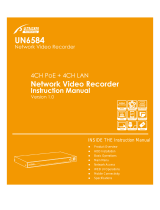vii
4.4.1.1 General .................................................................................................................. 89
4.4.1.2 PPPoE .................................................................................................................... 90
4.4.1.3 Port Configuration ................................................................................................ 91
4.4.2 DDNS ......................................................................................................................... 92
4.4.3 Email .......................................................................................................................... 95
4.4.3.1 Email Configuration .............................................................................................. 95
4.4.3.2 Email Schedule ...................................................................................................... 96
4.4.4 FTP ............................................................................................................................. 97
4.4.4.1 FTP ......................................................................................................................... 97
4.4.4.2 FTP Schedule ......................................................................................................... 98
4.4.5 IP Filter ...................................................................................................................... 99
4.5 Device .......................................................................................................................... 100
4.5.1 Disk .......................................................................................................................... 100
4.5.1.1 Disk ...................................................................................................................... 100
4.5.1.2 Disk Group ........................................................................................................... 102
4.5.1.3 S.M.A.R.T ............................................................................................................. 103
4.5.2 Cloud ....................................................................................................................... 104
4.6 Layout .......................................................................................................................... 106
4.7 Playback ...................................................................................................................... 107
4.7.1 General Operation .................................................................................................. 107
4.7.2 Playback Control Panel ........................................................................................... 108
4.7.2.1 Full Screen on Playback Window ........................................................................ 110
4.7.2.2 Backup Video Clips .............................................................................................. 112
4.7.3 Search Mode ........................................................................................................... 113
4.7.3.1 General ................................................................................................................ 113
4.7.3.2 Events .................................................................................................................. 114
4.7.3.3 Time-Period ......................................................................................................... 118
4.7.3.4 Smart ................................................................................................................... 120
4.7.3.5 Tag ....................................................................................................................... 122
4.7.3.6 External File ......................................................................................................... 124
4.7.3.7 Snapshot ............................................................................................................. 125
4.7.3.8 Intelligent ............................................................................................................ 129
4.8 Express ........................................................................................................................ 130
4.8.1 Quick Playback ........................................................................................................ 130
4.8.2 Stream Switch ......................................................................................................... 130
4.8.3 Preview Policy ......................................................................................................... 130
4.9 System ......................................................................................................................... 131
4.9.1 General .................................................................................................................... 131
4.9.1.1 General ................................................................................................................ 131