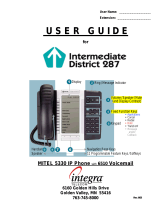Page is loading ...

User Guide

Notice
The information contained in this document is believed to be accurate in all respects but is not warranted by Mitel Networks®
Networks Corporation. The information is subject to change without notice and should not be construed in any way as a
commitment by Mitel Networks or any of its affiliates or subsidiaries. Mitel Networks and its affiliates and subsidiaries assume no
responsibility for any errors or omissions in this document. Revisions of this document or new editions of it may be issued to
incorporate any such changes.
Nothing in this document may be reproduced in any manner, either wholly or in part for any use whatsoever, without written
permission from Mitel Networks Corporation.
S
UPERSET
™ Copyright© 2001, Mitel Networks Corporation. All rights reserved. Printed in Canada.
IMPORTANT! This telephone is NOT suitable for direct connection to the public-switched telephone network. Connect the telephone
to a Mitel Networks telephone system only.

-i-
Contents
ABOUT YOUR PHONE
1
TIPS FOR YOUR COMFORT AND SAFETY
2
Don't cradle the handset! 2
Protect your hearing 2
Adjusting the viewing angle 2
Changing Handsets 3
CUSTOMIZING YOUR PHONE
4
Ringer Control 4
Handset Receiver Volume Control 4
Speaker Volume Control 4
Display Contrast Control 4
Feature Keys 5
Language Change 5
MAKING AND ANSWERING CALLS
6
Make a call 6
Answer a call 6
Phonebook 6
Redial 7
Redial - Saved Number 7
Speed Call Keys 8
Speed Call - Personal 9
Handsfree Operation 10
Auto-Answer 11

-ii-
CALL HANDLING
11
Hold 11
Transfer 12
Conference 12
Conference Split 12
Add Held 13
Swap 13
Call Forward 14
Call Forward - I Am Here 15
Call Forward - End Chaining 15
Call Forward - Forced 16
Call Forward - Override 16
Messaging - Advisory 16
Messaging - Callback 17
USING ADVANCED FEATURES
18
Account Codes 18
Callback 19
Call Park 19
Call Pickup 19
Campon 20
Do Not Disturb 20
Override 20
Paging 20
Direct Paging 21
Reminder 22
Headset Operation 22
Headset Operation (with Feature Control Switch) 23
Music 23
Group Paging / Meet Me Answer 24
Trunk Flash 24
USING MLPP
25
FEATURE ACCESS CODES
27

-1-
ABOUT YOUR PHONE
The SUPERSET 4125 has ten fixed-function keys ( SUPERKEY,
TRANS/CONF, REDIAL, MESSAGE, HOLD, CANCEL, SPEAKER,
MICROPHONE, , ) and 14 personal keys with built-in status indicators.
The personal key on the bottom right is always your Prime Line; the
remainin
g
personal keys can be pro
g
rammed as Feature, Speed Call, or Line
Appearance keys. See Feature Keys for personal key programming
instructions.
Personal Keys can be programmed as feature keys (such as Swap key) by
you or by your Administrator.
Your telephone also features display-assisted selection of features, on-hook
dialing, and a large Message Indicator.
Note: When using the SuperKey, press Cancel to back up one menu level.
Your SUPERSET 4125 may be connected to a PC. See your system
administrator for computer-telephony features that may be available to you
if your telephone has been connected in this way.
IMPORTANT NOTE FOR HEADSET USERS:
Mitel Networks Headsets with Feature Control Switch (PN9132-800-500-
NA/9132-800-501-NA) must be installed in the dedicated headset jack (the
j
ack nearest the front of the set). Installation will disable your handset
microphone. Disconnecting the headset at the jack or at the quick-
disconnect plug restores handset operation.
Telephone status indicators
When line is the indicator is
Idle Off
Busy On
Ringing Flashing slowly
On hold at your set Flashing rapidly
On hold at another set Flashing slow on/fast off

-2-
TIPS FOR YOUR COMFORT AND SAFETY
Don't cradle the handset!
Prolon
g
ed use of the handset can lead to neck, shoulder, or back discomfort,
especially if you cradle the handset between your ear and shoulder. If you
use your phone a lot, you may find it more comfortable to use a headset.
See the section on headset usage elsewhere in this guide for more
information.
Protect your hearing
Your phone has a control for ad
j
ustin
g
the volume of the handset receiver or
headset. Because continuous exposure to loud sounds can contribute to
hearing loss, keep the volume at a moderate level.
Adjusting the viewing angle
The stand built into your phone tilts to give you a better view of the keys.
To tilt your telephone for better viewing:
1. Press the tilt-release paddle on the telephone base.
2. Tilt your telephone to the desired angle.
3. Release the tilt-release paddle.

-3-
Changing Handsets
Your SUPERSET 4125 telephone is compatible with several specialty
handsets. To remove the handset shipped with your set from the handset
cord:
1. Bend a paper clip to produce approximately 4 cm (1.5 in.) of straight
wire.
2. On the handset, locate the plastic groove leading into the handset jack.
The groove is on the side of the jack that is closest to the handset
microphone.
3. Slide the end of the wire into the handset jack along the groove until it
stops underneath the handset cord clip.
4. While gently pulling on the handset cord, use the wire to pry the clip
upward. The cord will separate from the handset.
5. Store the original handset in a safe place.

-4-
CUSTOMIZING YOUR PHONE
Ringer Control
To adjust the Ringer Volume while the set is ringing:
z
Press or .
To adjust the Ringer Pitch while the set is idle:
1. Press SUPERKEY.
2. Press the No softkey until "Ringer Adjust?" appears.
3. Press the Yes softkey.
4. Press the Yes softkey.
5. Press or .
6. Press SUPERKEY.
Handset Receiver Volume Control
To adjust the Handset Receiver Volume when you are using the
handset:
z
Press or .
Speaker Volume Control
To adjust the Speaker Volume when making an on-hook call or when
listening to background music:
z Press or .
Display Contrast Control
To adjust the Display Contrast while your set is idle:
z
Press or .

-5-
Feature Keys
To display information about a key:
1. Press SUPERKEY.
2. Press a personal key or REDIAL.
3. Press SUPERKEY.
To re-program a personal key:
1. Press SUPERKEY.
2. Press the No softkey until "Personal Keys?" appears.
3. Press the Yes softkey.
4. Press a personal key that isn't a line key.
5. Press the Change softkey.
6. Press the No softkey until the desired feature appears.
7. Press the Yes softkey.
8. Press SUPERKEY.
Language Change
To change the display language:
1. Press SUPERKEY.
2. Press the No softkey until "Language?" appears.
3. Press the Yes softkey.
4. Press the Change softkey.
5. Press the No until the desired language appears.
6. Press the Yes softkey.

-6-
MAKING AND ANSWERING CALLS
Make a call
1. Lift the handset.
2. If you want to use a Non-Prime Line, press a Line Appearance key.
3. Dial the number,
-
OR
-
Press a Speed Call key.
-
OR
-
Press REDIAL.
Answer a call
z
Lift the handset.
-OR-
Press the flashing Line appearance key and lift the handset.
Phonebook
For each letter in the name, press the appropriate key on the keypad until
the letter is shown in the display; for example, if the letter C is required,
press the digit 2 three times. Use the
softkey to correct errors. If the next
letter in a name is on the same key as the previous letter, press the
softkey before proceeding. If required, use the softkey to add a space
between the first and last name.
To use Phonebook:
1. Press the Phonebook softkey.
2. Enter the name of the desired party.
3. Press the Lookup softkey.
4. If no match exists, edit the original entry.
5. If the name is not unique, press the Next softkey.
6. Do one of the following:
To make the call, press the Call softkey.
To edit the entry, press the Retry softkey.
To exit, press SUPERKEY.

-7-
Redial
To redial the last number that you manually dialed:
1. Lift the handset.
2. Press REDIAL.
Redial - Saved Number
To save the last number that you manually dialed:
1. Lift the handset.
2. Dial **79.
To Redial a saved number:
1. Lift the handset.
2. Dial *6*.

-8-
Speed Call Keys
You may use Speed Call Keys to make a call or to send a string of digits
during a call (press a Speed Call Key during a call to send a multi-digit
password, for instance).
To dial a stored Speed Call number:
1. Lift the handset.
2. Press a Speed Call key.
To store a Speed Call number:
1. Press SUPERKEY.
2. Press the No softkey until "Personal Keys?" appears.
3. Press the Yes softkey.
4. Press a personal key that isn`t a line key.
5. Press the Change softkey.
6. Press the Yes softkey.
7. Do one of the following:
To enter a new number, dial the number. Press HOLD between digits
to create a pause during dialing; press HOLD more than once to
lengthen the pause.
To enter a trunk flash, press TRANS/CONF. (See "Trunk Flash" for
more information about the use of this feature.)
To enter the last number dialed, press REDIAL.
8. If you want the number to be private, press the Priv softkey.
9. Press the Save softkey.
10.Press SUPERKEY.

-9-
Speed Call - Personal
To dial a stored personal Speed Call number:
1. Lift the handset.
2. Dial 58.
3. Enter an index number between 00 and 09.
To store a personal Speed Call number:
1. Lift the handset.
2. Dial 67.
3. Enter an index number between 00 and 09.
4. Dial the number to be stored (press Hold between digits to create a
pause during dialing - press Hold more than once to lengthen the
pause).
5. Hang up.

-10-
Handsfree Operation
To use Handsfree Operation to make calls:
1. If you want to use a Non-Prime Line, press a Line Appearance key.
2. Dial the number.
3. Communicate by using the speaker and the microphone.
To use Handsfree Operation to answer calls:
1. Press the flashing line key.
2. Communicate by using the speaker and the microphone.
To hang up while using Handsfree Operation:
z
Press SPEAKER.
To temporarily disable the microphone during Handsfree Operation:
z
Press MICROPHONE (the microphone LED turns off).
To re-enable the microphone and return to the conversation:
z
Press MICROPHONE (the microphone LED turns on).
To disable Handsfree Operation:
z Lift the handset.
To return to Handsfree Operation:
1. Press SPEAKER.
2. Hang up.

-11-
Auto-Answer
To enable or disable Auto-Answer:
1. Press SUPERKEY.
2. Press the No softkey until "Auto Answer?" appears.
3. Do one of the following:
To enable Auto-Answer, press the TurnOn softkey.
To disable Auto-Answer, press the TurnOff softkey.
To answer a call when you hear ringback:
z
Communicate by using the speaker and the microphone.
To terminate a call:
z
Press CANCEL.
-OR-
Wait for the caller to hang up.
CALL HANDLING
Hold
To place a call on Hold:
z Press Hold.
To retrieve a call from Hold:
1. Lift the handset.
2. Press the flashing line key.
To retrieve a call from Hold at another station:
z Press the flashing line key.
-
OR
-
Dial **1 and the number of the station that placed the call on Hold.

-12-
Transfer
To Transfer an active call:
1. Press TRANS/CONF.
2. Dial the number of the third party.
3. Do one of the following:
To complete the Transfer, hang up.
To announce the Transfer, wait for an answer, consult, and hang up.
To cancel the Transfer, press CANCEL.
To transfer an active call during headset operation:
1. Press TRANS/CONF.
2. Dial the number of the third party.
3. To complete the Transfer, press the Release feature key.
Conference
To form a Conference when a two-party call is already in place, or to
add another party to an existing Conference:
1. Press TRANS/CONF.
2. Dial the number of the next party.
3. Wait for an answer.
4. Press TRANS/CONF.
To leave a Conference:
z
Hang up.
Conference Split
To Split a Conference and speak privately with the original party:
z Press the Split softkey.

-13-
Add Held
To move a call on Hold to another line appearance:
1. Press the available line key.
2. Press the Addheld softkey.
3. Press the flashing line key.
To add a call on Hold to an existing conversation or conference:
1. Press the Addheld softkey.
2. Press the flashing line key.
Swap
To call another party when you are in an established two-party call:
1. Press TRANS/CONF.
2. Dial the number.
To alternate between the two parties:
z
Press the Trade softkey.

-14-
Call Forward
Call Forward lets you redirect incoming calls to an alternate number. Always
redirects all incoming calls regardless of the state of your telephone. B-Int
redirects internal calls when your telephone is busy, and B-Ext redirects
external calls when your telephone is busy. NA-Int redirects internal calls
after several rings if you don't answer, and NA-Ext redirects external calls
after several rings if you don't answer.
Note: For information about "I'm Here?", see Call Forward - I Am Here.
To program Call Forward:
1. Press SUPERKEY.
2. Press the No softkey until "Call Forwarding?" appears.
3. Press the Yes softkey.
4. Press the Next softkey until the type of Call Forward appears (see
above).
5. Press the Review softkey.
6. If a number is already programmed, press the Change softkey.
7. Press the Program softkey.
8. Dial the destination number.
9. Press the Save softkey.
To turn Call Forward on and off (once it has been programmed):
1. Press SUPERKEY.
2. Press the No softkey until "Call Forwarding?" appears.
3. Press the Yes softkey.
4. Press the Next softkey until the type of Call Forward appears.
5. Press the Review softkey.
6. Press the Change softkey.
7. Do one of the following:
To turn Call Forward on, press the TurnOn softkey.
To turn Call Forward off, press the TurnOff softkey.

-15-
Call Forward - I Am Here
To forward calls from a remote station to your current location:
1. Press SUPERKEY.
2. Press the No softkey until "Call Forwarding?" appears.
3. Press the Yes softkey.
4. Press the Next softkey until "I Am Here" appears.
5. Press the Yes softkey.
6. Dial the extension of the remote station.
7. Press the Save softkey.
To cancel Call Forward - I Am Here from the station that set the
remote forwarding:
1. Lift the handset.
2. Dial **77.
3. Dial the extension of the remote station.
4. Hang up.
To cancel Call Forward - I Am Here from the station that was
forwarded:
1. Press SUPERKEY.
2. Press the No softkey until "Call Forwarding?" appears.
3. Press the Yes softkey.
4. Press the Review softkey.
5. Press the Change softkey.
6. Press the TurnOff softkey.
7. Press SUPERKEY.
Call Forward - End Chaining
To ensure that calls do not get forwarded again by the destination
number:
1. Lift the handset.
2. Dial 64.
3. Hang up.
To again allow calls to be forwarded by the destination number:
1. Lift the handset.
2. Dial **73.
3. Hang up.

-16-
Call Forward - Forced
To force an incoming call to be forwarded:
z
Press the Forward softkey.
Call Forward - Override
To override Call Forward and ring a station:
1. Lift the handset.
2. Dial *1*.
3. Dial the extension number.
Messaging - Advisory
To turn Messaging - Advisory on:
1. Press SUPERKEY.
2. Press the No softkey until "Advisory Msgs?" appears.
3. Press the Yes softkey.
4. Press the Next softkey until the desired message appears.
5. Press the TurnOn softkey.
To turn Messaging - Advisory off:
1. Press SUPERKEY.
2. Press the No softkey until "Advisory Msgs?" appears.
3. Press the Yes softkey.
4. Press the TurnOff softkey.
/