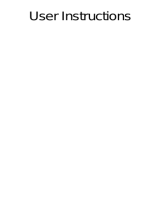Page is loading ...

User Guide
Smart Watch
VERSION:01


42
1.85
IP68
RTL8763E

The time and date of the watch are synchronized through
Bluetooth and cell phone connection, if disconnected from the
phone for a long time the time of the watch may change, just
reconnect with the phone to correct the time of the watch
Open GloryFit Click "Device"
Click "Add a new device"
Click"Select device"
T11C
Chip upgrade, replacing the previous dual Bluetooth connection, only need to
connect once to the Bluetooth, simpler operation connection more stable
We have recorded a video for you on how to connect, you can
watch it on Youtobe by scanning the code.
Turn on your phone's Bluetooth

Sync contacts to watch
Download Cloud Dial/Upload Photo for Dial
Automatic heart rate monitoring switch
Blood sample automatic monitoring switch
All APP information push switch
Sedentary reminder switch
Turn off or on the shake your wrist to light up the screen
Set the watch no-disturb function
Set watch call alert
Set watch SMS alert
(Control photo/find phone/watch language)
System Upgrade
Restore factory settings
Unbinding the watch
Device Interface
APP Device Interface

Bluetooth Call
Sync your phone contacts to your watch
Watch face
Download the cloud dial or upload your favorite photo as the watch dial from here
Heart rate settings
The watch can manually turn on the heart rate monitoring or automatically monitor the heart rate
every other time period, when you turn on the automatic heart rate monitoring watch will increase
power consumption
Blood oxygen setting
The watch can manually turn on the blood oxygen monitoring or automatically monitor the blood
oxygen every time period, when you turn on the blood oxygen automatic monitoring watch will
increase the power consumption
Phone
When a call comes in from the phone, you can choose to be alerted or not to be alerted on the watch,
and the watch will vibrate when you choose to be alerted after the call
SMS
When your phone receives a text message, you can choose to be alerted on the
watch or not, when you choose to be alerted, the watch will vibrate when you receive
the text message
APP
All the social apps (Twitter, Facebook, Youtobe, etc.) in your phone, including the
news push from your browser, can choose to be alerted or not to be alerted on your
watch, when you choose to be alerted, the watch will vibrate when these apps receive
notifications, and the power consumption of the watch will increase when you turn on
all the alerts, so it is recommended that you turn on some important alerts instead of
turning on all of them.

Sedentary reminder
When you are too busy at work, you will be sitting on the chair for a long time which is
not good for your health, so this is a very friendly function, you can turn on this
sedentary reminder function and set the time to your work time, if you turn on the
sedentary reminder function without setting the time period then the watch will remind
you every one hour all day long which will disturb your rest.
Light up
The watch screen can be set to light up manually or automatically when you shake
your wrist. When you choose to shake your wrist to light up the screen, the watch
screen will light up when you turn over at night, which will disturb your rest, but don't
worry, when you turn on the shake wrist to light up the screen you must set a time
period in the no-disturbance section to turn off the shake wrist to light up the screen
during the time you sleep at night.
Do not disturb
When you turn on the incoming call reminder, incoming message reminder, various
social apps reminder, sedentary reminder, shaking your wrist to light up the screen, the
watch will vibrate whenever your phone receives a text message or phone call, which
will disturb your rest when you are resting, so you can set a time period in the no-
disturb setting to turn off all vibration alerts when you are resting.
More setting
From here, open the photo control, find the watch, bright screen length, military time,
watch language setting (the default language is English when the watch is turned on)
Firmware update
Gloryfit system upgrade
Reset device
Delete the watch settings and all the data synced in the phone

Unpair
Unbind the watch and GloryFit. If you need to unbind, delete T11C from the Bluetooth
list of your phone at the same time. The time and date of the watch will change if the
Bluetooth connection between the watch and mobile phone is disconnected for a long
time. Don't worry about the time and date of connecting the watch and mobile phone
to the watch via Bluetooth again
APP Home Interface
When the watch and phone are
connected via Bluetooth, the watch
monitoring data (sleep monitoring,
heart rate monitoring, blood oxygen
monitoring) is synced to GloryFit and
can be seen from the main screen
here. You can also click on it to see
the date specific data

APP Sport Interface
Swipe left and right to select (walking, outdoor
running, indoor running, outdoor cycling)
Click on the plus sign to switch to other sports
(add up to four)
Click and start recording

APP Profile Interface
Unit system conversion (height, weight, temperature)
Setting
Some common operating tips
Help
There are four login options. Gender must be filled in
Login

Long press the dial interface left and right swipe
to switch dials
Swipe up on the main screen to view message
pushes
Swipe down the main screen to see the shortcut
settings
Swipe left on the main screen to access the
feature options
Swipe the main screen to the right to access the
full list of features
Function
After-sales email address Operation video
/