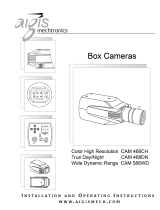Page is loading ...

OWNER’S MANUAL
i-Drive VR Driving Simulator
Owner’s Manual for i-Drive VR Driving Simulator by
Stealth Products

Customer Satisfaction 1.0
Stealth Products strives for 100% customer satisfaction. Your complete
satisfaction is important. Please contact us with feedback or to suggest changes
that may help improve the quality and usability of our products. You may reach
us at:
General
Read and understand all instructions prior to the use of the product. Failure to
adhere to instructions and warnings in this document may result in property
damage, injury, or death. Product misuse due to failure to adhere to the following
instructions will void the warranty.
Immediately discontinue use if any function is compromised, if parts are missing
or loose, or if any component shows signs of excessive wear. Consult with your
supplier for repairs, adjustments or replacements.
Stealth Products, LLC
104 John Kelly Drive
Burnet, TX 78611
Phone: (512) 715-9995 Toll Free: (800) 965-9229
Fax: (512) 715-9954 Toll Free: (800) 806-1225
[email protected] www.stealthproducts.com
i

Important Information
All persons responsible for the tting, adjustment, and daily use of the device(s)
discussed in these instructions must be familiar with and understand all safety
aspects of the device(s). In order for our products to be used successfully, you
must:
• read and understand all instrucons and warnings;
• maintain our products according to our instrucons on care and maintenance; and
• ensure devices are installed and adjusted by a trained technician.
All assemblies and congurations must be completed by a dealer or a trained
technician.
This manual contains instructions and statements meant to be followed by
dealers or trained technicians.
Supplier Reference
Supplier:
Telephone:
Address:
Purchase Date:
Model:
Important Information 2.0
ii

This owner’s manual is designed to guide you through your product’s options
and possibilities.
Instructions are written with the expressed intent of use with standard
congurations. They contain important safety and maintenance information,
as well as describe possible problems that can arise during use. For further
assistance or more advanced applications, please contact your supplier or Stealth
Products at (512) 715-9995 or toll free at (800) 965-9229.
Always keep the operating instructions in a safe place so they may be referenced
as necessary.
All information, pictures, illustrations, and specications are based on the product
information that was available at the time of printing. Pictures and illustrations
shown in these instructions are representative examples and are not intended to
be exact depictions of the various parts of the product.
Ordering Documentation
You can download additional copies of this user manual by accessing the Stealth
website (www.stealthproducts.com) and searching “i-Drive VR Driving Simulator”
in the search bar at the top of the page.
Introduction 3.0
iii
WARNING
These products are designed to be tted, applied, and installed exclusively by a
healthcare professional trained for these purposes. The tting, application and
installation by a non-qualied individual may result in serious injury.
In Case of Product Failure
In the event of product failure covered by our warranty, please follow the
procedures outlined below:
1. Call Stealth Products at (512) 715-9995 or toll free at (800) 965-9229.
2. Request a Return Authorizaon (RA) form from the Returns Department and follow
documentaon instrucons.

Warranty 4.0
Our products are designed, manufactured, and produced to the highest standards. If any defect
in material or workmanship is found, Stealth Products, LLC will repair or replace the product at our
discretion. Any implied warranty, including the implied warranties of merchantability and tness for a
particular purpose, shall not extend beyond the duration of this warranty. Stealth Products, LLC does
not warrant damage due to, but not limited to:
• misuse, abuse, or misapplicaon of products; and/or
• modicaon of products without wrien approval from Stealth Products, LLC.
Any lack or alteration of serial number, where applicable, will automatically void this warranty.
Stealth Products, LLC is liable for replacement parts only. Stealth Products, LLC is not liable for any
incurred labor costs.
No person is authorized to alter, extend, or waive the warranties of Stealth Products, LLC.
Stealth Products, LLC warrants against failure due to defective materials or workmanship:
Covers/Soft Goods: 18 months
Hardware: 5 years
Electronics: 3 years
iv
The laptop is under a limited warranty from its manufacturer and does not extend to any hardware
product from which the serial number has been removed, or a hardware product that has been
damaged or rendered defecve
1. as a result of an accident, misuse, liquid spills, abuse, contaminaon, improper or inadequate
maintenance or calibraon, or other external causes;
2. by operaon outside the usage parameters stated in the user documentaon shipped originally with
the laptop hardware product;
3. by soware, interfacing, parts or supplies not supplied by the laptop manufacturer;
4. by improper site preparaon, maintenance, or environmental condions that do not conform to
laptop manufacturer site specicaons;
5. by virus, infecon, worm, or similar malicious code not introduced by the laptop manufacturer;
6. by loss or damage in transit;
7. by modicaon or service by anyone other than the laptop manufacturer-authorized service provider;
or
8. by improper installaon of end-user replaceable laptop manufacturer-approved parts if available for
your laptop manufacture hardware product in the servicing country or region.
Any laptop hardware product found to be overclocked aer delivery from the laptop manufacturer
will be excluded from the terms of this limited warranty other than damaged or defecve components
where the damage or defect is found to be unrelated to the overclocking. The laptop manufacturer is
not responsible for any inoperability or compability issues that may arise when
1. products, soware, or opons not supported by the laptop manufacturer are used;
2. conguraons not supported by laptop manufacturer are used, or
3. parts intended for one system are installed in another system of a dierent make or model.
YOU SHOULD MAKE PERIODIC BACKUP COPIES OF THE DATA STORED ON YOUR HARD DRIVE OR OTHER
STORAGE DEVICES AS A PRECAUTION AGAINST POSSIBLE FAILURES, ALTERATION, OR LOSS OF THE DATA.
BEFORE RETURNING ANY HARDWARE PRODUCT FOR SERVICE, BE SURE TO BACK UP DATA AND REMOVE
ANY CONFIDENTIAL, PROPRIETARY, OR PERSONAL INFORMATION.
TO THE EXTENT PERMITTED BY LOCAL LAW, THE LAPTOP MANUFACTURER IS NOT RESPONSIBLE FOR
DAMAGE TO OR LOSS OF ANY PROGRAMS, DATA, OR REMOVABLE STORAGE MEDIA. TO THE EXTENT
PERMITTED BY LOCAL LAW, THE LAPTOP MANUFACTURER IS NOT RESPONSIBLE FOR THE RESTORATION
OR REINSTALLATION OF ANY PROGRAMS OR DATA OTHER THAN SOFTWARE INSTALLED BY THE LAPTOP
MANUFACTURER WHEN THE LAPTOP-MANUFACTURED HARDWARE PRODUCT IS MANUFACTURED,
SUBJECT TO ANY APPLICABLE UPDATES. MEMORY DATA MAY BE LOST DURING REPAIR.

Table of Contents 5.0
v
.
1.0 Customer Satisfaction ................................................................................. i
2.0 Important Information ............................................................................... ii
3.0 Introduction ............................................................................................... iii
4.0 Warranty ..................................................................................................... iv
5.0 Table of Contents ........................................................................................ v
6.0 Warning Labels .......................................................................................... vii
6.1 Warning Labels ...........................................................................................................vii
6.2 Limited Liability ...........................................................................................................vii
6.3 Testing ............................................................................................................................vii
7.0 Design and Function ................................................................................... 1
7.1 Intended Use .................................................................................................................1
7.2 Features ...........................................................................................................................1
8.0 Setup ............................................................................................................ 2
8.1 Initial Setup ....................................................................................................................2
9.0 Using the i-Drive VR Driving Simulator ................................................... 4
9.1 Understanding the i-Drive VR Driving Simulator ............................................4
9.2 Using the i-Drive VR Driving Simulator ...............................................................4
10.0 Tips for Starting with VR .......................................................................10

Table of Contents 5.0
vi
11.0 First-Time Use ......................................................................................... 12
11.1 Dealer Assistance ...................................................................................................12
11.2 User Testing .............................................................................................................. 12
11.3 Conditions of Use ...................................................................................................12
12.0 Maintenance ............................................................................................13
12.1 Care and Maintenance .........................................................................................13
12.2 Safety...........................................................................................................................13
12.3 Technical Data .......................................................................................................... 13
13.0 Notes ........................................................................................................ 14

Warning Labels 6.0
Warning Labels 6.1
Warnings are included for the safety of the user, client, operator, and property.
Please read and understand what the signal words DANGER, WARNING,
CAUTION, NOTICE and SAFETY mean, and how they could aect the user, those
around the user, and property.
Limited Liability 6.2
Stealth Products, LLC accepts no liability for personal injury or damage to
property that may arise from the failure of the user or other persons to follow
the recommendations, warnings, and instructions in this manual.
Stealth Products, LLC does not hold responsibility for nal integration or nal
assembly of product to end user. Stealth Products, LLC is not liable for user death
or injury.
Testing 6.3
Initial setup and driving should be done in an open area free of obstacles until
the user is fully capable of driving safely.
DANGER Identies an imminent situation which, if not avoided, may
result in severe injury, death, and/or property damage.
WARNING Identies a potential situation which, if not avoided, may
result in severe injury, death, and/or property damage.
CAUTION
Identies a potential situation which, if not avoided, may
result in minor to moderate injury and/or property
damage.
NOTICE
Identies important information not related to injury, but
possible property damage.
SAFETY
Indicates steps or instructions for safe practices, reminders
of safe procedures, or important safety equipment that may
be necessary.
vii

Design and Function 7.0
1
Intended Use 7.1
The i-Drive Virtual Reality (VR) Driving Simulator is intended for use as a clinical
tool to evaluate power wheelchair viability and to allow users of i-Drive systems
to safely practice maneuvering their chairs in a realistic, immersive virtual
environment.
The system is designed to accurately simulate alternative drive control navigation
in multiple environment and terrain settings, while also replicating obstacles and
conditions users would nd in real-life chair navigation scenarios.
Features 7.2
The i-Drive VR system includes a high-performance laptop with the driving
simulator software installed, and a VR headset with hand controls.
Typically, VR systems will also include an i-Drive interface. Additionally, customers
can choose between either a VR system package that includes four proximity
sensors and four switches, or a package that includes a standard joystick and four
switches.
For more information on VR system packages, contact a Stealth Products sales
representative.

Setup 8.0
2
Initial Setup 8.1
All necessary software will be pre-installed on the laptop included in the VR system
package. Follow the instructions below to setup and initiate the i-Drive VR Driving
Simulator.
Step One: Connect the laptop to a power source. The laptop must be connected to a
power source while using the i-Drive VR Driving Simulator.
Step Two: Turn the laptop on. You should be taken to a login screen displaying a
Microsoft email account and an empty input box labeled “PIN”. Input the number 2223.
• Make note of this Microsoft email address. Information regarding the VR system will be
mailed to this address, and the address will be used to register your system for further
updates.
Step Three: Plug the i-Drive interface into the laptop. This includes connecting:
• the USB to the laptop
• the mini USB to the i-Drive interface
• the control input (joystick/switch) to the i-Drive interface. (Note: The i-Drive interface
only accepts Hirose micro-miniature interface connectors. i-Drive interfaces come with
two compatible dongles.)
• the 12V i-Drive power cord to the i-Drive interface
• the 12V i-Drive power cord to the power source (e.g., wall outlet)
DO NOT PLUG IN THE VR GOGGLES AT THIS POINT.
Step Four: On the laptop’s desktop, double-click the icon labeled “06-Step1”. This will
open a command prompt.
• The prompt will require the “port index or full name”. Input the number 1 and press
“Enter” on the laptop keyboard.
• The command screen will now display an ongoing series of zeros. Try moving the
joystick or activating the switch connected to the i-Drive interface -- if this alters the
series of zeros, the joystick/switch is communicating properly with the laptop and the
i-Drive interface.
• Minimize the command screen when proper device communication has been
conrmed.
DO NOT EXIT OUT OF THE COMMAND PROMPT SCREEN.

Setup 8.0
3
Step Five: Plug the VR goggles into the laptop. This includes connecting:
• the goggles’ HDMI plug to the laptop’s HDMI port
• the goggles’ USB plug to the laptop’s USB port
When the VR goggles are properly connected to the laptop, a screen titled “Mixed Reality
Portal” will appear. Minimize this screen.
Step Six: On the laptop’s desktop, double-click the icon labeled “07-Step2”. This will
launch the i-Drive VR Driving Simulator.
• When the i-Drive VR Driving Simulator appears, use the laptop mouse to click anywhere
on the screen. You will now be able to control the “i-Drive VR Driving Simulator” cursor
with the laptop keyboard arrow keys, or with the joystick/switch you’ve connected to
the i-Drive interface.
Step Seven: Use the laptop keyboard arrow keys or the connected joystick/switch to
scroll the cursor to the button labeled “Play”. Use the laptop mouse to click “Play”.

Using the VR Driving Simulator 9.0
4
Understanding the VR Driving Simulator 9.1
The driving simulator is divided into three platform levels: Level 1, Level 2, and Level
3. Each of these levels is comprised of sublevels. Dierent platform levels have dierent
numbers of sublevels.
Maneuvering the cursor of the home screen, a user may select any of the three platform
levels. After a user has selected the desired level, he or she is virtually transported to the
starting position of the main level’s rst constituent sublevel. In order to progress through
the successive sublevels of each platform level, the user must accomplish the tasks
required to complete the objective of each sublevel. Additionally, each sublevel has unique
obstacles that arise in the course of completing the objective.
The driving simulator has no time limits; a user may take as much time as is necessary to
complete sublevel objectives.
As a user commences with each sublevel, the VR system will generate that sublevel’s
environment on-screen. Positioned near the top of the screen, a score will be displayed.
(The initial value of the score will always be 100.) The score display serves to reect how
successfully a user is able to avoid coming into contact with obstacles throughout each
sublevel. Each time a user comes into contact with an obstacle, the displayed score will
decrease.
Using the VR Driving Simulator 9.2
The three platform levels (and the sublevels that comprise them) are structured as follows:
• Level 1 features a gymnasium as its setting. It consists of ve sublevels, each
requiring the user to successfully execute its objective. The sublevels for this level are
1A, 1B, 1C, 1D, and 1E.
• Level 2 features a woodland path as its setting. It consists of ve sublevels, each
requiring the user to successfully execute its objective. The sublevels for this level are
2A, 2B, 2C, 2D, and 2E.
• Level 3 features an apartment as its setting. It consists of four sublevels, each
requiring the user to successfully execute its objective. The sublevels for this level are
3A, 3B, 3C, and 3D.

Using the VR Driving Simulator 9.0
5
Level 1: Gymnasium
1A Objective: Navigate the chair into the blue box.
This sublevel allows users to orient themselves to and familiarize themselves with the drive
control mechanisms of their virtual wheelchairs.
In this sublevel, a user must execute a 180° turn then guide his or her chair into a bright
blue box displayed at the opposite end of the gymnsasium’s basketball court. When the
user has successfully positioned his or her chair into the box, a large trophy will appear on
the screen, signifying completion of the objective.
Obstacles: Objects around the perimeter of the gymnasium
1B Objective: Navigate the chair into the blue box.
This sublevel allows users to practice driving straight and executing right-hand (clockwise)
turns.
In this sublevel, a user must navigate his or her virtual chair around the gym clockwise,
making four right-hand turns and maintaining the chair’s placement between a path
consisting of a white line (to be kept on the user’s left side) and a yellow line (to be kept
on the user’s right side). Following the nal right-hand turn, the user must position his or
her chair into a bright blue box, where a large trophy will appear on the screen.
Obstacles: Straying from the path between the yellow and white line; objects around the
perimeter of the gymnasium
1C Objective: Navigate the chair into the blue box.
This sublevel allows users to practice driving straight and executing left-hand
(counterclockwise) turns.
In this sublevel, a user must navigate his or her virtual chair around the gym
counterclockwise, making four left-hand turns and maintaining the chair’s placement
between a path consisting of a yellow line (to be kept on the user’s left side), and a white
line and clapboard signs (to be kept on the user’s right side). Following the nal turn, the
user must position his or her chair into a bright blue box, where a large trophy will appear
on the screen.
Obstacles: Straying from the path between the yellow and white line; clapboard signs;
objects around the perimeter of the gymnasium

Using the VR Driving Simulator 9.0
6
1D Objective: Navigate the chair into the blue box.
This sublevel allows users to practice driving executing tight left-hand and right-hand
turns, as well as executing a U-turn.
In this sublevel, a user must slalom through a line of four orange cones, navigating to the
right of the rst cone, to the left of the second cone, etc. After passing the nal cone, the
user must position his or her chair into a bright blue box, then execute a 180° turn in the
box. Upon successful completion of the U-turn, a large trophy will appear on the screen.
Obstacles: Orange cones; objects around the perimeter of the gymnasium
1E Objective: Maneuver the soccer ball into the goal.
This sublevel allows users to practice free-form driving.
In this sublevel, a user must navigate his or her chair and propel a soccer ball into a goal
on the opposite end of the gymnasium. When the user has scored a goal, Level 1 is
complete.
Obstacles: Objects around the perimeter of the gymnasium
Level 2: Woodland Path
2A Objective: Navigate the chair into the blue box.
This sublevel allows users to practice driving straight and performing gradual turns in an
outdoor setting.
In this sublevel, a user must navigate a winding gravel path in the woods. Straying from
the path causes the user’s score to decrease. At the end of the path is a bright blue box,
through which the user must maneuver his or her chair. Upon passing through the box, a
large trophy will appear on the screen.
Obstacles: Straying from the gravel path

Using the VR Driving Simulator 9.0
7
2B Objective: Navigate the chair into the blue box.
This sublevel allows users to practice driving straight and performing gradual turns in an
outdoor setting.
In this sublevel, a user must again navigate a winding gravel path in the woods. Straying
from the path causes the user’s score to decrease. The path is narrower than the path
found on the preceding sublevel, and over the course of the path, the user will encounter
shadows and a large sand pit, which the user must avoid. At the end of the path is a bright
blue box, through which the user must maneuver his or her chair. Upon passing through
the box, a large trophy will appear on the screen.
Obstacles: Shadows; sand pit; straying from the gravel path
2C Objective: Navigate the chair into the blue box.
This sublevel allows users to practice driving straight, performing gradual turns, and
navigating terrain changes in an outdoor setting.
In this sublevel, a user must again navigate a winding gravel path in the woods. Straying
from the path causes the user’s score to decrease. The path is narrower than the path
found on the preceding sublevel, and over the course of the path, the user will encounter
shadows and a large sand pit, which the user must avoid. Additionally, the user must
successfully maneuver through an area of rough terrain. At the end of the path is a bright
blue box, through which the user must maneuver his or her chair. Upon passing through
the box, a large trophy will appear on the screen.
Obstacles: Shadows; sand pit; terrain changes; straying from the gravel path
2D Objective: Navigate the chair into the blue box.
This sublevel allows users to practice driving straight, performing gradual turns, and
navigating terrain changes in an outdoor setting with distractions.
In this sublevel, a user must again navigate a winding gravel path in the woods. Straying
from the path causes the user’s score to decrease. The path is narrower than the path
found on the preceding sublevel, and over the course of the path, the user will encounter
shadows and a large sand pit, which the user must avoid. Additionally, the user must
successfully maneuver through an area of rough terrain, taking care not to become
distracted by a group of birds along the edges of the path. At the end of the path is a
bright blue box, through which the user must maneuver his or her chair. Upon passing
through the box, a large trophy will appear on the screen.
Obstacles: Shadows; sand pit; terrain changes; straying from the gravel path

Using the VR Driving Simulator 9.0
8
2E Objective: Navigate the chair into the blue box.
This sublevel allows users to practice driving straight, performing gradual turns, and
navigating terrain and altitude changes in an outdoor setting with distractions.
In this sublevel, a user must again navigate a winding gravel path in the woods. Straying
from the path causes the user’s score to decrease. The path is narrower than the path
found on the preceding sublevel, and over the course of the path, the user will encounter
shadows and large sand pits, which the user must avoid. Additionally, the user must
successfully maneuver through an area of rough terrain and a steep downward slope,
taking care not to go too fast or become distracted by a group of birds along the edges
of the path. At the end of the path is a bright blue box, through which the user must
maneuver his or her chair. When the user successfully nishes this navigation, Level 2 is
complete.
Obstacles: Shadows; sand pits; terrain and altitude changes; straying from the gravel path
Level 3: Apartment
3A Objective: Navigate the chair into the blue box.
This sublevel allows users to practice measured driving and performing tight turns in an
apartment setting with limited space.
In this sublevel, a user must navigate down a narrow hallway, avoiding coming into
contact with its walls and a soccer ball on the oor. Then, the user must perform two 90°
right-hand turns (through a doorway and immediately upon entrance in a living room),
taking care to avoid chairs and walls. The user must then drive his or her chair forward a
short distance and perform a 90° left-hand turn to navigate the chair into a bright blue
box by a coee table in the room’s corner. Upon completion, a large trophy will appear on
the screen.
Obstacles: Soccer ball; walls; door frame; chairs; coee table

Using the VR Driving Simulator 9.0
9
3B Objective: Navigate the chair into the blue box.
This sublevel allows users to practice measured driving and performing tight turns in an
apartment setting with limited space. Additionally, users can practice activating switches
attached to the i-Drive interface.
In this sublevel, a user must leave a bedroom by opening its door (using either a
switch assigned to mode on the i-Drive interface, or by pressing the spacebar on the
laptop keyboard). After exiting the room, the user must execute a 90° right-hand turn
and navigate down a narrow hallway, then execute another 90° right-hand turn into a
bathroom. Finally, the user must ease his or her chair forward into a bright blue box near a
bathtub. After the user does this, a large trophy will appear on the screen.
Obstacles: Door; door frame; walls; bathtub
3C Objective: Navigate the chair into the blue box.
This sublevel allows users to practice measured driving and performing tight turns in an
apartment setting with limited space.
In this sublevel, a user must exit a bedroom, go through a hallway and into a kitchen/
dining room, avoiding an incoming soccer ball in the hallway. Then, the user must ease his
or her chair forward to a bright blue box situated at the edge of a dining table, taking care
to avoid chairs. After the user’s chair is in the box, a large trophy will appear on the screen.
Obstacles: Soccer ball; walls; door frame; chairs; kitchen counter; table
3D Objective: Navigate the chair into the blue box.
This sublevel allows users to practice parking their chairs in tight spaces and in manners
allowing for successful chair transfers.
In this sublevel, a user must navigate a narrow hallway and perform a 90° left-hand turn
into a bedroom. In the bedroom, the user must ease his or her chair forward, perform a
90° right-hand turn, then reverse the chair into a bright blue box located between a bed
and a wall, taking care to avoid contact with any obstacles. When the user has done this
successfully, Level 3 is complete.
Obstacles: Walls; door frame; bed

Tips for Starting with VR 10.0
10
Virtual reality (VR) motion sickness occurs when your eyes tell your brain you’re
moving around in an immersive environment, but your body feels like it’s sitting
in a chair or standing still.
Motion sickness is common for people not accustomed to mixed signals acting
on their inner ears while receiving information from multiple sources of motion.
If you’re experiencing motion sickness, it’s because your inner ear cannot tell
whether you’re moving or not moving.
When you enter VR, your eye perceives the virtual world as being a physical
space, because of how closely your head motion correlates to what’s in the
display. It’s why your brain gets mixed signals: Your eyes detect motion while
your inner ear doesn’t detect any motion at all. This is compounded by the nearly
imperceptible lag between commands and responses, causing you to feel sick.
The science behind all of this is complex, but what you feel is a ght between
your dierent senses to gure out what signals are right: the vestibular inputs
(concerned with balance and located in your inner ear), the visual inputs
(associated with your eyes), or the kinesthetic inputs (which assist in movement).
And that mixture of contradicting signals is too much for your brain to digest at
once, resulting in nausea and other unpleasant symptoms.
WARNING: You may experience sensations such as nausea, dizziness,
headaches, sweating, and/or excessive salivating.
Here are some tips for handling VR motion sickness:
• Start out slowly, allowing time for proper immersion.
• At any moment motion sickness occurs, shut your eyes and take short
breaks.
• Remind yourself that what you’re feeling is normal, and that you’re going
tobene.
• Try having a fan aimed at you when using a VR system.

Tips for Starting with VR 10.0
11
Being such an exciting new technology, virtual reality is improving daily. As VR
improves, more and more tools are being established to help combat motion
sickness. Stealth Products will continue to do our best to keep our users informed
about new methods of handling motion sickness. We also understand that VR
isn’t for everyone – remember, the Stealth driving simulator also works as a non-
VR training device. We look forward to working with professionals in our industry
to continue to improve user experience.
Further Reading:
• Columbia University School of Engineering and Applied Science.
“Fighting virtual reality sickness.” ScienceDaily. ScienceDaily, 14
June 2016. www.sciencedaily.com/releases/2016/06/160614121922.htm
• University of Waterloo. “Virtual reality motion sickness may be predicted
and counteracted.” ScienceDaily. ScienceDaily, 27 September 2018. www.
sciencedaily.com/releases/2018/09/180927083336.htm

First-Time Use 11.0
Dealer Assistance 11.1
During rst-time use by the client, it is advised that the dealer or service
technician not only assembles the components, but also explains the
congurations or positioning to the customer (i.e., the user and/or the attendant).
If needed, the dealer or service technician can make nal adjustments.
Conditions of Use 11.3
The i-Drive VR Driving Simulator is intended for use as installed by Stealth
Products, in accordance with the installation instructions in this manual.
• The foreseen condions of use are communicated by the dealer or service technician to the
user and/or aendant during the rst-me use.
• If the usage condions change signicantly, please contact your dealer or a qualied service
technician to avoid unintended damage.
User Testing 11.2
It is important that the customer is fully aware of the installation of the i-Drive
VR Drive Simulator, how to operate it, and the ways in which it can be adjusted
to t the specic needs of the client. A dealer should explain and demonstrate
the necessary installation steps, and should explain the functions of the device’s
components.
• Explain and demonstrate the inial setup of the VR system, and explain the funcons of all
aached equipment.
• Demonstrate how to use the driving simulator.
12
/