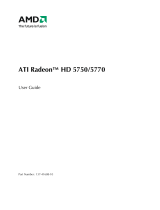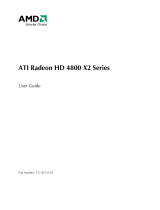Page is loading ...

ATI Radeon™
X1700 FSC
User’s Guide
P/N 137-41321-10

ii
© 2007 Advanced Micro Devices, Inc. All rights reserved.
The contents of this document are provided in connection with Advanced Micro Devices, Inc. (“AMD”)
products. AMD makes no representations or warranties with respect to the accuracy or completeness
of the contents of this publication and reserves the right to make changes to specifications and product
descriptions at any time without notice. No license, whether express, implied, arising by estoppel or
otherwise, to any intellectual property rights is granted by this publication. Except as set forth in AMD’s
Standard Terms and Conditions of Sale, AMD assumes no liability whatsoever, and disclaims any
express or implied warranty, relating to its products including, but not limited to, the implied warranty of
merchantability, fitness for a particular purpose, or infringement of any intellectual property right.
AMD’s products are not designed, intended, authorized or warranted for use as components in systems
intended for surgical implant into the body, or in other applications intended to support or sustain life, or
in any other application in which the failure of AMD’s product could create a situation where personal
injury, death, or severe property or environmental damage may occur. AMD reserves the right to
discontinue or make changes to its products at any time without notice.
Reproduction of this manual, or parts thereof, in any form, without the express written permission of
Advanced Micro Devices, Inc. is strictly prohibited.
Disclaimer
While every precaution has been taken in the preparation of this document, Advanced Micro Devices,
Inc. assumes no liability with respect to the operation or use of AMD hardware, software or other
products and documentation described herein, for any act or omission of AMD concerning such
products or this documentation, for any interruption of service, loss or interruption of business, loss of
anticipatory profits, or for punitive, incidental or consequential damages in connection with the
furnishing, performance, or use of the AMD hardware, software, or other products and documentation
provided herein.
Advanced Micro Devices, Inc. reserves the right to make changes without further notice to a product or
system described herein to improve reliability, function or design. With respect to AMD products which
this document relates, AMD disclaims all express or implied warranties regarding such products,
including but not limited to, the implied warranties of merchantability, fitness for a particular purpose,
and non-infringement.
Macrovision
Apparatus Claims of U.S. Patent Nos. 4,631,603; 4,819,098; 4,907,093; 5,315,448; and 6,516,132.
Licensed for limited viewing uses only.
This product incorporates copyright protection technology that is protected by US patents and other
intellectual property rights. Use of this copyright protection technology must be authorized by
Macrovision, and is intended for home and other limited viewing uses only unless otherwise authorized
by Macrovision. Reverse engineering or disassembly is prohibited.
Documentation Updates
AMD is constantly improving its product and associated documentation. To maximize the value of your
AMD product, you should ensure that you have the latest documentation. AMD’s documentation
contains helpful installation/configuration tips and other valuable feature information.

iii
Note: This graphics card is for use only with compatible UL Listed
personal computers that have Installation Instructions detailing user
installation of card cage accessories.
LIMPORTANT SAFETY INSTRUCTIONS
•Read Instructions - All the safety and operating instructions should
be read before the product is operated.
•Retain Instructions - The safety and operating instructions should be
retained for future reference.
•Heed Warnings - All warnings on the product and the operating
instructions should be adhered to.
•Compatibility - This option card is for use only with IBM AT or
compatible UL Listed personal computers that have Installation
Instructions detailing user installation of card cage accessories.
•Grounding - For continued protection against risk of electric shock
and fire, this accessory should be installed only in products equipped
with a three-wire grounding plug, a plug having a third (grounding) pin.
This plug will only fit into a grounding-type power outlet. This is a
safety feature. If you are unable to insert the plug into the outlet,
contact your electrician to replace the obsolete outlet. Do not defeat
the safety purpose of the grounding-type plug.
•Secure Attachment - All card securement pins shall be completely
tightened as to provide continuous bonding between the option card
and the PC chassis.
•Lightning - For added protection for this product during a lightning
storm, or when it is left unattended and unused for long periods of
time, unplug it from the wall outlet, and disconnect the antenna or
cable system. This will prevent damage to the product due to lightning
and power-line surges.
•Power Lines - An outside antenna system should not be located in
the vicinity of overhead power lines or other light or power circuits, or
where it can fall into such power lines or circuits.
•Antenna Installation - When installing an outside antenna system,
extreme care should be taken to keep from touching such power lines
or circuits, as contact with them may be fatal.

iv

v
Table of Contents
Introduction . . . . . . . . . . . . . . . . . . . . . . . . . . . . . . . 1
Using Multiple Displays . . . . . . . . . . . . . . . . . . . . . 3
Using TV Display . . . . . . . . . . . . . . . . . . . . . . . . . . . 5
Using TV Out 5
Connecting to HDTV 7
Using Your HDTV Video Cable 9
ATI Catalyst™ Control Center . . . . . . . . . . . . . . . 11
Launching ATI Catalyst™ Control Center 11
Reference . . . . . . . . . . . . . . . . . . . . . . . . . . . . . . . . 13
Additional Accessories 13
Compliance Information 13

vi

1
Introduction
Congratulations on the purchase of your ATI Radeon™ X1700 FSC
graphics card. We hope that you will enjoy countless hours of trouble-free
computing.
System Requirements
External Connections
• 15-pin D-shell (female) VGA output.
• DVI-I output.
• S-Video output.
Hardware • Intel® Pentium® 4 or AMD Athlon®.
• 512MB of system memory; 1GB or more for best
performance.
• Optical drive for installation software (CD-ROM or
DVD-ROM drive).
Operating
System • Windows® XP with Service Pack 2 (SP2).
• Windows® XP Professional x64 Edition.
• Windows® XP Media Center Edition.
• Windows® Vista Ready.
Monitor • High-resolution MultiSync or multi-frequency monitors
or any other type of VGA monitor.
• Digital flat-panel (DFP) displays or digital CRT display.

2

3
Using Multiple Displays
Connecting Your Monitors
Your ATI Radeon™ X1700 FSC graphics card provides hardware support for
the following display configurations:
• Single VGA.
• Single DVI.
• Dual VGA.
The TV Out connection supports the following TV formats (cables not
provided):
• Composite.
•S-Video.
• Component.
The TV Out connection can be combined with DVI or VGA for clone or
extended display support.

4
Note: If you use multiple monitors, the ATI Radeon™ X1700 FSC card
must be the primary graphics card. Normally, the system BIOS
determines which graphics card will be the primary.
Connections and Adapters for the ATI Radeon™ X1700 FSC Card
1Standard VGA Monitor Connector. To connect a VGA monitor to
the DVI-I connector, plug the supplied DVI-I-to-VGA adapter into
the DVI-I connector, then plug your monitor cable into the
adapter.
2 DVI-I-to-VGA Adapter (not included).
3DVI-I Connection. To connect a digital display.

5
Using TV Display
This chapter describes how to use the TV display feature of your ATI
Radeon™ X1700 FSC card.
Using TV Out
Your ATI Radeon™ X1700 FSC has TV Out capability.
Viewing Your PC Display on a TV
You can attach your ATI Radeon™ X1700 FSC to a TV and a monitor at
the same time. You can also connect it to your VCR and record your
monitor’s display.
TV-out display is ideal for giving presentations and watching movies, or
playing games on a screen larger than a typical monitor. The following tips
will help you get the most out of your TV Out feature.
Connecting to a TV or VCR
To connect your ATI Radeon™ X1700 FSC card to a TV or VCR, use an
S-Video cable. Many TVs (and VCRs) have a composite video input, in
which case you can use an S-video-to-composite video adapter. If your TV
has cable input only, you can connect your graphics card to your TV
through your VCR or an RF modulator that is available from most
electronics stores.
LIMPORTANT INFORMATION for European Customers
Some PC monitors in Europe cannot be used simultaneously with TV
display. When you enable TV display in Europe, the refresh rate for the
monitor and TV is set to 50 Hz. Some monitors may not support this
refresh rate and could be damaged.
• Please check the documentation supplied with your monitor to see if
your monitor supports a refresh rate of 50 Hz.
• If your monitor does not support 50 Hz (or if you are not sure), turn off
your monitor before turning on your PC when using your TV as a
display.

6
To connect S-Video Out
1Power off your computer and your TV (or VCR).
2Determine if your TV (or VCR) supports either an S-Video or
composite video connection.
3Looking at the back of your PC, locate your S-Video out connection.
Using an S-Video cable or an adapter cable, attach one end of the
cable to your graphics card and the other to your TV (or VCR). Refer
to the illustration.
4Power on your TV (or VCR) first, then your computer.
Using a Monitor vs. Using TV Display
Using your TV for your computer’s display can be useful; however, the
display on your monitor may change or looked squashed. This distortion
occurs because the display adjusts to fit the dimensions of your TV. To
correct the monitor’s display, use the monitor’s control buttons to adjust its
display size and position.
Some single-frequency monitors may not work with TV display enabled. If
you experience problems when TV display is enabled, disable TV display
to restore your monitor’s display.
Connecting Your S-Video Out to a TV or VCR
1S-video connection on graphics card
2TV or VCR
3S-Video cable (with or without S-video-to-composite adapter)
4Computer

7
Viewing Text on a TV
A TV is designed primarily to show moving images. The large dot pitch of
a TV will yield poor quality static images. The small text sizes commonly
used for PC desktops can appear blurred or unclear on a TV. You can
compensate for this degradation by using larger fonts.
Using a TV as the Only Display
If you plan to move your computer to a place where you are using TV
display only, make sure that you have the TV display feature enabled prior
to removing the monitor.
The maximum display resolution for TV is 1024 x 768. Choosing a
resolution higher than this will cause the TV display to disappear if it is the
only display device.
Using Games and Applications
Some older games and applications may program your ATI Radeon™
X1700 FSC directly to run under a specific display mode. This may cause
your TV display to turn off automatically or become scrambled (your PC
monitor or portable LCD display will not be affected). Your TV display
will be restored once you exit the game or if you restart your computer.
Connecting to HDTV
View computer output directly on your High Definition Television
(HDTV) or other component input device. Provide a big-screen experience
for your computer that is ideal for playing games, giving presentations,
watching movies, and browsing the Internet.
HDTV uses YPbPr connectors to receive input. YPbPr are color coded as
the following:
• Y = Green
• Pb = Blue
•Pr = Red
The HDTV Component Video Adapter (YPbPr) can be used in place of the
standard A/V Output cable to connect to an HDTV or other component
input device, using component video cables.
Note: You must have a monitor attached to your computer before
connecting an HDTV. For proper operation of your HDTV
Component Video Adapter, ATI display drivers must be correctly
installed.

8
Note: Input and output cables lengths should not exceed 50 feet (15m).
Installing your ATI HDTV Component Video Adapter
1Turn on your component input device, and set it to YPbPr input.
Note: See your HDTV or component input device manual for
configuration information specific to your device.
2Turn on your computer.
Note: Your TV will not display anything until Windows starts. This can
take several minutes.
ATI HDTV Component Video Adapter (optional)
XATI HDTV Component Video Adapter (optional)
YBackplate of the ATI Graphics Card
ZMale RCA Patch Cables – available from consumer electronics dealer
[Typical HDTV Video Input Connections

9
Using Your HDTV Video Cable
Use the optional HDTV Component Video Adapter to watch DVD movies
and play video games on your High Definition Television.
Note: Copy-protected DVDs restrict playback to 480i and 480p modes.
For maximum performance when you watch DVD movies or play computer
games on your HDTV, you should find the mode and screen resolution that
provide the best result on your TV, and use those settings exclusively.

10

11
ATI Catalyst™ Control Center
The ATI Catalyst™ Control Center is a graphical user application
providing access to the display features contained within the installed ATI
hardware and software. Use the ATI Catalyst™ Control Center to fine-tune
your graphics settings, enable or disable connected display devices, and
change the orientation of your desktop. Many of the features show you a
preview of the changes before they are applied.
The ATI Catalyst™ Control Center offers you two views of the software:
• Basic View is a simplified view that includes wizards to get the
inexperience user up and running.
• Advanced View allows the advanced user to access and configure
the complete feature set of the software.
The ATI Catalyst™ Control Center can be customized for easy access to
the features you use most.
Use the ATI Catalyst™ Control Center to access a comprehensive online
help system, or connect to the ATI Web site.
Launching ATI Catalyst™ Control Center
Launch ATI Catalyst™ Control Center from one of the following access
points:
• Windows® Start Menu
• Windows® System Tray
• Desktop shortcuts
• Predefined hot keys
Launching ATI Catalyst™ Control Center Using the Start Menu
From the Windows® task bar, click Start:
• Choose Programs > ATI Catalyst™ Control Center > AT I
Catalyst™ Control Center.
Launch ATI Catalyst™ Control Center Using the System Tray
1Right-click the ATI icon in the Windows® System Tray.
2Select ATI Catalyst™ Control Center from the popup menu.

12
Launch ATI Catalyst™ Control Center Using the Desktop
Shortcut
When you first installed ATI Catalyst™ Control Center, the setup wizard
provided you with the option of placing a shortcut on the desktop. If you
chose this option, you can
• Double-click the ATI Catalyst™ Control Center desktop shortcut.
Launch ATI Catalyst™ Control Center Using Hot Keys
• You can press the predefined combination of keys Ctrl+Alt+C to
launch ATI Catalyst™ Control Center, or you can define your own
hot key sequence by using the ATI Catalyst™ Control Center’s
Hotkey Manager.

13
Reference
Additional Accessories
Additional and replacement cables, installation CD-ROMs, manuals, and
other accessories for AMD products can be purchased from the online
AMD store at:
ati.amd.com/online/accessories
Compliance Information
This section details the compliance information for this product.
FCC Compliance Information
This equipment has been tested and found to comply with the limits for a Class B digital device, pursuant
to Part 15 of the FCC Rules. These limits are designed to provide reasonable protection against harmful
interference in a residential installation. This equipment generates, uses and can radiate radio frequency
energy and, if not installed and used in accordance with manufacturer's instructions, may cause harmful
interference to radio communications. However, there is no guarantee that interference will not occur in
a particular installation. If this equipment does cause harmful interference to radio or television
reception, which can be determined by turning the equipment off and on, the user is encouraged to try
to correct the interference by one or more of the following measures:
• Re-orient or relocate the receiving antenna.
• Increase the separation between the equipment and receiver.
• Connect the equipment to an outlet on a circuit different from that to which the receiver is
connected.
• Consult the dealer or an experienced radio/TV technician for help.
This ATI Radeon™ X1700 Series product complies with FCC Rules part 15.
Operation is subject to the following two conditions
• This device may not cause harmful interference.
• This device must accept any interference received, including interference that
may cause undesired operation.
The use of shielded cables for connection of the monitor to the graphics card is
required to ensure compliance with FCC regulations. Changes or modifications to
this unit not expressly approved by the party responsible for compliance could
void the user's authority to operate this equipment.

14
Industry Canada Compliance Statement
ICES-003 This Class B digital apparatus complies with Canadian ICES-003.
Cet appareil numérique de la Classe B est conforme à la norme NMB-003 du Canada.
For further compliance information:
Advanced Micro Devices, Inc.
62 Forest Street.
Marlborough, MA
01752
USA
508-303-3900
CE Compliance Information
EMC Directive 89/336/EEC and amendments 91/263/EEC, 92/31/EEC and 93/68/EEC, Class B Digital
Device EN 55022:2003/CISPR 22 Class B, Limits and Methods of Measurement of Radio Interference
Characteristics Information Technology Equipment.
EN 55024:1998/CISPR 24:1997 +A1:2001 +A2:2003, Immunity of Information Technology Equipment
(ITE), including EN 61000-4-2, EN 61000-4-3, EN 61000-4-4, EN 61000-4-5, EN 61000-4-6
Informations de conformité de la CE
Directive EMC 89/336/CEE et amendements 92/31/CEE et 93/68/CEE, pour dispositif numérique de
Classe B.
EN 55022:2003/CISPR 22:1997, - Classe B - Limites et méthodes de mesure des caractéristiques
d'interférences radiophoniques, Matériel des technologies de l'information.
EN 55024:1998/CISPR 24:1997 +A1:2001 +A2:2003, Norme sur l'immunité de matériel des
technologies de l'information, et comprenant EN 61000-4-2, EN 61000-4-3, EN 61000-4-4, EN 61000-
4-5, EN 61000-4-6
Electrical Safety
73/23/EEC - The Low Voltage Directive
IEC 60950-1:2001, IEC 60950:1999, 3rd Edition - Safety of Information Technology Equipment
BS EN60950-1:2002, BS EN60950:2000, 3rd Edition UL 60950-1:2003, UL 60950:2000, 3rd Edition
CAN/CSA C22.2 No. 60950-1:2002, CAN/CSA C22.2 No. 60950-00, 3rd Edition (2000)
To meet UL safety requirements, the computer’s maximum room temperature should not exceed 40º C.
/