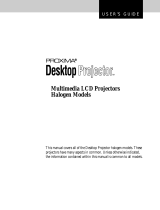Page is loading ...

Rev05022023JA wwww.elitescreens.com 1
Tripod Tab-Tension CineGrey 5D® Series
Portable Ceiling Ambient Light Rejecting Projector Screen
For Standard Throw Projectors Only
USER’S GUIDE – M Type
V1
Tripod Screen Parts Identification
A.
Tripod Screen Setup
Follow the steps below and Fig. 1 & 2.
1.
Place the screen in an upright position (Fig.1) with the
legs toward the ground.
2.
Deploy the Tripod Support legs by pushing down on
the Tripod Junction.
3.
Turn the tripod’s screen case in a 90-degree horizontal
position so that the screen casing is now parallel to the
ground with the screen handle facing the bottom of the
top hook.
4.
Completely extend the legs as much as possible so
they are stable and position them away from objects that
may interfere with their balance. DO NOT stand the
tripod on an unstable platform to avoid an injury should
the tripod screen collapse.
Vertical
Extension Bar
Support beam
Screen Material
End cap
Screen case
Top hook
and Screen
Handle
Vertical locking
Carrying handle & Screen height
adjustment lock/release tab
Tripod junction
Tripod Support leg
Fig.1
Fig.2

Rev05022023JA wwww.elitescreens.com 2
B.
Preparing the tripod screen for projection:
Follow the steps below and Fig. 3.
1.
Pull the screen handle up vertically and hook the screen
handle on the Top Hook.
2.
Push/press the Vertical Locking Tab to unlock the current
position of the Vertical Extension Bar and raise it with another
hand. Remain pushing on the button until you reach the desired
height and let go until you hear a click sound which indicates it is
locked in place.
3.
Push/press the Screen Height Adjustment Lock/Release
located just above the Carrying Handle to raise or lower the
bottom of the screen. Once the desired height has been set, let go
of the tab to lock the position in place.
C.
Collapsing the screen:
Follow the steps below and Fig. 4.
1.
Push/press the Screen Height Adjustment Lock/Release Tab to unlock and
slowly slide the handle up (NOT all the way) to slowly retract the screen into its
case.
2.
Press the Vertical Adjustment Lock/Release Tab to unlock and slowly
bring the extension bar down to lower the position of the screen’s top hook.
3.
Unhook the screen material from the Top Hook and slowly retract the screen
back into the case.
4.
Hold the Extension Bar and Push/press the Vertical Locking tab to unlock
and release the position of the extension bar. Bring the extension bar all the way
down.
5.
Turn the screen’s case vertically clockwise and insert the Top Hook’s bottom
pin to lock into the screen’s end cap hole.
6.
Close the tripod legs by pushing them in.
Note:
• To ensure the screen is stable, extend the tripod’s legs as much as possible.
• Do not fold the screen or allow any sharp objects to touch the screen’s surface.
• Clean the screen surface often when needed.
• Careful use will extend the lifetime of this product.
For more information, technical support or your local Elite Screens contact,
please visit www.elitescreens.com
1
2
3
Fig.3
1
2
Fig.4
Note: It is very important to remember to hold the extension bar first
and then unlock the adjustment tab to prevent the extension bar from
slamming and causing injury or damaging the screen.

Rev05022023JA wwww.elitescreens.com 3
Notice to Installer:
Please use the following installation instructions to obtain superior optical performance from the CineGrey 5D®
Angular Reflective CLR®/ALR (Ceiling Ambient Light Rejecting) Screen
Make sure to follow these instructions in order for the CineGrey 5D® to perform correctly.
1. Ambient Light must not come from the same direction as the projector’s light
2. For best results, standard throw projector must be 1.5x image width.
3. Not compatible with Ultra-short and Short-Throw Projectors
/