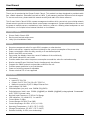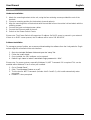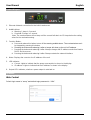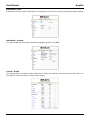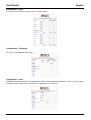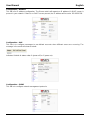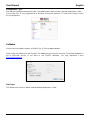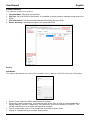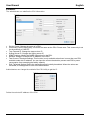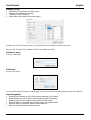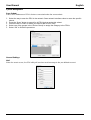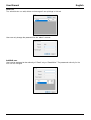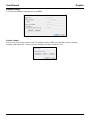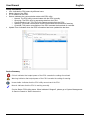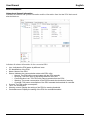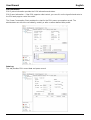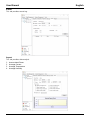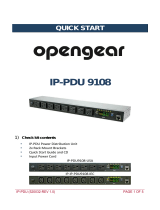Lindy IPower Switch Classic 8 (Power Management over IP) allows you to remotely control the power supply of up to eight connected devices, e.g. servers, workstations, hubs, switches or routers. The management is possible via an easy-to-use browser interface or dedicated software. The IPower Switch has a built-in web server for real-time monitoring of the current consumption of connected devices and allows you to define thresholds for power consumption, which - if exceeded - trigger an audio alarm.
Lindy IPower Switch Classic 8 (Power Management over IP) allows you to remotely control the power supply of up to eight connected devices, e.g. servers, workstations, hubs, switches or routers. The management is possible via an easy-to-use browser interface or dedicated software. The IPower Switch has a built-in web server for real-time monitoring of the current consumption of connected devices and allows you to define thresholds for power consumption, which - if exceeded - trigger an audio alarm.




















-
 1
1
-
 2
2
-
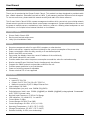 3
3
-
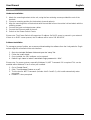 4
4
-
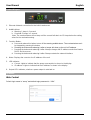 5
5
-
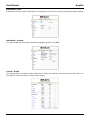 6
6
-
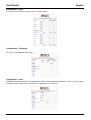 7
7
-
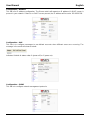 8
8
-
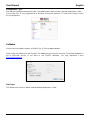 9
9
-
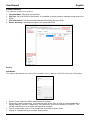 10
10
-
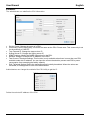 11
11
-
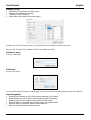 12
12
-
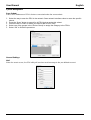 13
13
-
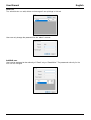 14
14
-
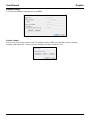 15
15
-
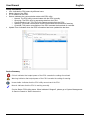 16
16
-
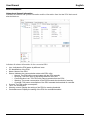 17
17
-
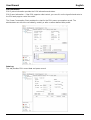 18
18
-
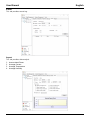 19
19
-
 20
20
-
 21
21
Lindy IPower Switch Classic 8 User manual
- Type
- User manual
- This manual is also suitable for
Lindy IPower Switch Classic 8 (Power Management over IP) allows you to remotely control the power supply of up to eight connected devices, e.g. servers, workstations, hubs, switches or routers. The management is possible via an easy-to-use browser interface or dedicated software. The IPower Switch has a built-in web server for real-time monitoring of the current consumption of connected devices and allows you to define thresholds for power consumption, which - if exceeded - trigger an audio alarm.
Ask a question and I''ll find the answer in the document
Finding information in a document is now easier with AI
Related papers
-
Lindy 32416 User manual
-
Lindy IPower Switch Classic 8 (Power Management over IP) User manual
-
Lindy IPower Control 8 (Power Management over IP) User manual
-
Lindy 4x4 HDMI 2.0 18G Matrix Switch User manual
-
Lindy 20983 User manual
-
Lindy 8X8 HDMI 2.0 18G Matrix Switch Pro User manual
-
Lindy IPowerControl 2x6 User guide
-
Lindy MultiPoint Server 2011 User manual
-
Lindy 25058 User manual
-
Lindy IPower Control IEC (Power Management over IP) User manual
Other documents
-
Energenie EG-PDU-006 User manual
-
 Ardi iPower 600 User manual
Ardi iPower 600 User manual
-
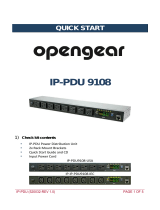 Opengear IP PDU Quick start guide
Opengear IP PDU Quick start guide
-
Avocent Direct_PDU Power Strip User guide
-
Schneider Electric Metered RPDU User manual
-
CyberPower PowerPanel Business Edition User manual
-
CyberPower PowerPanel Business Edition User manual
-
CyberPower PowerPanel Business Edition User manual
-
CyberPower PowerPanel Business Edition User manual
-
Schneider Electric AP89XX User manual