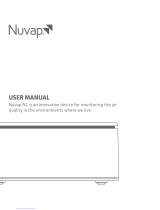Page is loading ...

Swiss Made
www. iqair.com
User’s Manual
Dental Series

IQAir
®
Dental Series
Internal View
Goldach, Switzerland - home of IQAir’s production facility
IQAir® assembly line
Final system assembly
Filters awaiting final sealing process
Filter quality control of a HyperHEPA® filter
Control panel assembly
Final inspection and packaging
Individual performance testing and certification

1
About This User’s Manual
Congratulations on your purchase of this IQAir® high-performance air cleaning system.Please study this user manual
carefully to familiarize yourself with the special features and functions of your IQAir® system and keep it in a safe
place for future reference.
Read these instructions before using the appliance:
• Do not use this appliance as sole protection against harmful pollutants.
• Do not immerse the appliance in water or other liquids.
• Always disconnect the power from your air cleaner by unplugging the power cable before adding or removing
parts and before cleaning.
• Do not operate this appliance if it has a damaged cord or plug, if the motor fan fails to rotate, if it is not working
properly, if it has been dropped or damaged, or dropped into water.
• If the power cord of this appliance should become damaged, it may be replaced with a similar two-pole cord set,
as is commonly used for computers and similar appliances.
• Only use this appliance for its intended purpose of air cleaning in non-industrial environments.
• Do not use this appliance in areas with very high concentrations of dusts or powder to prevent the danger of dust
explosions.
• Do not use this appliance in explosive areas.
• Do not use attachments or filters not recommended by IQAir®.
• Do not use outdoors.
• Do not obstruct the air inlet and air outlet of the air cleaner.
• Do not place the appliance on a soft surface such as a bed or other soft furnishings.
• Only use this appliance in an upright position.
• Do not place next to a humidifier.
• Keep the power cord away from heated surfaces.
• Save these instructions for future reference.
Important Safety Instructions
The IQAir® Group reserves the right to change specifications contained in this document at any time and without prior notice.
© 2005 The IQAir® Group. All rights reserved. IQAir® is the registered trademarks of The IQAir® Group. EvenFlow™ ia a trademark of The IQAir® Group. IQAir® systems
and filters are protected under U.S. patents 6 001145 and 6 159260. Other U.S.,
European and Asian patents pending.


3
Page
Important Safety Instructions 1
Chapter 1 – Air Cleaning Systems and Indoor Air Quality 4
1. 1 Improving Indoor Air Quality 4
Chapter 2 – Setting Up 5
2. 1 Unpacking 5
2. 2 Choosing a Suitable Location 6
2. 3 Connecting to Power 6
Chapter 3 – The IQAir® System’s Components 7
3. 1 Description of Housing Components 7
3. 2 Description of Removable Components 8
3. 3 How the IQAir® System Works 8
Chapter 4 – Using the Control Panel 9
4. 1 Description of Control Panel 9
4. 1. 1 Description of Control Panel Keys 9
4. 2 Control Panel Locking Function 10
4. 3 Fan Speed and Air Delivery 10
4. 3. 1 Regulating Fan Speed 10
4. 3. 2 Air Exchange Rates in Differently Sized Rooms 11
4. 4 Using the Menu Functions 11
4. 4. 1 Menu Overview 11
4. 4. 2 Filter Life Monitor 12
4. 4. 3 Setting the Auto Timer 13
4. 4. 4 Day of the Week Timer 14
4. 4. 5 Timer ON/OFF Fan Speed Selection 14
4. 4. 6 Timer Information in the Control Panel 15
4. 4. 7 Time & Day Setting 16
4. 4. 8 Filter Life Reset 16
4. 4. 9 Changing Airflow Units 17
4. 4. 10 Language Setting 17
Chapter 5 – Using the Remote Control 18
5. 1 Description of Remote Control Elements and Functions 18
5. 2 Getting the Best Transmission Results 18
5. 3 Replacing the Battery of the Remote Control 19
Chapter 6 – Replacing Filters 19
6. 1 Location of the Filter Elements 19
6. 2 Ordering Replacement Filters 20
6. 3 Opening and Closing the Housing 20
6. 3. 1 Troubleshooting when Closing the Housing 20
6. 4 Replacing the Pre-Filter (Filter 1) 20
6. 5 Replacing the Gas Phase Filter Cartridges
and Post-Filter Sleeves (Filter 2) 21
6. 6 Discarding Used Filters 22
Chapter 7 – Maintenance 22
7. 1 Cleaning the Housing 22
7. 2 Maintenance-Free Fan 22
Chapter 8 – IQAir® Accessories (Optional) 23
Table of Contents

4
Chapter 1 – Air Cleaning Systems and Indoor Air Quality
Chapter 1 – Air Cleaning Systems and Indoor Air Quality
State-of-the-art filtration technology
Your IQAir advanced air cleaning system has been developed especially for the control of specific gaseous
components.Thanks to advanced gas cartridge (GC) filter technology, each model of the IQAir Dental Series has been
optimized for the control of specific gaseous pollutant groups. The following model configurations are available:
• IQAir® Dental Pro for the control of volatile organic compounds (VOCs), inorganic gases, mercury vapors and
microorganisms
• IQAir® Dental Hg for the control of mercury vapors and fine drill aerosols
1.1 Improving Indoor Air Quality
Air cleaning can play an important role when it comes to improving indoor air quality. However, it should be noted
that air cleaning should be used in conjunction with pollution source control and ventilation, wherever possible.
Strategy to improve indoor air quality
To tackle any indoor air quality problem, keep the following three-step strategy in mind:
1. Eliminate or reduce the air pollution source as much as possible. Source control is by far the most effective way to
improve indoor air quality, since it sets out to deal with air pollution at the point of origin.
2. Ensure that sufficient fresh air is entering the room from outside. Air cleaners are not a substitution for sufficient
ventilation. They are not able to reverse the conversion of oxygen (O
2
) into carbon dioxide (CO
2
), caused by
breathing and combustion processes.
3. Ensure the IQAir® system can clean enough air to cope with your room size. The actual hourly air volume cleaned
by the system should be at least double the air volume of your room. If the rate at which pollutants enter the room
air is high or the indoor air quality requirements are stringent, the hourly air delivery of the system needs to
exceed the room air volume several times.To achieve that level of air turnover, it may be necessary to employ more
than one system.
Air Cleaning Results
Although air cleaners may be advertised and sold to be suitable for use in specific indoor environments and to deal
with specific indoor air quality problems, the manufacturer and distributors make no claim as to the specific air
cleaning results that are achieved under the user’s individual operating conditions.The air quality improvements that
can be realized with the IQAir® system (as with any air cleaner) in indoor environments depends to a significant
degree on circumstantial factors, which are out of the control of the manufacturer or distributors. Important factors
which will influence the air quality improvements that can be achieved in an indoor environment with an air cleaner
include:
• Type of air pollutants present
• Intensity of the pollutant source(s)
• Pollutant concentration
• Size of the indoor environment (room size)
• Operating speed of the unit
• Number of air cleaners placed in the indoor environment
• Saturation state of the filters in the air cleaner
Consult a qualified specialist to determine an effective and comprehensive indoor air quality strategy.

IQ
Air
®
High-Performance
Air Cleaning System
User Manual
5
Chapter 2 – Setting Up
Chapter 2 – Setting Up
2.1 Unpacking
To unpack the IQAir® system, open the top of the box and remove the square styrofoam pad which contains all
accessories and product literature. Lay the box on its side, hold the system by the handle and pull it out of the box.
Remove the plastic bag and foam belt. Keep the packaging for future transport and service needs.
Power cord
Certificate of
Performance
IQ
IQ
Air
Air
®
®
Cer
Cer
tificate of P
tificate of P
er
er
for
for
mance
mance
IQAir Model:
Serial No.:
Shell No.:
I. Air Delivery Rate
Speed 1:
Speed 2:
Speed 3:
Speed 4:
Speed 5:
cfm
cfm
cfm
cfm
cfm
This certifies that the aforementioned air cleaning device has been tested prior to packaging
at the IQAir production facility in Switzerland. This particular device has been found to be
in compliance with the model’s published specifications for air delivery and particle filtra-
tion efficiency. This particular device has passed the particle leakage test. All test have been
carried out with a set of reference cartridges of the type P260 AC/4.
Speed 1:
Speed 2:
Speed 3:
Speed 4:
Speed 5:
cfm
cfm
cfm
cfm
cfm
Published Air Delivery Actual Air Delivery
170
Speed 6:
cfm
260
Speed 6:
cfm
Dental Series
Test Voltage/Frequency:
120V / 60 Hz
Page 1of 2
cfm = cubic feet per minute
The aforementioned device
has been tested for its air
delivery at all fan speed set-
tings. Due to component
tolerances, a divergence of
5% + 10 cfm is deemed
acceptable.
Note:
The air delivery rate refers to
the unit’s initial air delivery,
which will decrease as filters
load up with dust particles.
Measuring instrument: Alnor LoFlo Balometer.
Instrument accuracy: ± (3% + 5 cfm).
Signed: _________________
Testing & QC Dept.
Testing carried out by:
140
110
70
35
1
D
0
U
A
00
0
0
1D0UA0000/040713/105600007
IQAir®
Advanced Air Cleaning System
Set of casters
QuickStart Guide
Getting Started with Your IQAir® Dental System
Thank you for choosing an IQAir advanced air cleaning system.This 2-page instruction sheet will assist you in getting
star
ted with your IQAir in a matter of minutes.Simply follow the instructions below. To access some of the more
advanced features of your IQAir Dental system,such as the timer,please refer to the detailed instructions in the IQAir
User Manual.
Your IQAir Dental system is supplied with the following items:
• Individually Numbered Certificate of Performance
• User Manual with Warranty Registration Certificate
• Power Connection Cord
• Remote Control & Batteries
• Set of 4 Casters (including installation instructions)
• Dental Cartridge Tool
• Set of 4 Dental Cartridges (delivered in a separate box)
• Set of 4 Dental Post-Filter Sleeves (inside the air cleaner in the F2 chamber)
1
2
Setting Up Your IQAir Dental System
A) Unpacking
To unpack your Dental system,open the top of the box and remove the user manual,certificate of per formance
and the styrofoam pad.Lay the box on its side and pull the Dental system out by its top handle.Place the device
in its upright position and remove all packaging materials.Dental cartridges are supplied in a separate box.
B) Installing the casters
Installing the optional casters is not necessary,however,it may facilitate moving the air cleaner more easily from
room to room.Please refer to the leaflet supplied with the casters for installation instructions.
C) Choosing a suitable location
The Dental system should be positioned as centrally as possible in the room where clean air is desired and at least
one foot away from the nearest vertical surface.
D) Install your Dental Cartridges
Your Dental cartridges have come in a separate box – to avoid shipping damage.Therefore,you’ll need to install
your Dental cartridges. Open the Dental system to gain access to filter 2 (Dental cartridges). For further
explanation,please see page 20 (Opening and Closing the Housing) and page 21 (Replacing the Gas Phase Filter
Cartridges (Filter 2) in the User Manual.Unpack and remove plastic from the four (4) Dental cartridges located in
a separate shipping box.Then lock in the four (4) Dental cartridges with the Dental cartridge tool provided.Cover
each of the Dental cartridges with the post-filter sleeves provided.
E) Connecting the Dental system to the power supply
Plug the connector-end of the power cable into the base of the Dental system.Locate a suitable wall socket and
connect the power cable.The Dental system is now in standby mode ready to be switched on.
Using the Electronic Control Panel
A) Switching the Dental system on/off
To switch the Dental system on or off,simply press the POWER button,located on the far left of the control panel.
B) Regulating the fan speed
To select the desired fan speed,simply press the ARROW button on the control panel.When the top speed has
been reached,the display will start again at the lowest fan speed with the next push of the “arrow”button.
C) Setting the clock
Setting the time and weekday is not essential for the Dental system to keep track of filter life.However,the setting
of the clock is required to program the Dental system’s daily and weekly timer.For detailed instructions,please
refer to the Dental Series user manual.
(over)
Remote control
including battery
User manual
Cartridge tool

6
Chapter 2 – Setting Up
2.2 Choosing a Suitable Location
When choosing a suitable location for the IQAir® system, keep the following considerations in mind:
• Choosing the most suitable room for the system will depend on where you would like the focus of the air cleaning
efforts. Two main considerations are the time you spend in a particular room and the location of the main air
pollution sources. As a general rule, the closer the system is located to the air pollution source, the better the air
cleaning performance in the room.
Although an air cleaning result may be achieved in adjacent rooms, the main air cleaning will take place in the
room where the system is located. For the best air cleaning results in adjacent rooms, make sure that doors to
these rooms are left wide open.
• For best performance, the system should be positioned at least 12 inches (1 foot) away from the nearest vertical
surface, such as a wall or a cupboard. In general, the more centrally the system is positioned, the better the
performance.
• Position the system close to a power outlet and make sure that the power cable is positioned in a way that it does
not present an obstacle that could be tripped over.
• Make sure that the system is positioned in such a way that the control panel is easily accessible.
2.3 Connecting to Power
1. Plug the connector end of the power cord into the recessed power inlet socket on the back of the system.
2. Plug the other end of the power cord into a power outlet or power strip.
Important: The only way to disconnect power completely is to unplug the power cord.
Do not use the IQAir® system when the power cord becomes damaged.The power cord may be replaced with an
approved cord with a two-pole plug.These power cords are commonly used for computers and similar appliances.
IQAir
min. distance
12” (1 foot)
Control panel should
be easily accessible
Keep power cable
clear of walkways
Power outlet
Power cord plug
(plug type can vary)
Power cord
connector
Power inlet socket

7
Chapter 3 – The IQAir® System’s Components
Chapter 3 – The IQAir® System’s Components
3.1 Description of Housing Components
The IQAir® system features a modular tower design in which all important filtration and air moving components are
positioned vertically in-line, i.e. stacked on top of another. Air is drawn into the system at the base, and passes
through several filter stages to be returned to the room via the diffuser on top of the system.The housing modules
are held together by two locking arms.
• The base, with its arched design, features air intake openings on two sides.
• The Pre-Filter module 1 consists of frame 1 and the particulate Pre-Filter which is fixed inside the frame by four
filter clamps.
• The fan assembly comprises two housing modules with the centrifugal fan inside.
• The Cartridge filter module 2 consists of frame 2 and a steel base plate in which the four gas phase filter
cartridges are fixed by means of a bayonet locking system.
• The Frame 3 covers the gas phase cartridges to where the diffuser starts.
• The EvenFlow™ diffuser contains omni-directional air outlet openings.
• The handle on top of the diffuser is designed for carrying the IQAir® system.
• The locking arms hold the housing elements together. When opened, the locking arms allow easy access to all
filters.
Front view Side view
EvenFlow™ diffuser
Pre-Filter
module (1)
Fan assembly
Cartridge filter
module (2)
Frame 3
Locking arms
Base
Handle
Air intake opening
Air outlet openings

8
Chapter 3 – The IQAir® System’s Components
Room air is drawn into the
system via two arched open-
ings at the base.
The air is drawn in through
a high-efficiency pre-filter
that already removes most
pollution particles.
At the heart of the system,
sandwiched between the fil-
ters,is a powerful centrifugal
fan which generates the
airflow.
3.2 Description of Removable Components
The IQAir® system features a modular housing design which enables the easy replacement of all filter elements in a
matter of seconds. The illustration below shows all the removable components. For more details on how to replace
filters, please refer to Chapter 6 – Replacing Filters.
3.3 How the IQAir® System Works
The air is pushed through
four steel cartridges that
contain up to 17 lbs. of gas
phase control media, which
retains specific gaseous
pollutants.
Particulate post-filter sleeves
hold back abrasion particles
from the gas phase filter
media.
Low turbulence, low velocity
air is returned to the room via
the EvenFlow™ diffuser.
2
1
1
3
3
2
4
4
5
6
6
5
Post-Filter Sleeves
Gas phase filter
cartridges
Frame 2
Frame 1
Frame 3
Filter clamps
Front view Side view
Pre-Filter

9
Chapter 4 – Using the Control Panel
4.1.1 Description of Control Panel Keys
Power Key
The Power key switches the IQAir® system on and off. When the system is switched off, the fan stops to run, but the
system will remain connected to the power supply (standby mode). The standby mode allows for automatic timer
start-up. In the standby mode, the different menu functions can be accessed.
Tip: In a menu window, the Power key also serves as a quick exit key to return to the main display window.
Arrow (▲) Key
When the system is switched on, the ▲ key allows the adjustment of the fan speed. In the enter mode, indicated by
the appearance of a black flashing cursor (see “Enter Key” below), the ▲ key is used to modify the selected setting in
the display window. Confirmed with the Enter key, the enter mode is automatically terminated. The LCD will then
display the current menu settings for another 15 seconds before reverting to the main window display.
Chapter 4 – Using the Control Panel
The IQAir® system is operated and controlled via the electronic control panel which is located at the top of the front
locking arm.
Several operations can be completed via the electronic control panel:
• Switching the system on and off
• Controlling the fan speed and corresponding air delivery rate
• Checking the remaining filter life of the individual filters
• Setting the automatic timer
• Resetting the Filter Life Monitor after replacing a filter
• Locking the control panel to avoid tampering with the system’s settings
• Choosing the desired display language
• Setting the day & time
4.1 Description of Control Panel
LCD = Liquid
Crystal Display
Power
Key
Enter
Key
Menu
Key
Arrow
Key
Post-Filter Life LED
Cartrides Life LED
Pre-Filter Life LED
Timer LED
Fan Speed LEDs
LCD Display
The 2-line LCD displays important information about the system’s settings.
In standby mode, the first line shows the current day and time. If the timer is
activated, the programmed start and stop times will be displayed on the second
line.
If the IQAir® system is on, the first line displays the current speed setting and the
second line displays the corresponding air delivery rate of the system.
By pressing the Menu key, ten active menu functions may be accessed. These
functions are explained in detail in this chapter.
LED = Light Emitting Diode
Main window: Standby mode
Main window: On mode
Menu window: Filter Life Monitor
▲

Menu Key
The Menu key allows access to any one of ten menus. Pressing the Menu key once allows access to the first menu
function. Pressing the Menu key twice allows access to the second menu function, and so on. If no key is pressed for
15 seconds in a menu window, the display will revert to the main display window. Tip: If you are in a menu window
and would like to remain in the window for more than 15 seconds, keep the ▲ key depressed.
Enter Key
The Enter key, if pressed for 3 seconds,allows the modification of a setting.The enter mode is indicated by a flashing
cursor on the modifiable setting. Pressing the Enter key again will save any entry and move the cursor to the next
modifiable item in the display window.When the last modifiable choice in a window is confirmed with the Enter key,
the enter mode is automatically terminated and the new settings are saved.
Filter Life LEDs
Whenever the system is on, the color of the filter life LEDs (light emitting diodes) indicates the state of the individual
filters in the system.Note: The positions of the filter life LEDs on the control panel correspond to the actual positions
of the filters within the system.
The filter life indicator LEDs signal four possible stages in the life of the filter:
1. Green: The filter is still within 80% of its estimated life span.
2. Orange: The filter is approaching the last 20% of its estimated life span.
3. Red: The filter has reached the end of its estimated life span.
4. Red blinking: The filter has passed its estimated life span and should be replaced immediately. The IQAir®
system’s effectiveness is likely to have been reduced dramatically, either due to a reduction in
airflow (particle filters are clogged) or a reduction in filter efficiency (gas phase filter is saturated).
Fan Speed LEDs
These LEDs simulate the fan speed through the frequency of their rotation.The faster the rotation of the fan speed
LEDs, the faster the actual fan speed of the unit.
4.2 Control Panel Locking Function
The control panel keys can be locked to avoid tampering with
the settings. To lock or unlock the control panel keys, both the
Menu and the Enter key have to be pressed down
simultaneously for 3 seconds. The activated locking function is
indicated with a star symbol in the control panel display. The
locking function is cancelled by disrupting the power supply.
4.3 Fan Speed and Air Delivery
The IQAir® system can be set to run at six different fan speeds, which correspond to six different airflow rates. Speed
1 is the lowest speed. Speed 6 the highest fan speed.The higher the fan speed, the more room air will be filtered by
the system. The high fan speed settings provide additional air cleaning power to deal with situations of elevated
pollution levels.
To allow better evaluation of the system’s performance at different fan speeds, the standard display window shows
not only the fan speed, but also the air delivery rate (airflow). The displayed airflow is factory preset and is not
measured by the system itself.
4.3.1 Regulating Fan Speed
1. When the IQAir® system is switched off (standby mode), the first line of the
LCD display shows the model name. To switch the system on, press the
Power key on the far left of the control panel.
2. The LCD now displays the fan speed and the corresponding airflow rate.
Note: The system starts at the fan speed at which it was running when it
was last used.
3. To change the fan speed, press the ▲ key.
10
Chapter 4 – Using the Control Panel
Enter
Menu
*

4.3.2 Air Exchange Rates in Differently Sized Rooms
Any air cleaner can only be effective if it filters a sufficient amount of air in an indoor environment. For general air
cleaning purposes,the IQAir® system should be able to filter the room air volume at least twice every hour on the set
fan speed to achieve a significant air quality improvement. If the intensity of the pollution source is high or a high
degree of purification is needed, more air changes may become necessary. In order to achieve the desired number
of air changes, more than one air cleaner may be required.
The number of air changes that are necessary to attain a certain level of indoor air quality will depend on a variety
of factors, including:
• Intensity of air pollution source: The higher the rate at which air pollutants are produced or enter the indoor
environment, the higher the air cleaning rate in the room needs to be.
• Filtration efficiency for specific air pollutants: The lower the filtration efficiency for certain pollutants, the more
air changes are required to reduce these pollutants.
• Desired improvement in air quality: The higher the desired improvement in air quality, the more air changes are
required.
The number of air changes per hour (ACH) produced by an IQAir® system in a specific environment are calculated as
follows:
hourly air delivery of the IQAir® system (cfm)
= air changes per hour (ACH)
air volume of the room (cu.ft.)
N.B. The air delivery rates of the IQAir® system at the various fan speeds settings are listed on the “Technical
Specifications”sheet.
Example calculation: A room with the dimensions of 13 x 14 x 8.5 ft. has an air volume of 1,547 cu.ft.With an air
delivery rate of 140 cfm, the room air volume will be circulated over 5.4 times per hour by the
IQAir® system (140 cfm = 8,400 cu.ft/h; 8,400 cu.ft/h ÷ 1,547 cu.ft = 5.43 ACH).
4.4 Using the Menu Functions
The IQAir® control panel offers a choice of several menu options which allow access to the advanced features of the
system. In total there are ten active menu functions.The functions can be accessed in standby or running mode.
4.4.1 Menu Overview
Pressing the Menu key accesses the menu functions in the following order:
1. Filter Life Monitor
Allows the viewing of the remaining filter life of the individual filters
within the system.
2. Setting the Timer ON period
Allows to activate the timer and set the Timer ON period.
3. Automatic Timer
Allows to deactivate the Timer ON period on certain days of the week.
4. Timer ON Speed Selection
Allows to set the fan speed for the Timer ON period.
5. Timer OFF Speed Selection
Allows to set the fan speed outside the Timer ON period.
6. Time & Day Setting
Allows to set the current time and day setting.
11
Chapter 4 – Using the Control Panel

4.4.2 Filter Life Monitor
The IQAir® system is equipped with an electronic Filter Life Monitor that calculates the remaining life of the system’s
filter elements.Thanks to the Filter Life Monitor, the user does not have to guess when filters need to be replaced or
replace them at fixed intervals (which rarely correspond to the actual amount of use). The Filter Life Monitor keeps
track of the most important factors affecting the life of the individual filter elements. The Filter Life Monitor display
shows the remaining life of each individual filter at any given time.
1. To reach the Filter Life Monitor display from the main display window,
press the Menu key once.The remaining life of the Pre-Filter will appear.
2. Press the ▲ key to view the remaining life of the other filters in
the system.
3. The remaining life of the filter elements is expressed in hours of operation
at the current speed setting.
How the Filter Life Monitor Works
The basis for the calculation of the remaining filter life is the already elapsed operation time at the set fan speed. This
input is compared with an internal memory bank which contains information about the different filters’ lives under
specific conditions of use.
The Filter Life Monitor makes a calculation of the remaining filter life, taking into account not only past use of the
system, but also likely future use. As reference for future use, the Filter Life Monitor uses the fan speed which is set at
the time.
The relationship between the current fan speed and the remaining filter life displayed can be expressed as follows:
• The higher the current fan speed setting, the shorter the displayed remaining filter life.
7. Filter Life Reset
Allows the resetting of the filter life counter after replacing a filter.
8. Airflow Units
Allows to switch the airflow units between cfm (cubic feet per minute)
and m3/h (cubic meters per hour).
9. Language
Allows to switch the display language.
10. Service Access
This menu is designed for factory access only.
12
Chapter 4 – Using the Control Panel

13
Chapter 4 – Using the Control Panel
timer status field
start time
end time
4.4.3 Setting the Auto Timer
The Auto Timer Menu allows the setting of a Timer ON period, which is defined by
a start time and an end time. For the Timer ON period, a fan speed can be selected
in the Timer ON Fan Speed Menu (see 4.4.5).The time outside the Timer ON period
is defined as the Timer OFF period for which the air cleaner can be switched off or
for which a different fan speed can be selected in the Timer OFF Fan Speed Menu
(see 4.4.5).
The timer status field indicates whether the timer function is enabled or disabled.
The timer status field allows to quickly enable/disable the timer e.g. for holiday.
1. To reach the Auto Timer Menu from the main display window, press the Menu
key twice.
2. Press and hold the Enter key until the cursor starts to flash.
3. Press the ▲ key once to activate the timer.
Note: If the start and stop time are identical, the timer cannot be activated.
4. Press the Enter key to save the timer status setting and to proceed to the start
time.
5. Select the desired start hour by pressing the ▲ key.
6. Press the Enter key to save the start hour and to proceed to the minute
setting.
7. Select the desired start minute setting by pressing the ▲ key.
Note: The minute settings can only be set in five minute increments.
8. Press the Enter key to save the start time and to proceed to the stop time
setting.
9. Select the desired stop hour by pressing the ▲ key.
10. Press the Enter key to save the stop hour and to proceed to the minute
setting.
11. Select the desired minute setting by pressing the ▲ key.
12. Press the Enter key to save the minute setting and to exit the enter mode.

14
Chapter 4 – Using the Control Panel
4.4.5 Timer ON/OFF Fan Speed Selection Menu
The Timer ON/OFF Fan Speed Selection Menus allow the setting of two
different fan speeds for two different time periods (referred to as Timer ON
period and Timer OFF period). For the Timer ON period you can select fan
speeds 1 to 6. For the Timer OFF period, you can select fan speeds 0 (OFF) to 6.
1. To reach the Timer ON Fan Speed Selection Menu from the main display
window, press the Menu key four times.
2. Press and hold the Enter key until the black cursor appears.
3. Press the ▲ key to select the desired speed for the Timer ON period.
4. Press the Enter key to confirm the chosen speed and to exit the enter
mode.
5. To set the Timer OFF period fan speed, press the Menu key one more time.
Press and hold the Enter key until the black cursor appears and adjust the
Timer OFF fan speed as above.The final Enter command saves the selection
and exits the enter mode.
4.4.4 Day-of-the-Week Timer
The Day-of-the-Week Timer allows the deactivation of the Timer ON period on
certain days of the week. In its default setting the Timer ON period is enabled
on all seven days of the week.This is indicated by stars below the abbreviations
of the days. On days, without a star the air cleaner will be running at the speed
which is set in the Timer OFF Speed Selection Menu (see 4.4.5)
Note: At least one day of the week must be enabled with a star to be able to
run the timer. If the timer is disabled on all days of the week, the timer status
field in the Auto Timer Menu will switch to OFF and the timer will be disabled.
1. To reach the Weekly Timer Menu from the main display window, press the
Menu key three times.
2. Press and hold the Enter key until the cursor appears.
3. Press the ▲ key to activate (star) or deactivate (no star) the Timer ON period
on a particular day. Press the Enter key to proceed to the next day.
4. Repeat the same procedure until the timer has been activated/deactivated
on the desired days.The final Enter command exits the enter mode.

15
Chapter 4 – Using the Control Panel
4.4.6 Timer Information in the Control Panel
The IQAir® control panel shows the timer status without the need to access the Timer related menus.
Display’s Main Window Timer LED
• System is on standby
• Timer is deactivated
System on Standby: The first line shows the
model name and the second line shows the word
“Standby”. The Timer LED is red.
System Running: The first line shows the fan speed
and the second line shows the airflow. The Timer
LED is off.
System on Standby: The first line shows the
current day & time and and the second line shows
the next time the system will turn on.The Timer LED
is green.
System Running: The first line shows the fan speed
and the second line shows when the system will
switch to the Timer OFF period. The Timer LED is
green.
• System is running
• Timer is deactivated
• System is on standby
• Timer activated
• System is running
• Timer is activated
red
off
green
green
Display’s Main Window Timer LED
Timer Deactivated
Timer Activated

16
Chapter 4 – Using the Control Panel
4.4.8 Filter Life Reset
The Filter Life Reset function allows the Filter Life Monitor to be reset after a new
filter has been inserted. As a result, the appropriate filter life LED on the control
panel will be reset to green and the hour count in the Filter Life Reset display will
be reset to the full life span of the new filter.
Note: Resetting the Filter Life Monitor will also cancel the “Replace Filter” warning
from the main display window.
1. To reach the Filter Life Reset function from the main display window, press the
Menu key seven times.
2. Press and hold the Enter key until the flashing cursor appears. The flashing
filter refers to the filter and its position within the system.
3. Press the ▲ key to select filter that has been replaced.
4. Press the Enter key to confirm that the selected filter has been replaced.
5. To safeguard against inadvertently resetting the life of the wrong filter, the
selection needs to be reconfirmed.To reconfirm the filter change and exit the
Filter Life Reset display window, press the Enter key.
Note: If the wrong filter has been selected, or if you wish to exit the enter
mode, press the Menu key. This leaves the Filter Life Reset unaffected.
6. Upon successful reset of the filter life, the new remaining filter life (taking the
currently selected fan speed into account) will be displayed.
4.4.7 Time & Day Setting
In order to use the timer function, the current day and time must be set. Once the
current day and time are set, they will only need to be reset if the unit is
disconnected from the power supply for more than an hour.
1. To access the Time & Day function from the main display window, press the
Menu key six times.
2. Press and hold the Enter key until the cursor starts to flash.
3. Select the hour by pressing the ▲ key.
4. Press the Enter key to save the hour setting and to proceed to the minute
setting.
5. Select the minutes by pressing the ▲ key.
6. Press the Enter key to save the minute setting and to proceed to the day
setting.
7. Select the day of the week by pressing the ▲ key.
8. Press the Enter key to save the day setting and to exit the enter mode.
9. Press the Power key to return to the main display.
Note: The display will automatically return to the main window if no key is
pressed for 15 seconds.

4.4.10 Language Setting
The Language Menu Display allows to change the IQAir® system’s display
language. The languages from which you can choose will depend on the
model and the country of purchase.
1. To reach the Language Menu Display from the main display window, press
the Menu key eight times.The current display language is displayed.
2. To change the display language, press and hold the Enter key until the
cursor starts to flash.
3. Use the ▲ key to scroll through the display language options.
4. Press the Enter key to save the desired display language and to exit the
enter mode.
17
Chapter 4 – Using the Control Panel
4.4.9 Changing the Airflow Units
1. You can change the air volume units which are displayed from cubic feet per
minute (cfm) to cubic meters per hour (m
3
/h), or vice versa, by pressing the
Enter key for three seconds either when the unit is switched on or in standby
mode.
2. When the first character of the airflow units starts to flash, press the ▲ key once
to change the units.
3. Press the Enter key to confirm the air volume unit change. Until modified
again, the airflow rate will now be displayed in the newly selected units. N.B.
The air delivery (airflow units) displayed in this manual are examples only and
will vary according to model.

18
Chapter 5 – Using the Remote Control
Chapter 5 – Using the Remote Control
In addition to the control panel, the IQAir® system can be controlled by using the handheld remote control.
The remote control can be used to:
• Switch the system on and off
• Select the desired fan speed
• Activate and deactivate the timer function (Note: Start and stop times can only be set and changed directly on the
system’s control panel)
5.1 Description of Remote Control Elements and Functions
Switching the System On and Off
To switch the IQAir® system on with the remote control, press any one of the speed control keys marked with 1 through
6.To switch the IQAir® system off, press the OFF key.
Switching the Timer On and Off
If start and stop times have been set in the Daily Timer Menu, it is possible to switch the timer on and off with the
remote control.To switch the timer on, press the Timer Modification key and then the Timer ON key.
To switch the timer off, press the Timer Modification key and then the Timer OFF key.
5.2 Getting the Best Transmission Results
The IR (infrared) receiver of the IQAir® system is positioned underneath the control panel cover. In order to get the
best signal transmission, the remote control should be pointed at the control panel when a remote command is
being carried out. Alternatively, the remote control should be pointed at a surface like a wall, ceiling or window, from
which the signal can bounce off in a right angle (90°) to the electronic control panel.
Position of IR receiver
Indirect transmission
(bouncing off surface)
max. distance: 15 ft.
Direct transmission
max. distance: 20 ft.
Infrared (IR) diode
Standby (OFF) key
Timer ON key
Speed control keys
Timer Modification key
Timer OFF key
Battery Compartment
(Battery Type: CR2025)
/