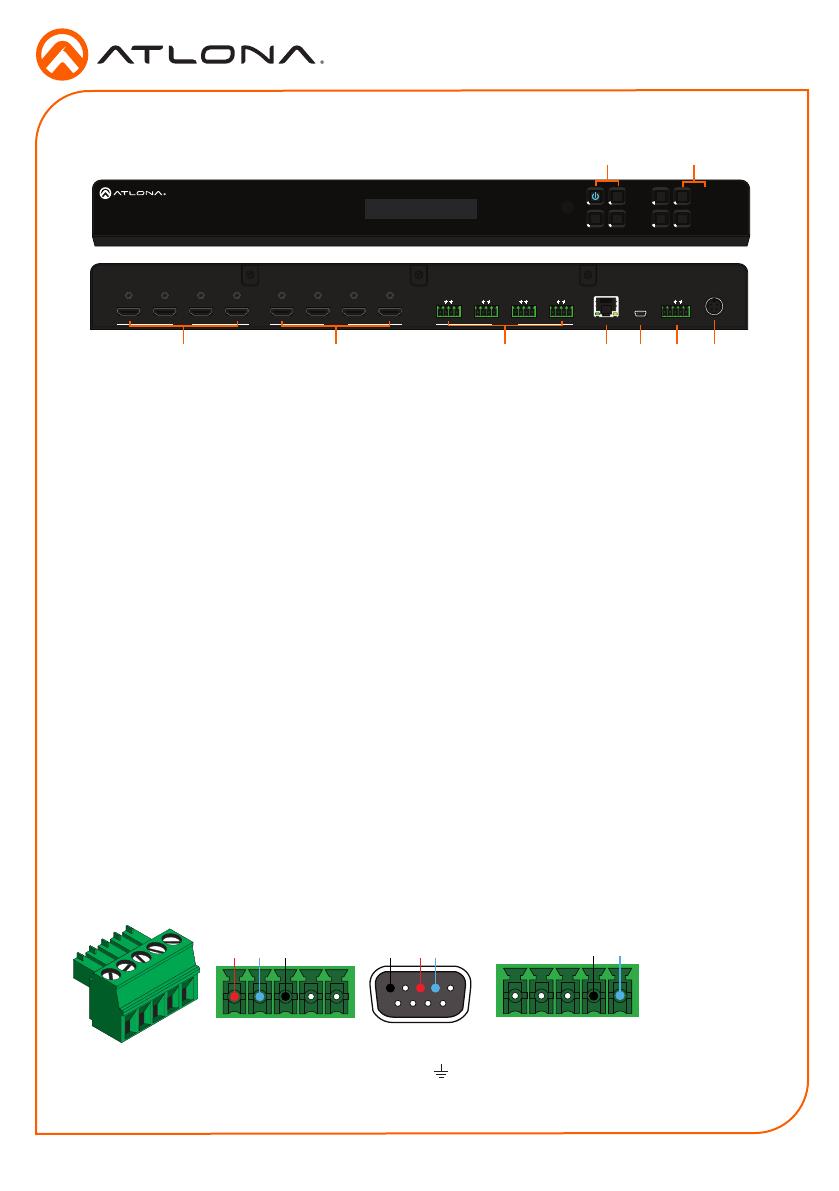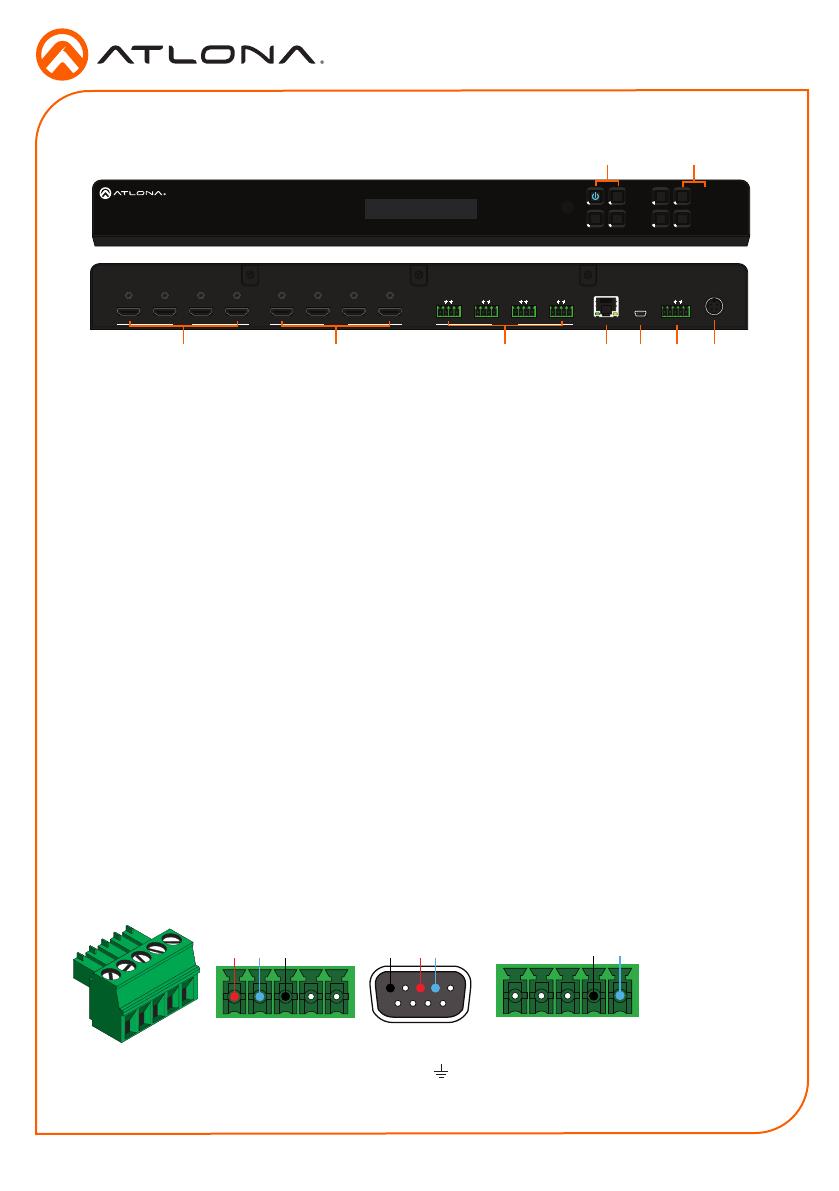
Installation Guide
2
AT-HDR-H2H-44MA
AT-HDR-H2H-44MA
POWER
FNC
ENTER
CANCEL
2
4
INFO
1
3
EDID
FW
DC 24V
43
2
1
RS-232 IR IN
SRX TX
HDMI OUT
4321
RLRLRLRL
LANAUDIO OUT
HDMI OUT
HDMI IN
43
2
1
AT-HDR-H2H-44MA
1 Function Buttons
Power - Sets the unit in and out of
standby.
Enter - Used for making selection within
the front panel OSD.
FNC - Use to switch number buttons to
their secondary function.
CANCEL - Navigates back one step in the
front panel OSD.
2 Number Buttons
Use for selection of inputs and outputs.
1 - Press FNC + 1 to route selected input
to all outputs.
2 - Press FNC + 2 to turn the IR receiver
window on and o.
3 - Press FNC + 3 to open the EDID menu.
4 - Press FNC + 4 to display the device
rmware. Press 4 again to view IP, IP port,
and MAC.
3 HDMI IN
Connect HDMI cables to these ports from
HDMI sources.
4 HDMI OUT
Connect an HDMI cable from these ports
to an HDMI display, extender, or switcher.
5 AUDIO OUT
This port provides source audio 2CH de-
embedding. The audio of the HDMI inputs
will be directly de-embedded to an audio
DSP, amplier, or player device.
6 LAN
Connect an Ethernet cable from this port
to a Local Area Network (LAN). This port
provides access to the webGUI or TCP/
IP control.
7 FW
Connect a mini USB cable to this port to
update the rmware.
8 Control Port
Connect a third party controller or PC
to control the matrix through either IR or
RS-232
9 DC 24V
Connect the included 24V DC power
supply to this power receptacle.
Panel Descriptions
3 4
5 6 7 8
9
1
2
Pin out will be determined by the
RS-232 cable and connect as
RX (receive), TX (transmit) and
(Ground).
A 5-pin captive screw connector for control has been included. The rst three terminals are RS-
232 control, the last two terminals are for IR.
IR IN is connected by a ground and
signal wire. Use with 3rd party control
systems. For easy termination, Atlona
recommends using the 2 meter IR
cable AT-LC-CS-IR-2M.
Control
RS-232 IR
GND
S
GND RX
TX
GNDRX TX