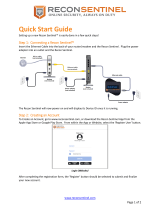User’s Guide

www.reconsentinel.com
Page 2 of 50
Table of Contents
Getting Started ................................................................................................................................ 5
Connecting a Recon Sentinel ...................................................................................................... 5
Creating or Login to an Account.................................................................................................. 6
Registering a Recon Sentinel ....................................................................................................... 8
Main Menu ...................................................................................................................................... 9
About ........................................................................................................................................... 9
Toggle Help Mode ..................................................................................................................... 12
Send Us Feedback ..................................................................................................................... 13
Sign Out ..................................................................................................................................... 13
Console .......................................................................................................................................... 14
Connected Recon Sentinels ...................................................................................................... 14
Add New Recon Sentinel ........................................................................................................... 15
Device Status Legends ............................................................................................................... 16
Active Defense Countermeasures (ADC) .............................................................................. 16
Health Status Legend ............................................................................................................ 16
Home ............................................................................................................................................. 17
Message Center ........................................................................................................................ 17
Critical ................................................................................................................................... 17
Warning ................................................................................................................................. 17
Messages ............................................................................................................................... 17
Online .................................................................................................................................... 17
Turn On/Turn Off ADC ............................................................................................................... 18
Subscription .............................................................................................................................. 18
Fix Wizard .................................................................................................................................. 18
Status............................................................................................................................................. 22
Critical ....................................................................................................................................... 23
Unknown Devices .................................................................................................................. 23
Attacks ................................................................................................................................... 26
Warning ..................................................................................................................................... 27
Informational ............................................................................................................................ 28
New Services ......................................................................................................................... 28
Trusted .................................................................................................................................. 29

www.reconsentinel.com
Page 3 of 50
Messages ............................................................................................................................... 33
Online Devices....................................................................................................................... 35
Offline Devices ...................................................................................................................... 35
Live Status ............................................................................................................................. 36
Settings .......................................................................................................................................... 37
Configure ................................................................................................................................... 37
Set Name ............................................................................................................................... 38
Turn On/Turn Off ADC ........................................................................................................... 39
Turn Off/Turn On Screen ....................................................................................................... 40
Control....................................................................................................................................... 41
Factory Reset ......................................................................................................................... 41
Reboot ................................................................................................................................... 42
Shut Down ............................................................................................................................. 43
Profile ............................................................................................................................................ 44
User Information ....................................................................................................................... 45
Subscription Information .......................................................................................................... 48
LIMITED WARRANTY RECON SENTINEL ......................................................................................... 49
NOTE: Pictures shown below may be different than the current version of the
App and/or Website

www.reconsentinel.com
Page 4 of 50
Congratulations!
Hackers are now using home networks and IoT devices to steal personal data, attack others and
more. With new threats and vulnerabilities discovered daily, current products are DIFFICULT to
install, configure for use, don’t work with existing equipment, and are expensive.
Cybersecurity Defense Solutions (CDS) is proud to introduce Recon Sentinel™ Essential. A cyber
security device designed to add a layer of detection and protection above and beyond
traditional anti-virus, anti-malware and firewall solutions.
Recon Sentinel was designed for ease of use and works with all routers, firewalls and wireless
access points without slowing down Internet connectivity. It is the perfect complement to
existing antivirus and anti-malware solutions, and provides automatic updating of the device’s
firmware to ensure you always have the best protection possible.
Recon Sentinel sits on your network like a trusted soldier, constantly looking for signs of
cybercriminal reconnaissance, intrusion or other nefarious activity.
Once detected, Recon Sentinel will take actions to disrupt the communications of the attacking
device, stopping the cybercriminal in their tracks and alerting you to their presence.

www.reconsentinel.com
Page 5 of 50
Getting Started
Getting started with a new Recon Sentinel is easily done in a few quick steps!
Connecting a Recon Sentinel
After taking the Recon Sentinel out of the box, connect the Ethernet cable into the Recon
Sentinel and any open Ethernet port of your router/modem.
NOTE: USB Ports are disabled for future development.
Recon Sentinel Ethernet Port
Router Ethernet Connection
Plug the power adapter into an outlet and the Recon Sentinel.
Recon Sentinel AC Power
The Recon Sentinel will now power on and once running, will display its Device ID. The next
step is to create an account.

www.reconsentinel.com
Page 6 of 50
Creating or Login to an Account
To Create an Account, go to www.reconsentinel.com, or download the Recon Sentinel App from
the Apple App Store or Google Play Store. From within the App or Website, select the ‘Register
User’ button.
Login (Website) Login (App)
After completing the registration form, the ‘Register’ button should be selected to submit and
finalize your new account.
NOTE: Creating a new account can be skipped if you already have an existing account. Simply
login with your ‘Username/Email’ and ‘Password’ associated with your existing account.

www.reconsentinel.com
Page 7 of 50
The ‘Forgot Password’ button can be selected if you don’t remember your password and find
yourself locked out of your account. The Username is used to lookup your account information
for resetting the password.
Reset Password (Website) Reset Password (App)
A verification code is sent via email from no-reply@reconsentinel.com. Once you have entered
the Verification Code and your New Password, select the ‘Submit’ button to reset the password
for your account.
New Password (Website) New Password (App)

www.reconsentinel.com
Page 8 of 50
After successfully resetting your password, you can return to the login screen to login with your
new password.
Reset Password Confirmation (Website) Reset Password Confirmation (App)
Registering a Recon Sentinel
Registering a Recon Sentinel to your account can be done by selecting the ‘Add New Recon
Sentinel’ button from the Console panel along with the Device ID displayed on the Recon
Sentinel LCD screen. For more information, see the Add New Recon Sentinel section.

www.reconsentinel.com
Page 9 of 50
Main Menu
The Main Menu can be opened by selecting the menu icon in the upper right corner of
every main page.
Main Menu
Language Selection
The website and app can be set to display messages in English, Spanish, or French. The default
language selection is English.

www.reconsentinel.com
Page 10 of 50
Selecting the displayed language from the Main Menu will provide you with the Language
Options Menu. Select the desired language from the list, and then select ‘OK’ to change the
displayed messages.
Language Options Menu
About Recon Sentinel About Recon Sentinel About Recon Sentinel
in English in Spanish in French

www.reconsentinel.com
Page 11 of 50
About
Selecting ‘About’ from the Main Menu will provide you with an ‘About this App’ section, as well
as an ‘About Recon Sentinel’ section.
The ‘About this App’ section will detail the current and previous versions, while also listing the
new features and bug fixes released with each version.
About This App

www.reconsentinel.com
Page 12 of 50
The ‘About Recon Sentinel’ section provides a quick overview of what Recon Sentinel does,
while detailing key protection features offered by the device.
About Recon Sentinel (part 1) About Recon Sentinel (part 2)
Toggle Help Mode
The ‘Toggle Help Mode’ switch will toggle the information displayed across the various sections
of each page within the App/Website. If Help Mode is enabled, each section will have a quick
description. These descriptions are hidden when Help Mode is disabled. By default, Help Mode
is disabled.
Help Mode Disabled Help Mode Enabled

www.reconsentinel.com
Page 13 of 50
Send Us Feedback
Selecting ‘Send Us Feedback’ from the Main Menu provides you with a way to report a problem,
suggest a new feature, or leave a comment about the App/Website or Recon Sentinel device.
Send Us Feedback (part 1) Send Us Feedback (part 2)
Sign Out
Selecting ‘Sign Out’ from the Main Menu will sign you out of the App/Website. You are
prompted with a confirmation to sign out before being signed out.
Sign Out Confirmation

www.reconsentinel.com
Page 14 of 50
Console
The Console page displays the status of all Recon Sentinel devices registered to your account.
Console
Connected Recon Sentinels
The status for all of your Recon Sentinels can be quickly viewed in the Console page. The Health
Status, Device Name, Device ID, and Active Defense Countermeasures (ADC) statuses are shown
for each Recon Sentinel device.
Selecting a Recon Sentinel device button from the Console page will direct you to that Recon
Sentinel’s Home page and provide more information about the current device status.

www.reconsentinel.com
Page 15 of 50
Add New Recon Sentinel
The ‘Add New Recon Sentinel’ button will step you through the process of registering a new
Recon Sentinel device to your account. There is no limit to the number of Recon Sentinel
devices registered to your account. This comes in handy for business users as a system
administrator can monitor and interact with many devices at one time.
Add New Device Add New Device Add New Device
Enter Device Information In Progress Complete
Make sure you select the Vendor where you purchased your Recon Sentinel when entering the
New Device Information during the Add New Device process.
Vendor Selection

www.reconsentinel.com
Page 16 of 50
Device Status Legends
Active Defense Countermeasures (ADC)
Active Defense Countermeasures (ADC) allow the Recon Sentinel to “disrupt or block” internet
access to a device. When enabled, blocking is automatically performed for unknown devices
detected on your network or trusted devices that exhibit dangerous behavior. To protect your
network, the blocked devices will not have access to the internet until you resolve the issue
with the device.
Below is a table illustrating the various connection permissions allowed for all devices detected
to your network:
Device
Type
ADC
Status
Block Button
Status
Is Device
Blocked??
Unknown
Device
Enabled
Blocked
Yes
Unblocked
Yes
Disabled
Blocked
Yes
Unblocked
No
Trusted
Device
(Attacking)
Enabled
Blocked
Yes
Unblocked
Yes
Disabled
Blocked
Yes
Unblocked
No
Trusted
Device
(Not Attacking)
Enabled
Blocked
Yes
Unblocked
No
Disabled
Blocked
Yes
Unblocked
No
Health Status Legend
The Health Status Legend shows the various icons used for each status that a Recon Sentinel
device may be in:
• The Critical icon is used to show that a critical event has occurred, such as new
devices and/or attacks that are detected
• The Warning icon is used to show that potentially dangerous activity was detected,
such as Network Scans
• The OK icon is used to show that no issues have been detected and that the
network is currently protected
• The Offline icon is used to show that the Recon Sentinel is offline due to no Internet
connectivity or no power
• The Busy icon is used to show that the Recon Sentinel is processing a user-issued
command, such as completing registration, rebooting, or finding a device using SONAR

www.reconsentinel.com
Page 17 of 50
Home
The Home page provides you with a status overview for the selected Recon Sentinel, as pictured
below.
Home
Message Center
The message center provides you with the number of alerts reported by Recon Sentinel. The
alerts are displayed in various categories based on importance.
Critical
Critical messages are high priority alerts that may have a critical impact to your network. These
alerts cover new unknown devices that have connected to your network, as well as possibly
malicious attacks performed by devices currently connected to your network.
Warning
Warning messages are important alerts that you should review to ensure that they don’t pose
any risk to your network. These alerts cover Network Scans that appear from devices
connected to the network.
Messages
Messages are used for information alerts from your Recon Sentinel that may include New
Services, update notifications, upcoming sales, or other important events.
Online
Online messages will show you which trusted and unknown devices are actively connected to
your network.

www.reconsentinel.com
Page 18 of 50
Turn On/Turn Off ADC
The ‘Turn On ADC’ button will enable Active Defense Countermeasures (ADC) for your network
by actively blocking unknown devices or trusted devices that are performing attacks on your
network.
When ADC is enabled, the button will toggle to ‘Turn Off ADC’ for disabling of ADC.
Subscription
The Subscription section displays the current subscription status of your Recon Sentinel.
Selecting the ‘Subscription’ button will redirect you to a website where you can manage your
subscription.
Fix Wizard
If issues are detected with your network by Recon Sentinel, a Fix Wizard is displayed to help
quickly fix issues in order of importance. To use the Fix Wizard, select the Status icon from the
Home page. The wizard will open and then provide each task one at a time, that require your
attention.
The tasks will begin by addressing Unknown Device Alerts. For each unknown device, you will
have the ability to ‘Find’ the device, ‘Trust’ the device, ‘Remove’ the device from the Unknown
Devices List, or ‘Block’ the device. If you don’t wish to perform a fix for the task, you can select
the ‘Skip’ button to move on to the next task. For more information about Unknown Device
Alerts, see the Unknown Devices section.
Fix Wizard Fix Wizard
Unknown Device Alert Tasks (part 1) Unknown Device Alert Tasks (part 2)

www.reconsentinel.com
Page 19 of 50
The next set of tasks address Attack Alerts. For each attack, you can ‘Accept’ to acknowledge
and clear the alert or ‘Ignore’ the alert. If you don’t wish to perform a fix for the task, then you
can select the ‘Skip’ button to move on to the next task. For more information about Attack
Alerts, see the Attacks section.
Fix Wizard Fix Wizard
Attack Alert Tasks (part 1) Attack Alert Tasks (part 2)

www.reconsentinel.com
Page 20 of 50
The final set of tasks address Network Scan Alerts. For each network scan, you can ‘Accept’ to
acknowledge and clear the alert or ‘Ignore’ the alert. If you don’t wish to perform a fix for the
task, then you can select the ‘Skip’ button to move on to the next task. For more information
about Network Scan Alerts, see the Network Scans section.
Fix Wizard Fix Wizard
Network Scan Alert Tasks (part 1) Network Scan Alert Tasks (part 2)
Page is loading ...
Page is loading ...
Page is loading ...
Page is loading ...
Page is loading ...
Page is loading ...
Page is loading ...
Page is loading ...
Page is loading ...
Page is loading ...
Page is loading ...
Page is loading ...
Page is loading ...
Page is loading ...
Page is loading ...
Page is loading ...
Page is loading ...
Page is loading ...
Page is loading ...
Page is loading ...
Page is loading ...
Page is loading ...
Page is loading ...
Page is loading ...
Page is loading ...
Page is loading ...
Page is loading ...
Page is loading ...
Page is loading ...
Page is loading ...
/