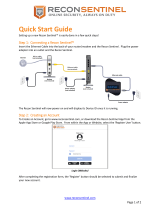Page is loading ...

Sentinel Link Overview
Guide
Sentinel Plug-Ins 2011.1r2
December 2012

Legal Notice
THIS DOCUMENT AND THE SOFTWARE DESCRIBED IN THIS DOCUMENT ARE FURNISHED UNDER AND ARE
SUBJECT TO THE TERMS OF A LICENSE AGREEMENT OR A NON-DISCLOSURE AGREEMENT. EXCEPT AS EXPRESSLY
SET FORTH IN SUCH LICENSE AGREEMENT OR NON-DISCLOSURE AGREEMENT, NETIQ CORPORATION PROVIDES
THIS DOCUMENT AND THE SOFTWARE DESCRIBED IN THIS DOCUMENT "AS IS" WITHOUT WARRANTY OF ANY
KIND, EITHER EXPRESS OR IMPLIED, INCLUDING, BUT NOT LIMITED TO, THE IMPLIED WARRANTIES OF
MERCHANTABILITY OR FITNESS FOR A PARTICULAR PURPOSE. SOME STATES DO NOT ALLOW DISCLAIMERS OF
EXPRESS OR IMPLIED WARRANTIES IN CERTAIN TRANSACTIONS; THEREFORE, THIS STATEMENT MAY NOT APPLY
TO YOU.
This document and the software described in this document may not be lent, sold, or given away without the prior written
permission of NetIQ Corporation, except as otherwise permitted by law. Except as expressly set forth in such license
agreement or non-disclosure agreement, no part of this document or the software described in this document may be
reproduced, stored in a retrieval system, or transmitted in any form or by any means, electronic, mechanical, or otherwise,
without the prior written consent of NetIQ Corporation. Some companies, names, and data in this document are used for
illustration purposes and may not represent real companies, individuals, or data.
This document could include technical inaccuracies or typographical errors. Changes are periodically made to the
information herein. These changes may be incorporated in new editions of this document. NetIQ Corporation may make
improvements in or changes to the software described in this document at any time.
© 2012 NetIQ Corporation and its affiliates. All Rights Reserved.
U.S. Government Restricted Rights: If the software and documentation are being acquired by or on behalf of the U.S.
Government or by a U.S. Government prime contractor or subcontractor (at any tier), in accordance with 48 C.F.R. 227.7202-4
(for Department of Defense (DOD) acquisitions) and 48 C.F.R. 2.101 and 12.212 (for non-DOD acquisitions), the government’s
rights in the software and documentation, including its rights to use, modify, reproduce, release, perform, display or disclose
the software or documentation, will be subject in all respects to the commercial license rights and restrictions provided in the
license agreement.
Check Point, FireWall-1, VPN-1, Provider-1, and SiteManager-1 are trademarks or registered trademarks of Check Point
Software Technologies Ltd.
Access Manager, ActiveAudit, ActiveView, Aegis, AppManager, Change Administrator, Change Guardian, Cloud Manager,
Compliance Suite, the cube logo design, Directory and Resource Administrator, Directory Security Administrator, Domain
Migration Administrator, Exchange Administrator, File Security Administrator, Group Policy Administrator, Group Policy
Guardian, Group Policy Suite, IntelliPolicy, Knowledge Scripts, NetConnect, NetIQ, the NetIQ logo, PlateSpin, PlateSpin
Recon, Privileged User Manager, PSAudit, PSDetect, PSPasswordManager, PSSecure, Secure Configuration Manager, Security
Administration Suite, Security Manager, Server Consolidator, VigilEnt, and Vivinet are trademarks or registered trademarks
of NetIQ Corporation or its affiliates in the USA. All other company and product names mentioned are used only for
identification purposes and may be trademarks or registered trademarks of their respective companies.
For purposes of clarity, any module, adapter or other similar material ("Module") is licensed under the terms and conditions of
the End User License Agreement for the applicable version of the NetIQ product or software to which it relates or
interoperates with, and by accessing, copying or using a Module you agree to be bound by such terms. If you do not agree to
the terms of the End User License Agreement you are not authorized to use, access or copy a Module and you must destroy all
copies of the Module and contact NetIQ for further instructions.
If this product claims FIPS compliance, it is compliant by use of one or more of the Microsoft cryptographic components listed
below. These components were certified by Microsoft and obtained FIPS certificates via the CMVP.
893 Windows Vista Enhanced Cryptographic Provider (RSAENH)
894 Windows Vista Enhanced DSS and Diffie-Hellman Cryptographic Provider (DSSENH)
989 Windows XP Enhanced Cryptographic Provider (RSAENH)
990 Windows XP Enhanced DSS and Diffie-Hellman Cryptographic Provider (DSSENH)
997 Microsoft Windows XP Kernel Mode Cryptographic Module (FIPS.SYS)
1000 Microsoft Windows Vista Kernel Mode Security Support Provider Interface (ksecdd.sys)
1001 Microsoft Windows Vista Cryptographic Primitives Library (bcrypt.dll)
1002 Windows Vista Enhanced Cryptographic Provider (RSAENH)
1003 Windows Vista Enhanced DSS and Diffie-Hellman Cryptographic Provider (DSSENH)

1006 Windows Server 2008 Code Integrity (ci.dll)
1007 Microsoft Windows Server 2008 Kernel Mode Security Support Provider Interface (ksecdd.sys)
1008 Microsoft Windows Server 2008
1009 Windows Server 2008 Enhanced DSS and Diffie-Hellman Cryptographic Provider (DSSENH)
1010 Windows Server 2008 Enhanced Cryptographic Provider
1012 Windows Server 2003 Enhanced Cryptographic Provider (RSAENH)
This product may also claim FIPS compliance by use of one or more of the Open SSL cryptographic components listed below.
These components were certified by the Open Source Software Institute and obtained the FIPS certificates as indicated.
918 - OpenSSL FIPS Object Module v1.1.2 - 02/29/2008 140-2 L1
1051 - OpenSSL FIPS Object Module v 1.2 - 11/17/2008 140-2 L1
1111 - OpenSSL FIPS Runtime Module v 1.2 - 4/03/2009 140-2 L1
Note: Windows FIPS algorithms used in this product may have only been tested when the FIPS mode bit was set. While the
modules have valid certificates at the time of this product release, it is the user's responsibility to validate the current module
status.
This product may also claim FIPS compliance by use of the following Network Security Services (NSS) component listed
below. This component was certified by Wind River Systems, Inc. and obtained the FIPS certification via the CMVP.
1475 - Network Security Services (NSS) v 3.12.4 - 140-2
EXCEPT AS MAY BE EXPLICITLY SET FORTH IN THE APPLICABLE END USER LICENSE AGREEMENT, NOTHING
HEREIN SHALL CONSTITUTE A WARRANTY AND ALL EXPRESS OR IMPLIED CONDITIONS, REPRESENTATIONS,
AND WARRANTIES INCLUDING, WITHOUT LIMITATION, ANY IMPLIED WARRANTY OR CONDITION OF FITNESS
FOR A PARTICULAR PURPOSE ARE HEREBY EXCLUDED TO THE EXTENT ALLOWED BY APPLICABLE LAW AND
ARE EXPRESSLY DISCLAIMED BY NETIQ, ITS SUPPLIERS AND LICENSORS.


Contents 5
Contents
About This Guide 7
1 Introduction 9
1.1 Benefits . . . . . . . . . . . . . . . . . . . . . . . . . . . . . . . . . . . . . . . . . . . . . . . . . . . . . . . . . . . . . . . . . . . . . . . . 9
1.2 Supported Platforms . . . . . . . . . . . . . . . . . . . . . . . . . . . . . . . . . . . . . . . . . . . . . . . . . . . . . . . . . . . . . .9
1.3 Prerequisite . . . . . . . . . . . . . . . . . . . . . . . . . . . . . . . . . . . . . . . . . . . . . . . . . . . . . . . . . . . . . . . . . . . . .9
1.4 Configuring Sentinel Link. . . . . . . . . . . . . . . . . . . . . . . . . . . . . . . . . . . . . . . . . . . . . . . . . . . . . . . . . .10
2 Configuring Sentinel Systems for Receiving Events 11
2.1 Accessing Event Source Management . . . . . . . . . . . . . . . . . . . . . . . . . . . . . . . . . . . . . . . . . . . . . . . 11
2.1.1 Sentinel 6.x . . . . . . . . . . . . . . . . . . . . . . . . . . . . . . . . . . . . . . . . . . . . . . . . . . . . . . . . . . . . . 11
2.1.2 Sentinel 7.x . . . . . . . . . . . . . . . . . . . . . . . . . . . . . . . . . . . . . . . . . . . . . . . . . . . . . . . . . . . . . 11
2.1.3 Sentinel Rapid Deployment . . . . . . . . . . . . . . . . . . . . . . . . . . . . . . . . . . . . . . . . . . . . . . . . .12
2.1.4 Sentinel Log Manager . . . . . . . . . . . . . . . . . . . . . . . . . . . . . . . . . . . . . . . . . . . . . . . . . . . . . 12
2.2 Importing the Sentinel Link Collector . . . . . . . . . . . . . . . . . . . . . . . . . . . . . . . . . . . . . . . . . . . . . . . . .13
2.3 Importing the Sentinel Link Connector. . . . . . . . . . . . . . . . . . . . . . . . . . . . . . . . . . . . . . . . . . . . . . . .13
2.4 Setting Up a Sentinel Link Connection. . . . . . . . . . . . . . . . . . . . . . . . . . . . . . . . . . . . . . . . . . . . . . . . 13
3 Configuring Sentinel Systems for Sending Events 15
3.1 Configuring Sentinel or Sentinel Rapid Deployment Server as a Sender . . . . . . . . . . . . . . . . . . . . .15
3.1.1 Configuring the Sentinel Link Integrator Plug-In . . . . . . . . . . . . . . . . . . . . . . . . . . . . . . . . .15
3.1.2 Importing and Configuring the Sentinel Link Action Plug-In . . . . . . . . . . . . . . . . . . . . . . . .16
3.1.3 Automatically Forwarding Events to the Receiver . . . . . . . . . . . . . . . . . . . . . . . . . . . . . . . . 16
3.1.4 Manually Forwarding Events to the Receiver . . . . . . . . . . . . . . . . . . . . . . . . . . . . . . . . . . .19
3.2 Configuring Sentinel Log Manager as a Sender . . . . . . . . . . . . . . . . . . . . . . . . . . . . . . . . . . . . . . . .19
3.2.1 Configuring the Sentinel Link Action . . . . . . . . . . . . . . . . . . . . . . . . . . . . . . . . . . . . . . . . . .19
3.2.2 Automatically Forwarding Events to the Receiver . . . . . . . . . . . . . . . . . . . . . . . . . . . . . . . . 20
3.2.3 Manually Forwarding Events to the Receiver . . . . . . . . . . . . . . . . . . . . . . . . . . . . . . . . . . .20
4 Verifying a Sentinel Link 21
A Known Issues 23
B Revision History 25
B.1 Rev: 2011.1r2. . . . . . . . . . . . . . . . . . . . . . . . . . . . . . . . . . . . . . . . . . . . . . . . . . . . . . . . . . . . . . . . . . .25
B.2 Rev: 2011.1r1. . . . . . . . . . . . . . . . . . . . . . . . . . . . . . . . . . . . . . . . . . . . . . . . . . . . . . . . . . . . . . . . . . .25
B.3 Rev: 6.1r5. . . . . . . . . . . . . . . . . . . . . . . . . . . . . . . . . . . . . . . . . . . . . . . . . . . . . . . . . . . . . . . . . . . . . .25
B.4 Rev: 6.1r4. . . . . . . . . . . . . . . . . . . . . . . . . . . . . . . . . . . . . . . . . . . . . . . . . . . . . . . . . . . . . . . . . . . . . .25
B.5 Rev: 6.1r3. . . . . . . . . . . . . . . . . . . . . . . . . . . . . . . . . . . . . . . . . . . . . . . . . . . . . . . . . . . . . . . . . . . . . .26
B.6 Rev: 6.1r2. . . . . . . . . . . . . . . . . . . . . . . . . . . . . . . . . . . . . . . . . . . . . . . . . . . . . . . . . . . . . . . . . . . . . .26
B.7 Rev: 6.1r1. . . . . . . . . . . . . . . . . . . . . . . . . . . . . . . . . . . . . . . . . . . . . . . . . . . . . . . . . . . . . . . . . . . . . .27

6 Sentinel Link Overview Guide

About This Guide 7
About This Guide
The Sentinel Link Overview Guide helps you understand how to use Sentinel Link to send event data
from a Sentinel system to other Sentinel installations.
Audience
This guide is intended for the Sentinel administrator.
Additional Documentation
For complete documentation on the Sentinel products, see the NetIQ Documentation Web site.
For information on building your own plug-ins, see the Sentinel SDK Web page.
Contacting Novell and NetIQ
Sentinel is now a NetIQ product, but Novell still handles many support functions.
Novell Web site
NetIQ Web site
Technical Support
Self Support
Patch download site
Sentinel Community Support Forums
Sentinel TIDs
Sentinel Plug-in Web site
Notification Email List: Sign up through the Sentinel Plug-in Web site
Contacting Sales Support
For questions about products, pricing, and capabilities, please contact your local partner. If you
cannot contact your partner, please contact our Sales Support team.
Worldwide: NetIQ Office Locations
United States and Canada: 888-323-6768
Email: [email protected]
Web site: www.netiq.com

8 Sentinel Link Overview Guide

1
Introduction 9
1
Introduction
Sentinel Link is a mechanism that provides the ability to hierarchically link multiple Sentinel servers,
including Sentinel Log Manager, Sentinel, and Sentinel Rapid Deployment. You can hierarchically
link two or more Sentinel servers to forward filtered events from one Sentinel server to another for
further evaluation.
Section 1.1, “Benefits,” on page 9
Section 1.2, “Supported Platforms,” on page 9
Section 1.3, “Prerequisite,” on page 9
Section 1.4, “Configuring Sentinel Link,” on page 10
1.1 Benefits
Multiple Sentinel Log Manager servers, local or distributed, can be linked in a hierarchical
manner. Using this setup, Sentinel Log Manager servers can manage a large volume of data,
retaining raw data and event data locally, while forwarding important events to a central
Sentinel Log Manager for consolidation.
One or more Sentinel Log Manager servers can forward important data to either a Sentinel
server or a Sentinel Rapid Deployment server. These systems provide real-time visualization of
data, advanced correlation and actions, workflow management, and integration with identity
management systems.
Multiple Sentinel or Sentinel Rapid Deployment servers can be hierarchically linked to monitor
the consolidated event information.
One or more Sentinel or Sentinel Rapid Deployment servers can forward important events to a
Sentinel Log Manager server for event consolidation.
1.2 Supported Platforms
Sentinel 6.1 Service Pack 1 Hotfix 2 or later
Sentinel 7 or later.
Sentinel 6.1 Rapid Deployment Hotfix 2 or later
Sentinel Log Manager 1.0 Hotfix 1 or later
1.3 Prerequisite
Before you forward events from the sender computer, ensure that the Sentinel Link server is
running on the receiver computer.

10 Sentinel Link Overview Guide
1.4 Configuring Sentinel Link
In a Sentinel Link setup, the Sentinel server that forwards the events is called the sender and the
Sentinel server that receives the events is called the receiver. You can simultaneously link multiple
Sentinel servers to a single receiver system.
To configure a Sentinel link, you must configure at least two systems: the sender computer and the
receiver computer. For further details on configuring Sentinel Link, read the following:
Chapter 3, “Configuring Sentinel Systems for Sending Events,” on page 15
Chapter 2, “Configuring Sentinel Systems for Receiving Events,” on page 11

2
Configuring Sentinel Systems for Receiving Events 11
2
Configuring Sentinel Systems for
Receiving Events
On the receiver computer, you must import and configure the Sentinel Link Collector, which
generates events from the data received by the Sentinel Link Connector. You must also import the
Sentinel Link Connector and configure a Sentinel Link Event Source Server to receive the event data
from the sender computer.
NOTE: For more information on Sentinel Link Connector and Collector, see the corresponding plug-
in documentation in the Sentinel Plug-ins Web site.
Section 2.1, “Accessing Event Source Management,” on page 11
Section 2.2, “Importing the Sentinel Link Collector,” on page 13
Section 2.3, “Importing the Sentinel Link Connector,” on page 13
Section 2.4, “Setting Up a Sentinel Link Connection,” on page 13
2.1 Accessing Event Source Management
This section describes how to access Event Source Management in different Sentinel products such as
Sentinel 6.1, Sentinel 7.x, Sentinel 6.1 Rapid Deployment:, and Sentinel Log Manager.
2.1.1 Sentinel 6.x
To access Event Source Management in Sentinel 6.x:
1 As the Sentinel Administrator User (esecadm), change directory to:
$ESEC_HOME/bin
2 Run the following command:
control_center.sh
3 Specify the administrator user name and password, then click OK.
4 In the Sentinel Control Center, select Event Source Management > Live View.
2.1.2 Sentinel 7.x
To access Event Source Management in Sentinel 7.x:
1 Open a Web browser to the following URL:
https://svrname.example.com:port/sentinel

12 Sentinel Link Overview Guide
Replace
svrname.example.com
with the actual DNS name or IP address (such as 192.168.1.1) of
the server where Sentinel is running.
2 If you are prompted to verify the certificates, review the certificate information, then click Yes if
it is valid.
3 Specify the user name and password for the Sentinel account you want to access.
4 Click Log in.
5 In the Sentinel Web interface, click Collection.
6 In the Collection page, click Advanced.
7 In the Advanced page, click Launch Control Center to open the Sentinel Control Center.
8 Select Event Source Management > Live View.
2.1.3 Sentinel Rapid Deployment
To access Event Source Management in Sentinel Rapid Deployment:
1 Open a Web browser to the following URL:
https://svrname.example.com:port/sentinel
Replace svrname.example.com with the actual DNS name or IP address (such as 192.168.1.1) of
the server where Sentinel Rapid Deployment is running.
2 If you are prompted to verify the certificates, review the certificate information, and click Yes if it
is valid.
3 Specify the user name and password for the Sentinel Rapid Deployment account you want to
access.
4 Use the Languages list to specify which language you want to use.
5 Click Sign in.
6 In the Web interface, select Applications from the left panel.
7 In the Application page, click Launch to open the Sentinel Control Center.
8 Log in to the Sentinel Control Center as administrator.
9 Select Event Source Management > Live View.
2.1.4 Sentinel Log Manager
To access Event Source Management in Sentinel Log Manager:
1 Open a Web browser to the following URL:
https://svrname.example.com:port/novelllogmanager
Replace svrname.example.com with the actual DNS name or IP address (such as 192.168.1.1) of
the server where Sentinel Log Manager is running.
2 If you are prompted to verify the certificates, review the certificate information, then click Yes if
it is valid.
3 Specify the user name and password for the Log Manager account you want to access.
4 Use the Languages drop-down list to specify which language you want to use.
5 Click Sign in.
6 In the Log Manager Web interface, click Collection.

Configuring Sentinel Systems for Receiving Events 13
7 In the Collection page, click Advanced.
8 In the Advanced page, click Launch to open the Event Source Management.
2.2 Importing the Sentinel Link Collector
The Sentinel Link Collector comes pre-installed with the Sentinel platform. To get the latest
performance enhancements and other enhanced features, visit the Sentinel Plug-ins Web site and
download the latest set of Plug-ins.
NOTE: When updating any single Sentinel Link Plug-in, you should also update all related Plug-ins
across all platforms to ensure compatibility.
For more information, see the Sentinel Link Collector documentation in the Sentinel Plug-ins Web
site.
2.3 Importing the Sentinel Link Connector
The Sentinel Link Connector comes pre-installed with the Sentinel platform. To get the latest
performance enhancements and other enhanced features, visit the Sentinel Plug-ins Web site and
download the latest set of Plug-ins.
NOTE: When updating any single Sentinel Link Plug-in, you should also update all related Plug-ins
across all platforms to ensure compatibility.
For more information, see the Sentinel Link Connector documentation in the Sentinel Plug-ins Web
site.
2.4 Setting Up a Sentinel Link Connection
This section describes how to set up the Sentinel Link connection to receive messages from another
Sentinel or Sentinel Log Management system, and enable the Collector to process the messages. To
set up the Sentinel Link connection, you must, at a minimum, create and configure a Sentinel Link
Event Source server. The Sentinel Link Event Source server automatically creates and configures the
Connector, the Collector, and the Event Source nodes as needed. You can also manually create the
Collector, the Connector, and the Event Source nodes.
For more information about manually configuring the Sentinel Link connection, see the
documentation for the Sentinel Link Collector and Connector Plug-ins, available on the Sentinel
Plug-ins Web site.

14 Sentinel Link Overview Guide

3
Configuring Sentinel Systems for Sending Events 15
3
Configuring Sentinel Systems for
Sending Events
You can configure Sentinel Log Manager, Sentinel, or Sentinel Rapid Deployment to forward events
to another Sentinel server.
Section 3.1, “Configuring Sentinel or Sentinel Rapid Deployment Server as a Sender,” on page 15
Section 3.2, “Configuring Sentinel Log Manager as a Sender,” on page 19
3.1 Configuring Sentinel or Sentinel Rapid Deployment Server
as a Sender
If Sentinel or Sentinel Rapid Deployment is the sender, you must import and configure the Sentinel
Link Integrator plug-in and the Sentinel Link Action plug-in to create a Sentinel Link configuration.
You also need to create an action that forwards the selected events to the receiver. To filter the events,
use the Correlation Manager to set a correlation rule. Associate the action to the rule and deploy it.
You can also use Global Filters to filter the events and forward them to the receiver.
NOTE: For more information on Sentinel Link Integrator and Action, see the corresponding plug-in
documentation in the Sentinel Plug-ins Web site.
Follow the instructions below to configure Sentinel or a Sentinel Rapid Deployment server to send
the events:
Section 3.1.1, “Configuring the Sentinel Link Integrator Plug-In,” on page 15
Section 3.1.2, “Importing and Configuring the Sentinel Link Action Plug-In,” on page 16
Section 3.1.3, “Automatically Forwarding Events to the Receiver,” on page 16
Section 3.1.4, “Manually Forwarding Events to the Receiver,” on page 19
3.1.1 Configuring the Sentinel Link Integrator Plug-In
The Sentinel Link Integrator comes pre-installed with the Sentinel platform. To get the latest
performance enhancements and other enhanced features, visit the Sentinel Plug-ins Web site and
download the latest set of Plug-ins.
NOTE: When updating any Sentinel Link Plug-in, you should also update all related Plug-ins across
all platforms to ensure compatibility.
For instructions on configuring the Sentinel Link Integrator, see the Sentinel Link Integrator
documentation in the Sentinel Plug-ins Web site.

16 Sentinel Link Overview Guide
3.1.2 Importing and Configuring the Sentinel Link Action Plug-In
The Sentinel Link Action plug-in comes pre-installed with the Sentinel platform. To get the latest
performance enhancements and other enhanced features, visit the Sentinel Plug-ins Web site and
download the latest set of Plug-ins.
NOTE: When updating any Sentinel Link Plug-in, you should also update all related Plug-ins across
all platforms to ensure compatibility.
For instructions on configuring the Sentinel Link Action, see the Sentinel Link Action documentation
in the Sentinel Plug-ins Web site.
3.1.3 Automatically Forwarding Events to the Receiver
To select events that you want to automatically forward to a receiver, you need a filtering mechanism.
Use Correlation rules or Global Filters to filter the desired events, and associate the Sentinel Link
Action to forward to the receiver.
NOTE: To forward events to another Sentinel or Sentinel Log Manager server based on simple
filtering conditions, use Sentinel Link with Global Filters.
You can also use Sentinel Link anywhere in Sentinel to execute a javascript action, such as
Correlation, Incidents, and Event right-click. Be aware that these mechanisms can forward the same
event more than once. Use them only when simple filtering conditions are not enough.
For example, using Correlation, you can configure filter(1=1) and filter(e.sev>=3), and launch Sentinel
Link action to forward the events to the same receiver. When you trigger the action, the receiver gets
duplicated events.
Note that some field values of the events change during event forwarding. For example, the event id
changes, but, the event name remains the same when you forward an event.
Another advantage of Global Filters over Correlation rule is that the events are sent in batches of 500
events to the receiver system. With Correlation rule, each event is forwarded to the receiver as soon
as an event is generated.
Using Correlation Rules to Forward Events to the Receiver
You can create Correlation rules that filter the desired events for forwarding to the receiver system.
After creating a rule, associate the Sentinel Link Action while deploying the rule.
The topics in this section describe how to use Correlation rules to forward events to the receiver in a
Sentinel or Sentinel Rapid Deployment system.
Sentinel 6.x and Sentinel Rapid Deployment
The following example illustrates creating a simple rule that forward events with severity greater
than 3.
1 In the Sentinel Control Center, select Correlation Rule Manager.
2 Click Add.
The Correlation Rule wizard is displayed.
3 Click Simple.

Configuring Sentinel Systems for Sending Events 17
4 Set the criteria to
Severity>3
, then click Next.
5 Select Do not perform actions every time this rule fires and use the drop-down menu to set the
time period to 1 minute. Click Next. The General Description window displays.
6 Name the rule as Sev4Rule, provide a description, and click Next.
7 Select No, do not create another rule and click Next.
8 Click Save.
9 Select the Correlation Rule Manager window.
10 Select Sev4Rule, and click Deploy Rules.
11 In the Deploy Rule window, select the Engine to deploy the rule.
12 Select Sentinel Link, then click OK.
Sentinel 7.x
The following example illustrates creating a simple rule that forward events with severity greater
than 3.
1 Log in to the Sentinel Web interface as a user with the Manage Correlation Engine and Rules
permission.
2 In the navigation panel, click Correlation.
3 Click Create.
4 In the Subrule window, click Create a new expression.
5 Select the criteria to set it to
Severity>3
, then click OK.
The specified criteria are displayed in the Subrule window.
6 To associate one or more actions to the rule, in the Actions panel, click .
7 Select Send Events via Sentinel Link action.
8 Click OK.
9 Click Save As.
10 Specify an intuitive name, for example, Sev4Rule for the rule and an optional description, then
click OK.
11 Double-click the rule that you want to deploy.
12 In the Deploy/Undeploy section, select the engine to which you want to deploy the rule, then
click Deploy.
NOTE: You can also deploy a rule from the Correlation dashboard. In the Correlation panel, click the
engine to which you want to deploy rules. In the Available rules section, select the rule or rules that
you want to deploy, then click Deploy.
Using Global Filters to Forward Events to the Receiver
You can use Global Filters to filter the desired events for forwarding to the receiver system.
The topics in this section describe using Global Filters to forward events to the receiver in a Sentinel
or Sentinel Rapid Deployment system.

18 Sentinel Link Overview Guide
Sentinel 6.x and Sentinel Rapid Deployment
In the Global Filter Configuration window, you can add the Sentinel Link Action, then deploy the
rule.
NOTE: This feature is supported only on Sentinel 6.1 SP1 Hotfix 2 or later, and Sentinel 6.1 Rapid
Deployment 6.1 Hotfix 2 or later.
1 In the Sentinel Control Center, select the Admin Tab.
2 In the left navigation bar, select Global Filter Configuration to display the Global Filter
Configuration window.
3 Click the Add button on the right-side of the window.
4 Click the button below the Filter Name field, then click the drop-down to set a filter.
5 Select the Active check box.
6 Select one of the following from the Route list:
drop
database only
database and gui
gui only
7 Click the button below the Action field to display the Select Action window.
8 Select the Sentinel Link Action you created, then click OK.
If you have not created a Sentinel Link Action, click Action Manager, then follow the
instructions. For more information, see Section 3.1.1, “Configuring the Sentinel Link Integrator
Plug-In,” on page 15.
9 Alternatively, you can also add Sentinel Link Action as the default Action.
9a Click the button below the Default Action.
9b Select the Sentinel Link Action, then click OK.
10 Click Save.
Sentinel 7.x
You must configure and activate the rule to forward events to another Sentinel system.
Configuring the Rule to Forward Events to the Receiver
Sentinel is installed with a rule, Forward Events to Another Sentinel System that forwards events to
another Sentinel server. By default, the Forward Events To Another Sentinel System rule is
configured to filter out internal system events and events with severity greater than three. This rule
filters the following three types of system events:
Audit (A)
Performance (P)
Internal (I)
You can also change the conditions of the rule to filter more events or remove conditions to filter
fewer events.
NetIQ recommends that you configure the rule to forward only those events that you want to store
on the Sentinel server for more in-depth reporting and analysis.

Configuring Sentinel Systems for Sending Events 19
Activating the Rule to Forward Events to the Receiver
The Forward Events To Another Sentinel System rule is installed with Sentinel, but it is in the
inactive (off) state. You must activate the rule to forward the events to another Sentinel system.
To activate the rule to forward events to the receiver:
1 Log in to the Sentinel Web UI as an administrator.
2 Click Routing in the toolbar.
3 Click Edit link next to the Forward Events To Another Sentinel System rule.
4 Select Send Events via Sentinel Link from the Perform the following actions: list.
5 Click Save.
6 Select the check box adjacent to the Forward Events To Another Sentinel System rule.
3.1.4 Manually Forwarding Events to the Receiver
You can forward events to the receiver by manually executing the Sentinel Link Action:
Executing the Sentinel Link Action on an Incident.
Executing the Sentinel Link Action on events in Active Views.
Executing the Sentinel Link Action on events in Search results.
For more information, see the Sentinel product documentation:
Sentinel 6.x: “Sentinel User Guide”.
Sentinel 6.1 Rapid Deployment: “Sentinel 6.1 Rapid Deployment User Guide”.
Sentinel 7.x: “Sentinel 7.x User Guide”.
3.2 Configuring Sentinel Log Manager as a Sender
Installing Sentinel Log Manager installs the plug-ins and the event forwarding rule by default. You
only need to configure the system for Sentinel link and activate the rule for sending the event data.
Follow the instructions below to configure a Sentinel Log Manager to send the event data:
Section 3.2.1, “Configuring the Sentinel Link Action,” on page 19
Section 3.2.2, “Automatically Forwarding Events to the Receiver,” on page 20
Section 3.2.3, “Manually Forwarding Events to the Receiver,” on page 20
3.2.1 Configuring the Sentinel Link Action
You can configure the Sentinel Link Action using the Sentinel Log Manager Web Interface. For
instructions on configuring the action, see Sending the Events to a Sentinel Link in the Sentinel Log
Manager Administration Guide.

20 Sentinel Link Overview Guide
3.2.2 Automatically Forwarding Events to the Receiver
This section describes how to configure and activate a rule to forward events to the receiver.
Configuring the Rule to Forward Events to the Receiver
Installing Sentinel Log Manager also installs the plug-ins and the event forwarding rule. The rule is
called Forward Events to Another Sentinel System. By default, the Forward Events To Another
Sentinel System rule filters out internal system events and events with severity greater than three.
This rule filters the following three types of system events:
Audit (A)
Performance (P)
Internal (I)
You can also change the conditions of the rule to filter more events or remove conditions to filter
fewer events.
NetIQ recommends that you configure the rule to forward only those events that you want to store
on the Sentinel system for more in-depth reporting and analysis.
Activating the Rule to Forward Events to the Receiver
The Forward Events To Another Sentinel System rule is installed with Log Manager, but it is in the
inactive (off) state. You must activate the rule to forward the events to another Sentinel system.
1 Log in to the Log Manager Web interface as an administrator.
2 Click rules in the upper left corner of the page.
3 The Rules tab displays on the right panel of the page.
4 Click the check box next to the rule to activate the Forward Events To Another Sentinel System rule.
3.2.3 Manually Forwarding Events to the Receiver
You can forward events to the receiver by manually executing the Sentinel Link Action on events in
Search results.
For more information see the Sentinel Log Manager Administration Guide.
/