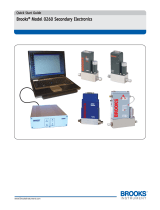Page is loading ...

5
BrBr
BrBr
Br
ooksooks
ooksooks
ooks
®®
®®
®
MultiFlo MultiFlo
MultiFlo MultiFlo
MultiFlo
TMTM
TMTM
TM
Con Con
Con Con
Con
figurfigur
figurfigur
figur
atorator
atorator
ator
for use with Brfor use with Br
for use with Brfor use with Br
for use with Br
ooks Instrumenooks Instrumen
ooks Instrumenooks Instrumen
ooks Instrumen
t t
t t
t
Thermal Mass Flow DevicesThermal Mass Flow Devices
Thermal Mass Flow DevicesThermal Mass Flow Devices
Thermal Mass Flow Devices
QuicQuic
QuicQuic
Quic
k Start Guidek Start Guide
k Start Guidek Start Guide
k Start Guide
X-SW-MultiFloConfig-QS-eng
Part Number: 541B167AAG/B
November, 2017

Quick Start Guide
X-SW-MultiFloConfig-QS-eng
Part Number: 541B167AAG/B
November, 2017
Brooks
®
MultiFlo
TM
Configurator
Dear Customer,
The Brooks MultiFlo Configurator is a downloadable software package for the easy programming of mass flow
controllers and meters across a wide variety of gases and ranges without sacrificing accuracy and reliability.
Before using the tool, we recommend that you read the following Quick Start Guide to learn the more about the
hardware options and requirements, Brooks MultiFlo Configurator software installation process, and steps
required to configure your specific thermal mass flow device. The Brooks MultiFlo Configurator software is
downloadable from
www.brooksinstrument.com/products/accessories-software
If you require any additional information concerning Brooks products and services, please visit
www.BrooksInstrument.com.
Yours Sincerely,
Brooks Instrument

i
Contents
Quick Start Guide
X-SW-MultiFloConfig-QS-eng
Part Number: 541B167AAG/B
November, 2017
Brooks
®
MultiFlo
TM
Configurator
Paragraph Page
Number Number
Installation Section 1
1.1 Purpose ..........................................................................................................................................1-1
1.2 System and Hardware Requirements.............................................................................................1-1
1.3 Uninstall Previous MultiFlo Configurator .........................................................................................1-2
1.4 Install the Brooks MultiFlo Configurator ..........................................................................................1-2
Service and Support
Brooks Sales/Serivce Support Information ......................................................................................... Back Cover

ii
Contents
Quick Start Guide
X-SW-MultiFloConfig-QS-eng
Part Number: 541B167AAG/B
November, 2017
Brooks
®
MultiFlo
TM
Configurator
THIS PAGE WAS
INTENTIONALLY
LEFT BLANK

1-1
Section 1 Installation
Quick Start Guide
X-SW-MultiFloConfig-QS-eng
Part Number: 541B167AAG/B
November, 2017
Brooks
®
MultiFlo
TM
Configurator
1.1 Purpose
Brooks
®
Instrument MultiFlo
TM
Configurator Quick Start Guide provides
specific installation instructions for the easy programming of mass flow
devices across a wide variety of gases and ranges without sacrificing
accuracy and reliability.
Thermal Mass Flow model families supported by the Brooks MultiFlo
Configurator include:
GF1XX Series
GF40/GF80 Series
IFC125 Series
UNIT 856X Series
UNIT 816X Series
UNIT 810X Series
UNIT 730X Series
UNIT 166X Series
IntelliFlow II Series
IntelliFlow 3XP Series
1.2 System and Hardware Requirements
The Brooks
®
MultiFlo
TM
Configurator can be installed on a Windows PC
under the following requirements:
• Microsoft
®
WindowsXP
TM
or Windows 7
TM
32 or 64 bit operating systems
• Serial COM Port
• MultiFlo
TM
Configurator Accessory Kits:
778Z010ZZZ Basic MultiFlo Configurator Kit
*Software, MultiFlo Configurator
A331710003 Cable Assembly 2.5mm
214F027AAA USB-RS485 Converter with DB-9 female
778Z011ZZZ Basic MultiFlo Configurator Kit
w/Power Supply and Adapter Cables
*Software, MultiFlo Configurator
A331710003 Cable Assembly 2.5mm
214F027AAA USB-RS485 Converter with DB-9 female
A332295001 Power Supply MFC
A332297002 Cable, Power, 9-Pin
A332297001 Cable, Power, DeviceNet
* MultiFlo Configurator Software is available on the Brooks
Instrument website at:
www.brooksinstrument.com/MultiFlo
• Estimated time required for installation: 10-15 minutes

1-2
Section 1 Installation
Quick Start Guide
X-SW-MultiFloConfig-QS-eng
Part Number: 541B167AAG/B
November, 2017
Brooks
®
MultiFlo
TM
Configurator
1.3 Uninstall Previous MultiFlo Configurator
1. If necessary, go to the Control Panel - Add/Remove Programs and
remove any previous version of the MultiFlo Configurator.
Click on Click here for support information to check version number.
Click Remove and follow the remove instructions. Ignore any error
message about failing to unregister a file.
1.4 Install the Brooks MultiFlo Configurator
1. Go to www.BrooksInstrument.com/MultiFlo complete the registration
form and download the current version of MultiFlo Configurator.
2. Download the latest version of MultiFlo Configurator software and Save
it to a new folder on your computer, e.g., desktop\Brooks.
3. Download latest FloCom Databases and save to the same location.

1-3
Section 1 Installation
Quick Start Guide
X-SW-MultiFloConfig-QS-eng
Part Number: 541B167AAG/B
November, 2017
Brooks
®
MultiFlo
TM
Configurator
4. Admin privileges required. Open the folder and run
the installation file:
Multiflo Configurator_X_XX_setup.exe.
Where X_XX is the version number. Click Run when
prompted. Accept the terms of the license agreement
and accept all other defaults. This package will also
install the latest FloCom, FloComPlus (FCPlus), and
gas databases. The software will take up to 5 minutes
to install (depending on the speed of the computer).
Once the installation is complete the program will
create a shortcut on the desktop and a program file
menu.
5. To update the databases open MultiFlo Configurator
software from the shortcut on the desktop or the
menu Start All Programs Brooks Instrument.
Click Help About. Note the location of the
database files
:
C:\Program Files\Common Files\UnitInst\FcConfig.
For non-English Operating system the location
may be different from the example.
6. Run the dbYYMMDD.release.all.exe file
downloaded to the folder in step 2 where YY=Year,
MM=Month and DD=Date of the update.
Click Next. During the update change the location
for the database files if different than that in Step 5.

1-4
Section 1 Installation
Quick Start Guide
X-SW-MultiFloConfig-QS-eng
Part Number: 541B167AAG/B
November, 2017
Brooks
®
MultiFlo
TM
Configurator
7. To configure a mass flow device first make all
electrical connections to the device. For DeviceNet
devices use a standard DeviceNet +24Vdc power
supply. DeviceNet power supply is part of
kit 778Z011ZZZ. The Net LED may indicate red if
there is no terminator on the network. If there is
more than one device connected then the NET LED
may blink. RS485/9 pin devices use a ±15Vdc
power supply. Pins required to be connected are
pins 3 +15Vdc, 5 -15Vdc, 4 Power Common
and 7 Signal Common. URS-20 (now obsolete) is
part of kit 778Z010ZZZ. Shown to the right is the
basic RS485 connections.
8. Connect communication cable. There are various ways
to connect the device regardless of device configuration.
Devices may be connected through the diagnostic port
using cables in the Basic MultiFlo Configurator Kit
(P/Ns A331710003 Cable Assembly 2.5mm and
A332300001 Converter 232/485) for RS485
communications. DeviceNet devices may be connected
using the cables in the Basic MultiFlo Configurator Kit with
Power Supply and Adapter Cables (P/N’s A331710003
Cable Assembly 2.5mm, A332300001 Converter 232/485,
A332295001 Power Supply MFC A332297002 Cable,
Power, 9-Pin, A332297001 Cable, Power, DeviceNet.
DeviceNet devices can alternatively be connected using
a National Instruments or SST DeviceNet Scanner Card.
Shown to the right, is the DeviceNet configuration
connected using the external power and diagnostic port
.
9. From the MultiFlo Configurator main page select the
communication port used to connect between the device
and PC (Select PortID). If using a USB-COM port
adapter or USB-RS485 adapter, these must be
connected before starting the MultiFlo Configurator
software. Click Poll Network. The following status
messages will be displayed:

1-5
Section 1 Installation
Quick Start Guide
X-SW-MultiFloConfig-QS-eng
Part Number: 541B167AAG/B
November, 2017
Brooks
®
MultiFlo
TM
Configurator
10. If there are multiple devices connected to the bus a
short summary will appear in the MFCs Available on
Port(Tool) section listed in MacID order.
Select MacID drop down list box will automatically
display the first available device but can be changed
to any desired device on the connected bus.
Click on Configure Device to proceed to the
configuration page.
11. The MFC Device Type section gives information about
the connected device. In the example the connected
device is a GF series and SC Bin SH44 (860 SCCM N2).
In the Select Gas and User Defined Range section
select the required gas type from the drop down list.
Enter the required Full Scale flow for the gas in
User Defined Flow Rate. As you type the User Defined
Flow Rate the Primary SC Bin value may change.
Only when the Primary SC Bin matches the SC Bin
will the Configure button be enabled. To configure a
GF125 you must select the mounting attitude in the tool
from the Select Orientation box. Most common
attitudes are Vertical Inlet Up (VIU) or Horizontal Label
Up (HLU). Consult the GF Series Installation and
Operation Manual X-TMF-GF Series-MFC-eng
(PN 541B137AAG) for full description of mounting
attitudes. Press Configure to update the unit with the
selected gas details.
12. As the software reads the device calibration and writes
a new process gas page to the device the status will
show progress. When complete the Configuration
Completed screen will appear. A new Customer Part
Number can be entered into the unit. Top Labels
can be printed for the new configuration or you can
view Details of some older configurations in the device.
When completed click Return to go back to the Main
screen. The network will be rescanned to update the
scan list.

1-6
Section 1 Installation
Quick Start Guide
X-SW-MultiFloConfig-QS-eng
Part Number: 541B167AAG/B
November, 2017
Brooks
®
MultiFlo
TM
Configurator
13 To Adjust the DeviceNet or RS485 settings select
Device Setting from the Main screen. A Password
is required. Enter cel123 as the password.
14. To view the current DeviceNet configuration note the
Full Scale, Producer # and Consumer # settings
of the DeviceNet – Current Settings section.
To adjust the DeviceNet settings to match the tool
configuration select DeviceNet – Adjust Settings
– Full Scale, Producer# and Consumer#
Common configurations are:
15. To view the current RS485 configuration for the
9 pin connector select 9 Pin and note
Current BaudRate, Wakeup BaudRate,
Control Mode and Mac ID.
CSR# Full Scale Producer Consumer
0923 0x7FFF 3 7
0924 0x6000 2 7
0925 0x7FFF 6 8

1-7
Section 1 Installation
Quick Start Guide
X-SW-MultiFloConfig-QS-eng
Part Number: 541B167AAG/B
November, 2017
Brooks
®
MultiFlo
TM
Configurator
16. To configure the mass flow controller or meter for the
most common RS485 digital communication settings
select:
9 Pin,
Wakeup Control Mode = Digital
Current Control Mode = Digital
Wakeup Baud Rate-4 = 38400
Mac ID as required by the position on the gas panel.
Click on the Wakeup BaudRate Accept Change
button before the Mac ID Accept Change Button.
If the Wakup Baud Rate is changed the device must
be repowered for the new settings to take effect.
If the Mac ID of the currently connected
communication port is changed the device must be
rescanned to re-establish communications.
17. MultiFlo Configurator software can be used without
any device connected in order to determine the precise
MultiFlo bin required for particular range and gas
combination. To use this feature open MultiFlo
Configurator from the desktop shortcut.
18. Select Find SC Bin from the main screen.
19. Select the required model series from the option
buttons. If SC10-18 is selected you will receive a
dialog box asking to select Metal or Elastomer seals.
For GF Series select SC40 and UP. Select the
required Gas Symbol from the drop down list. The
gas list is depending on the mass flow controller or
meter model selected and the gas databases.
It is important to use the most recent databases.
Enter the required device Full Scale and the
corresponding Bin size will be displayed.
Example 100 sccm Ar is SH42.
20. If you have any questions please contact Brooks Instrument Technical Support.
Local contact numbers can be found on the www.BrooksInstrument.com web site.

Quick Start Guide
X-SW-MultiFloConfig-QS-eng
Part Number: 541B167AAG/B
November, 2017
Brooks
®
MultiFlo
TM
Configurator
BROOKS SERVICE AND SUPPORT
Brooks is committed to assuring all of our customers receive the ideal flow solution for their application, along with
outstanding service and support to back it up. We operate first class repair facilities located around the world to provide
rapid response and support. Each location utilizes primary standard calibration equipment to ensure accuracy and reliability
for repairs and recalibration and is certified by our local Weights and Measures Authorities and traceable to the relevant
International Standards.
Visit www.BrooksInstrument.com to locate the service location nearest to you.
START-UP SERVICE AND IN-SITU CALIBRATION
Brooks Instrument can provide start-up service prior to operation when required.
For some process applications, where ISO-9001 Quality Certification is important, it is mandatory to verify and/or (re)calibrate
the products periodically. In many cases this service can be provided under in-situ conditions, and the results will be traceable
to the relevant international quality standards.
SEMINARS AND TRAINING
Brooks Instrument can provide seminars and dedicated training to engineers, end users and maintenance persons.
Please contact your nearest sales representative for more details.
Due to Brooks Instrument's commitment to continuous improvement of our products, all specifications are subject to change
without notice.
TRADEMARKS
Brooks, IntelliFlow, MultiFlo, UNIT...................................................... Brooks Instrument, LLC
All other trademarks are the property of their respective owners.
/