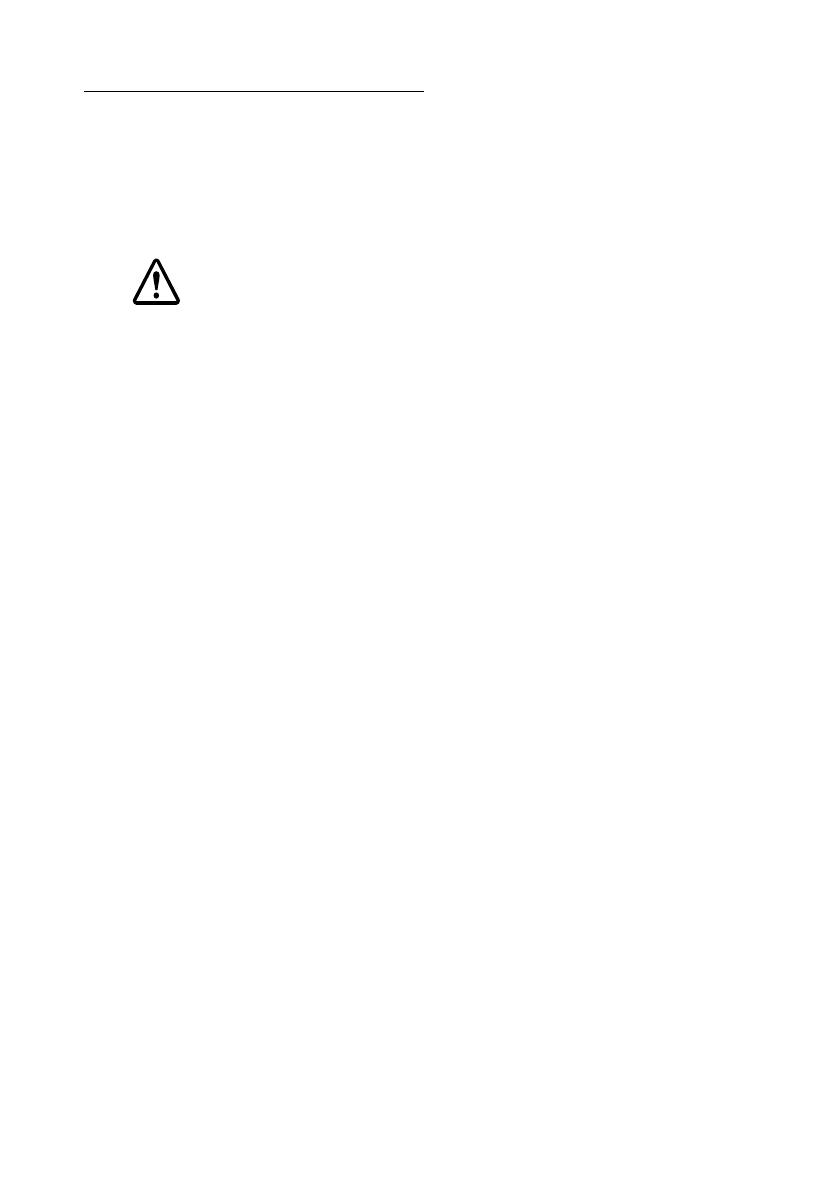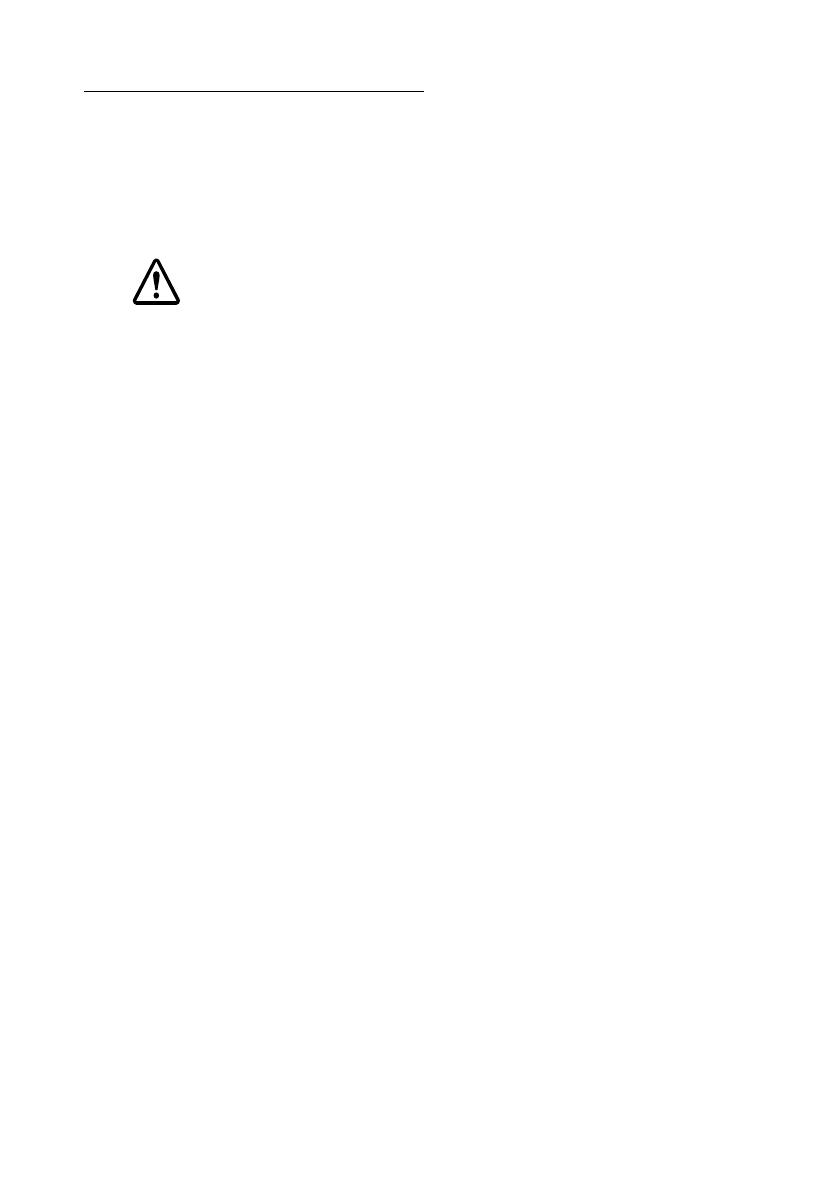
4
Open Source Software License
This product uses open source software in addition to Epson proprietary software.
For information of the open source software used in this product, see the following
URL.
http://xxx.xxx.xxx.xxx/licenses.html
For “xxx.xxx.xxx.xxx” in the above URL, input your printer’s IP address.
CAUTION:
Connecting an outdoor over head LAN cable directly to your product may lead to
lightning damage. If you need to connect such a cable to your product, the cable must
be protected against an electrical surge between the cable and your product.
You should avoid connecting your product to a non-surge protected outdoor overhead
LAN cable.
WARNING
This is a Class A product. In a domestic environment this product may cause radio
interference, in which case the user may be required to take adequate measures.
No part of this publication may be reproduced, stored in a retrieval system, or transmitted in
any form or by any means, electronic, mechanical, photocopying, recording, or otherwise,
without the prior written permission of Seiko Epson Corporation.
No patent liability is assumed with respect to the use of the information contained herein.
While every precaution has been taken in the preparation of this book, Seiko Epson
Corporation assumes no responsibility for errors or omissions.
Neither is any liability assumed for damages resulting from the use of the information
contained herein.
Neither Seiko Epson Corporation nor its affiliates shall be liable to the purchaser of this
product or third parties for damages, losses, costs, or expenses incurred by purchaser or third
parties as a result of: accident, misuse, or abuse of this product or unauthorized
modifications, repairs, or alterations to this product, or (excluding the U.S.) failure to strictly
comply with Seiko Epson Corporation’s operating and maintenance instructions.
Seiko Epson Corporation shall not be liable against any damages or problems arising from the
use of any options or any consumable products other than those designated as Original
EPSON Products or EPSON Approved Products by Seiko Epson Corporation.
Use Epson's official website as the standard for product information.
http://www.epson.com.cn
Any further change of the product will not be announced.
EPSON and EXCEED YOUR VISION are registered trademarks of Seiko Epson Corporation.
All other trademarks are the property of their respective owners and used for identification purpose only.
Product information is subject to change without notice.
©Seiko Epson Corporation 2015-2018. All rights reserved.