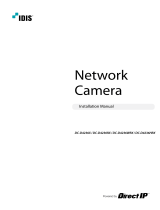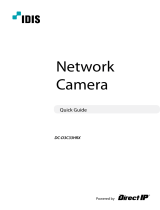Page is loading ...

Powered by
DC-D
Series
Installation Manual
DC-D4216X
DC-D4216RX
DC-D4216WRX

2
This is a basic installation manual for use of an IDIS network camera. Users who are using this product for the rst time,
as well as users with experience using comparable products, must read this operation manual carefully before use and
heed to the warnings and precautions contained herein while using the product. Safety warnings and precautions
contained in this operation manual are intended to promote proper use of the product and thereby prevent accidents
and property damage and must be followed at all times. Once you have read this operation manual, keep it at an easily
accessible location for future reference.
• The manufacturer will not be held responsible for any product damage resulting from the use of unauthorized parts and
accessories or from the user's failure to comply with the instructions contained in this manual.
• The information in this document is believed to be accurate as of the date of publication even though explanation
about some functions may not be incorporated. The manufacturer is not responsible for any problems resulting from
the use thereof. The information contained herein is subject to change without notice. Revisions or new editions to this
publication may be issued to incorporate such changes.
• It is recommended that rst-time users of this network camera and individuals who are not familiar with its use seek
technical assistance from their retailer regarding product installation and use.
• If you need to disassemble the product for functionality expansion or repair purposes, you must contact your retailer and
seek professional assistance.
• Both retailers and users should be aware that this product has been certied as being electromagnetically compatible for
commercial use. If you have sold or purchased this product unintentionally, please replace with a consumer version.
Safety Symbols
Symbol Publication Description
IEC60417, No.5031 Direct current
In-Text
Symbol Type Description
Caution Important information concerning a specic function.
Note Useful information concerning a specic function.
Before reading this manual

Before reading this manual
3
Safety Precautions
WARNING
RISK OF ELECTRIC SHOCK
DO NOT OPEN
WARNING: TO REDUCE THE RISK OF ELECTRIC SHOCK,
DO NOT REMOVE COVER (OR BACK).
NO USER-SERVICEABLE PARTS INSIDE.
REFER SERVICING TO QUALIFIED SERVICE PERSONNEL.
Important Safeguards
1. Read Instructions
All the safety and operating instructions should be read before the
appliance is operated.
2. Retain Instructions
The safety and operating instructions should be retained for future
reference.
3. Cleaning
Unplug this equipment from the wall outlet before cleaning it. Do not
use liquid aerosol cleaners. Use a damp soft cloth for cleaning.
4. Attachments
Never add any attachments and/or equipment without the approval
of the manufacturer as such additions may result in the risk of re,
electric shock or other personal injury.
5. Water and/or Moisture
Do not use this equipment near water or in contact with water.
6. Placing and Accessories
Do not place this equipment on an wall or ceiling that is not strong
enough to sustain the camera. The equipment may fall, causing
serious injury to a child or adult, and serious damage to the
equipment. Wall or shelf mounting should follow the manufacturer's
instructions, and should use a mounting kit approved by the
manufacturer.
This equipment and cart combination should be moved with care.
Quick stops, excessive force, and uneven surfaces may cause the
equipment and cart combination to overturn.
Do not place this equipment in an enclosed space. Sucient
ventilation is required to prevent an increase in ambient temperature
which can cause malfunction or the risk of re.
7. Power Sources
This equipment should be operated only from the type of power
source indicated on the marking label. If you are not sure of the
type of power, please consult your equipment dealer or local power
company. You may want to install a UPS (Uninterruptible Power
Supply) system for safe operation in order to prevent damage caused
by an unexpected power stoppage. Any questions concerning UPS,
consult your UPS retailer.
This equipment should be remain readily operable.
8. Power Cord
Operator or installer must remove power and TNT connections before
handling the equipment.
9. Lightning
For added protection for this equipment during a lightning storm,
or when it is left unattended and unused for long periods of time,
unplug it from the wall outlet and disconnect the antenna or cable
system. This will prevent damage to the equipment due to lightning
and power-line surges. If thunder or lightning is common where the
equipment is installed, use a surge protection device.
10. Overloading
Do not overload wall outlets and extension cords as this can result in
the risk of re or electric shock.
11. Objects and Liquids
Never push objects of any kind through openings of this equipment
as they may touch dangerous voltage points or short out parts that
could result in a re or electric shock. Never spill liquid of any kind on
the equipment.
12. Servicing
Do not attempt to service this equipment yourself. Refer all servicing
to qualied service personnel.
13. Damage requiring Service
Unplug this equipment from the wall outlet and refer servicing to
qualied service personnel under the following conditions:
A. When the power-supply cord or the plug has been damaged.
B. If liquid is spilled, or objects have hit the equipment.
C. If the equipment has been exposed to rain or water.
D. If the equipment does not operate normally by following the
operating instructions, adjust only those controls that are covered
by the operating instructions as an improper adjustment of other
controls may result in damage and will often require extensive work
by a qualied technician to restore the equipment to its normal
operation.
E. If the equipment has been dropped, or the cabinet damaged.
F. When the equipment exhibits a distinct change in performance —
this indicates a need for service.
14. Replacement Parts
When replacement parts are required, be sure the service technician
has used replacement parts specied by the manufacturer or that
have the same characteristics as the original part. Unauthorized
substitutions may result in re, electric shock or other hazards.
15. Safety Check
Upon completion of any service or repairs to this equipment, ask the
service technician to perform safety checks to determine that the
equipment is in proper operating condition.
16. Field Installation
This installation should be made by a qualied service person and
should conform to all local codes.
17. Tmra
A manufacturer’s maximum recommended ambient temperature
(Tmra) for the equipment must be specied so that the customer and
installer may determine a suitable maximum operating environment
for the equipment.

Before reading this manual
4
FCC Compliance Statement
THIS EQUIPMENT HAS BEEN TESTED AND FOUND TO COMPLY WITH THE LIMITS FOR A CLASS A DIGITAL DEVICE, PURSUANT TO PART
15 OF THE FCC RULES. THESE LIMITS ARE DESIGNED TO PROVIDE REASONABLE PROTECTION AGAINST HARMFUL INTERFERENCE
WHEN THE EQUIPMENT IS OPERATED IN A COMMERCIAL ENVIRONMENT. THIS EQUIPMENT GENERATES, USES, AND CAN RADIATE
RADIO FREQUENCY ENERGY AND IF NOT INSTALLED AND USED IN ACCORDANCE WITH THE INSTRUCTION MANUAL, MAY CAUSE
HARMFUL INTERFERENCE TO RADIO COMMUNICATIONS. OPERATION OF THIS EQUIPMENT IN A RESIDENTIAL AREA IS LIKELY TO
CAUSE HARMFUL INTERFERENCE, IN WHICH CASE USERS WILL BE REQUIRED TO CORRECT THE INTERFERENCE AT THEIR OWN EXPENSE.
WARNING: CHANGES OR MODIFICATIONS NOT EXPRESSLY APPROVED BY THE PARTY RESPONSIBLE FOR COMPLIANCE COULD VOID
THE USER’S AUTHORITY TO OPERATE THE EQUIPMENT. THIS CLASS OF DIGITAL APPARATUS MEETS ALL REQUIREMENTS OF THE
CANADIAN INTERFERENCE CAUSING EQUIPMENT REGULATIONS.
WEEE (Waste Electrical & Electronic Equipment)
Correct Disposal of This Product
(Applicable in the European Union and other European countries with separate collection systems)
This marking shown on the product or its literature, indicates that it should not be disposed with other household
wastes at the end of its working life. To prevent possible harm to the environment or human health from
uncontrolled waste disposal, please separate this from other types of wastes and recycle it responsibly to promote
the sustainable reuse of material resources.
Household users should contact either the retailer where they purchased this product, or their local government
oce, for details of where and how they can take this item for environmentally safe recycling.
Business users should contact their supplier and check the terms and conditions of the purchase contract. This
product should not be mixed with other commercial wastes for disposal.
Copyright
© 2020 IDIS Co., Ltd.
IDIS Co., Ltd. reserves all rights concerning this operation manual.
Use or duplication of this operation manual in part or whole without the prior consent of IDIS Co., Ltd. is strictly prohibited.
Contents of this operation manual are subject to change without prior notice for reasons such as functionality enhancements.
Registered Trademarks
IDIS is a registered trademark of IDIS Co., Ltd.
Other company and product names are registered trademarks of their respective owners.
This product contains software built partially on open-source content. You may obtain the complete
corresponding source code depending on whether or not the source is publicly available under a license policy.
For more information, refer to System > General page. This product includes software developed by the University
of California, Berkeley and its contributors, and software developed by the OpenSSL Project for use in the OpenSSL
Toolkit (http://www.openssl.org/). Also, this product includes cryptographic software written by Eric Young (eay@
cryptsoft.com).
Warning: This product emits infrared light. Do not look into the IR
LED.
DC-D4216RX, DC-D4216WRX models only

5
Table of Contents
1
2
3
Part 1 – Introduction .........................................6
Product Features ................................................................6
Accessories. . . . . . . . . . . . . . . . . . . . . . . . . . . . . . . . . . . . . . . . . . . . . . . . . . . . . . . . . . . . . . . . . . . . . . 7
Overview .......................................................................8
Dome Cover ..............................................................................8
Body ......................................................................................8
Factory Reset ............................................................................11
Installation .....................................................................12
Removing the Dome Cover ...............................................................12
Inserting a SD Memory Card ..............................................................13
Installation ...............................................................................13
Angle Adjustment ........................................................................15
Closing the Dome Cover ..................................................................15
Dimension ...............................................................................16
Part 2 - Camera Connection .................................17
With DirectIP™ NVR-based Layout ...............................................17
With non DirectIP™ NVR-based Layout ..........................................18
Part 3- Appendix ...........................................19
Troubleshooting ...............................................................19
Specications ..................................................................20

6
Product Features
DC-D4216X / DC-D4216RX / DC-D4216WRX is an IP-
based network camera that compresses and transmits
video over ethernet.
You can use the IDIS Discovery program to change
network camera settings or the IDIS Solution Suite
Compact program to manage multiple network
cameras. In addition, the embedded web server (IDIS
Web) lets you remotely view live video or scan recorded
video using a web browser. In addition, you can use
the IDIS Solution Suite Compact to manage network
cameras and view/record video.
In this operation manual, the term Remote System
refers to the computer on which the remote program
(IDIS Solution Suite Compact or IDIS Web) is running.
• Supports DirectIP mode working with a DirectIP™
NVR that allows users to simply set up all required
congurations without a PC
• Supports ONVIF protocol (Prole S)
• Multi-streaming for high-resolution and high-quality
video monitoring and simultaneous recording in real-
time as well as exible congurations for those
• Supports H.265, H.264 video compression and M-JPEG
still image compression algorithms
• Supports 4-stage video compression rate and
multiple compression resolutions
• Video stream buering to counter pre-/post-event
buering and network delays for improved network
recording reliability
• Remote monitoring via web browser or remote
software
• Automatic web casting code (HTML) generation
• Up to 10 simultaneous remote monitoring
connections
• IP ltering, HTTPS, SSL, IEEE 802.1X, and congurable
user authority levels for greater security
• Network bandwidth limitation and MAT features for
more ecient use of network bandwidth
• Easy network access via UPnP (Universal Plug and
Play) function and embedded mDNS (Multicast DNS)
protocol
• Wide dynamic range compensation (True WDR) for
improved video quality in high-contrast situations
• Slow shutter support for improved low-lighting video
capture performance
• Day & Night feature (built-in IR cut lter changer)
• Quick and easy rmware upgrade over the network
• Redundant rmware and auto recovery features for
improved system stability
• Network-based integrated management of multiple
network cameras
• Multiple event detection modes
• Backup storage on a microSD memory card as
a safeguard against data loss during network
interruptions
• Features a xed focus lens(mega pixel lens)
• IP67-level for water resistant protection and dust
proof against rain and dust
DC-D4216WRX model only
• Features a built-in microphone
DC-D4216X, DC-
D4216RX models only
Remote monitoring and recording via multistreaming
are available using the IDIS Solution Suite Compact
program. For more information on using IDIS Solution
Suite Compact, refer to its operation manual.
There is a limit to the number of users allowed to
connect remotely via the Internet at the same time.
Part 1 – Introduction

7
Accessories
Upon purchasing the product, check inside the box to make sure all the following accessories are included. External
appearances and colors of the accessories may vary depending on the model.
DC-D4216X, DC-D4216RX DC-D4216WRX
Guide Pattern
Network Camera
Quick Guide Screws (2 ea.)
Protect Connector Allen Wrench
Desiccant
Allen wrench, protect connector, and desiccant are included with
DC-D4216WRX model
only.

Part 1 – Introduction
8
Overview
Product color and design may vary depending on the
model.
Dome Cover
DC-D4216X / DC-D4216RX
DC-D4216WRX
Body
DC-D4216X
6
8
7
9
0
2
3
4
5

Part 1 – Introduction
9
DC-D4216RX
2
1
3
4
5
6
8
7
9
0
DC-D4216WRX
2
1
4
5
6
8
7
!
9
0
1
IR LED
2
Lens
3
Built-in Microphone
4
Factory Reset Button
5
Bottom Cover
6
Network Port
7
SD Memory Card Slot
8
Cable Access Hole
9
Alarm I/O, Audio I/O
0
Wall/Ceiling Installation Hole
!
Cable Rubber
• IR LED
A sensor inside the system monitors lighting
levels and activates the IR LED during low-lighting
conditions.
DC-D4216RX, DC-D4216WRX models only

Part 1 – Introduction
10
• Lens
Features a xed focus lens.
• Built-in Microphone
Receives audio.
DC-D4216X, DC-D4216RX models only
• Factory Reset Button
Restores the camera's default factory settings. For
more information, refer to the Factory Reset.
• Bottom Cover
Allows you to install the camera on a wall or a ceiling.
• Network Port
Connect a network cable with an RJ-45 connector to
this port. If using a PoE switch, you can supply power
to the camera using an ethernet cable. For more
information on PoE switch use, refer to the switch
manufacturer's operation manual. You can congure,
manage, and upgrade this camera and monitor its
images from a remote computer over the network.
For more information on network connection setup,
refer to the IDIS Discovery operation manual.
The following table describes the network cable
specications.
<The network cable specications>
Item Content Note
Connector RJ-45
Ethernet 10/100 Base 10/100 Mbps
Cable
UTP Category 5e or
higher
Maximum
length
100m
PoE IEEE 802.3af, Class 2
• SD Memory Card Slot
Used to insert a microSD memory card into the
camera. (An SLC (Single Level Cell) or MLC (Multi Level
Cell) card by SanDisk or Transcend is recommended)
• Do not remove the SD memory card while the
system is in operation. Removing the card while
the system is in operation can cause the system
to malfunction and/or corrupt data stored on the
SD memory card.
• An SD memory card is a consumable product
with a nite service life. Prolonged use will
damage the card's memory sectors and result
in data loss or memory card failure. Test the SD
memory card regularly and replace it whenever
necessary.
• Cable Access Hole
For routing cables.
• Audio
- O (Out): Connect an amplier to this port (line
out). This device does not feature a built-in audio
amplier unit and therefore requires the user to
purchase a separate speaker system with a built-in
amplier.
- I (In): Connect an audio source to this port. (Line in)
A built-in microphone is featured on the front.
DC-
D4216X, DC-D4216RX models only
• Alarm
- O (Out): It is the BJT (Bipolar Junction Transistor)
- open collector output. If the voltage and current
exceed the specication limit (Max. Load: 30mA,
Max. Voltage: 5VDC), the product could be
damaged. When connecting the device which
exceeds the specication limit, refer to the picture
(circuit) below.
If used with an external inductive load(e.g. relay),
a diode must be connected in parallel with the
load for protection. Otherwise, the product could
be damaged.

Part 1 – Introduction
11
- I (In): Connect an alarm-in device to this port.
(Mechanism: Choose between an NC (Normally
Closed) type or an NO (Normally Open) type) →
Connect a mechanical or electrical switch to the
alarm in port and the GND (ground) connector.
Alarm in range is 0V to 5V. In order to detect alarm
input from an electrical switch, the signal must be
higher than 4.3V from an NC switch or less than
0.3V from an NO switch and must last for longer
than 0.5 seconds.
I/O Connector
Audio
Out Audio Out
GND Grounding
In Audio In
Alarm
Out
Alarm Out (Active Low - Open
Collector Output)
GND Grounding
In Alarm In
• Wall/Ceiling Installation Hole
Used to screw the camera in place on a wall or a
ceiling.
• Cable Rubber
Foreign matter may get inside if reconnecting is
failed after removing the cable access hole rubber.
Factory Reset
Only use the factory reset button to restore the camera
to its factory default settings.
A factory reset will clear all camera settings congured
by the user.
1
Shut o the power supply.
2
Remove the dome cover.
3
Press and hold the reset button down
4
Hold the button down and apply the power.
5
Once the device turns back on, wait 5 seconds and
then release the reset button.
6
The device will go through the resetting process and
reboot. All camera settings will be restored to their
factory defaults after the reboot.
It's also possible to do a factory reset by pressing and
releasing the reset button while the camera is turned
on or using the IDIS Discovery program from a remote
location. A factory reset will reboot the system. For more
information on factory reset, refer to the IDIS Discovery
operation manual.

Part 1 – Introduction
12
Installation
Installation of this product does not require the use of
special tools.
For more information on other devices comprising the
overall system, refer to their respective installation
manuals.
Product color and design may vary depending on the
model.
Removing the Dome Cover
DC-D4216X / DC-D4216RX
1
Turn the dome cover counterclockwise.
2
Remove the dome cover.
DC-D4216WRX
1
Loosen the screws counterclockwise using the Allen
wrench provided with the product.
2
Remove the dome cover.

Part 1 – Introduction
13
Inserting a SD Memory Card
Insert a SD memory card into the SD memory card slot
with the 'microSD' printed facing upward.
micro
SD
Push the SD memory card until it disengages from the
slot, and then pull it out.
Installation
• Check the wall or ceiling to see if it needs to be
reinforced. The camera may fall o if the wall or
ceiling is not strong enough to support its weight.
• Install the camera in a shaded area. If the camera
is installed in direct sunlight, it may be aected
adversely.
DC-D4216X / DC-D4216RX
1
Use the screws, anchors provided with the camera to
secure the bottom cover on a wall or a ceiling.
Use the provided guide pattern to check the distance
between the screw holes if necessary.
2
Connect external devices, the network cable, and
the power adapter.
3
Adjust the angle. For more information, refer to the
Angle Adjustment.
DC-D4216WRX
1
Push the network cable through the cable rubber,
using the protective connector provided.
Cable rubber
Cable
Protect
connector

Part 1 – Introduction
14
2
Assemble the cable rubber to the bottom cover.
3
Use the screws, anchors provided with the camera to
secure the bottom cover on a wall or a ceiling.
Use the provided guide pattern to check the distance
between the screw holes if necessary.
4
Connect external devices, the network cable, and
the power adapter.
5
Adjust the angle. For more information, refer to the
Angle Adjustment.
6
Attach the enclosed desiccant to the designated
space inside the dome cover using double-sided
tape as shown below.
Desiccant

Part 1 – Introduction
15
Angle Adjustment
The lens can be rotated along three axes.
2
3
1
1
Lens Rotation
3
Horizontal Rotation
2
Vertical Rotation
• Lens Rotation
Used to adjust the lens' rotation angle. Turn the
rotator in clockwise or counterclockwise direction.
• Vertical Rotation
Used to adjust the lens' vertical angle. Turn the rotator
in clockwise or counterclockwise direction.
• Horizontal Rotation
Used to adjust the lens' horizontal angle.
Turn the horizontal rotator in the clockwise or
counterclockwise direction.
Closing the Dome Cover
DC-D4216X / DC-D4216RX
Attach the dome cover to the bottom cover. Turn the
dome cover clockwise to fasten the dome cover.
DC-D4216WRX
Fasten the screws for the dome cover clockwise using
the Allen wrench provided with the camera.
Remove the protective lm outside.

Part 1 – Introduction
16
Dimension
DC-D4216X / DC-D4216RX
Ø 110mm
88mm
DC-D4216WRX
Ø 120mm
92.9mm

17
Use the camera by connecting to DirectIP™ NVR or non DirectIP™ NVR, VMS such as IDIS Solution Suite Compact.
With DirectIP™ NVR-based Layout
DirectIP™ NVR
DirectIP™ Switch
Network Camera
Power
Power
Remote Monitoring
Monitor Out
Network
DirectIP™ NVR makes it easy to use cameras without extra network congurations.
Each camera can be controlled via the DirectIP™ NVR setup menu, without any PC.
For detailed camera settings, please see the camera setting pages of DirectIP™ NVR manual.
For users using the camera with DirectIP™ NVR connection, do not need to consider contents in the camera operation
manual.
Part 2 - Camera Connection

Part 2 - Camera Connection
18
With non DirectIP™ NVR-based Layout
Network Camera
Network
Remote Monitoring
(IDIS Solution Suite
Compact or IDIS Web)
Remote Recording
(IDIS Solution Suite
Compact)
microSD Memory Card
Control the camera over the network from software installed on a computer.
Ideal for using the camera over the network from a remote location.
The contents in the camera operation manual are only for users using the camera with non DirectIP™ NVR connection
or VMS connection such as IDIS Solution Suite Compact.

19
Troubleshooting
Problem Check
The main unit won't turn
on.
• Check the power cable connection.
• Check the power outlet.
PoE switch isn't being
recognized.
Check the grounding status of the I/O device connected to the camera and the PoE
switch. If they are not grounded, ground them and try again.
I can't see Live videos. • Check the camera's power status.
• Check the network connection status of the computer and the network camera.
Images are blurry. • Make sure the lens is clean. If not, clean it using a soft piece of cloth or a brush.
• Make sure the lens is in focus. Adjust the focus during daytime.
• If there is too much light coming into the camera or the camera is picking up an
overly bright light source, adjust the camera's position/angle accordingly.
Video color appears
incorrect.
Check the white balance settings. If using the Auto option, it may take some time
for the white balance to be adjusted.
Images are blinking. If the camera is pointed at the sun or a uorescent lamp, adjust the camera's angle
away.
Lost the admin ID and
password and unable
to connect to a network
camera.
You must perform a factory reset. A factory reset will revert all settings, including
network settings, to their factory defaults. After performing a factory reset, make a
memo of the admin ID and password as a safety precaution.
Unable to launch IDIS Web. If the IDIS Web login screen is not loading, check which version of Microsoft Internet
Explorer you are using. IDIS Web may not launch properly on versions 8.0 or below.
Part 3- Appendix

Part 3- Appendix
20
Specications
These product specications may change without prior notice.
Video
Image Sensor
1/2.8” CMOS
Max. Resolution
1920 x 1080
Scanning Mode
Progressive Scan
Lens type
Fixed-focal
Focal Length
f=2.8mm
Aperture
F2.0
Iris Control
Fixed Iris
Angular Field of View
H: 111.6° / V: 61.45° / D: 127.3°
Min.
Illumination
DC-D4216X
COLOR : 0.04 lux
B/W : 0.02 lux
DC-D4216RX,
DC-D4216WRX
COLOR : 0.04 lux
B/W : 0 lux (IR LED ON)
Dynamic Range
120dB, True WDR
Electronic Shutter Speed
Auto / Manual (1/30 ~ 1/10,000), Anti-Flicker, Slow Shutter(1/7.5, 1/15)
Day & Night
IR cut lter with auto switch
IR Distance (LEDs)
DC-D4216RX,
DC-D4216WRX models only
20m (4ea)
Pan/Tilt/Lens Range
Pan: -170° ~ 170°, Tilt: -5° ~ 67.5°, Lens: -109° ~ 109°
Edge Storage* (Optional)
(micro SD/SDHC/SDXC memory card (class 6 or higher, max. 256GB))
* An SLC (Single Level Cell) or MLC (Multi Level Cell) card by SanDisk or Transcend is recommended to ensure stable recording
performance.
* An SD memory card is a consumable product with a nite service life. Prolonged use will damage the card's memory sectors and
result in data loss or memory card failure. Test the SD memory card regularly and replace it whenever necessary.
* microSD Logo is a trademark of SD-3C, LLC.
/