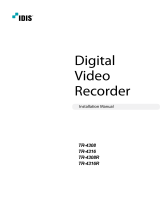Page is loading ...



AI BOX
i
WARNING
RISK OF ELECTRIC SHOCK
DO NOT OPEN
WARNING: TO REDUCE THE RISK OF ELECTRIC SHOCK,
DO NOT REMOVE COVER (OR BACK).
NO USER-SERVICEABLE PARTS INSIDE.
REFER SERVICING TO QUALIFIED
SERVICE PERSONNEL.
The lightning flash with arrowhead symbol, within an equilateral triangle, is intended to alert
the user to the presence of uninsulated "dangerous voltage" within the product's enclosure
that may be of sufficient magnitude to constitute a risk of electric shock.
The exclamation point within an equilateral triangle is intended to alert the user to the
presence of important operating and maintenance (servicing) instructions in the literature
accompanying the appliance.
COMPLIANCE NOTICE OF FCC:
THIS EQUIPMENT HAS BEEN TESTED AND FOUND TO COMPLY WITH THE LIMITS FOR A CLASS A DIGITAL
DEVICE, PURSUANT TO PART 15 OF THE FCC RULES. THESE LIMITS ARE DESIGNED TO PROVIDE
REASONABLE PROTECTION AGAINST HARMFUL INTERFERENCE WHEN THE EQUIPMENT IS OPERATED IN
A COMMERCIAL ENVIRONMENT. THIS EQUIPMENT GENERATES, USES, AND CAN RADIATE RADIO
FREQUENCY ENERGY AND IF NOT INSTALLED AND USED IN ACCORDANCE WITH THE INSTRUCTION
MANUAL, MAY CAUSE HARMFUL INTERFERENCE TO RADIO COMMUNICATIONS. OPERATION OF THIS
EQUIPMENT IN A RESIDENTIAL AREA IS LIKELY TO CAUSE HARMFUL INTERFERENCE, IN WHICH CASE
USERS WILL BE REQUIRED TO CORRECT THE INTERFERENCE AT THEIR OWN EXPENSE.
WARNING: CHANGES OR MODIFICATIONS NOT EXPRESSLY APPROVED BY THE PARTY RESPONSIBLE
FOR COMPLIANCE COULD VOID THE USER’S AUTHORITY TO OPERATE THE EQUIPMENT.
THIS CLASS OF DIGITAL APPARATUS MEETS ALL REQUIREMENTS OF THE CANADIAN INTERFERENCE-
CAUSING EQUIPMENT REGULATIONS.
The information in this manual is believed to be accurate as of the date of publication. We are not responsible for any
problems resulting from the use thereof. The information contained herein is subject to change without notice. Revisions
or new editions to this publication may be issued to incorporate such changes.
The software included in this product contains some Open Sources. You may obtain the complete corresponding
source code depending on whether or not the source is publicly available under a license policy. Go to Client Menu -
About page for more information. This product includes software developed by the University of California, Berkeley
and its contributors, and software developed by the OpenSSL Project for use in the OpenSSL Toolkit
(http://www.oepnssl.org/). Also, this product includes cryptographic software written by Eric Young
(eay@cryptsoft.com), and software written by Tim Hudson (tjh@cryptsoft.com).

Quick Guide
ii
Important Safeguards
1. Read Instructions
All the safety and operating instructions should be read before the
appliance is operated.
2. Keep Instructions
The safety and operating instructions should be kept for future
reference.
3. Cleaning
Unplug this equipment from the wall outlet before cleaning it. Do
not use liquid aerosol cleaners. Use a damp soft cloth for cleaning.
4. Attachments
Never add any attachments and/or equipment without the approval
of the manufacturer as such additions may result in the risk of fire,
electric shock or other personal injury.
5. Water and/or Moisture
Do not use this equipment near water or in contact with water.
6. Accessories
Do not place this equipment on an unstable cart, stand
or table. The equipment may fall, causing serious
injury to a child or adult, and serious damage to the
equipment. Wall or shelf mounting should follow
the manufacturer's instructions, and should use a
mounting kit approved by the manufacturer.
This equipment and cart combination should be moved with care.
Quick stops, excessive force, and uneven surfaces may cause the
equipment and cart combination to overturn.
7. Ventilation
Slots and openings in the cabinet and the back or bottom are provided
for ventilation, and to ensure reliable operation of the equipment and
to protect it from overheating. These openings must not be blocked
or covered. Do not block these openings or allow them to be blocked
by placing the equipment on a bed, sofa, rug, or bookcase. Ensure that
there is adequate ventilation and that the manufacturer’s instructions
have been adhered to.
8. Power Sources
This equipment should be operated only from the type of power source
indicated on the marking label. If you are not sure of the type of
power, please consult your equipment dealer or local power company.
You may want to install a UPS (Uninterruptible Power Supply)
system for safe operation in order to prevent damage caused by an
unexpected power stoppage. Any questions concerning UPS,
consult your UPS retailer.
9. Power Cords
Operator or installer must remove power and other connections before
handling the equipment.
10. Lightning
For added protection for this equipment during a lightning storm,
or when it is left unattended and unused for long periods of time,
unplug it from the wall outlet and disconnect the antenna or cable
system. This will prevent damage to the equipment due to lightning
and power-line surges.
11. Overloading
Do not overload wall outlets and extension cords as this can result
in the risk of fire or electric shock.
12. Objects and Liquids
Never push objects of any kind through openings of this equipment
as they may touch dangerous voltage points or short out parts that
could result in a fire or electric shock. Never spill liquid of any kind
on the equipment.
13. Servicing
Do not attempt to service this equipment yourself. Refer all servicing
to qualified service personnel.
14. Damage requiring Service
Unplug this equipment from the wall outlet and refer servicing to
qualified service personnel under the following conditions:
A. When the power-supply cord or the plug has been damaged.
B. If liquid is spilled, or objects have fallen into the equipment.
C. If the equipment has been exposed to rain or water.
D. If the equipment does not operate normally by following the
operating instructions, adjust only those controls that are covered
by the operating instructions as an improper adjustment of other
controls may result in damage and will often require extensive work
by a qualified technician to restore the equipment to its normal
operation.
E. If the equipment has been dropped, or the cabinet damaged.
F. When the equipment exhibits a distinct change in performance —
this indicates a need for service.
15. Replacement Parts
When replacement parts are required, be sure the service technician
has used replacement parts specified by the manufacturer or that have
the same characteristics as the original part. Unauthorized substitutions
may result in fire, electric shock or other hazards.
16. Safety Check
Upon completion of any service or repairs to this equipment, ask
the service technician to perform safety checks to determine that the
equipment is in proper operating condition.
17. Field Installation
This installation should be made by a qualified service person and
should conform to all local codes.
18. Telnet Communication Cable
Caution: To reduce the risk of fire, use only No. 26 AWG or larger
telecommunication line cord.
19. Correct Batteries
Warning: Risk of explosion if battery is replaced by an incorrect
type. Replace only with the same or equivalent type. Dispose of
used batteries according to the instructions. The battery shall not
be exposed to excessive heat such as sunshine, fire or the like..
Avertissement: risque d'explosion en cas d'utilisation d'une batterie
de type incorrect. Le remplacer uniquement par un type identique ou
équivalent. Mettre les batteries usées au rebut conformément aux
instructions. La batterie ne doit pas être exposée à une source de
chaleur excessive, telle que le soleil, le feu, ou analogue.
20. Elevated Operating Ambient
If installed in a closed or multi-unit rack assembly, the operating
ambient temperature of the rack environment may be greater than
room ambient. Therefore, consideration should be given to installing
the equipment in an environment compatible with the maximum
ambient temperature (Tma) specified by the manufacturer.
21. Reduced Air Flow
Installation of the equipment in a rack should be such that the amount
of air flow required for safe operation of the equipment is not
compromised.
22. Mechanical Loading
Mounting of the equipment in the rack should be such that a hazardous
condition is not achieved due to uneven mechanical loading.
23. Circuit Overloading
Consideration should be given to the connection of the equipment
to the supply circuit and the effect that overloading of the circuits
might have on overcurrent protection and supply wiring. Appropriate
consideration of equipment nameplate ratings should be used when
addressing this concern.
24. Reliable Earthing
Reliable earthing of rack-mounted equipment should be maintained.
Particular attention should be given to supply connections other than
direct connections to the branch circuit (e.g. user of power strips).

AI BOX
iii
WEEE (Waste Electrical & Electronic Equipment)
Correct Disposal of This Product
(Applicable in the European Union and other European countries with separate collection systems)
This marking shown on the product or its literature, indicates that it should not be disposed with other household wastes at the
end of its working life. To prevent possible harm to the environment or human health from uncontrolled waste disposal, please
separate this from other types of wastes and recycle it responsibly to promote the sustainable reuse of material resources.
Household users should contact either the retailer where they purchased this product, or their local government office, for
details of where and how they can take this item for environmentally safe recycling.
Business users should contact their supplier and check the terms and conditions of the purchase contract. This product should
not be mixed with other commercial wastes for disposal.
WARNING
Hazardous moving parts
Keep away from moving fan blades
AVERTISSEMENT
Pièces mobiles dangereuses
Se tenir éloigné des pales de ventilateurs mobiles

Quick Guide
iv

AI BOX
v
Table of Contents
Chapter 1 — Product Information ............................................................................... 7
1.1 System Diagram ............................................................................................... 7
1.2 Front Panel ....................................................................................................... 7
1.3 Rear Panel ........................................................................................................ 8
1.4 Turning On the AI BOX ..................................................................................... 9
1.5 Turning Off the AI BOX ..................................................................................... 9
Appendix 1 — HDD Compatibility Model ................................................................... 10
Appendix 2 — Troubleshooting ................................................................................ 11
Appendix 3 — Specifications .................................................................................... 12

Quick Guide
6

AI BOX
7
Chapter 1 — Product Information
1.1 System Diagram
1.2 Front Panel
Power Button: Turn the system on or off.
Power LED: Is lit when the unit is turned on.
HDD LED: Flickers when the unit accesses to the
hard disk drive.
USB: Connect USB devices such as a mouse,
keyboard, USB storage device or printer.

Quick Guide
8
1.3 Rear Panel
① Power In
② Audio Out
③ RS232
④
VGA (D-Sub)
⑤ E-SATA
⑥
USB 3.0
⑦
DP
⑧
HDMI
⑨
USB 2.0
⑩ Network
Power In: Connect a power cord.
Audio Out: Connect an amplifier (Line-out). The AI BOX does not have amplified audio output, so you will need
a speaker with an amplifier.
RS232: Connect a remote control device for RS232 communication.
VGA (D-Sub): Connect an HD (high-definition) PC monitor which supports a D-Sub interface. Connect a monitor
before turning on the system. Video might not be displayed on the monitor when connecting a monitor after turning
on the system.
E-SATA: Connect an external hard disk drive which supports an eSATA interface.
USB: Connect USB devices such as a mouse, keyboard, USB storage device or printer.
DP: Connect an HD (high-definition) PC monitor which supports a DP interface.
HDMI: Connect an HD (high-definition) PC monitor which supports an HDMI interface.
Network : Connect a CAT 5e or higher cable with an RJ-45 connector.
NOTE: The location of ports in slots can be different from the image above.
NOTE: Windows may not operate properly when using the USB connectors on the front panel of the AI BOX,
depending on the model type of the USB device. In this case, connect the USB device after Windows boots
properly or use the USB connectors located on the rear panel.
NOTE: If the LAN 1 and LAN 2 is connected to the same network, the system may malfunction.
NOTE: When mounting the AI BOX on a rack, comply with the following instructions.
− Ensure that the rack inside is not sealed.
− Ensure the air is circulated through the inlet/outlet.
− If you pile up AI BOXs or other rack-mount devices, secure room for ventilation or install a vent.
− For natural air convection, place the inlet at the bottom of the rack and the outlet on top.
− It is strongly recommended that a fan motor is installed at the inlet and the outlet for air circulation and fit a filter
at the inlet to screen dust or foreign substances.
− Maintain the temperature inside the rack or surrounding areas between 41°F to 104°F (5°C to 40°C).

AI BOX
9
1.4 Turning On the AI BOX
Press the power button located on the front panel to turn the system on.
Enter your user ID and password. The default user ID is admin and default password is 12345678. You can change
the user ID and password in the User menu.
Refer to the IDIS Solution Suite User’s Manual for details about operation.
NOTE: Connect a monitor before turning on the system. Video might not be displayed on the monitor when
connecting a monitor after turning on the system.
1.5 Turning Off the AI BOX
In order to completely shut down the system, plug out the power cord on the back panel after turning off the power.
The system will automatically restart if the system has been shut down improperly.

Quick Guide
10
Appendix 1 — HDD Compatibility Model
Some hard disks may not function properly when mounted on to this product. Refer to the compatibility chart below
before mounting any additional hard disk on to the product.
Hard disk compatibility chart is subject to change without notice. Contact your retailer for the latest compatibility
chart.
SATA III (6.0 Gb/s)
Storage
Manufacturer
Model
Note
1TB
TOSHIBA
HDD SATA,DT01ABA100V,1TB,5700RPM
This product can mount and operate up to 5 HDDs, and each video analysis is separately operated through LAN1 and
LAN2.
This equipment is video analysis purpose only, which does not guarantee performance for other functions besides
video analysis.

AI BOX
11
Appendix 2 — Troubleshooting
Following are some frequent problems and solutions related to the AI BOX. Read this section before calling the
dealer or installer.
Problem: There is no image on the screen.
Solution: Video might not be displayed on the monitor when connecting a monitor after turning on the system. Reboot
the AI BOX.
Problem: Sometimes the screen is black.
Solution: There is a problem with the Main Board. Reboot the AI BOX. If it happens often, call your dealer or
installer.
.

Quick Guide
12 V1.0
Appendix 3 — Specifications
CONNECTORS
Monitor Output
1 HDMI, 1 DP, 1 VGA
Audio In
1 AUX connector(3.5Φ )
Audio Out
1 AUX connector(3.5Φ)
Ethernet Port
i
2 RJ-45 (1 Gbps Ethernet)
eSATA Port
1 eSATA
RS232 Serial Port
1 DB9 (P)
USB Port
USB 2.0 connectors: 2 Front, 2 Rear, USB 3.0 connectors: 2 Rear
i
The network connector is not designed to be connected directly with cable or wire intended for outdoor use.
Specifications are subject to change without notice.
STORAGE
Primary Storage
SATA hard disk drive (Expandable up to 5)
Secondary Storage
eSATA HDD
GENERAL
Dimensions (W x H x D)
17.3" x 7.0" x 18.2" (440mm x 177mm x 462mm)
Unit Weight
30.86 lbs. (14kg)
Operating Temperature
32°F to 104°F (0°C to 40°C)
Operating Humidity
0% to 90%
Power Input
100-240V~, 50/60 Hz, 6.0-3.0A
Power Consumption
100-240V~, 50/60 Hz, 3.0-1.5A, 250W
CPU
Intel Skylake I7-7700, 3.6GHz
RAM
DDR4 PC-19200, 8GB
VGA
GTX1060, 6GB
Approvals
FCC, CE, CB, UL
Specifications are subject to change without notice.
/