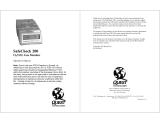Page is loading ...

www.rkiinstruments.com
SDM-6000 Docking Station
PC Controlled Configuration
Operator’s Manual
Part Number: 71-0386
Revision: J
Released: 2/26/20

Warranty
RKI Instruments, Inc. warrants gas alarm equipment sold by us to be free from defects in
materials and workmanship, and performance for a period of one year from date of shipment from
RKI Instruments, Inc. Any parts found defective within that period will be repaired or replaced, at
our option, free of charge. This warranty does not apply to those items which by their nature are
subject to deterioration or consumption in normal service, and which must be cleaned, repaired, or
replaced on a routine basis. Examples of such items are:
Warranty is voided by abuse including mechanical damage, alteration, rough handling, or repairs
procedures not in accordance with the instruction manual. This warranty indicates the full extent
of our liability, and we are not responsible for removal or replacement costs, local repair costs,
transportation costs, or contingent expenses incurred without our prior approval.
THIS WA RRA NTY IS EXPRESSLY IN LIEU OF ANY AND ALL OTHER WARRANTIES
AND REPRESENTATIONS, EXPRESSED OR IMPLIED, AND ALL OTHER
OBLIGATIONS OR LIABILITIES ON THE PART OF RKI INSTRUMENTS, INC.
INCLUDING BUT NOT LIMITED TO THE WA RR AN TY OF MERCHANTABILITY OR
FITNESS FOR A PARTICULAR PURPOSE. IN NO EVENT SHALL RKI
I
NSTRUMENTS, INC. BE LIABLE FOR INDIRECT, INCIDENTAL, OR
CONSEQUENTIAL LOSS OR DAMAGE OF ANY KIND CONNECTED WITH THE USE
OF ITS PRODUCTS OR FAILURE OF ITS PRODUCTS TO FUNCTION OR OPERATE
PROPERLY.
This warranty covers instruments and parts sold to users only by authorized distributors, dealers,
and representatives as appointed by RKI Instruments, Inc.
We do not assume indemnification for any accident or damage caused by the operation of this gas
monitor and our warranty is limited to replacement of parts or our complete goods.
Absorbent cartridges Batteries
Pump diaphragms and valves Filter elements
Fuses

Table of Contents
Chapter 1: Introduction . . . . . . . . . . . . . . . . . . . . . . . . . . . . . . . . . . . . . . . . . . . . . . . . . . . . . . . . 7
Overview. . . . . . . . . . . . . . . . . . . . . . . . . . . . . . . . . . . . . . . . . . . . . . . . . . . . . . . . . . . . . . . 7
System Requirements . . . . . . . . . . . . . . . . . . . . . . . . . . . . . . . . . . . . . . . . . . . . . . . . . . . . . 8
About This Manual . . . . . . . . . . . . . . . . . . . . . . . . . . . . . . . . . . . . . . . . . . . . . . . . . . . . . . . 9
Cautions & Safety Information. . . . . . . . . . . . . . . . . . . . . . . . . . . . . . . . . . . . . . . . . . . . . . 9
Specifications . . . . . . . . . . . . . . . . . . . . . . . . . . . . . . . . . . . . . . . . . . . . . . . . . . . . . . . . . . 10
How to Build a System . . . . . . . . . . . . . . . . . . . . . . . . . . . . . . . . . . . . . . . . . . . . . . . . . . . 11
Chapter 2: Description . . . . . . . . . . . . . . . . . . . . . . . . . . . . . . . . . . . . . . . . . . . . . . . . . . . . . . . . 12
Overview. . . . . . . . . . . . . . . . . . . . . . . . . . . . . . . . . . . . . . . . . . . . . . . . . . . . . . . . . . . . . . 12
SDM-6000 Components . . . . . . . . . . . . . . . . . . . . . . . . . . . . . . . . . . . . . . . . . . . . . . . . . . 12
Touch Screen . . . . . . . . . . . . . . . . . . . . . . . . . . . . . . . . . . . . . . . . . . . . . . . . . . . . .13
Status LED . . . . . . . . . . . . . . . . . . . . . . . . . . . . . . . . . . . . . . . . . . . . . . . . . . . . . .14
Instrument Cradle . . . . . . . . . . . . . . . . . . . . . . . . . . . . . . . . . . . . . . . . . . . . . . . . .14
Gas In/Gas Out Cover . . . . . . . . . . . . . . . . . . . . . . . . . . . . . . . . . . . . . . . . . . . . .15
Left Panel Components. . . . . . . . . . . . . . . . . . . . . . . . . . . . . . . . . . . . . . . . . . . . .15
Mating Slave Connections . . . . . . . . . . . . . . . . . . . . . . . . . . . . . . . . . . . . . . . . . .17
Exhaust Fitting . . . . . . . . . . . . . . . . . . . . . . . . . . . . . . . . . . . . . . . . . . . . . . . . . . .18
Air Filter and Exhaust Tubing . . . . . . . . . . . . . . . . . . . . . . . . . . . . . . . . . . . . . . .19
Connection Brackets . . . . . . . . . . . . . . . . . . . . . . . . . . . . . . . . . . . . . . . . . . . . . . .19
Accessories Included in Various Bundles. . . . . . . . . . . . . . . . . . . . . . . . . . . . . . . . . . . . . 20
AC Adapter . . . . . . . . . . . . . . . . . . . . . . . . . . . . . . . . . . . . . . . . . . . . . . . . . . . . . .20
USB Cable. . . . . . . . . . . . . . . . . . . . . . . . . . . . . . . . . . . . . . . . . . . . . . . . . . . . . . .21
Ethernet Cable . . . . . . . . . . . . . . . . . . . . . . . . . . . . . . . . . . . . . . . . . . . . . . . . . . .21
SD Card and SD to USB Reader. . . . . . . . . . . . . . . . . . . . . . . . . . . . . . . . . . . . . .21
Demand Flow Regulator. . . . . . . . . . . . . . . . . . . . . . . . . . . . . . . . . . . . . . . . . . . .21
Calibration Tubing . . . . . . . . . . . . . . . . . . . . . . . . . . . . . . . . . . . . . . . . . . . . . . . .22
Calibration Cylinder. . . . . . . . . . . . . . . . . . . . . . . . . . . . . . . . . . . . . . . . . . . . . . .22

Optional Accessories, Not Included in Any Bundles . . . . . . . . . . . . . . . . . . . . . . . . . . . . 22
SV-3 . . . . . . . . . . . . . . . . . . . . . . . . . . . . . . . . . . . . . . . . . . . . . . . . . . . . . . . . . . . .22
Printer. . . . . . . . . . . . . . . . . . . . . . . . . . . . . . . . . . . . . . . . . . . . . . . . . . . . . . . . . .22
Wall Mounting Brackets . . . . . . . . . . . . . . . . . . . . . . . . . . . . . . . . . . . . . . . . . . . .22
Chapter 3: Hardware Setup. . . . . . . . . . . . . . . . . . . . . . . . . . . . . . . . . . . . . . . . . . . . . . . . . . . . 23
Overview. . . . . . . . . . . . . . . . . . . . . . . . . . . . . . . . . . . . . . . . . . . . . . . . . . . . . . . . . . . . . . 23
Setup for Chlorine Testing . . . . . . . . . . . . . . . . . . . . . . . . . . . . . . . . . . . . . . . . . . . . . . . . 23
Connecting Multiple SDM-6000s Together, Optional . . . . . . . . . . . . . . . . . . . . . . . . . . . 24
Connecting the SV-3, Optional . . . . . . . . . . . . . . . . . . . . . . . . . . . . . . . . . . . . . . . . . . . . . 28
Connecting the Printer, Optional . . . . . . . . . . . . . . . . . . . . . . . . . . . . . . . . . . . . . . . . . . . 29
Connecting the AC Adapter, Air Filter, and Exhaust Tubing . . . . . . . . . . . . . . . . . . . . . . 29
Wall Mounting the SDM-6000, Optional . . . . . . . . . . . . . . . . . . . . . . . . . . . . . . . . . . . . . 30
Connecting Calibration Gas, No SV-3 Attached. . . . . . . . . . . . . . . . . . . . . . . . . . . . . . . . 34
Connecting Calibration Gas, SV-3 Attached. . . . . . . . . . . . . . . . . . . . . . . . . . . . . . . . . . . 36
Chapter 4: Program Setup . . . . . . . . . . . . . . . . . . . . . . . . . . . . . . . . . . . . . . . . . . . . . . . . . . . . . 39
Overview. . . . . . . . . . . . . . . . . . . . . . . . . . . . . . . . . . . . . . . . . . . . . . . . . . . . . . . . . . . . . . 39
Installing the SDM-PC2 Docking Station PC Controller Program . . . . . . . . . . . . . . . . . 39
Launching the SDM-PC2 Docking Station PC Controller Program . . . . . . . . . . . . . . . . 41
Setting Parameters in the SDM Window . . . . . . . . . . . . . . . . . . . . . . . . . . . . . . . . . . . . . 42
Entering the SDM Window . . . . . . . . . . . . . . . . . . . . . . . . . . . . . . . . . . . . . . . . . .42
Bump & Cal 1 Tab . . . . . . . . . . . . . . . . . . . . . . . . . . . . . . . . . . . . . . . . . . . . . . . .44
Bump & Cal 2 Tab . . . . . . . . . . . . . . . . . . . . . . . . . . . . . . . . . . . . . . . . . . . . . . . .49
Internal Tab. . . . . . . . . . . . . . . . . . . . . . . . . . . . . . . . . . . . . . . . . . . . . . . . . . . . . .53
Automatic Tab . . . . . . . . . . . . . . . . . . . . . . . . . . . . . . . . . . . . . . . . . . . . . . . . . . . .54
Exporting an SDM File. . . . . . . . . . . . . . . . . . . . . . . . . . . . . . . . . . . . . . . . . . . . .54
Importing an SDM File. . . . . . . . . . . . . . . . . . . . . . . . . . . . . . . . . . . . . . . . . . . . .55
Returning to the Main Window . . . . . . . . . . . . . . . . . . . . . . . . . . . . . . . . . . . . . . .55
Setting Up Cylinders in the Cylinders Window . . . . . . . . . . . . . . . . . . . . . . . . . . . . . . . . 56
Selecting a Cylinder from the Pre-Defined List . . . . . . . . . . . . . . . . . . . . . . . . . .56
Defining a New Cylinder . . . . . . . . . . . . . . . . . . . . . . . . . . . . . . . . . . . . . . . . . . .61
Clearing Cylinders . . . . . . . . . . . . . . . . . . . . . . . . . . . . . . . . . . . . . . . . . . . . . . . .65

Removing Unused Gases . . . . . . . . . . . . . . . . . . . . . . . . . . . . . . . . . . . . . . . . . . .66
Config Window. . . . . . . . . . . . . . . . . . . . . . . . . . . . . . . . . . . . . . . . . . . . . . . . . . . . . . . . . 66
Entering the Configuration Window . . . . . . . . . . . . . . . . . . . . . . . . . . . . . . . . . . .66
Parameter Tab. . . . . . . . . . . . . . . . . . . . . . . . . . . . . . . . . . . . . . . . . . . . . . . . . . . .67
Database Tab . . . . . . . . . . . . . . . . . . . . . . . . . . . . . . . . . . . . . . . . . . . . . . . . . . . .70
Password Tab . . . . . . . . . . . . . . . . . . . . . . . . . . . . . . . . . . . . . . . . . . . . . . . . . . . .72
Chapter 5: Operation . . . . . . . . . . . . . . . . . . . . . . . . . . . . . . . . . . . . . . . . . . . . . . . . . . . . . . . . . 74
Overview. . . . . . . . . . . . . . . . . . . . . . . . . . . . . . . . . . . . . . . . . . . . . . . . . . . . . . . . . . . . . . 74
GX-6000, EAGLE 2, and Other GX Type Instrument Connection . . . . . . . . . . . . . . . . . 74
Overview of the SDM-PC2 Docking Station PC Controller Program . . . . . . . . . . . . . . . 75
PC Controller Program Functions . . . . . . . . . . . . . . . . . . . . . . . . . . . . . . . . . . . .75
Main Program Window. . . . . . . . . . . . . . . . . . . . . . . . . . . . . . . . . . . . . . . . . . . . .76
Connecting GX-6000s to the PC Controller Program . . . . . . . . . . . . . . . . . . . . . . . . . . . 78
Icon View vs. Details View . . . . . . . . . . . . . . . . . . . . . . . . . . . . . . . . . . . . . . . . . .82
Printing and Exporting an Instrument List from the Main Window . . . . . . . . . . .83
Automatic Procedures. . . . . . . . . . . . . . . . . . . . . . . . . . . . . . . . . . . . . . . . . . . . . . . . . . . . 84
Performing a Bump Test . . . . . . . . . . . . . . . . . . . . . . . . . . . . . . . . . . . . . . . . . . . . . . . . . . 85
Performing a Calibration . . . . . . . . . . . . . . . . . . . . . . . . . . . . . . . . . . . . . . . . . . . . . . . . . 95
Performing an Alarm Check . . . . . . . . . . . . . . . . . . . . . . . . . . . . . . . . . . . . . . . . . . . . . . 104
Troubleshooting . . . . . . . . . . . . . . . . . . . . . . . . . . . . . . . . . . . . . . . . . . . . . . . . . . . . . . . 109
Charging a GX-6000 in an SDM-6000. . . . . . . . . . . . . . . . . . . . . . . . . . . . . . . . . . . . . . 110
Recharging a Battery Pack After Performing a Test . . . . . . . . . . . . . . . . . . . . . 110
Recharging a Battery Pack Without Performing any Operations. . . . . . . . . . . . 111
Batteries Too Drained for PC Controller Operation . . . . . . . . . . . . . . . . . . . . . 113
Chapter 6: Viewing Data in the Logs Window. . . . . . . . . . . . . . . . . . . . . . . . . . . . . . . . . . . . 114
Logs Button Overview . . . . . . . . . . . . . . . . . . . . . . . . . . . . . . . . . . . . . . . . . . . . . . . . . . 114
Alarm Trend Data . . . . . . . . . . . . . . . . . . . . . . . . . . . . . . . . . . . . . . . . . . . . . . . . . . . . . . 118
Calibration Data . . . . . . . . . . . . . . . . . . . . . . . . . . . . . . . . . . . . . . . . . . . . . . . . . . . . . . . 122
Event Data. . . . . . . . . . . . . . . . . . . . . . . . . . . . . . . . . . . . . . . . . . . . . . . . . . . . . . . . . . . . 126
Interval Trend Data . . . . . . . . . . . . . . . . . . . . . . . . . . . . . . . . . . . . . . . . . . . . . . . . . . . . . 128
Memo Data . . . . . . . . . . . . . . . . . . . . . . . . . . . . . . . . . . . . . . . . . . . . . . . . . . . . . . . . . . . 134

Bump Test Data. . . . . . . . . . . . . . . . . . . . . . . . . . . . . . . . . . . . . . . . . . . . . . . . . . . . . . . . 136
Normal Operation Snap Log Data . . . . . . . . . . . . . . . . . . . . . . . . . . . . . . . . . . . . . . . . . 140
Leak Check Snap Log Data . . . . . . . . . . . . . . . . . . . . . . . . . . . . . . . . . . . . . . . . . . . . . . 143
Alarm Check Data . . . . . . . . . . . . . . . . . . . . . . . . . . . . . . . . . . . . . . . . . . . . . . . . . . . . . 147
Deleting Data in the Logs Window. . . . . . . . . . . . . . . . . . . . . . . . . . . . . . . . . . . . . . . . . 150
Chapter 7: Instrument Function Menu . . . . . . . . . . . . . . . . . . . . . . . . . . . . . . . . . . . . . . . . . 151
Instrument Function Menu . . . . . . . . . . . . . . . . . . . . . . . . . . . . . . . . . . . . . . . . . . . . . . . 151
Open Function. . . . . . . . . . . . . . . . . . . . . . . . . . . . . . . . . . . . . . . . . . . . . . . . . . . . . . . . . 152
Edit Function. . . . . . . . . . . . . . . . . . . . . . . . . . . . . . . . . . . . . . . . . . . . . . . . . . . . . . . . . . 153
Parameter Tab. . . . . . . . . . . . . . . . . . . . . . . . . . . . . . . . . . . . . . . . . . . . . . . . . . .153
Sensor Tab. . . . . . . . . . . . . . . . . . . . . . . . . . . . . . . . . . . . . . . . . . . . . . . . . . . . . .169
Station & User Tab . . . . . . . . . . . . . . . . . . . . . . . . . . . . . . . . . . . . . . . . . . . . . . .170
Get Parameters Function. . . . . . . . . . . . . . . . . . . . . . . . . . . . . . . . . . . . . . . . . . . . . . . . . 174
Download Logs Function . . . . . . . . . . . . . . . . . . . . . . . . . . . . . . . . . . . . . . . . . . . . . . . . 174
Clear Logs Function . . . . . . . . . . . . . . . . . . . . . . . . . . . . . . . . . . . . . . . . . . . . . . . . . . . . 174
Power Off Function. . . . . . . . . . . . . . . . . . . . . . . . . . . . . . . . . . . . . . . . . . . . . . . . . . . . . 175
Chapter 8: Spare Parts List . . . . . . . . . . . . . . . . . . . . . . . . . . . . . . . . . . . . . . . . . . . . . . . . . . 176
Appendix A: Setting the Actual Gas Selection Box . . . . . . . . . . . . . . . . . . . . . . . . . . . . . . . . 180
One-PID-Sensor GX-6000s . . . . . . . . . . . . . . . . . . . . . . . . . . . . . . . . . . . . . . . . . . . . . . 181
Two-PID-Sensor GX-6000s . . . . . . . . . . . . . . . . . . . . . . . . . . . . . . . . . . . . . . . . . . . . . . 182
Changing a PID Short Name . . . . . . . . . . . . . . . . . . . . . . . . . . . . . . . . . . . . . . . . . . . . . 184
CAUTION: Read and understand this manual before using the SDM-6000. Also read and
understand the GX-6000 Operator’s Manual.

Chapter 1: Introduction • 7
Chapter 1: Introduction
Overview
This section briefly describes the SDM-6000 Docking Station and the SDM-PC2 Docking Station
PC Controller Program. This section also describes the SDM-6000 Docking Station PC
Controlled Configuration Operator’s Manual (this document). Table 1 at the end of this chapter
lists the SDM-6000’s specifications.
The SDM-6000 Docking Station is an advanced, reliable system that can charge, bump test,
calibrate, alarm check, and provide test records for up to 10 GX-6000 portable gas monitors at
once. It is designed to save the test records to an SDHC card (standalone functionality) or to be
connected directly to a computer (PC controlled functionality). If test records are stored to an
SDHC card while operating in the standalone configuration, the PC Controller Program can then
be used with a Windows-based personal computer to retrieve test data files from the SDHC card
or from the computer’s hard drive if the files have been transferred to the hard drive from the
SDHC card. If you are using the PC Controller Program while operating in the PC Controlled
configuration, you may retrieve instrument data, bump test, calibrate, and alarm check
instruments. Instrument information and data for each instrument can be viewed directly using the
PC Controller Program and can be printed from the PC Controller Program. For instructions to
use the SDM-6000 in the Standalone configuration, see the SDM-6000 Docking Station
Standalone Configuration Operator’s Manual.
The purpose of this manual is to explain how to set up and use the SDM-6000 in PC Controlled
configuration. It also explains how to use the SDM-PC2 Docking Station PC Controller Program.
You will learn how to:
• install and launch the SDM-PC2 Docking Station PC Controller Program
• setup the SDM-PC2 Docking Station PC Controller Program for use with the SDM-6000
• prepare the SDM-6000 for use
• bump test and calibrate up to 10 GX-6000s using the PC Controlled configuration
• use the SDM-6000 to charge a GX-6000
• view, print, and export calibration, bump test, and alarm check records
• view instrument information and data using the PC Controller Program
• update instrument parameters using the PC Controller Program
CAUTION: The GX-6000 detects oxygen deficiency and elevated levels of oxygen,
combustible gases, carbon monoxide, and hydrogen sulfide, all of which can be
dangerous or life threatening. When using the GX-6000, you must follow the
instructions and warnings in the GX-6000 Operator’s Manual to assure proper
and safe operation of the GX-6000 and to minimize the risk of personal injury.

8 • Chapter 1: Introduction
CAUTION: The operator of this instrument is advised that if the equipment is used in a
manner not specified in this manual, the protection provided by the equipment
may be impaired.
System Requirements
To use the SDM-PC2 Docking Station PC Controller Software, your personal computer must
meet the following requirements:
• Operating Systems: Windows
®
7, Windows
®
8, Windows
®
10
• Processor: IBM
®
compatible PC running Pentium
®
2 processor or equivalent minimum
• Memory: 32 MB RAM minimum
• Hard Disk Space: 32 MB minimum
• Available USB Port

Chapter 1: Introduction • 9
About this Manual
The SDM-6000 Docking Station PC Controlled Configuration Operator’s Manual uses the
following conventions for notes, cautions, and warnings.
NOTE: Describes additional or critical information.
CAUTION: Describes potential damage to equipment.
WARNING: Describes potential danger that can result in injury or death.
Cautions & Safety Information
• Use only polyurethane sample tubing with the SDM-6000. Consult RKI Instruments, Inc.
for other materials.
• Do not subject the SDM-6000 to infrared or intense light. This may cause communication
errors.
• Do not expose the SDM-6000 to water.
• Do not subject the SDM-6000 to any hard impact.

10 • Chapter 1: Introduction
Specifications
Table 1: SDM-6000 Specifications
Input Power 24 VDC
Environmental
Conditions
• For Indoor Use Only
• 0° C to 40° C, below 95% Relative Humidity, Non-Condensing
Applicable Instrument GX-6000
Memory Capacity Dependent on capacity of installed SDHC card, Standalone config-
uration only
Record Size 1.1 KB (bump test + calibration + alarm check), Standalone config-
uration only
Maximum Number of
Records Saved
Dependent on capacity of installed SDHC card, Standalone config-
uration only
Number of Calibration
Gas Cylinders
• SV-3 not connected: Up to three calibration gas cylinders per
bump test or calibration at a time
• SV-3 connected: Up to six calibration gas cylinders per bump
test or calibration at a time
Standard Accessories • Instruction Manual*
• SDM-PC2 Docking Station PC Controller Software*
• Inlet Air Filter
• 10 Foot Long Exhaust Tube
• Connection Brackets
Available Accessories •AC Adapter
• USB Cable, Type A to Type B
• Ethernet Cable
• SDHC Card and SD to USB Reader
• Demand Flow Regulator
• 3-Foot Long Calibration Tubing
• Calibration Gas Cylinder
•SV-3
•Printer
• Wall Mounting Brackets
•CO
2
Scrubber
* Not sent with SDM-6000. Download from www.rkiinstruments.com/sdm6000.

Chapter 1: Introduction • 11
How to Build a System
Various accessories are included with the SDM-6000 depending on what SDM-6000 bundle is
ordered. See the table below for what’s included with each basic bundle. Other bundles are
available that include different calibration gas cylinders than the 4-gas mix included in the
81-SDM6000-04.
For example, if you have 5 separate single-station systems where none of the 5 stations are
connected together, each system will need 1 each of the starred items which means you will have
a total of 5 each of the starred items. For this system, you would need to order 5 81-SDM6000-01
bundles, 5 81-SDM6000-03 bundles, or 5 81-SDM6000-04 bundles depending on additional
accessories desired.
If you have 1 multi-station system with 5 SDM-6000s connected together, you will only need 1
each of the starred items in order to operate all 5 SDM-6000s. For this system, you would need to
order 1 81-SDM6000-02 bundle and 4 81-SDM6000 bundles. Any additional accessories would
need to be ordered separately.
81-SDM6000
81-SDM6000-01
81-SDM6000-02
81-SDM6000-03
81-SDM6000-04
Docking Station X X X X X
Exhaust Tube, 10 ft. X X X X X
USB Cable* X X X X
Ethernet Cable, 5 ft.* X X X X
Single-Station AC Adapter*
a
XXX
Multi-Station AC Adapter*
b
X
SDHC Card with SD to USB Reader* X X X X
Demand Flow Regulator X X
Calibration Tubing, 3 ft. X X X X
Calibration Cylinder Holder X
Calibration Cylinder** X
* Each system needs only one each of these.
*a
Used only for single-station systems.
*b
Used only for multi-station systems.
** Type of calibration cylinder depends on bundle ordered.
Bundle Part
Numbers
Included
Items

12 • Chapter 2: Description
Chapter 2: Description
Overview
This section describes the SDM-6000 docking station’s components, various accessories that may
or may not be included depending on what bundle was ordered, and optional accessories that are
not included in any bundles.
SDM-6000 Components
The SDM-6000 consists of the touch screen, status LED, instrument cradle, gas in/gas out cover,
left panel, mating slave connections, exhaust fitting, air filter, exhaust tubing, and connection
brackets.
Instrument
Cradle
Gas In/Gas
Out Cover
Status LED
STATUS
Touch Screen
Instruction Label
Figure 1: SDM-6000 Component Location

Chapter 2: Description • 13
Touch Screen
The LCD touch screen is located at the bottom front of the SDM-6000. It’s appearance depends
on whether the SDM-6000 is a single station system or part of a multi-station system. In either
type of system, it shows the gas combination of a connected GX-6000 along with autocalibration
values and the pass/fail status of any tests. The text field at the top of the screen shows instrument
or station status. The Detector On/Detector Off button in the lower left turns the GX-6000 on
and off.
If any of the connected instrument’s sensors are in a sensor life warning condition, a “!” will
appear to the right of the gas name.
Single-Station System
In a single station system, the Auto Bump selection box appears at the bottom middle of the
screen. The Auto Bump selection box cannot be selected or deselected using the SDM-6000
screen if the SDM-6000 is connected to the PC Controller Program but the parameter can be
changed in the Bump & Cal 1 Tab of the SDM Window. If selected, a bump test will
automatically begin as soon as an instrument is connected. If deselected, a bump test will not
automatically begin when an instrument is connected.The Download button appears in the lower
right corner of the screen. In PC controlled operation, the Download button is greyed out and has
no function.
Figure 2: Single SDM-6000 System Touchscreen

14 • Chapter 2: Description
Multi-Station System
In a multi-station system, the Auto Bump selection box does not appear on the SDM-6000 screen
or in the Bump & Cal 1 Tab of the SDM Window. The first SDM-6000 in the system has the
Download button at the bottom middle of the screen and the Active selection box in the bottom
right corner of the screen. Additional SDM-6000s look the same as the first one with the
exception that they do not include the Download button. The Active selection box cannot be
deselected in PC Controlled operation. The area around it is greyed out and the box has a green
check indicating the SDM-6000 is active.
Status LED
The Status LED is located to the right of the touch screen. The table below summarizes the
meaning of the LED’s different colors.
Table 2: Status LED Colors
Instrument Cradle
The instrument cradle is a recessed area in the middle of the SDM-6000 that is designed to accept
the GX-6000. Insert the GX-6000 in the instrument cradle with the belt clip facing out before you
perform a bump test, calibration, alarm check or charge a GX-6000. Follow the instructions in this
manual and at the center of the instrument cradle for installing the GX-6000. An infrared (IR) port
at the rear of the panel lines up with the GX-6000’s IR port when it is inserted in the cradle and is
Status LED Color Meaning
Solid Green No GX-6000 installed
Blinking Green GX-6000 installed and IrDA communication established
Blinking Orange Charging
Solid Orange Charging complete OR SDM-6000 starting up
Solid Red SDM-6000 problem detected
Figure 3: Multi-SDM-6000 System Touchscreens

Chapter 2: Description • 15
used to communicate with the GX-6000. Charging contacts in the bottom of the cradle line up
with the GX-6000’s charging contacts.
Gas In/Gas Out Cover
The red gas in/gas out cover mates to the GX-6000’s inlet and exhaust fittings and routes
calibration gas to and from the GX-6000. The cover is spring loaded. To connect the cover to the
GX-6000, push it down until it touches the GX-6000 and then release it. It should lock into place.
To release the cover, push it toward the GX-6000 and then release it. It should return to its
unconnected position at the top of the SDM-6000.
Left Panel Components
The SDM-6000’s left panel includes the SD card slot, the USB PC connector, the USB printer
connector, the LAN connector, the on/off switch, the power jack, an electrical connector, and the
sample fittings.
PC
PRINTERPRINTER
LAN
ON
OFF
USB PC Connector
SD Card Slot
Power Jack
USB Printer Connector
On/Off Switch
LAN Connector
DC24V
GAS Fittings
AIR Fitting
Electrical Connector
Figure 4: Left Panel Component Location

16 • Chapter 2: Description
SD Card Slot
The SD card slot at the top of the left side of the SDM-6000 allows for the installation of an
SDHC card. When used in the PC Controlled Mode, bump test, calibration, and alarm check test
data is saved to the PC Controller Program. If an SD card is installed in the SD card slot, that test
data will also be saved to the SD card. If a Download Logs operation is performed in PC
Controlled Mode, that data (interval trend, alarm trend, etc.) will not be saved to an installed SD
card.
USB PC Connector
A type B USB connection allows for the SDM-6000 to be connected to a PC using a Type A to
Type B USB cable.
USB Printer Connector
The USB printer connector allows for the optional printer accessory to be connected to the SDM-
6000.
NOTE: The SDM-6000 only supports the Seiko Instruments, Inc. DPU-S245 USB
printer. See “Printer” on page 22 for more information.
LAN Connector
The LAN connector allows for the SDM-6000 to be connected to a building’s network using an
Ethernet cable. This function allows for the SD card’s data to be downloaded to a computer
connected to the same network.
On/Off Switch
The white on/off switch turns the station on or off. Push the top of the switch toward the station to
turn it on. Push the bottom of the switch toward the station to turn it off.
Power Jack
The round power jack is located below the on/off switch. The plug on the end of the AC adapter
cable mates to it.
Electrical Connector
The black electrical connector allows for an electrical connection to another SDM-6000 or to an
SV-3.
Sample Fittings
Four sample fittings are located on the left side of the SDM-6000. The AIR fitting is the rightmost
fitting and the GAS fittings are arranged in a column to the left of the AIR fitting. The bottom to
top order is GAS1, GAS 2, and GAS 3. All four fittings accept 3/16 inch ID tubing.

Chapter 2: Description • 17
Mating Slave Connections
The right side of the SDM-6000 is shipped from the factory with a small panel attached to it with
two screws. That panel should remain in place if the SDM-6000 is being used alone or if it is the
right-most station in a bank of connected stations. The panel needs to be removed in order to
connect another SDM-6000 to it. Beneath the panel is a mating electrical connection and plugged
mating sample fitting connections.
Mating
Sample
Fittings,
Plugged
Panel RemovedPanel In Place
Mating
Electrical
Connection
Panel
Figure 5: Right Panel Component Location

18 • Chapter 2: Description
Exhaust Fitting
An exhaust fitting is located on the SDM-6000’s back panel. It allows routing of the exhausted
calibration gas to a convenient location. This fitting accepts 5/16 inch ID tubing. Even though the
exhaust gas can be routed to an area to be safely dispersed, the docking station should still be
installed in a well ventilated area.
Exhaust Fitting
Figure 6: Back Panel Component Location

Chapter 2: Description • 19
Air Filter and Exhaust Tubing
A cylindrical particle filter with a short length of tubing is supplied with the SDM-6000 for
installation to the AIR fitting on the left panel. The filter keeps particulate contamination out of
the docking station.
A 10 foot length of 5/16 inch ID polyurethane tubing is provided for connection to the exhaust
fitting on the back panel to allow routing of the exhaust to a location such as an open window
where the exhaust can disperse.
WARNING: Do not use an exhaust tube that is longer than 15 feet. The increased flow
restriction caused by a longer tube may affect gas response and cause
inaccurate calibration and bump test results.
Connection Brackets
Each SDM-6000 is provided with 3 connection brackets that are used to mechanically connect
one SDM-6000 to another.
Exhaust Tubing, 5/16 Inch
ID,10 feet
Particle Filter for Air Inlet
Figure 7: Air Filter & Exhaust Tubing

20 • Chapter 2: Description
Accessories Included in Various Bundles
This section describes all of the accessories that are included as standard with the SDM-6000,
depending on the SDM-6000 bundle purchased. These include: AC adapter, Type A to Type B
USB cable, Ethernet cable, SD card, SD to USB reader, demand flow regulator, calibration
tubing, and a calibration cylinder. You do not need 1 of each of these accessories for every SDM-
6000 in your installation but every installation needs 1 of each accessory. See “How to Build a
System” on page 11 for information about what SDM-6000 bundles include these items.
AC Adapter
Single-Station AC Adapter
The single-station AC adapter is a wall plug style adapter with a 5 foot cable. The end of the cable
has a plug that connects to the SDM-6000’s power jack. The AC adapter is rated 100 - 240 VAC
input, 24 VDC 0.63 A output.
Multi-Station AC Adapter
The multi-station AC adapter is a larger adapter with a separate power cord and a plug that
connects to the SDM-6000’s power jack. The adapter is intended to be used when more than 1
SDM-6000 are connected together. Only the master SDM-6000 needs to be plugged into power.
The AC adapter is rated 100 - 240 VAC input, 24 VDC 4.17 A output.
To Power Jack
on SDM-6000
Left Panel
Figure 8: Single-Station AC Adapter
To Power Jack on
SDM-6000 Left Panel
Figure 9: Multi-Station AC Adapter
/