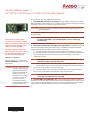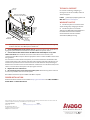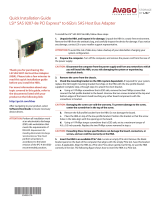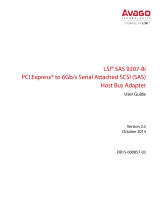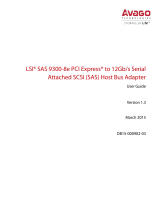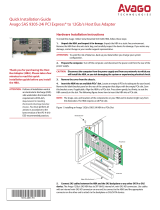LSI SAS 9211-8i PCI Express to 6Gb/s SAS Host Bus Adapter Quick Installation Guide
- Category
- Interface cards/adapters
- Type
- Quick Installation Guide
LSI SAS 9211-8i PCI Express to 6Gb/s SAS Host Bus Adapter
The LSI SAS 9211-8i PCI Express to 6Gb/s SAS Host Bus Adapter (HBA) is a high-performance, low-profile HBA that provides connectivity for up to eight 6Gb/s SAS devices. The HBA is ideal for use in servers, workstations, and storage systems that require high-speed data transfer rates and reliable connectivity.
The LSI SAS 9211-8i HBA features:
- Eight internal 6Gb/s SAS ports
- PCI Express 3.
LSI SAS 9211-8i PCI Express to 6Gb/s SAS Host Bus Adapter
The LSI SAS 9211-8i PCI Express to 6Gb/s SAS Host Bus Adapter (HBA) is a high-performance, low-profile HBA that provides connectivity for up to eight 6Gb/s SAS devices. The HBA is ideal for use in servers, workstations, and storage systems that require high-speed data transfer rates and reliable connectivity.
The LSI SAS 9211-8i HBA features:
- Eight internal 6Gb/s SAS ports
- PCI Express 3.


-
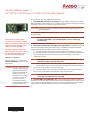 1
1
-
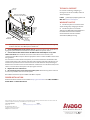 2
2
LSI SAS 9211-8i PCI Express to 6Gb/s SAS Host Bus Adapter Quick Installation Guide
- Category
- Interface cards/adapters
- Type
- Quick Installation Guide
LSI SAS 9211-8i PCI Express to 6Gb/s SAS Host Bus Adapter
The LSI SAS 9211-8i PCI Express to 6Gb/s SAS Host Bus Adapter (HBA) is a high-performance, low-profile HBA that provides connectivity for up to eight 6Gb/s SAS devices. The HBA is ideal for use in servers, workstations, and storage systems that require high-speed data transfer rates and reliable connectivity.
The LSI SAS 9211-8i HBA features:
- Eight internal 6Gb/s SAS ports
- PCI Express 3.
Ask a question and I''ll find the answer in the document
Finding information in a document is now easier with AI
Related papers
-
LSI SAS 9211-4i PCI Express to 6Gb/s SAS Host Bus Adapter Quick Installation Guide
-
LSI LSI SAS 9207-8i PCI Express to 6Gb/s SAS Host Bus Adapter User guide
-
LSI SAS 9211-4i PCI Express to 6Gb/s Serial Attached SCSI (SAS) Host Bus Adapter User guide
-
LSI LSI SAS 9211-8i PCI Express to 6Gb/s Serial Attached SCSI (SAS) Host Bus Adapter User guide
-
LSI SAS 9201-16i PCI Express to 6Gb/s SAS Host Bus Adapter Quick Installation Guide
-
LSI LSI SAS 9207-4i4e PCI Express to 6Gb/s SAS Host Bus Adapter User guide
-
LSI SAS 9212-4i4e PCI Express to 6Gb/s SAS Host Bus Adapter User guide
-
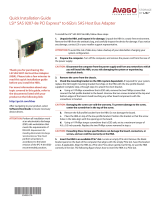 Avago LSI SAS 9207-8e PCI Express to 6Gb/s SAS Host Bus Adapter User guide
Avago LSI SAS 9207-8e PCI Express to 6Gb/s SAS Host Bus Adapter User guide
-
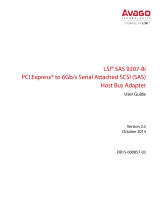 Avago SAS 9207-8i User guide
Avago SAS 9207-8i User guide
-
LSI LSI SAS 9207-4i4e PCI Express to 6Gb/s Serial Attached SCSI (SAS) Host Bus Adapter User guide
Other documents
-
Broadcom LSI SAS 9311-4i4e PCI Express to 12Gb/s Serial Attached SCSI (SAS) Host Bus Adapter User guide
-
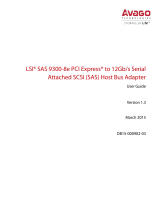 Avago LSI SAS 9300-8e User manual
Avago LSI SAS 9300-8e User manual
-
Broadcom Avago SAS 9305-16i PCI Express to 12Gb/s SAS Host Bus Adapter User guide
-
Broadcom Avago SAS 9305-16e PCI Express to 12Gb/s SAS Host Bus Adapter User guide
-
Oracle SG-SAS6-INT-Z Installation guide
-
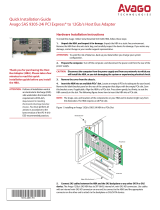 Avago SAS 9305-24i Quick Installation Manual
Avago SAS 9305-24i Quick Installation Manual
-
Broadcom HBA 9400-16e and HBA 9400-8e Storage Adapters User guide
-
National Instruments USB-9211A User manual