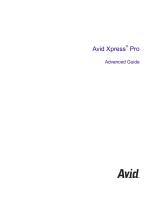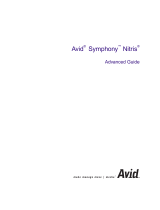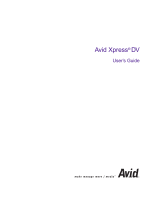Page is loading ...

SLATE
TM
Import / Export Device Feature
Tool Version 2.06
Tech Features
Thermal Solutions

Import/Export Device Feature
Page 2 | 6
Introduction
The new SLATE Tool version 2.06 allows the importing of SLATE devices from other stations to be imported to new stations.
Previously, this was a manual task that often left wire sheets unconfigured or selected modules and configurations lost. With
the new Import/Export Device feature, this task is now quick and easy.
The station where the SLATE device will be imported must already exist and a project must have been created.
In this example, we will export a SLATE device called “ASHRAE2017” from a station named “ASHRAE” to a different station
named “SLATEStation”.
To use: Click the “Import/Export Device” button
In the Export Device tab select the station from where you will export the SLATE device. Use the “Station to Export Device” drop
down menu to select the station.
Next, select the SLATE device from the station to export. Use the “Device in Station to be Exported” drop down menu to select
the SLATE device you wish to transfer to the new station.
If you wish to protect the file with a password, enter it in the “Password to secure export file” field, otherwise leave it blank.
When all appropriate fields have been filled, click the “Export Device from Station” button.

Import/Export Device Feature
Page 3 | 6
Save the exported file to the destination of your choice using the “Save in” drop down options.
When completed, look for the SLATE Tool pop up window with the “Device export successful!” message.

Import/Export Device Feature
Page 4 | 6
To begin the import function, start once again at the SLATE Tool utility. Click on the “Import/Export Device” button.
Click on the “Import Device” tab. Next, select the file device you wish to import in the new location.
Click the “Find Device Import File” button to find the device you wish to import.

Import/Export Device Feature
Page 5 | 6
Locate the exported file. In this example, the exported file was saved to the desktop. Click the “Open” button.
Select the station where the new device will be added in the “Station to Import Device” field from the drop down menu.
If you wish, rename the device in the “Device Name” field. When ready, click the “Import Device to Station” button.
The SLATE device “ASHRAE2017” has now been copied from station “ASHRAE” to station “SLATEStation

Import/Export Device Feature
Page 6 | 6
Honeywell makes no warranties or representations, expressed
or implied, regarding the information contained in this
document. While Honeywell believes the information herein is
accurate, such information is provided “as is” and any use of
this information by the recipient is at the recipient’s sole risk.
TF-17-004-ENG
November 2017
© 2017 Honeywell International Inc.
For More Information
The Honeywell Thermal Solutions family of
products includes Honeywell Combustion
Safety, Honeywell Combustion Service, Eclipse,
Exothermics, Hauck, Kromschröder and Maxon.
To learn more about our products, visit
www.ThermalSolutions.honeywell.com or contact
y
our Honeywell Sales Engineer.
Honeywell Process Solutions
1250 West Sam Houston Parkway South
Houston, TX 77042
Honeywell House, Skimped Hill Lane
Bracknell, Berkshire, England RG12 1EB UK
Building #1, 555 Huanke Road,
Zhangjiang Hi-Tech Industrial Park,
Pudong New Area, Shanghai 201203
www.honeywellprocess.com
/