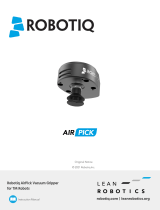Page is loading ...

1.WHAT IS SUPPLIED?
Standard upon delivery of VAC-TM-AIRPICK-KITX
(VAC-GRP-AIRPICK)
(GRP-TM-CPL-022)
(CBL-COM-2065-10-HF)
(ACC-ADT-RS232-RS485)
(ACC-ADT-USB-RS485)
(1 suction cup)
(2 suction cups)
(4 suction cups)
• Vacuum Generator
• Gripper Coupling
• High-Flex Device Cable
• RS232 to RS485 Adapter
• USB to RS485 Adapter
• Suction Cup Option:
KIT 1
KIT 2
KIT 4
• Required Hardware
2.TOOLS YOU NEED
5.WIRING
4.MOUNTING
This step-by-step guide will allow you to install and
use your AirPick Vacuum Gripper on TM robots.
3.GET THE LATEST
1. Mount the coupling on your robot arm. Align with the
provided dowel pin.
2. Secure by inserting the M6 screws and tooth lock
washers.
3. Mount the Vacuum Gripper on the coupling. Align with
the dowel pin.
4. Secure by inserting the M5 screws and tooth lock
washers.
5. Plug the device cable into the coupling pigtail and
attach the cable along the robot arm using a cable routing
system.
6. To install the 2 or 4 suction cups kits for gripper, please
refer to the Connector Assembly Guide. You can find in
this guide details on assembling the Suction Cup System.
THANK YOU FOR
CHOOSING ROBOTIQ
BEFORE OPERATING THE GRIPPER, PLEASE READ THE
INSTRUCTION MANUAL.
!
!
LEAVE ENOUGH EXCESS CABLE TO ALLOW FULL ROBOT MOVEMENT.
4mm
hex key
2mm
slotted screwdriver
(not included)
1. Visit: support.robotiq.com
2. Select Techman Robot, Air-Pick Vacuum Gripper,
Software, Gripper Software.
3. Download the latest TM Plug & Play Software
Package.
4. Decompress the package at the root of a USB storage
device and rename the USB device “TMROBOT”.
3. Connect the communication wires in the RS232 signal
converter (ACC-ADT-RS232-RS485) as shown below.
The red (24V) and black (0V) wires of the device cable
(CBL-COM-2065-10-HF) provide power to the Gripper.
1. Connect the red wire to a 24V pin.
2. Connect the black wire to a 0V pin.
CONNECTING THE AIR SUPPLY
1. Insert the 8 mm flexible tube in the air supply port.
2. Once the tube inserted, make sure the safety clip is
present to secure the tube.
3.
Route the air tube along the robot arm using a cable
routing system.
• Recommended air pressure = 7 bar [101.5 psi]
Maximum = 7 bar [101.5 psi]
• Dry and filtered air only;
Follow ISO 8573-1, class 3.4.3 Standard.
• Use of a local pressure regulator with a filter
and air dryer is recommended.

Vacuum Gripper
elearning.robotiq.com
T: 1.418.380.2788 ext 3
July 2021
X-990072-C
support.robotiq.com
New product has a 1-year warranty from the shipping date.
Refer to your product instruction manual for details.
For installation on
TM collaborative
robots
4. Connect the RS232 end of the signal converter to a
COM port of the robot controller.
1. Turn on the robot and log in to TM Flow.
2. Connect the USB device that contains the Compo-
nents in the robot controller.
3. Take control of the robot, tap the triple bar icon and
select System Settings.
4. Click on Import/Export.
5. Click on the Import button, select TMComponent in
the Robot List menu and click OK.
6. Select the files to import in the list on the left and
click on the Send button.
7. Tap the triple bar icon and select Robot Setting.
8. Enable the appropriate Components by clicking on
the radio buttons and click on the Save button.
6. SOFTWARE
INSTALLATION
X-990072-C
QUICK START GUIDE
/