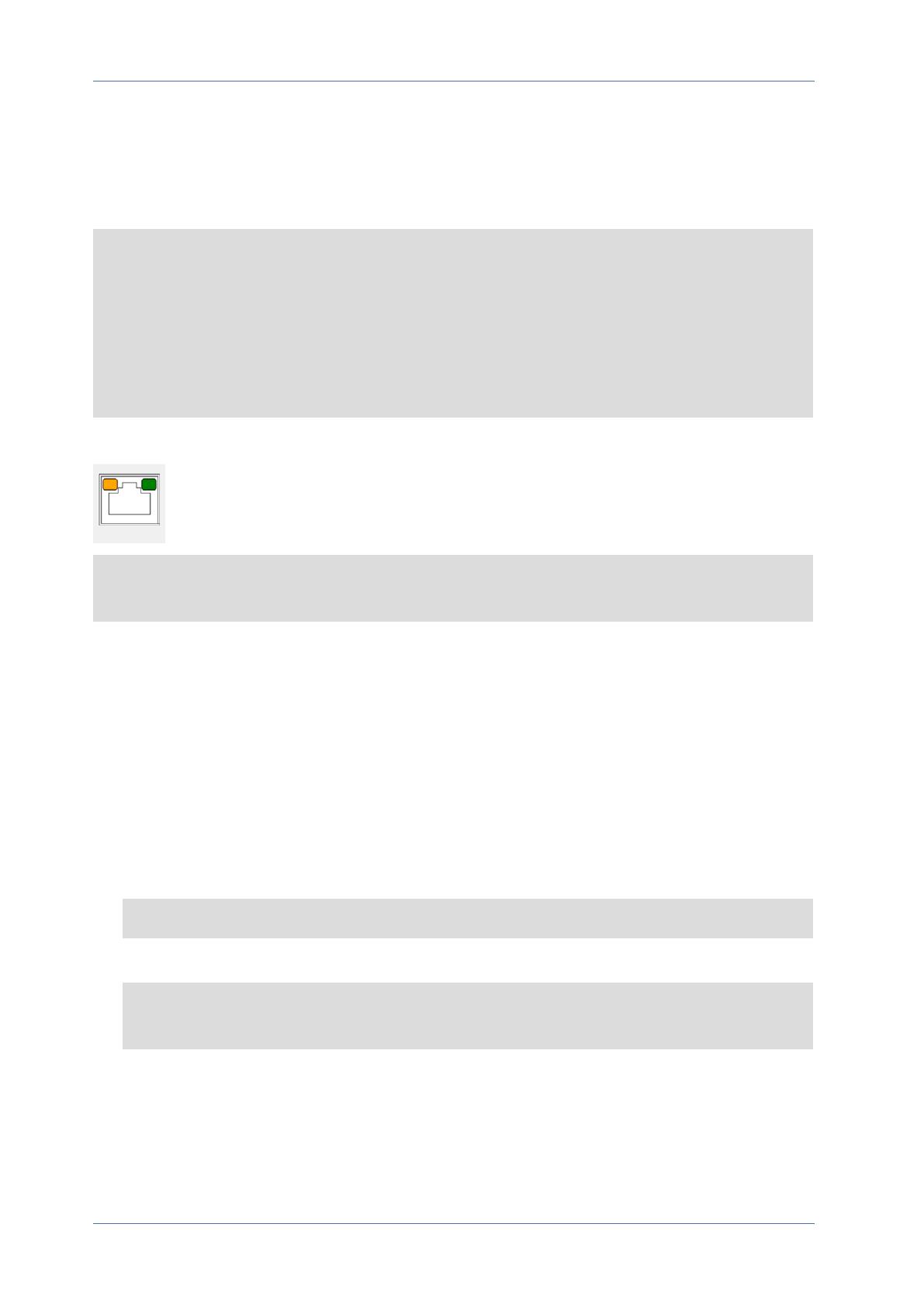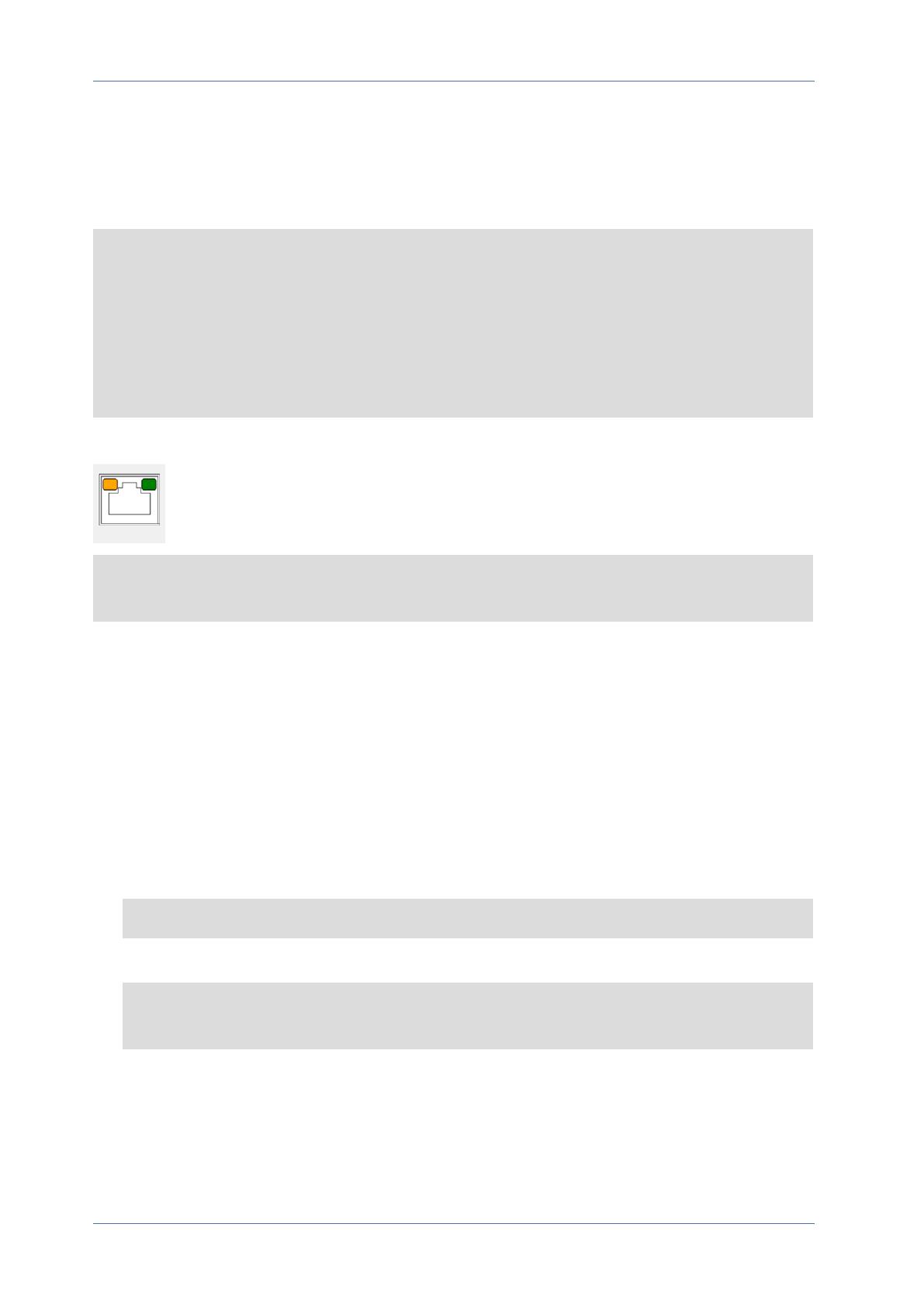
Ethernet Cable Connection
Connect one end of the Ethernet cable to the RJ-45 connector of the camera and plug the other end
of the cable into the network switch or PC.
NOTE!
nThe length of the Ethernet cable should not exceed 100m/300ft.
nCheck the status of the link indicator and the activity indicator LEDs of the switch. If the
LEDs are unlit, please check the LAN connection.
nIn some cases, an Ethernet crossover cable may be needed when connecting the camera dir-
ectly to the PC.
Ethernet Connector LEDs
nGreen Link LED indicates good network connection.
nOrange Activity LED flashes to indicate network activity.
NOTE! The ITE is to be connected only to PoE networks without routing to the outside plant or
equivalent description.
Accessing the Camera
The 4K (8MP) Vandal Bullet Analytics Camera supports all current browsers without requiring any
additional plug-ins or add-ons (e.g. for H.264/H.265/MJPEG support).
Camera Login
The default IP address of the camera is: 10.x.x.x. By default, the camera starts as DHCP client and
automatically tries to get an IP address from a DHCP server.
1. Enter the camera’s IP address in the URL bar of the web browser and hit “Enter”.
2. Enter the default username (admin) and password (meinsm).
NOTE! User names and passwords are case sensitive.
3. You will be prompted to set a new admin user password.
NOTE! The password can have between 6 and 14 characters (at least one digit, no special
characters allowed).
4. After setting a new password, you will be prompted to log in again. Remember to use the new
password.
Quick Installation 4K (8MP) Vandal Bullet Analytics Camera
5 / 9