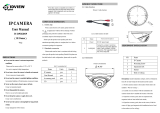Page is loading ...

VITEK
VITEK
VTD-TND8RFA3-2
Transcendent Series 8 MegaPixel
[4K] Gen. III Advanced A.I. Fixed IP
Vandal Dome Camera
QUICK START GUIDE
FEATURES:
• 1/2.8” 8.0 Megapixel [4K] CMOS Image Sensor
• Up to 20fps live view @ 8 MegaPixel (3840x2160), 30fps @
5/4/3MP/1080/720p/D1/CIF/480x240
• 2.8mm Fixed Iris Lens
• Matrix IR (up to 100’ IR Range)
• True Wide Dynamic Range (120dB)
• True Mechanical Day/Night function by ICR
• XD-DNR (3D & 2D-DNR) Noise Reduction
• Gen. III Advanced Analytics: Abnormal Video, Face Detection, Regional
Intrusion Detection, Regional Entrance / Exiting Detection, Line
Crossing, Target Counting Detection
• 1 Ch. Audio In + Built-in Mic*
• 1 Ch. Alarm In + 1 Ch. Alarm Out
• Smart H.265 / H.265+ / H.265 / Smart H.264 / H.264+ / H.264 / MJPEG
• Remote Viewing via CMS, Internet Explorer, and iOS & Android Apps
• ONVIF Compliant
• MicroSD Card Slot for Local Recording (256GB)
• IP67 Weather Resistance + IK10 Impact Rating
• Optional Junction Box (VT-TJB03A), Wall Mount (VT-TWMT3) and
In-Ceiling Semi Flush Mount (VT-TFMT-S) Available
• 12VDC & PoE (Power over Ethernet) Operation
• Available in Ivory or Charcoal Grey (VTD-TND8RFA3-2B)
*Please research local, state and federal laws regarding the implementation of audio surveillance.
PLEASE NOTE:
Complete User Guide, Software, Tools, and Updates are
available online. Scan the QR Code or visit:
http://www.vitekcctv.com/Downloads

2 3
Components and Accessories
Cable Connections
Overview
First connect the Weather Resistant Cap to an Ethernet patch cable,
then connect the cameras ethernet adaptor. If not powering the
camera with PoE, also connect the power Cable to an approved
12VDC Power Supply.
Camera
Quick
start
guide
Plastic
plug
×4
Drill
template
Rubber plug
4 tapping screws PA 4×2
6
5
R es et
1
2
3
4
AL
ARM
4 3 2 1
DC12V
ALA
R
M
4 3 2 1
1-- A L M -C O M
2-- A L M -O P E N
3-- A L M -I NA
4-- A L M -G ND
Ethernet connector
Audio input connector
Alarm input/output
Power connector
Reset
Micro SD Card Slot
1
2
3
4
5
6
Weather Resistant Security Cap
Allen Key

3
Installation
Weather Resistant Network Coupler
1. Loosen the nut from the Weather Resistant Network Coupler.
2. Run ethernet cable through coupler, then attach a RJ-45 connector.
3. Tighten the nut and coupler for a weather resistant seal.
Before beginning installation, make sure that the wall or ceiling is
strong enough to withstand 3 times the weight of the camera. The
mounting steps are as follows:
2. Loosen the screws to open
the lower dome and then
loosen the lock screw to
remove the mounting base.
1. Attach the drill template to
the place where you want to
install the camera, then drill
the screw holes and 1 cable
hole according to the drill
template.
2.92”
2.92”
Lower Dome
A lar m
P ower S our ce
IPC
A L A R M - C O M
A L A R M - O PE N
C onnecting A lar m I nput/O utput
A lar m I nput
A lar m O utput
+
+
-
-
Sensor
IPC
A L A R M - I N
A L A R M - G ND
3
4
1
2

4 5
5. Install the dome bubble on the camera with the included screws,
then carefully remove the protective film to complete the installa-
tion.
4. Before adjusting the three-axis camera mount, preview the
camera on a monitor, then adjust as necessary achieve the
optimum viewing angle.
Rotation 0°~345°
Pan 0°~345°
Tilt 0°~77°
3. Route the cables and
connect the power & video
cables, use the rubber plug
to fill the gap of the mounting
base. then secure the
mounting base to the ceiling
or wall with screws.
Rubber Plug

5
LAN Configuration
The camera can be accessed on the local network either using the
IP-Tool or directly in a web browser.
Accessing the Camera Using the IP-Tool
1. Make sure the camera and PC are connected to the LAN.
2. Locate the IP-Tool installer at www.
vitekcctv.com/Downloads/Soft-
ware/Transcendent-IPTool_v2.0.2.zip
, then install on the PC. Open
the installed application.
3. Modify the IP address. The default IP address is 192.168.226.201.
Click the information of the camera listed in the above table to show
the network information on the right side. Modify the IP address and
gateway of the camera and make sure its network address is in the
same local network segment as the computer’s. Please modify the
IP address of your device according to the practical situation.
For example, the IP address of your computer
is 192.168.13.4. So the IP address of the
camera shall be changed to 192.168.13.X.
After modification, please input the password
of the administrator and click “Modify” button
to modify the setting.
** Default admin password: “123456".
MENU
IP Camera
Network Cable Network Cable
Switch
Router
Computer

6 7
4. Double-click the IP address and then the system will pop up the web
browser to connect IP-CAM . IE browser will download the Active X
control. After downloading, a login window will pop up as shown
below:
Input the user name and password to log in.
Default user name: admin / Default password: 123456.
Directly Access Through a Web Browser
The default network settings are as shown below:
IP address: 192.168.226.201 HTTP: 80
Subnet Mask: 255.255.255.0 Data Port: 9008
Gateway: 192.168.226.1
You may use the above default settings when you log in the camera for
the first time.
1. Manually set the IP address of the PC. The network segment should
be the same as the default settings of IP-CAM. Open the network
and share center. Click “Local Area Connection” to pop up the
following window.
Select “Properties” and then select Internet protocol according to the
actual situation (for example: IPV4). Next, click “Properties” button to
set the network of the PC.

7
2. Open the IE Browser and input the default address of IP-CAM and
confirm. The IE browser will download Active X control.
3. After downloading Active X control, the login dialog box will pop up.
4. Input the default username and password and then enter to view.
WAN Configuration
Access the camera by the router or virtual server for example.
1. Make sure the camera is connected to the LAN; Then log into the
camera via LAN and go to System Congfig→Network Config→Port
menu to set up the port number.
2. Enter System Config→Network Config→IP Address menu to modify
the IP address.
4. Open the web browser and input its WAN IP and HTTP port to
access the IP-CAM.
3. Go to the router’s management interface through IE browser to
forward the IP address and port of IP-CAM in the “Virtual Server”.
5. For additional setup, features and functions, please scan
the QR code on the front page of this quick guide and
download the complete manual.

8 9
Image Sensor
Image Size
Resolution
Min. Illumination
Lens
Day / Night
IR LEDs / IR Distance
Video Compression
Audio Compression
Main-Stream
Bit Rate / Type
Wide Dynamic Range (WDR)
Digital Noise Reduction (DNR)
Quality
Image Setting
Gen. III Advanced Analytics
Smart Alarm
Region of Interest (ROI)
Network
Audio
Local Storage
Remote Viewing
Supported Browsers
Connection Protocol
Outdoor Protection
Power Input
Power Consumption (12VDC) // (PoE)
Working Environment
Weight // Dimensions
1/2.8” 8.0 Megapixel [4K] CMOS Image Sensor
8 MegaPixel (3840 × 2160)
8MP(3840 × 2160 ), 6MP(3072 × 2048 ), 5MP(2592 × 1944), 4MP(2592 × 1520 ),
3MP(2304 × 1296), 1080P(1920 × 1080 ), 720P (1280 × 720 ), D1, CIF, 480 × 240
0.01 lux @ F1.2, AGC ON; 0 lux with IR, 0.02 [email protected], AGC ON; 0 lux with IR
2.8mm Fixed Iris Lens
True Day/Night by ICR
2 Matrix / 100’
Smart H.265 / H.265+ / H.265 / Smart H.264 / H.264+ / H.264 / MJPEG
G.711A / G.711U
1~20fps: 8MP, 6MP, 1~30fps: 5MP, 4MP, 3MP, 1080P, 720P, D1, CIF, 480x240
64Kbps ~ 12Mbps
120dB Super WDR
XD-DNR (2D-DNR & 3D-DNR)
VBR (Five Levels of Adjustment) / CBR (Adjustable)
Saturation, Brightness, Contrast, WDR, Noise reduction
Abnormal Video, Face Detection, Regional Intrusion Detection, Regional
Entrance / Exiting Detection, Line Crossing, Target Counting Detection
Motion Alarm / Sensor Alarm
Each ROI to be Configured Separately
RJ45
Built-in Mic + 1 Ch. Audio In*
MicroSD Card Slot (Up to 256GB)
CMS / Web Browser / Mobile (iOS/Android)
Microsoft Internet Explorer
ONVIF
IP67 Weather Resistance + IK10 Impact
12VDC / PoE
350mA (LEDs Off) / 600mA (LEDs On) // < 9W
-22° ~140° / < 95% Humidity
22.22 Oz. / 1.39 Lbs. / 630g // 4.57” × 3.58” (116mm × 91mm) Dia × H
VTD-TND8RFA3-2 Detailed Specifications
*Please research local, state and federal laws regarding the implementation of audio
surveillance.

9
OPTIONAL ACCESSORIES
AND RELATED PRODUCTS
FOR VTD-TND8RFA3-2
VT-TJB03A/B
Optional Junction Box
for use with Fixed Lens
Vandal Dome Cameras
VT-TFMT-S
Optional Semi-Flush
Mount for use with Fixed
Lens Vandal Dome
Cameras
VT-TWMT3/B
Optional Wall Mount for
use with select
Transcendent Dome
and Turret Cameras

10 11
OPTIONAL ACCESSORIES
AND RELATED PRODUCTS FOR
TRANSCENDENT IP CAMERAS
INTRODUCING OUR NEW INTRODUCING OUR NEW
VT-TNR3216PF
VT-TNR818PF
VT-TNR1646PF
• 8MP (4K) HDMI Output
• H.265 / H.264 Compression
• Full Analytic Support Including
Face Detection and License Plate
Recognition
• 360 Degree / Fish Eye De-Warping
• Available in 8, 16, and 32 Channels
• Up to 80TB Depending on Model
• PoE Support on ALL Models
ADVANCED LEARNING NVRs
A Standalone
Solution with FULL
Analytic Support

11
Also Consider Vitek Wireless Access Points to
Reduce Costly Cable Installation!
VT-WAP1150 and VT-WAP2150 High Speed 5.8GHz DIP
AP / CPE Wireless Bridge w/ 8MB Storage, 64MB RAM,
150MBps transmission, and Point-to-Multi-Point (P2MP)
Topology
With high speed transmission of 150Mbps and a wireless range
of 3000ft. (VT-WAP1150) and 1.25 miles (VT-WAP2150) these
products eliminate the need for expensive and troublesome long-
distance cables in areas where CCTV monitoring and rigorous
surveillance take place. These small, lightweight and durable units are
easy to install and easy to use with an innovative and straitghtforward
10-button plug-and-play dip switch that facilitates the creation of a
robust wireless network without a computer. Set-up can be simply
configured for point-to-point or point-to-multipoint topology depending
on the application, with up to 128 IP group configurations!
VT-WAP1150
VT-WAP2150

28492 CONSTELLATION ROAD VALENCIA, CA 91355
WWW.VITEKCCTV.COM
Version 1.0
Aug. 2020
LIMITED PRODUCT WARRANTY
VITEK products carry a three (3) year limited warranty. VITEK warrants
to the purchaser that products manufactured by VITEK are free of any
rightful claim of infringement or the like, and when used in the manner
intended, will be free of defects in materials and workmanship for a
period of three (3) years, or as otherwise stated above, from the date of
purchase by the end user. This warranty is nontransferable and extends
only to the original buyer or end user customer of a VITEK Authorized
Reseller.
The product must have been used only for its intended purpose, and
not been subjected to damage by misuse, willful or accidental damage,
caused by excessive voltage or lightning.
The product must not have been tampered with in any way or the
guarantee will be considered null and void.
This guarantee does not affect your statutory rights.
Contact your local VITEK Reseller should servicing become necessary.
VITEK makes no warranty or guarantee whatsoever with respect to
products sold or purchased through unauthorized sales channels.
Warranty support is available only if product is purchased through a
VITEK Authorized Reseller.
/