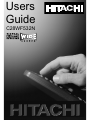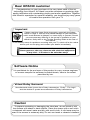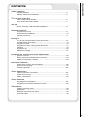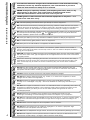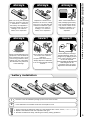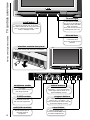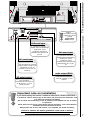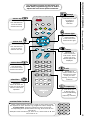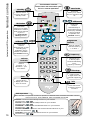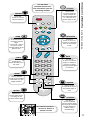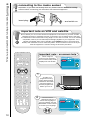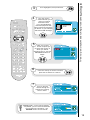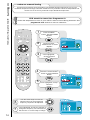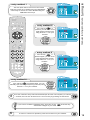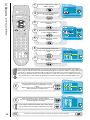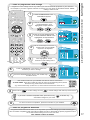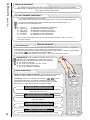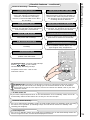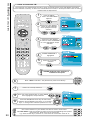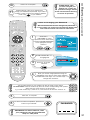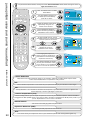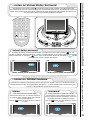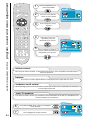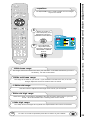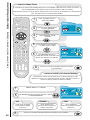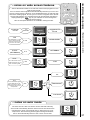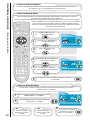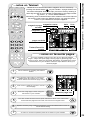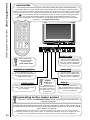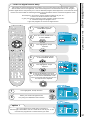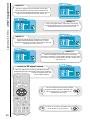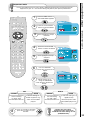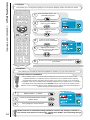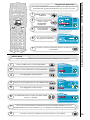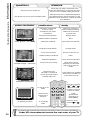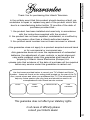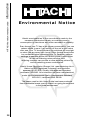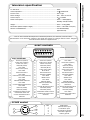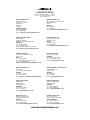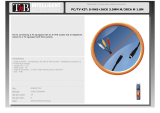Users
Guide
C28WF532N
SCREEN

Dear HITACHI customer
Congratulations on your purchase of the very latest state of the art
technology from Hitachi. At Hitachi we pride ourselves on producing high
quality televisions with outstanding picture and audio capabilities. Together
with Hitachi’s reputation for superior reliability, you should enjoy many years
of trouble free operation from your TV.
Software Notice
It is prohibited for the end user of this product to copy, reverse engineer
or reverse compile the software included therein, save to the extent
permitted by law.
Caution
To prevent scratching or damaging the tube face, do not knock or rub
the surface with sharp or hard objects. Clean the screen with a soft cloth
moistened with warm water and dry with a soft cloth. A mild soap may be
used if the screen is extremely dirty. Do not use harsh or abrasive cleaners!
Important
Please read this Users Guide thoroughly, especially the Safety
Notes on Page 4. Mis-use may cause damage to your television,
which could shorten its lifespan, or cause injury to yourself. Should
you encounter any difficulty in the set-up or operation of your
television, firstly refer to the Trouble Shooting Guide at the rear of
this manual.
In the unlikely event of a problem occurring with your TV, switch off at the mains
socket, pull out the plug, and contact your dealer immediately.
Under no circumstances remove the rear cover of your TV.
Never guess or take any chances with electrical equipment
of any kind - it is better to be safe than sorry!
Virtual Dolby Surround
Manufactured under license from Dolby Laboratories. “Dolby”, “Pro Logic”
and the double-D symbol are trademarks of Dolby Laboratories.

contents
contents
safety aspects
television safety ................................................................................4
battery safety and installation............................................................5
TV controls overview
front control panel details ..................................................................6
rear socket and scart details. ............................................................7
set-up
aerial, decoder, VCR and DVD installation ........................................8
handset controls
programme tuning ............................................................................9
television/VCR operation....................................................................10
Teletext functions ..............................................................................11
tuning in
TV set up and automatic tuning procedure ......................................12
manual tuning procedure ..................................................................14
programme sort ................................................................................16
programme name change and download ........................................17
Viewlink ..............................................................................................18
customer I.D. ....................................................................................20
password change ..............................................................................21
programme, sound and vision adjustment
picture controls ..................................................................................22
Dolby Virtual and NICAM sound controls ..........................................23
audio and equaliser controls ............................................................24
television features
sleep timer and On Screen Display ..................................................26
wide screen viewing ..........................................................................27
Teletext operation ............................................................................29
other equipment
other equipment connection ............................................................30
signal source entry ............................................................................31
audio visual setup ..............................................................................33
other features
language and installation ..................................................................34
programme download and demo mode ..........................................35
information
trouble shooting guide ......................................................................36
guarantee ..........................................................................................37
HITACHI environmental notice ..........................................................38
technical data ....................................................................................39
3

4
television safety
safety aspects
This television has been designed and manufactured to meet international safety
standards, but like any electrical equipment, care must be taken if you are to
obtain the best results and safety is to be assured.
DO NOT cut off the fitted mains plug as it may contain a special radio interference filter, the
removal of which could lead to impaired performance. If you wish to extend the lead, obtain an
appropriate extension lead or consult your dealer.
DO NOT continue to operate the equipment if you are in any doubt about it working
normally or if it is damaged in any way - switch off, withdraw the mains plug and consult your
dealer.
IF you intend placing this TV into a cabinet or a wall alcove, please ensure there is at least a
100mm (10cm) gap to the sides, rear and top of the TV. This is to allow for adequate ventilation
during your TV's operation.
DO NOT leave equipment switched on when it is unattended unless it is specifically stated that it is
designed for unattended operation or has a stand-by mode. Switch off using the switch on the
equipment and show your family how to do this. Make special arrangements for infirm or
handicapped people.
DO NOT obstruct the ventilation of the equipment, for example with curtains or soft
furnishings. Overheating will cause damage and shorten the lifespan of your equipment.
DO NOT use makeshift stands and NEVER fix legs with wood screws - to ensure complete safety,
always fit the manufacturers approved stand or legs with the fixings provided according to the
instructions.
DO NOT allow electrical equipment to be exposed to rain or moisture.
DO be careful with any glass panels or doors on equipment.
DO consult your dealer if you are in any doubt about installation, operation or safety of your equipment.
DO place your TV on a flat surface, or if supplied, the stand accessory.
DO NOT remove any fixed cover as this may expose dangerous voltages.
DO ensure that all connections, (including the mains plug, extension leads and inter-connections
between the pieces of equipment), are properly made and in accordance with the manufacturers
instructions. Switch off and withdraw the mains plug before making or changing connections.
DO NOT listen to headphones at high volume, as such use can permanently damage your hearing.
DO read the operating instructions before you attempt to use the equipment.
DO NOT use equipment such as personal stereos or radios so that you are distracted from the
requirements of traffic safety. It is illegal to watch television whilst driving.
DO NOT place hot objects such as candles or nightlights on, or close to, equipment. High
temperatures can melt plastic and lead to fires.
DO observe the manufacturers instructions when connecting extension leads to your TV. The fuse should
be a 5 Amp fuse with the safety symbols and displayed. If you are in any doubt about the
extension installation, please consult a competent electrician.
DO NOT place objects filled with liquids, e.g. a vase, on, or close to the equipment, to avoid
spillages into the inside of the apparatus.
SHOULD you require to replace the fuse in the moulded plug with a new fuse, then please replace
with one of the same value, type and approval as the original. Ensure the fuse cover is returned to
its original position.
TO prevent scratching or damaging the tube face, do not knock or rub the surface with sharp or
hard objects. Clean the screen with a soft cloth moistened with warm water and dry with a soft
cloth. A mild soap may be used if the screen is extremely dirty. Do not use harsh or abrasive
cleaners!
NEVER let anyone, especially children, push anything into holes, slots, or any
other opening in the case - this could result in a fatal electrical shock.
Under NO circumstances remove the rear cover of your TV!
NEVER guess or take chances with electrical equipment of any kind - it is
better to be safe than sorry!

5
always
battery safety and installation
safety aspects
1. When inserting the batteries make sure the polarities are correct, that is, ‘+’ to ‘+’, ‘-’ to ‘-’.
2. Replace the batteries with the equivalent ‘AA’ type.
3. Discard old batteries safely, following the battery safety guidelines.
battery installation
1
2
Remove cover of handset by lifting up the cover at the recess.
Insert batteries into handset as shown and replace cover.
Take care to fit your batteries
correctly, observing the plus
‘+’ and minus ‘-’ marks on
the battery and appliance.
Incorrect fitting can cause
leakage, or in extreme
cases, fire or explosion.
always
Replace the whole set of
batteries at one time, taking
care not to mix old and new
batteries of different types,
since this can result in
leakage, or in extreme
cases, fire or explosion.
always
Store unused batteries in
their packaging and away
from metal objects which
may cause a short circuit
resulting in leakage, or in
extreme cases, fire or
explosion.
+
-
+
-
+
-
+
-
always
Remove dead batteries from
equipment, and all batteries
from equipment that is to be
left for long periods of time
without any use. Otherwise
the batteries may leak and
cause damage.
never!
Never dispose of batteries in
fire as this can cause an
explosion.
Respect the environment -
always dispose of batteries
in an environmentally friendly
manner.
never!
Never attempt to recharge
ordinary batteries, either in a
charger or by applying heat to
them. They may leak, cause
fire or even explode.
Rechargeable NiCAD batteries
and chargers can be
purchased from any good
High Street electrical retailer.
CHARGE
+
-

6
This will be lit when
your TV is on and when in
standby mode, and flash
when a function
from your remote control
is being sent to the TV.
This is for reading
commands sent
from your remote control
handset.
Use this to switch your TV on and
off. (When switched off using this button
your TV consumes no power - unlike
when in standby mode).
To use the controls push the door in and release.
These sockets are for
use with external
equipment.
This socket is for use
with external equipment.
Used with
headphones (3.5mm stereo
jack plug required).
Used to access your
on screen MAIN MENU for
TV features adjustment.
Used to change the TV
channel up ‘+’ or down ‘-’ (or
cursor up and down when using the
On Screen Display menus).
Used to increase ‘+’, or
decrease ‘-’ your TV's sound (or
cursor right and left when in On
Screen Display menus).
on/off button
TV mode light
infra-red lens
television controls door panel
headphone socket
S-VHS sockets
audio/video sockets
volume buttons
program buttons
menu button
front control panel details
TV controls overview

7
R
L
AV1
AV2
AV4
AUDIO
LINE OUT
Use this socket to connect
ordinary VHS, S-VHS or Hi8
equipment to your TV.
(Connect VCR to AV1 for
Viewlink).
AV4
AUDIO
LINE OUT
R
L
AV1
AV2
Use this to connect
digital video broadcasting
equipment, home
computers and home
entertainment systems to
your TV.
This should be
permanently connected to
an RF source - i.e your
aerial antenna.
AV2 scart input
AV1 scart input
RF aerial socket
Before
connecting external
equipment, please
consult
audio visual
setup section.
rear socket and scart details
TV controls overview
important note on installation
If you intend placing this TV into a cabinet or wall alcove, please ensure there
is at least a 100mm (10cm) gap to the sides, rear and top of the television. This
is to allow for adequate ventilation.
Do not allow soft furnishings, such as curtains to be draped over the TV whilst
in operation.
Never place the TV onto a carpet during normal operation - this could obstruct
ventilation slots on the base of the TV.
Always place the TV on a flat surface, or if supplied, the stand accessory.
Failure to observe the above guidelines could result in serious
overheating of your TV, or even, in extreme cases, fire.
Use this to connect
digital video broadcasting
equipment, home
computers, home
entertainment systems and
DVD players etc. to your
TV.
AV4 scart input
Use this to connect to
external amplifier or Hi-Fi
system.
audio output (RCA)

8
TV Setup
AUX
VCR TV
IN
OUT
R
L
AV4
AV1
AV2
R
L
AV4
AV1
AV2
IN
OUT
IN
OUT
AV1/TV
AV2/
DECODER
IN
OUT
aerial, decoder, VCR and DVD installation
set-up
IMPORTANT
NOTE :
When you
connect your VCR
to your television,
the Audio Visual
option has to be
set correctly to
ensure best picture
quality - see audio
visual setup section.
Connect aerial connection lead to
the STB/Decoder ‘in’ socket marked
.
1
DVD PLAYER/COMPUTER/GAMES
SCART LEADS * (optional)
RF LEADS (1 SUPPLIED)
VHS video equipment
should be connected to the
AV1 scart socket located at the
rear of your TV. A dedicated
programme number may be
assigned to AV1, allowing you
easier access to external
equipment viewing. How to assign an
AV signal to dedicated programme
numbers is explained in signal
source entry section.
* Scart leads should be
fitted between your TV and
other equipment to enhance
your picture and sound quality.
Scart leads are essential if you
have a stereo TV and VCR and
wish to obtain stereo sound from your
equipment. These leads can be
purchased from your Hitachi
dealer or any good High Street
electrical retailer.
3
1
2
Connect STB/Decoder ‘out’ to VCR
‘in’ socket marked .
Connect VCR ‘out’ to TV ‘in’ socket
marked .
2
3
VCR
STB/DECODER
TV
AERIAL

9
Press this
button to leave the
menu you are on and
return to normal TV
operation.
This button is
used to enter the
main menu. This is
where your TV’s
features options are
displayed.
Use this button
to move the menu
selection box right.
Use this button to
move the menu
selection box left.
Use this button
to move the menu
selection box down.
cursor down
cursor up
television
accept
menu
exit
cursor right
The handset controls shown below are
used when programming your TV and to
adjust the sound and picture features.
cursor left
Use this button to
move the menu
selection box up.
This button is used
to confirm a
highlighted
selection.
programme tuning
handset controls
This button is
used to return to the
previous on screen
menu you were
viewing, or to cancel a
selection.
number/letter buttons
These number buttons can also be used to enter letters, which
are required for some features e.g. programme name change etc.
To enter letters: Press the number key twice for the first
corresponding letter (written above the key), three times for the
second etc.
Example: Press number key 2, twice for ‘A’, three times for ‘B’ and
four times for ‘C’.
This allows you
to directly input
known broadcasting
CH or
frequency numbers.
frequency

10
Use this button
to display the current
time on screen.
time
Used to switch
your TV in and out of
standby mode.
standby
Used to
increase ‘+’ or
decrease ‘-’ your
TV’s volume.
volume
controls
Used to select
a signal source for
external equipment.
AV setup
This button
allows you to switch
the TV’s sound on and
off.
sound mute
Press this button
to view the current
TV status.
info
The handset controls
shown here are used when your
TV is in normal operation.
Press both
buttons
simultaneously to
record what is being
viewed (only available
if VCR is Viewlink
compatible -see
Viewlink section).
VCR/record
Used to change
channels either up
‘+’ or down ‘-’.
programme
controls
television/VCR operation
handset controls
Press both
buttons
simultaneously to stop
recording (only
available if VCR is
Viewlink compatible -
see Viewlink section).
VCR/stop
This button
allows you to switch
between the various
wide screen features
of your TV
(see wide screen
viewing section).
16:9 button
This allows you
to directly input
known broadcasting
CH or
frequency numbers.
frequency
VCR Operation
Your handset incorporates controls for operation of HITACHI Video Cassette Recorders. These
controls are PLAY, STOP, REWIND, FAST FORWARD and PAUSE.
To PLAY : Press the VCR and Play buttons on your handset
simultaneously.
To STOP : Press the VCR and Stop buttons on your handset
simultaneously.
To REWIND : Press the VCR and Rewind buttons on your handset
simultaneously.
To FAST FORWARD : Press the VCR and Fast Forward buttons on your
handset simultaneously.
To PAUSE : Press the VCR and Pause buttons on your handset
simultaneously.

11
Teletext functions
handset controls
(red, green,
yellow, blue)
On certain pages in
teletext, these will
have coded instructions
i.e. a shortcut to a
teletext page or title.
colours
Restores TV
picture whilst the TV
is l
ooking for the
entered
Teletext page.
Use this to
access a subtitle
service directly rather
than through a teletext
service (subject to
subtitle service
broadcasting).
Use this button
to expand the size of
the teletext page on
view.
Press this
button to return to
normal TV operations
when in the teletext
mode.
Used in Teletext
mode to show hidden
information eg. quiz
pages answers.
reveal
television
expand
subtitles
Pressing this
button will take you to
the index.
index
In teletext mode
- views the previous
page.
In TV mode - returns
from your current
viewing channel to the
previous one.
swap
Use this to
‘freeze’ the teletext
page on display to
prevent the page
changing (press again
to continue).
hold
Press this
button to use the
Teletext services.
teletext
update
The handset
controls shown here
are used when you are
operating Teletext.
See ‘Teletext operation’
section for details of
Teletext services

12
TV set-up and automatic tuning procedure
tuning in
important note on VCR and satellite
Do not switch your TV on until all external equipment is connected. If you have a Video
Cassette Recorder or a Satellite receiver connected to this TV please ensure that they
are switched on before automatic tuning begins. In the case of a VCR, if it is not Viewlink
compatible, insert a pre-recorded tape and begin playback of your equipment. If it is
Viewlink compatible leave VCR in Standby. (See Viewlink section of this manual for
details). With a Satellite receiver select Sky News. These measures ensure that all your
external equipment is tuned in during the autotune procedure.
The first screen
viewed will ask you to
choose the language of
your TV’s display. Use the
LEFT/RIGHT cursor buttons
to choose your language.
To make your
programme tuning
easier, HITACHI have
installed an automatic
tuning procedure to
find the programmes.
Switch your TV on.
1
2
connecting to the mains socket
Important - If you have not already done so, please read the television safety
section before connecting your television and external equipment.
insert plug...
...and switch on
important note - on-screen help
When using the
menus of your Television,
extra on screen help will be
displayed in this window.

13
Your TV will now
search through the
frequencies, storing
them in order.
7
The next screen
viewed will ask you to
insert your aerial
connection lead.
If you are satisfied all
external equipment has
been connected, press the
OK button on your handset
and AUTOTUNE will begin.
4
Once highlighted, accept selection.
3
Once the country of choice is viewed,
press the OK button to continue.
6
TV set-up and automatic tuning procedure
tuning in
PLEASE NOTE : If your VCR is Viewlink
compatible, your TV will now download
the programme information - see
Viewlink section of this manual.
Next, the country
screen requires you
to select the country in
which you will be
watching your TV. Use the
LEFT/RIGHT buttons to
adjust.
5

14
Press the MENU
button. The MAIN MENU
appears.
Press the cursor
DOWN button to select
INSTALL.
Once highlighted,
accept selection.
Press the cursor DOWN
button to select MANUAL
SETUP.
Once highlighted, accept
selection.
1
2
3
4
5
...notes on manual tuning
As well as an automatic tuning procedure your HITACHI television also allows you to input
broadcast frequencies through a number of different entry methods. Follow the steps below and
choose one of the 4 entry methods to input broadcast frequencies.
VCR should be tuned into Programme 0.
Follow the steps below to tune in your VCR if it was not found during Autotune. See
programme sort section to move to channel 0.
manual tuning procedure
tuning in
Use the cursor keys to move the
selection bar over the programme
frequency required to be adjusted.
6
Once highlighted, accept the selection to
change the frequency. The selection bar
will turn blue. It is now ready to change.
7

15
entry method 1
The first option will be to fine tune the chosen
frequency either UP or DOWN using the LEFT/RIGHT
cursor keys or search tune UP or DOWN using the
UP/DOWN cursor keys.
manual tuning procedure
tuning in
entry method 2
If the CH key is
pressed, you can enter a two
digit channel number (CH)
using buttons 0 - 9 on your
handset.
entry method 3
If the CH key is
pressed again, you can enter
a two digit S-band number
using buttons 0 - 9 on your
handset.
entry method 4
If the CH key is pressed again, you can
manually input a five digit frequency (if known) using
buttons 0 - 9 on your handset.
To return to normal TV operation, press the TV button on your handset.
9
Once the method of entry has been decided upon and the new frequency or channel
entered, this can then be stored in the TV’s memory by pressing the OK button.
If you have a Viewlink compatible video, press the AV key to transfer any
information changes to your VCR.
8

programme sort
tuning in
Press the MENU button. MAIN
MENU appears.
Press the cursor DOWN button
to select INSTALL.
Once highlighted, accept
selection.
Press the cursor DOWN button
to select MANUAL SETUP.
Once highlighted, accept
selection.
Using the UP/DOWN buttons again you can move
the selection to occupy a new position of your
choice.
Note: Using the P+/P- buttons for movement will
make selections in multiples of 8.
Once this has been done, accept selection
and the chosen programme will now occupy its new
position. Repeat if necessary.
To return to normal TV operation, press the TV button on your handset.
Use the UP/DOWN cursor keys
to select the programme you wish to
move.
1
2
3
4
5
6
8
9
10
When a channel has been selected, you also have the option to ‘hide’ a programme - this makes
your TV skip the hidden channel when the UP/DOWN program controls are used to change channels.
Press the ‘0’ digit on your handset and you will see the text within your chosen selection turn red.
Your selection is hidden. Press the ‘0’ button again to ‘unhide’ the selection. If a hidden channel is to
be viewed, you can achieve this by entering the channel number with the handset digits 0 to 9.
16
Once highlighted, accept
selection.
7
If you have a Viewlink compatible video, press the AV
key to transfer any information changes to your VCR.

...notes on programme name change
Programme name change can be very useful if you connect external equipment to your television.
For example, if you have a games machine connected, you can name the allocated channel ‘GAME’,
making it easier to find.
programme name change and download
tuning in
Press the MENU button. The
MAIN MENU appears.
Press the cursor DOWN button
to select INSTALL. Once
highlighted, accept selection.
Press the cursor DOWN button
to select MANUAL SETUP. Once
highlighted, accept selection.
Use the cursor keys to move the
selection bar over the NAME
required to be adjusted.
Once highlighted, accept
selection to start editing name.
Press the LEFT/RIGHT cursor keys to select the
character you wish to change
.
1
2
3
4
5
6
Press the UP/DOWN cursor keys or 0-9 number keys *
to edit the name.
7
*The number buttons on your handset can also be used to enter letters.
To enter letters: Press the number key twice for the first corresponding letter (written
above the key), three times for the second etc.
e.g.: Press number key 2, twice for ‘A’, three times for ‘B’ and four times for ‘C’.
P
ress OK key to confirm change or X key to cancel change and restore previous name.
8
If you have a Viewlink compatible video, press the AV key to transfer any
information changes to your VCR.
...notes on programme download
Programme download can be useful, if, for any reason you have to change your VCR. Providing you
have a Viewlink compatible VCR, this feature enables the user to download the preset programmes from
the TV which saves having to tune-in the new VCR.
See ‘Viewlink’ feature for details.
17
To return to normal TV operation, press the TV button on your handset.
9

18
Viewlink
tuning in
What is
Viewlink
?
The Viewlink function allows the direct communication between your TV and a Viewlink
compatible VCR*, enabling features such as downloading of tuning information from the TV to the
VCR, making TV/Video setup easier.
To use
Viewlink
functions...
*
A
Viewlink
compatible VCR means a Hitachi VCR with the viewlink logo, or a
VCR with one of the following logos:
z “Q-Link” (a trademark of Panasonic Corporation)
z “Data Logic” (a trademark of Metz Corporation)
z “Easy Link” (a trademark of Philips Corporation)
z “Megalogic” (a trademark of Grundig Corporation)
z “Smartlink” (a trademark of Sony Corporation)
z “T-V Link” (a trademark of JVC Corporation)
These VCR’s may support some or all of the features described - refer to the VCR
instruction manual.
Preset Download
This function enables a download of tuning information from the TV to the VCR e.g. programme
order/name etc. This helps to ensure that correct recordings are made.
The Preset Download function automatically begins when initial setup is complete of AUTOTUNE
or the AV key is pressed whilst in MANUAL SETUP.
This function can also be started from the VCR - refer to VCR instruction manual.
1. A
Viewlink
compatible VCR is necessary. *
2. The VCR must be connected to the AV1 socket on the TV by a fully wired scart cable.
Viewlink
features
PLEASE NOTE: If “
No Viewlink compatible VCR found”
is
displayed, the download was not performed correctly.
Before trying to download again, ensure the following:
z The VCR is turned ON;
z The VCR is connected to the AV1 socket;
z The scart cable is fully wired;
z The VCR is
Viewlink
compatible.
Direct TV Recording
What You See Is What You Record -
This will allow the immediate
recording of the programme currently being viewed on the TV.
To Record - Press the VCR and record buttons on your
handset simultaneously. A message will appear on the screen
showing what is being recorded, or if it is not possible to record.
(Examples are shown below and on the opposite page).
Feature Not Supported by VCR
The television is trying to get the VCR to perform a function the VCR
does not support.
The VCR cannot record because there is no tape inserted.
VCR Not Recording - No Tape
The VCR cannot record because it is currently playing a tape.
The television is trying to communicate with a Viewlink compatible
VCR, and cannot find one.
No Viewlink Compatible VCR Found
VCR Is Currently Playing

19
Viewlink
tuning in
Viewlink
features - continued
PLEASE NOTE: Generally, the VCR cannot record a TV channel that cannot be received
properly by the VCR’s tuner, even though you can view that channel on the TV. However,
some VCR’s can use the TV’s output to record a TV channel. For details, refer to your VCR
instruction manual.
Direct TV Recording - continued
To Stop Recording - Press the VCR and Stop
buttons on your handset
simultaneously. Recording will stop.
To operate via the VCR - refer to VCR
instruction manual.
TV Auto Power On
If you insert a tape and press ‘PLAY’ on the VCR whilst the TV is in ‘Standby’ mode, the TV will
automatically switch ON and select AV1 so that you can view the tape.
VCR Auto Power Standby
If the TV is switched into ‘Standby’ mode, the VCR will also switch into ‘Standby’ mode, providing
the VCR is not in operation. (If rewinding a tape, the VCR will not switch into ‘Standby’ until
rewinding has stopped.)
VCR Image View
If the TV is in ‘Standby’ mode, and a VCR menu is operated, the TV will automatically switch ON
and the images from AV1 terminal will be displayed on screen.
VCR Is Already Recording
The VCR cannot record because it is already
recording.
The VCR is recording from the televisions
tuner. If the channel is changed on the
television, it will affect the recording.
However, menus and OSDs will not affect
the recording.
The VCR is recording from one of its AV
connections. The television can be switched
off and recording will not be affected.
There is no signal on the selected VCR input
(VCR tuner or external AV connection).
The VCR is recording one of its own
channels. The television can be switched off
and recording will not be affected.
The VCR is recording from its own tuner,
using a frequency sent by the television, i.e.
not one of the VCRs own preset channels.
The television can be switched off and
recording will not be affected.
The VCR cannot record because of a
problem other than listed.
The VCR cannot record because the tape
write protect tab is missing.
There is a problem with the tape in the VCR
(tape tangled, faulty, snapped etc.).
Tape Is Write Protected
VCR Has Tape Problems
VCR Has No Signal To Record
VCR Not Recording
VCR Recording from VCR External
VCR Recording Preset
VCR Recording From TV
VCR Recording from VCR Tuner

20
customer I.D.
tuning in
...notes on Customer I.D.
The Customer I.D. feature allows the user to enter a personal security code and address information
into the television’s memory, so that in the unfortunate event of theft, it will help the Police trace the owner.
Please follow the steps below.
Press the MENU
button. The MAIN MENU
appears.
Press the cursor DOWN
button to select INSTALL.
Once highlighted, accept
selection.
Press the cursor DOWN
button to select CUSTOMER
I.D. Once highlighted, accept
selection.
1
2
3
‘ENTER PASSWORD’ is
highlighted.
4
PLEASE NOTE: No other selection is
available at this point.
Enter ‘1234’ on handset -
this password is preset at the factory.
6
Press the cursor DOWN button to select NAME.
Once highlighted, accept selection.
8
*The number buttons on your handset can also be used to enter letters.
To enter letters: Press the number key twice for the first corresponding letter (written
above the key), three times for the second etc.
e.g.: Press number key 2, twice for ‘A’, three times for ‘B’ and four times for ‘C’.
Press the LEFT/RIGHT cursor keys to select each
character and UP/DOWN cursor keys, or 0-9 number
keys * to change each character (maximum of 16).
9
Press O.K. to accept selection.
7
Press O.K. to accept
selection.
5
Page is loading ...
Page is loading ...
Page is loading ...
Page is loading ...
Page is loading ...
Page is loading ...
Page is loading ...
Page is loading ...
Page is loading ...
Page is loading ...
Page is loading ...
Page is loading ...
Page is loading ...
Page is loading ...
Page is loading ...
Page is loading ...
Page is loading ...
Page is loading ...
Page is loading ...
Page is loading ...
-
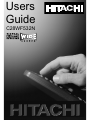 1
1
-
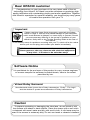 2
2
-
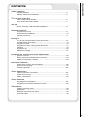 3
3
-
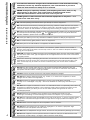 4
4
-
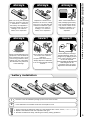 5
5
-
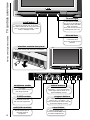 6
6
-
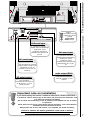 7
7
-
 8
8
-
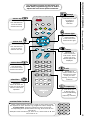 9
9
-
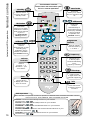 10
10
-
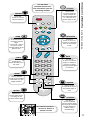 11
11
-
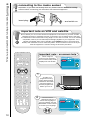 12
12
-
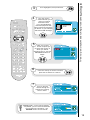 13
13
-
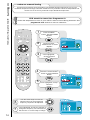 14
14
-
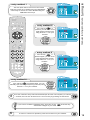 15
15
-
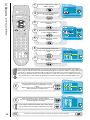 16
16
-
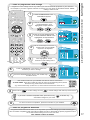 17
17
-
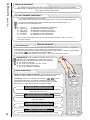 18
18
-
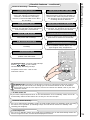 19
19
-
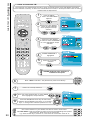 20
20
-
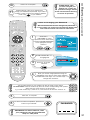 21
21
-
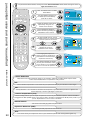 22
22
-
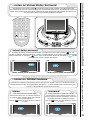 23
23
-
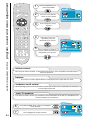 24
24
-
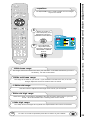 25
25
-
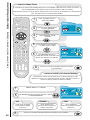 26
26
-
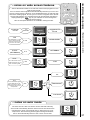 27
27
-
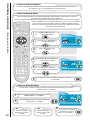 28
28
-
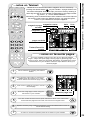 29
29
-
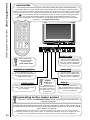 30
30
-
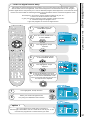 31
31
-
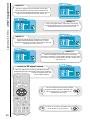 32
32
-
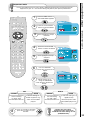 33
33
-
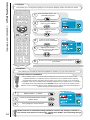 34
34
-
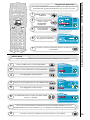 35
35
-
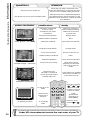 36
36
-
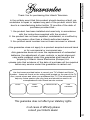 37
37
-
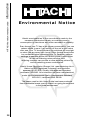 38
38
-
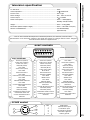 39
39
-
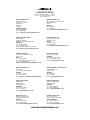 40
40
Hitachi C28WF530N User manual
- Category
- LCD TVs
- Type
- User manual
Ask a question and I''ll find the answer in the document
Finding information in a document is now easier with AI
Related papers
-
Hitachi C28WF535N User manual
-
Hitachi 42PD3000 User manual
-
Hitachi C2557N User manual
-
Hitachi C28W40TN User manual
-
Hitachi CL32PD2100? CL37PD2100? CL42PD2100 User manual
-
Hitachi CPX1403MS User manual
-
Hitachi CPX2102MS User manual
-
Hitachi CPX14QE Operating instructions
-
Hitachi CPX1402MS User manual
-
Hitachi C43WP910TN User manual
Other documents
-
Sanyo CE32FWN6-B User manual
-
Sony KV-36FS76U User manual
-
Sony KLV-20SR3 Operating instructions
-
Sony KV-32FQ80U User manual
-
Technicolor - Thomson T7021e User manual
-
Technicolor - Thomson T7021e User manual
-
Technicolor - Thomson T7021e User manual
-
Technicolor - Thomson CRT Television 2 8 W S 2 3 E User manual
-
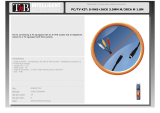 T'nB MINIPCTV01 Datasheet
T'nB MINIPCTV01 Datasheet
-
Magnavox MPF68A User manual