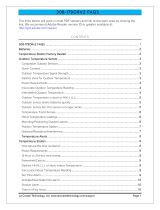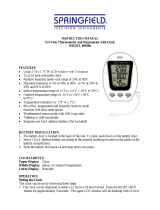La Crosse Technology, Ltd. www.lacrossetechnology.com/support Page 1
The links below will work in most PDF viewers and link to the topic area by clicking the link. We recommend
Adobe Reader version 10 or greater available at: http://get.adobe.com/reader
CONTENTS
.............................................................................................................................................. 1
............................................................................................................................................................... 2
Atomic Clock Factory Restart
............................................................................................................................ 2
Remote Temperature Sensor
............................................................................................................................ 2
Compatible Remote sensors ............................................................................................................................ 2
Quick Connect .................................................................................................................................................. 3
Remote Temperature Signal Strength ............................................................................................................. 3
Dashes show for Remote Temperature ........................................................................................................... 3
Power Requirements ........................................................................................................................................ 3
Inaccurate Remote Temperature Reading ....................................................................................................... 3
Intermittent Remote Temperature ................................................................................................................... 4
Remote Temperature is stuck or HH.H, LL.L ................................................................................................... 4
Remote sensor drains batteries quickly........................................................................................................... 4
Remote sensor fell. The sensor no longer works ............................................................................................ 5
Temperature Trend Arrows .............................................................................................................................. 5
HI | LO Temperature readings .......................................................................................................................... 5
Mounting/Positioning Remote sensor .............................................................................................................. 5
Position Atomic clock ....................................................................................................................................... 6
Distance/Resistance/Interference .................................................................................................................... 6
........................................................................................................................................................ 7
Power Requirements ........................................................................................................................................ 7
12-Hour time format .......................................................................................................................................... 7
Fahrenheit/Celsius ............................................................................................................................................ 7
Moon Phase ...................................................................................................................................................... 7
Dashes, HH.H, LL.L or stuck Indoor Temperature ........................................................................................... 8
Inaccurate Indoor Temperature Reading ......................................................................................................... 8
Set Time Alarm ................................................................................................................................................. 8
Activate/Deactivate time alarm ........................................................................................................................ 8
Snooze Alarm.................................................................................................................................................... 8
Manually Set Time/Date: Program Menu ........................................................................................................ 9
Does the clock have a backlight? .................................................................................................................. 10
Time is off by hours ........................................................................................................................................ 10
Daylight Saving Time ...................................................................................................................................... 10
Atomic clock is dim ......................................................................................................................................... 10
Atomic clock has distorted or frozen display ................................................................................................. 10