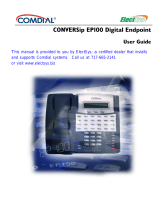Page is loading ...

CONVERSip EP100 Digital Endpoint
User Guide

Sept ‘04 Comdial iii
CONVERSip EP100 User
TABLE OF CONTENTS
OVERVIEW...........................................................................15
1.2 Positioning Your EP100....................................................22
1.3 Setting Display Contrast...................................................23
1.4 Setting a Personal Ringing Tone.......................................24
1.5 Setting Volume Levels......................................................24
1.6 Answering and Making Calls ...........................................25
1.7 Speakerphone Usage Guidelines ......................................26
2. ANSWERING CALLS .....................................................29
2.1 Answering Outside Calls ..................................................29
2.2 Answering Intercom Calls ................................................30
2.4 Holding Calls ....................................................................31
3. MAKING CALLS..............................................................39
3.1 Making Outside Calls .......................................................39
3.2 Making Intercom Calls .....................................................40
3.3 Automatic Dialing ............................................................41
3.4 Redialing...........................................................................42
3.4.1 Redial - Last-Dialed Number....................................42
3.4.2 Redial Programming (Storing Numbers) ..................42

Contents
iv Comdial Sept ‘04
4. ADVANCED CALL HANDLING ..................................49
4.2 Conferencing.....................................................................50
4.3 Call Forwarding ................................................................52
4.3.1 Forwarding a Call .....................................................52
4.5 Call Parking ......................................................................56
4.5.1 Parking a Call............................................................56
4.5.2 Handling Park Recalls ..............................................56
4.6 Call Transferring...............................................................58
4.6.1 Screened Call Transfers ............................................58
4.6.2 Unscreened Call Transfers ........................................59
6. PROGRAMMING ............................................................71
6.1 DSS Numbers ...................................................................71
6.2 Speed Dial Numbers.........................................................72
7. OTHER ADVANCED FEATURES ................................81
7.3 Do Not Disturb Condition ................................................82
7.9 Volume Control.................................................................91
7.9.1 Setting Current Volume Level ..................................91
7.9.2 Muting Your EP100 ..................................................92
7.10 Default Volume Control...................................................93

CONVERSip EP100 User
Sept ‘04 Comdial 15
1. OVERVIEW
Before you start using your CONVERSip EP100 digital endpoint,
take a quick look at its layout. The EP100 has three soft keys,
24 programmable buttons, seven fixed function buttons, volume up
and down buttons, an LCD, and a standard dial pad.
Figure 1-1 EP100-24
handset
speaker
LCD
soft keys (not
programmable)
VOLUME up
24
programmable
buttons
MESSAGE
TAP
SPEAKER
MUTE
HOLD
microphone opening
SHIFT
TRANSFER/
CONFERENCE
VOLUME down
INTERCOM
(default location)

Overview
22 Comdial Sept ‘04
1.2 Positioning Your EP100
When your new EP100 arrives, the system installer unpacks the
phone and connects the line cord to a system jack. The following sec-
tions describe a few initial adjustments that allow you to quickly
begin making and answering calls.
You should adjust the position of the EP100 on your desk or table to
suit your individual needs and maximize the performance of the
sound activated features. When using your EP100, the microphone
and loudspeaker are farther from you than when you use a handset.
Some positioning tips to consider include:
• For the microphone to best detect your voice, speak within three
feet of it and face the speakerphone.
• Background noise may prevent the sound-activated switches
from operating properly. Avoid placing the EP100 where it will
detect sounds from keyboards, printers, paging systems,
typewriters, or other equipment.
• Place the telephone on a hard surface and away from table
edges. Do not place the telephone in corners or enclosures. Do
not let obstructions come between you and the microphone.
Your telephone has an adjustable pedestal to allow you to select the
most comfortable viewing angle. When you receive the telephone,
the pedestal is in its lowest position—flush against the pedestal.
To adjust the pedestal,
1. Grasp the rear of the pedestal
base firmly with one hand
and lift the rear portion of the
telephone upward with your
other hand.
Adjusting the Pedestal

CONVERSip EP100 User
Sept ‘04 Comdial 23
2. Lift the telephone upward with one hand and raise the tele-
phone supporting arms upward with your other hand. (Notice
there are three sets of notches under the telephone correspond-
ing to the three positions available.)
3. When the telephone is at the desired height, select the closest
pair of notches and insert the supporting arms in the notches.
Press down slightly on the telephone until you feel the support-
ing arms snap into place.
Also remember, as with any piece of electronic equipment, your tele-
phone may be damaged by contact with liquids. Please try to place
the telephone in an area that is free from the danger of spills.
Note: For more tips and information on speakerphone use see
Section 1.7, Speakerphone Usage Guidelines.
1.3 Setting Display Contrast
You can darken or lighten the contrast of the display for best viewing.
To adjust the display contrast,
1. Select OPTIONS.
2. Select NEXT until the DISP
option appears.
3. Select DISP. Your display reads
CONTRAST LEVEL
4. Select LIGHT or DARK once
for each degree of change
desired.
5. Press SPEAKER to end.
Select Display
Setting the Contrast Level

Overview
24 Comdial Sept ‘04
1.4 Setting a Personal Ringing Tone
You can choose one of several different ring tones for your telephone.
Often, when several telephones are located close together, each user
chooses a different personal ring tone.
To select one of the ring tones, proceed as follows:
1. Select OPTIONS.
2. Select NEXT until the RING
option appears.
3. Select RING.
4. Select UP or DOWN to choose
ring tone in display (a new tone
sounds each time you press the
button).
5. Press SPEAKER to end.
1.5 Setting Volume Levels
The volume control on your telephone is a multipurpose control you
can use to set the volume (loudness) of the ringer, the speaker, and the
handset.
To set the ringer loudness level, while your telephone is on-hook and
idle, press the VOLUME Up or VOLUME Down button once for
each change in loudness you desire. The ringer sounds once for each
change as an example of the current setting.
Note: If you set the ringer to the OFF position, your telephone sounds
a short ring burst once for each call you receive at your station.
To set the speaker and handset loudness levels,
1. Press INTERCOM button.
2. Press the VOLUME Up or VOLUME Down button once for
each change in speaker volume that you desire.
Selecting the Ring Tone

CONVERSip EP100 User
Sept ‘04 Comdial 25
3. Lift handset.
4. Press the VOLUME Up or VOLUME Down button once for
each change in handset volume that you desire.
Note: When a call ends, the system resets the speaker and handset
volume of all future calls to the default setting. For instructions in
setting your EP100’s default volume settings, see Section 7.9, Volume
Control.
1.6 Answering and Making Calls
Your EP100 is configured to answer and make calls to
both stations within your system (intercom calls) and outside lines.
When you hear outside ringing (long bursts),
1. Press flashing line button.
2. Speak toward telephone or lift handset if privacy is desired.
When you hear intercom ringing (two short bursts),
1. Press INTERCOM.
2. Speak toward telephone or lift handset if privacy is desired.
To dial an outside number manually,
1. Press SPEAKER.
2. Listen for dial tone.
3. Dial number.
4. Lift handset if privacy is desired.
To dial an intercom number manually,
1. Press INTERCOM.
2. Dial extension number (called telephone rings or tone is
heard).
3. Speak toward telephone or lift handset if privacy is desired.

Overview
26 Comdial Sept ‘04
1.7 Speakerphone Usage Guidelines
When using your EP100, the microphone and loudspeaker are farther
away from you than when you use a handset. Both the signal from
the loudspeaker and the signal to the microphone must be strength-
ened.
When microphones and loudspeakers are close together (such as in a
speakerphone), additional amplification typically generates a ringing
sound (public address systems do this if the volume is too high or the
microphone is too close to a loudspeaker).
• Both parties can not talk at the same time. You must wait for
silence out of your loudspeaker before talking. You must stop
talking to hear the other party.
• Background noise may prevent the sound-activated switches
from operating properly. Avoid placing the EP100 where it will
detect sounds from keyboards, printers, paging systems,
typewriters, and other equipment.
• Speak slightly louder than normal and with a clear, authoritative
voice. For the microphone to best detect your voice, speak
within three feet of it and face the telephone.
• Raising the volume of the loudspeaker makes it easier for the
sound-activated switches in your telephone to select the distant
party’s voice. Lowering the volume of the loudspeaker makes it
easier for the switches to select your voice.
• Since the system takes several seconds to provide the best
switching, constant sound patterns—such as elongating your
words and playing externally-supplied music—may prevent the
sound-activated switches from operating properly.
• Place the telephone on a hard surface and away from table
edges. Do not place the telephone in corners or enclosures. Do
not let obstructions come between you and the microphone.
Rooms with hard, flat surfaces that reflect sound may affect the
sound-activated switches.

CONVERSip EP100 User
Sept ‘04 Comdial 27
• If you are using a handset and the other party is using a
speakerphone, avoid breathing heavily into your microphone.
Avoid other sounds that may affect the distant telephone’s
sound-activated switches.
• In some situations, such as when either you or the distant party
are in a noisy environment, you may have to lift your handset to
ensure a clear conversation.
• When both you and the distant party use speakerphones, the
sound-activated switches can occasionally detect both voices
simultaneously, thus blocking out both voices.
2. ANSWERING CALLS
2.1 Answering Outside Calls
When an outside call rings at your station, the LCD screen displays
any caller ID information (if available from the phone company)
that your station is programmed to receive.
When you hear outside ringing (two long bursts) and observe an
orange flashing light,
1. For speakerphone, press flashing
line button and speak toward telephone.
2. For privacy, LIFT handset.
3. Select DND if you do not wish to
answer the call at this time.

Answering Calls
30 Comdial Sept ‘04
2.2 Answering Intercom Calls
Your station receives intercom calls in one of two ways depending
upon system programming. In a voice-first setting, a short tone is fol-
lowed by the caller’s voice heard on the speaker. With a tone-first
setting, the telephone rings in a distinctive pattern and the user of the
receiving station must take action to answer.
As with an outside call, your LCD screen displays the extension
number of the incoming call (e.g., Ext 1234) and any caller ID infor-
mation that your station is programmed to receive.
When you hear an intercom tone followed by a caller’s voice, speak
toward the telephone to answer, or lift handset if privacy is desired.
When you hear intercom ringing (two short bursts),
1. Press INTERCOM or select ANS.
2. Speak toward telephone or lift
handset if privacy is desired.
3. Select DND if you do not wish to
answer the call at this time.
Note: For more information on setting DND at your station, see
Section 7.3, Do Not Disturb Condition.
J Doe Ext 321
DND
ANS
Intercom Call from J Doe

CONVERSip EP100 User
Sept ‘04 Comdial 31
2.4 Holding Calls
You can place a call on hold and retrieve it later. With a regular hold,
you can pick up the held call only at your telephone.
To place a call on hold, press HOLD (station button) or select HOLD
(soft key). The light above your HOLD button begins to blink.
To retrieve a held call,
1. Press line button of the held call (with winking green light), or
press TAP.
2. Speak toward telephone or lift handset if privacy is desired.
After a call has been on hold for the period of time (set by the installer
of your system), the system causes four quick hold recall tone bursts
to sound at your telephone, the flash rate of the line button becomes
faster and the light becomes orange.
If a held line is recalling, choose one of
the following.
1. Select HOLD to place the call on
hold at your station and restart
hold timer.
2. Lift handset, press line button
(with flashing orange light) or
select ANS to retrieve the call.

CONVERSip EP100 User
Sept ‘04 Comdial 39
3. MAKING CALLS
3.1 Making Outside Call
The system automatically selects a line for use
when you lift the handset or press the speaker button.
To dial an outside number using your prime line,
1. Press SPEAKER or lift handset if privacy is desired. Outside
line is automatically selected.
2. Listen for dial tone.
3. Dial number.
3.2 Making Intercom Calls
To manually cause the other telephone to ring
1. Press INTERCOM.
2. Dial extension number (called
telephone will ring).
To call automatically, press a programmed DSS/BLF button
3.3 Automatic Dialing
This feature provides one- or two-button speed dialing using pro-
grammable buttons at which you have previously stored numbers.
To automatically dial a number stored at one of the programmable
buttons on your station, choose one of the following:
1. Press a programmed speed dial button (line selection is usually
a part of the stored speed dial number).
2. Press SHIFT and a programmed speed dial button (to choose
number stored as second choice at that button).

CONVERSip EP100 User
Sept ‘04 Comdial 41
3.4 Redialing
3.4.1 REDIAL - LAST-DIALED NUMBER
To redial the last-dialed number,
1. Press SPEAKER or hang up handset to disconnect current
ringing or busy tone.
2. Dial #.
3. Listen for ringing or busy tone over the telephone speaker:

Advanced Call Handling
58 Comdial Sept ‘04
4.6 Call Transferring
4.6.1 SCREENED CALL TRANSFERS
You can answer a call at your EP100 and transfer it to another tele-
phone. If you first identify the caller to the party receiving the transfer
(giving that user the opportunity to prepare for the call), you have
made a screened transfer.
To screen and transfer a call to another telephone in the system,
1. Answer call.
2. Press TRNS/CNF (call is automatically placed on hold).
3. Dial extension number of telephone to receive transfer, or
press DSS/BLF button for that extension.
4. Announce call when intercom party answers.
5. Press SPEAKER to disconnect (if in speakerphone mode), or
hang up.
The intercom party then has the call (if he or she answered the
screened transfer with the handset). If you announce the transfer over
the speaker, the intercom party’s telephone rings with the transferred
call after you hang up.
If the intercom party is busy, take one of
the following steps (if made available at
your telephone by installer pro-
gramming):
1. Select RECON to reconnect the
call to your station.

CONVERSip EP100 User
Sept ‘04 Comdial 51
If you are involved in a conference call with two outside lines, you
can drop out of this established conference call and leave the outside
lines in the conference with each other. This is known as an unsuper-
vised conference call.
To drop out of a conference call you initiated involving outside lines
(creating an unsupervised conference), dial #. The lines remain
lighted and in use until one or both outside parties disconnect; when
only one party drops out of an unsupervised conference, the other
party remains on hold until he hangs up or the line is answered.
To rejoin an unsupervised conference between two outside lines,
press TAP or DSS/BLF button of one of the conferencing stations.
Managing a
Conference
Call
Other
Station
Other
Station
Your
Station
To Add a Caller
to a Conference...
To Remo ve a Caller
From A Conference...
To Drop Out of
A Conference...
...Select CONF
or Press TRNS/CONF.
...Select Line Button
and Disconnect Line.
...Dial #.
Managing a Conference

Advanced Call Handling
52 Comdial Sept ‘04
4.3 Call Forwarding
4.3.1 FORWARDING A CALL
You can forward the calls that normally ring at your telephone to
another telephone. To remind you that your calls are being for-
warded, your telephone will sound a short ring burst each time the
system forwards a call.
To forward your calls,
1. Select OPTIONS.
2. Select NEXT until the CFWD
option appears.
3. Select CFWD.
4. Select SET.
5. Choose one of the following call
forwarding options:
• Select PERS to forward prime
line and intercom calls.
• Select ALL to forward all calls.
• Select NEXT and No ANS to
forward calls that ring at your
station but receive no answer
after a pre-programmed number
of rings. Then press PERS to
forward your prime line and
intercom calls, or press ALL to
forward all calls that ring with
no answer at your telephone.
C
all Forwarding
SET CLR EXIT
Selecting Call Forwarding
C
all Forwarding
PERS ALL NEXT
Call Forwarding Options
F
WD to J Doe Ext 321
MON
24 12:35
Call Forwarding Active

CONVERSip EP100 User
Sept ‘04 Comdial 53
6. Dial extension number of telephone to receive your forwarded
calls.
7. Press SPEAKER to end. Display shows FWD.
To cancel call forwarding, select the right soft key.
4.3.2 DIVERTING ALL INCOMING CALLS TO
ANOTHER STATION
Call diverting permits you to send an incoming call to another station
that you have previously designated. You can divert an incoming call
to the designated station whether you are busy or idle.
To identify the station to receive diverted calls,
1. Press INTERCOM.
2. Dial *55.
3. Dial extension number of station to receive diverted call.
To divert calls to the designated station,
4.5 Call Parking
4.5.1 PARKING A CALL
You can place an intercom or outside call on hold in the system so
that it can be answered from any station, even though it may not have
a line appearance for the call. You accomplish this by placing the call
in one of many park orbits, where the call remains until it is
answered.
To park a call using a programmed PARK button, while on the call,
press the programmed PARK button (the system places the call in a
preselected park orbit and lights the PARK light).
To retrieve a call that was placed on hold in the system (parked),
1. Press INTERCOM.
2. Press lit programmed PARK button
4.5.2 HANDLING PARK RECALLS
When a parked call times out of the system, it returns to your tele-
phone in the form of a park recall (you hear four short tone bursts at
12-second intervals).

Advanced Call Handling
58 Comdial Sept ‘04
4.6 Call Transferring
4.6.1 SCREENED CALL TRANSFERS
You can answer a call at your EP100 and transfer it to another tele-
phone. If you first identify the caller to the party receiving the transfer
(giving that user the opportunity to prepare for the call), you have
made a screened transfer.
To screen and transfer a call to another telephone in the system,
1. Answer call.
2. Press TRNS/CNF (call is automatically placed on hold).
3. Dial extension number of telephone to receive transfer, or
press DSS/BLF button for that extension.
4. Announce call when intercom party answers.
5. Press SPEAKER to disconnect (if in speakerphone mode), or
hang up.
The intercom party then has the call (if he or she answered the
screened transfer with the handset). If you announce the transfer over
the speaker, the intercom party’s telephone rings with the transferred
call after you hang up.
If the intercom party is busy, take one of
the following steps (if made available at
your telephone by installer pro-
gramming):
1. Select RECON to reconnect the
call to your station.

CONVERSip EP100 User
Sept ‘04 Comdial 59
4.6.2 UNSCREENED CALL TRANSFERS
You can answer a call at your EP100 and transfer it to another tele-
phone. If you transfer the call without first announcing it, you have
made an unscreened transfer.
To transfer an unscreened call to another system telephone,
1. Answer call.
2. Press TRNS/CNF (call is automatically placed on hold).
3. Dial extension number of tele-
phone to receive transfer, OR
press DSS/BLF button for that
extension.
4. Press SPEAKER to disconnect (if
in speakerphone mode), or hang up. The transfer rings at the
called telephone.
If an unscreened transfer call is not answered and recalls to your tele-
phone, you can take one of the following steps:
1. Press HOLD to place the call on hold at your telephone.
2. Select ANS to return to the call.
/