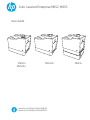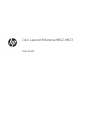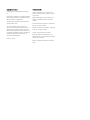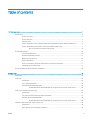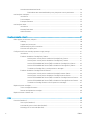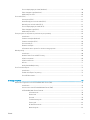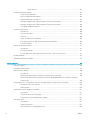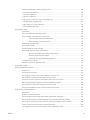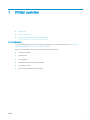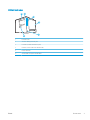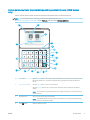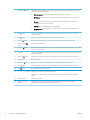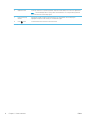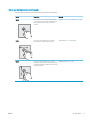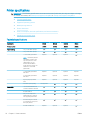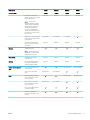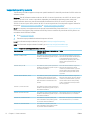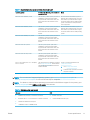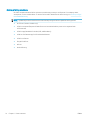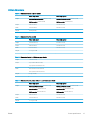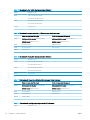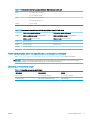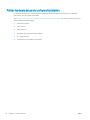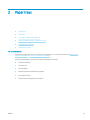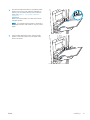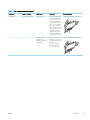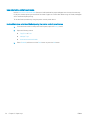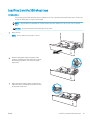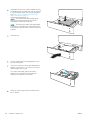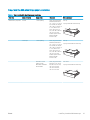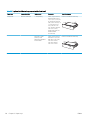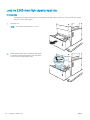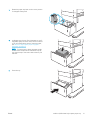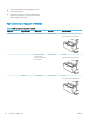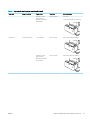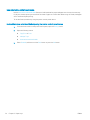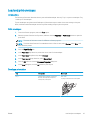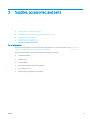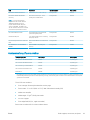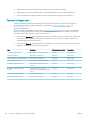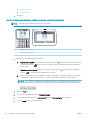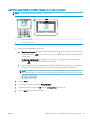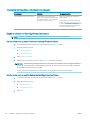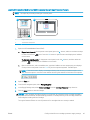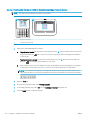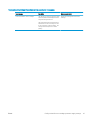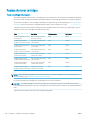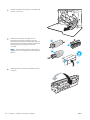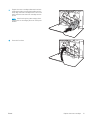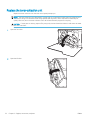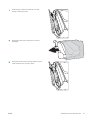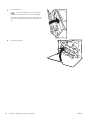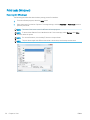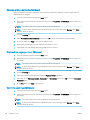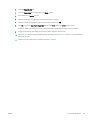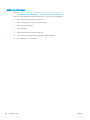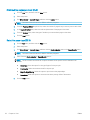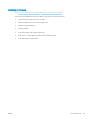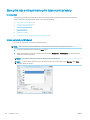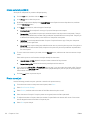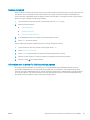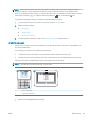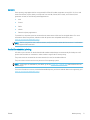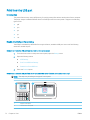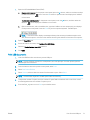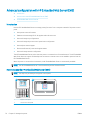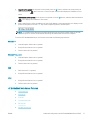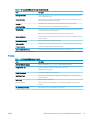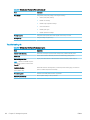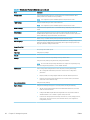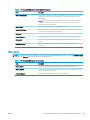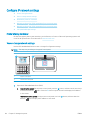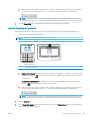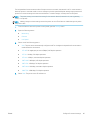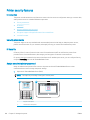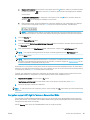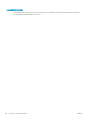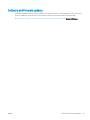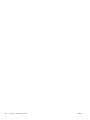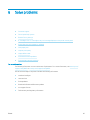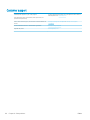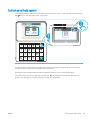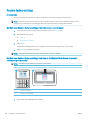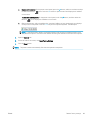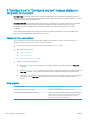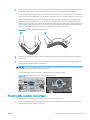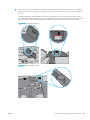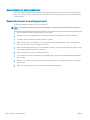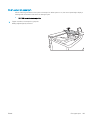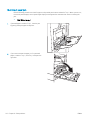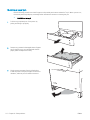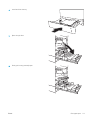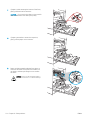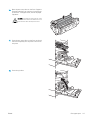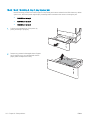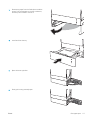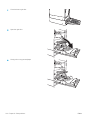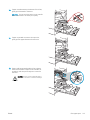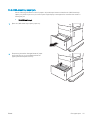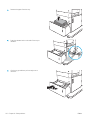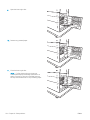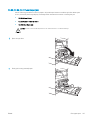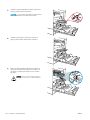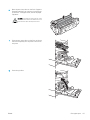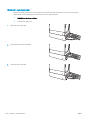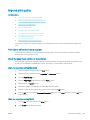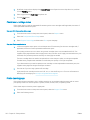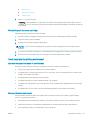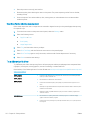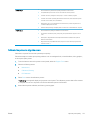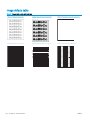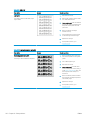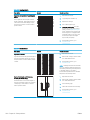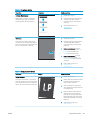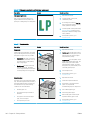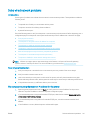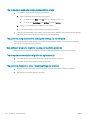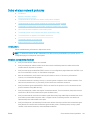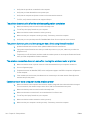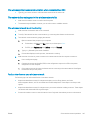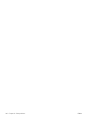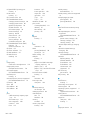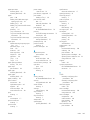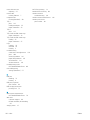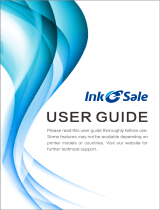HP J8A04A#BGJ Owner's manual
- Category
- Laser/LED printers
- Type
- Owner's manual

User Guide
Color LaserJet Enterprise M652, M653
www.hp.com/support/colorljM652
www.hp.com/support/colorljM653
M653xM653dnM652n
M652dn


Color LaserJet Enterprise M652, M653
User Guide

Copyright and License
© Copyright 2017 HP Development Company,
L.P.
Reproduction, adaptation, or translation without
prior written permission is prohibited, except as
allowed under the copyright laws.
The information contained herein is subject to
change without notice.
The only warranties for HP products and
services are set forth in the express warranty
statements accompanying such products and
services. Nothing herein should be construed as
constituting an additional warranty. HP shall not
be liable for technical or editorial errors or
omissions contained herein.
Edition 2, 1/2019
Trademark Credits
Adobe
®
, Adobe Photoshop
®
, Acrobat
®
, and
P
ostScript
®
are trademarks of Adobe Systems
Inc
orporated.
Apple and the Apple logo are trademarks of
Apple Inc., registered in the U.S. and other
countries.
OS X is a trademark of Apple Inc., registered in
the U.S. and other countries.
AirPrint is a trademark of Apple Inc., registered
in the U.S. and other countries.
Google™ is a trademark of Google Inc.
Microsoft®, Windows®, Windows® XP, and
Windows Vista® are U.S. registered trademarks
of Microsoft Corporation.
UNIX
®
is a registered trademark of The Open
Gr
oup.

Table of contents
1 Printer overview ........................................................................................................................................................................................ 1
Printer views .............................................................................................................................................................................. 2
Printer front view ................................................................................................................................................. 2
Printer back view .................................................................................................................................................. 3
Interface ports ...................................................................................................................................................... 4
Control-panel view (color graphical display with keypad control panel, M652 models only) ................. 5
Control-panel view (touchscreen control panel, M653 models only) ......................................................... 7
How to use the touchscreen control panel ................................................................................. 9
Printer specications ............................................................................................................................................................. 10
Technical specications .................................................................................................................................... 10
Supported operating systems ......................................................................................................................... 12
Mobile printing solutions .................................................................................................................................. 14
Printer dimensions ............................................................................................................................................ 15
Power consumption, electrical specications, and acoustic emissions ................................................... 17
Operating-environment range ........................................................................................................................ 17
Printer hardware setup and software installation ............................................................................................................ 18
2 Paper trays .............................................................................................................................................................................................. 19
Introduction ............................................................................................................................................................................. 20
Load Tray 1 ............................................................................................................................................................................. 20
Introduction ........................................................................................................................................................ 20
Tray 1 paper orientation ................................................................................................................................... 22
Use alternative letterhead mode .................................................................................................................... 24
Enable Alternative Letterhead Mode by using the printer control-panel menus ............... 24
Load Tray 2 and the 550-sheet trays ................................................................................................................................. 25
Introduction ........................................................................................................................................................ 25
Tray 2 and the 550-sheet trays paper orientation ...................................................................................... 27
Use alternative letterhead mode .................................................................................................................... 29
Enable Alternative Letterhead Mode by using the printer control-panel menus ............... 29
Load the 2,000-sheet high-capacity input tray ................................................................................................................ 30
Introduction ........................................................................................................................................................ 30
High-capacity input tray paper orientation ................................................................................................... 32
ENWW iii

Use alternative letterhead mode .................................................................................................................... 34
Enable Alternative Letterhead Mode by using the printer control-panel menus ............... 34
Load and print envelopes ..................................................................................................................................................... 35
Introduction ........................................................................................................................................................ 35
Print envelopes .................................................................................................................................................. 35
Envelope orientation ......................................................................................................................................... 35
Load and print labels ............................................................................................................................................................. 36
Introduction ........................................................................................................................................................ 36
Manually feed labels ......................................................................................................................................... 36
Label orientation ............................................................................................................................................... 36
3 Supplies, accessories, and parts .......................................................................................................................................................... 37
Order supplies, accessories, and parts ............................................................................................................................... 38
Ordering .............................................................................................................................................................. 38
Supplies and accessories ................................................................................................................................. 38
Maintenance/long-life consumables .............................................................................................................. 39
Customer self-repair parts ............................................................................................................................... 40
Congure the HP toner-cartridge-protection supply settings ........................................................................................ 41
Introduction ........................................................................................................................................................ 41
Enable or disable the Cartridge Policy feature ............................................................................................. 41
Use the printer control panel to enable the Cartridge Policy feature .................................. 41
Use the printer control panel to disable the Cartridge Policy feature .................................. 41
Use the HP Embedded Web Server (EWS) to enable the Cartridge Policy feature ............ 42
Use the HP Embedded Web Server (EWS) to disable the Cartridge Policy feature ............ 43
Troubleshoot Cartridge Policy control panel error messages ............................................... 44
Enable or disable the Cartridge Protection feature ..................................................................................... 44
Use the printer control panel to enable the Cartridge Protection feature .......................... 44
Use the printer control panel to disable the Cartridge Protection feature .......................... 44
Use the HP Embedded Web Server (EWS) to enable the Cartridge Protection feature .... 45
Use the HP Embedded Web Server (EWS) to disable the Cartridge Protection feature .... 46
Troubleshoot Cartridge Protection control panel error messages ....................................... 47
Replace the toner cartridges ................................................................................................................................................ 48
Toner-cartridge information ............................................................................................................................ 48
Remove and replace the cartridges ............................................................................................................... 49
Replace the toner-collection unit ........................................................................................................................................ 52
4 Print .......................................................................................................................................................................................................... 55
Print tasks (Windows) ............................................................................................................................................................ 56
How to print (Windows) .................................................................................................................................... 56
Automatically print on both sides (Windows) ............................................................................................... 57
Manually print on both sides (Windows) ........................................................................................................ 58
iv ENWW

Print multiple pages per sheet (Windows) .................................................................................................... 58
Select the paper type (Windows) .................................................................................................................... 58
Additional print tasks ........................................................................................................................................ 60
Print tasks (OS X) .................................................................................................................................................................... 61
How to print (OS X) ............................................................................................................................................ 61
Automatically print on both sides (OS X) ....................................................................................................... 61
Manually print on both sides (OS X) ................................................................................................................ 61
Print multiple pages per sheet (OS X) ............................................................................................................ 62
Select the paper type (OS X) ............................................................................................................................ 62
Additional print tasks ........................................................................................................................................ 63
Store print jobs on the printer to print later or print privately ........................................................................................ 64
Introduction ........................................................................................................................................................ 64
Create a stored job (Windows) ........................................................................................................................ 64
Create a stored job (OS X) ................................................................................................................................ 66
Print a stored job ............................................................................................................................................... 66
Delete a stored job ............................................................................................................................................ 67
Information sent to printer for Job Accounting purposes ........................................................................... 67
Mobile printing ........................................................................................................................................................................ 68
Introduction ........................................................................................................................................................ 68
Wireless Direct Print and NFC Printing ........................................................................................................... 68
HP ePrint via email ............................................................................................................................................ 69
HP ePrint software ............................................................................................................................................ 70
AirPrint ................................................................................................................................................................. 71
Android embedded printing ............................................................................................................................. 71
Print from the USB port ......................................................................................................................................................... 72
Introduction ........................................................................................................................................................ 72
Enable the USB port for printing ..................................................................................................................... 72
Print USB documents ........................................................................................................................................ 73
5 Manage the printer ................................................................................................................................................................................. 75
Advanced conguration with HP Embedded Web Server (EWS) .................................................................................... 76
Introduction ........................................................................................................................................................ 76
How to access the HP Embedded Web Server (EWS) .................................................................................. 76
HP Embedded Web Server features ............................................................................................................... 77
Information tab ............................................................................................................................. 78
General tab .................................................................................................................................... 78
Print tab .......................................................................................................................................... 79
Troubleshooting tab ..................................................................................................................... 80
Security tab .................................................................................................................................... 81
HP Web Services tab .................................................................................................................... 81
Networking tab .............................................................................................................................. 81
ENWW v

Other Links list ............................................................................................................................... 83
Congure IP network settings .............................................................................................................................................. 84
Printer sharing disclaimer ................................................................................................................................ 84
View or change network settings ................................................................................................................... 84
Rename the printer on a network .................................................................................................................. 85
Manually congure IPv4 TCP/IP parameters from the control panel ........................................................ 86
Manually congure IPv6 TCP/IP parameters from the control panel ........................................................ 86
Link speed and duplex settings ...................................................................................................................... 86
Printer security features ....................................................................................................................................................... 88
Introduction ........................................................................................................................................................ 88
Security statements .......................................................................................................................................... 88
IP Security ........................................................................................................................................................... 88
Assign an administrator password ................................................................................................................. 88
Encryption support: HP High Performance Secure Hard Disks .................................................................. 89
Lock the formatter ............................................................................................................................................ 90
Energy-conservation settings .............................................................................................................................................. 91
Introduction ........................................................................................................................................................ 91
Set the idle settings .......................................................................................................................................... 91
Set the sleep timer and congure the printer to use 1 watt or less of power ........................................ 91
HP Web Jetadmin ................................................................................................................................................................... 92
Software and rmware updates .......................................................................................................................................... 93
6 Solve problems ....................................................................................................................................................................................... 95
Customer support .................................................................................................................................................................. 96
Control panel help system .................................................................................................................................................... 97
Restore factory settings ........................................................................................................................................................ 98
Introduction ........................................................................................................................................................ 98
Method one: Restore factory settings from the printer control panel ...................................................... 98
Method two: Restore factory settings from the HP Embedded Web Server (network-connected
printers only) ...................................................................................................................................................... 98
A “Cartridge is low” or “Cartridge is very low” message displays on the printer control panel .............................. 100
Change the “Very Low” settings ................................................................................................................... 100
Order supplies ................................................................................................................................................. 100
Printer does not pick up paper or misfeeds .................................................................................................................... 101
Introduction ...................................................................................................................................................... 101
The printer does not pick up paper .............................................................................................................. 101
The printer picks up multiple sheets of paper ............................................................................................ 103
Clear paper jams .................................................................................................................................................................. 107
Introduction ...................................................................................................................................................... 107
Paper jam locations ........................................................................................................................................ 107
Auto-navigation for clearing paper jams ..................................................................................................... 108
vi ENWW
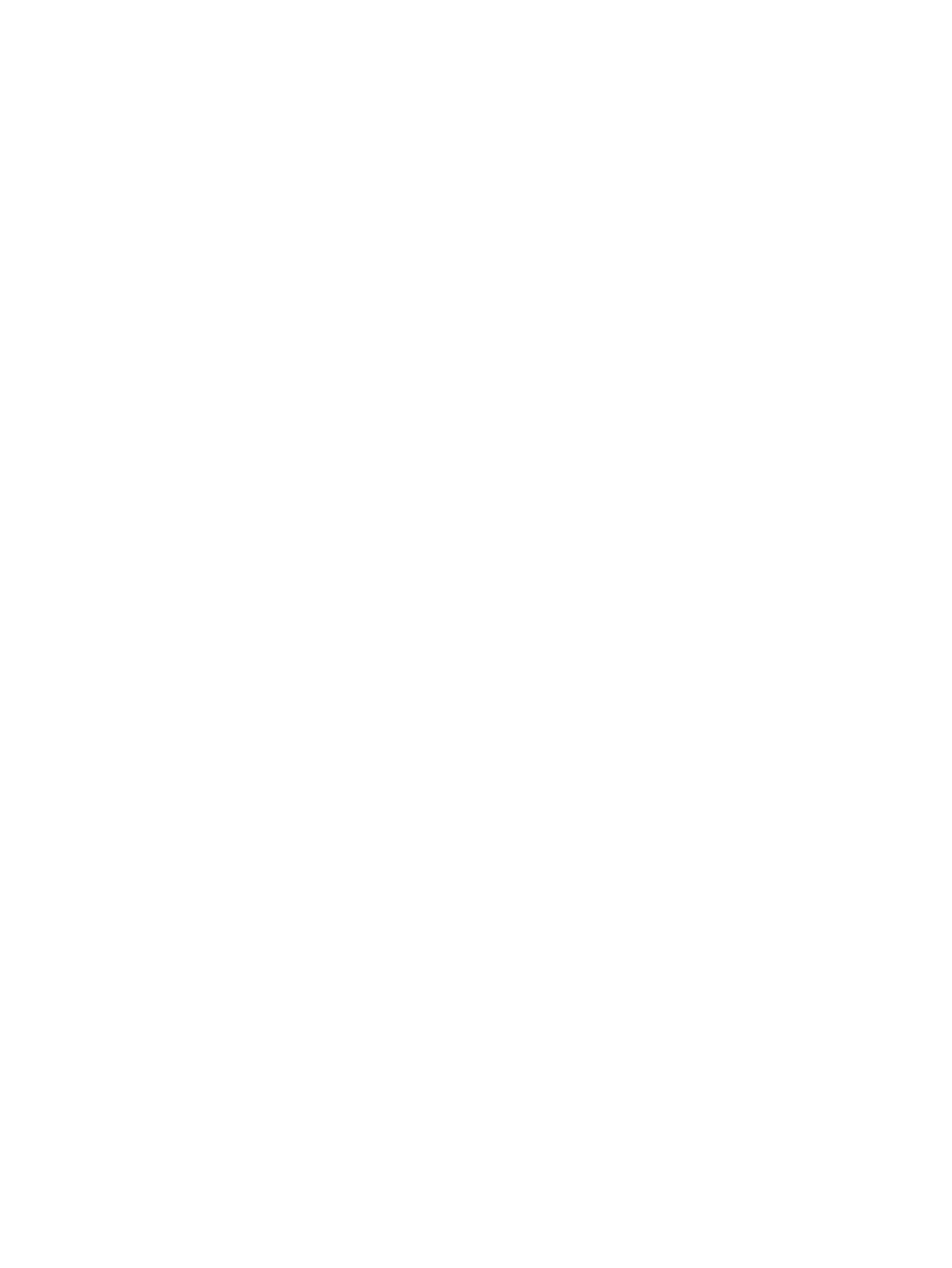
Experiencing frequent or recurring paper jams? ....................................................................................... 108
13.E1 output bin paper jam ........................................................................................................................... 109
13.A1 tray 1 paper jam .................................................................................................................................. 110
13.A2 tray 2 paper jam .................................................................................................................................. 112
13.A3, 13.A4, 13.A5 tray 3, tray 4, tray 5 paper jam ................................................................................ 116
13.A 2000-sheet tray paper jam .................................................................................................................. 121
13.B9, 13.B2, 13.FF fuser paper jam ........................................................................................................... 125
13.B2 right door paper jam ........................................................................................................................... 128
Improve print quality ........................................................................................................................................................... 129
Introduction ...................................................................................................................................................... 129
Print from a dierent software program .................................................................................................... 129
Check the paper-type setting for the print job ........................................................................................... 129
Check the paper type setting (Windows) ................................................................................ 129
Check the paper type setting (OS X) ........................................................................................ 129
Check toner-cartridge status ........................................................................................................................ 130
Print a cleaning page ...................................................................................................................................... 130
Visually inspect the toner cartridge ............................................................................................................. 131
Check paper and the printing environment ................................................................................................ 131
Step one: Use paper that meets HP specications ............................................................... 131
Step two: Check the environment ............................................................................................ 131
Step three: Set the individual tray alignment ........................................................................ 132
Try a dierent print driver .............................................................................................................................. 132
Calibrate the printer to align the colors ....................................................................................................... 133
Image defects table ............................................................................................................................................................ 134
Solve wired network problems .......................................................................................................................................... 141
Introduction ...................................................................................................................................................... 141
Poor physical connection ............................................................................................................................... 141
The computer is using the incorrect IP address for the printer ............................................................... 141
The computer is unable to communicate with the printer ....................................................................... 142
The printer is using incorrect link and duplex settings for the network ................................................ 142
New software programs might be causing compatibility problems ...................................................... 142
The computer or workstation might be set up incorrectly ...................................................................... 142
The printer is disabled, or other network settings are incorrect ............................................................. 142
Solve wireless network problems ..................................................................................................................................... 143
Introduction ...................................................................................................................................................... 143
Wireless connectivity checklist ..................................................................................................................... 143
The printer does not print after the wireless conguration completes ................................................. 144
The printer does not print, and the computer has a third-party rewall installed .............................. 144
The wireless connection does not work after moving the wireless router or printer .......................... 144
Cannot connect more computers to the wireless printer ........................................................................ 144
The wireless printer loses communication when connected to a VPN .................................................. 145
ENWW vii

The network does not appear in the wireless networks list .................................................................... 145
The wireless network is not functioning ..................................................................................................... 145
Reduce interference on a wireless network ............................................................................................... 145
Index ........................................................................................................................................................................................................... 147
viii ENWW

1 Printer overview
●
Printer views
●
Printer specications
●
Printer hardware setup and software installation
For more information:
The following information is correct at the time of publication. For current information, see www.hp.com/
support/colorljM652 or www.hp.com/support/colorljM653.
HP's all-inclusive help for the printer includes the following information:
●
Install and congure
●
Learn and use
●
Solve problems
●
Download software and rmware updates
●
Join support forums
●
Find warranty and regulatory information
ENWW 1

Printer views
●
Printer front view
●
Printer back view
●
Interface ports
●
Control-panel view (color graphical display with keypad control panel, M652 models only)
●
Control-panel view (touchscreen control panel, M653 models only)
Printer front view
13
12
11
1
10
2
4
5
6
8
3
7
9
1 Output bin
2 Control panel with color graphical display and keypad (M652 models only)
3 Hardware integration pocket for connecting accessory and third-party devices
4 Easy-access USB port
Insert a USB ash drive for printing without a computer or to update the printer rmware.
NOTE: An administrator must enable this port before use.
5 Right door (access to the fuser and for clearing jams)
6 Tray 1
7 On/o button
8 Tray 2
9 Model name
10 Front door (access to the toner cartridges)
11 Control panel with color touchscreen display (M653 models only)
12 Lower-right door (access for clearing jams)
13 1 x 550-sheet paper feeder, Tray 3 (included with the M653x model, optional for the other models)
2 Chapter 1 Printer overview ENWW

Printer back view
6
1
3
5
2
4
1 Formatter cover
2 Slot for a cable-type security lock
3 Formatter (contains the interface ports)
4 Left door (access to the toner-collection unit)
5 Power connection
6 Serial number and product number label
ENWW Printer views 3

Interface ports
3
2
1
1 Local area network (LAN) Ethernet 10/100/1000 network port
2 Hi-Speed USB 2.0 printing port
3 USB port for connecting external USB devices (this port might be covered)
NOTE: For easy-access USB printing, use the USB port near the control panel.
4 Chapter 1 Printer overview ENWW

Control-panel view (color graphical display with keypad control panel, M652 models
only)
Use the control panel to obtain printer and job status information and to congure the printer.
NOTE: For more information about the printer-control-panel features, go to www.hp.com/support/colorljM652
or www.hp.com/support/colorljM653’ Select Manuals, and then select General reference.
1
2
3
4
5
6
7
8
9
10
11
12
15
16
17
18
19
14
13
1 Reset button Select the Reset button to clear changes, release the printer from a paused state, reset the copy count
eld, display hidden errors, and restore the default settings (including the language and keyboard
layout).
2 Sign In or Sign Out icon Select the Sign In button to access secured features.
Select the Sign Out button to sign out of the printer. The printer restores all options to the default
settings.
NOTE: This icon displays only if the administrator has congured the printer to require permission for
access to features.
3 Applications area Select any of the icons to open the application.
NOTE: The available applications vary by printer. The administrator can congure which applications
appear and the order in which they appear.
4
Home button
Returns to the Home screen
ENWW Printer views 5

5
Information button
Select the information button to access several types of printer information. Select the items on the
screen for the following information:
●
Display Language: Change the language setting for the current user session.
●
Wi-Fi Direct: View information for how to connect directly to the printer using a phone, tablet, or
other device.
●
Wireless: View or change wireless connection settings (for the M652 model, only when an
optional wireless accessory is installed).
●
Ethernet: View or change Ethernet connection settings.
●
HP Web Services: View information to connect and print to the printer using HP Web Services
(ePrint).
6
Help button
Provides a list of help topics or information about a topic when using the Home screen, an app, an
option, or a feature
7
Back button
Backs up one level in the menu tree or backs up one numeric entry
8 Up arrow button Navigates to the previous item or widget in the list, or increases the value of numeric items
9
Message Center
button
Displays the Message Center
10
Left arrow button
Navigates to the previous item, widget, or level in a menu tree (but does not exit the app), or decreases
the value of numeric items
11 OK button Saves the selected value for an item, activates a focused button, or clears an error condition when the
condition is clearable
12
Right arrow button
Navigates to the next item, widget, or level in a menu tree, or increases the value of numeric items
13
Start button
Starts the print job
14 Down arrow button Navigates to the next item or widget in the list, or decreases the value of numeric items
15
Cancel button
Pauses the printer and displays a message conrming the job cancellation, if there is an active job
16
Clear button
Clears the entire entry in an input eld
17 Sign In or Sign Out button Press the Sign In button to access secured features.
Press the Sign Out button to sign out of the printer. The printer restores all options to the default
settings.
18 Numeric keypad Enters numeric values
19 Home-screen page
indicator
Indicates the number of pages on the Home screen or in an application. The current page is
highlighted. Use the arrow buttons to scroll between pages.
6 Chapter 1 Printer overview ENWW

Control-panel view (touchscreen control panel, M653 models only)
The Home screen provides access to the printer features and indicates the current status of the printer.
Return to the Home screen at any time by touching the Home button on the left side of the printer control panel,
or touch the Home button in the upper-left corner of most screens.
NOTE: For more information about the printer-control-panel features, go to www.hp.com/support/colorljM652
or www.hp.com/support/colorljM653’ Select Manuals, and then select General reference.
NOTE: The features that appear on the Home screen can vary, depending on the printer conguration.
2
3
4
6
8
7
1
5
1 Reset button Touch the Reset button to clear changes, release the printer from a paused state, reset the copy count
eld, display hidden errors, and restore the default settings (including the language and keyboard
layout).
2 Sign In or Sign Out button Touch the Sign In button to access secured features.
Touch the Sign Out button to sign out of the printer. The printer restores all options to the default
settings.
NOTE: This button displays only if the administrator has congured the printer to require permission
for access to features.
3
Information button
Touch the information button to access a screen that provides access to several types of printer
information. Touch the buttons at the bottom of the screen for the following information:
●
Display Language: Change the language setting for the current user session.
●
Sleep Mode: Place the printer into sleep mode.
●
Wi-Fi Direct: View information for how to connect directly to the printer using a phone, tablet, or
other device with Wi-Fi.
●
Wireless: View or change wireless connection settings (wireless models only).
●
Ethernet: View or change Ethernet connection settings.
●
HP Web Services: View information to connect and print to the printer using HP Web Services
(ePrint).
4
Help button
Touch the Help button to open the embedded help system.
5 Current time Displays the current time.
ENWW Printer views 7

6 Applications area Touch any of the icons to open the application. Swipe the screen sideways to access more applications.
NOTE: The available applications vary by printer. The administrator can congure which applications
appear and the order in which they appear.
7 Home-screen page
indicator
Indicates the number of pages on the Home Screen or in an application. The current page is
highlighted. Swipe the screen sideways to scroll between pages.
8
Home button
Touch the Home button to return to the Home screen.
8 Chapter 1 Printer overview ENWW

How to use the touchscreen control panel
Use the following actions to use the printer touchscreen control panel.
Action Description Example
Touch Touch an item on the screen to select that item
or open that menu. Also, when scrolling through
menus, briey touch the screen to stop the
scrolling.
Touch the Settings icon to open the Settings app.
Swipe Touch the screen and then move your nger
horizontally to scroll the screen sideways.
Swipe until the Settings app displays.
Scroll Touch the screen and then move your nger
vertically to scroll the screen up and down. When
scrolling through menus, briey touch the screen
to stop the scrolling.
Scroll through the Settings app.
ENWW Printer views 9

Printer specications
IMPORTANT: The following specications are correct at the time of publication, but they are subject to change.
For current information, see www.hp.com/support/colorljM652 or www.hp.com/support/colorljM653.
●
Technical specications
●
Supported operating systems
●
Mobile printing solutions
●
Printer dimensions
●
Power consumption, electrical specications, and acoustic emissions
●
Operating-environment range
Technical specications
Model name
Product number
M652n
J7Z98A
M652dn
J7Z99A
M653dn
J8A04A
M653x
J8A05A
Paper handling Tray 1 (100-sheet capacity)
Tray 2 (550-sheet capacity)
1 x 550-sheet paper feeder
NOTE: The M652n, M652dn
and M653dn models accept
up to two optional 1 x 550-
sheet feeders. Tray 3 is
included with the M653x
model, which can accept one
additional 1 x 550-sheet
paper feeder.
Optional Optional Optional
1 x 550-sheet paper feeder
with stand
Optional Optional Optional Optional
3 x 550-sheet paper feeder
with stand
Optional Optional Optional Optional
High-capacity input feeder
(HCI)
Optional Optional Optional Optional
Automatic duplex printing Not supported
Connectivity 10/100/1000 Ethernet LAN
connection with IPv4 and IPv6
Hi-Speed USB 2.0
Easy-access USB port for
printing without a computer
and upgrading the rmware
Hardware Integration Pocket
for connecting accessory and
third-party devices
HP Internal USB Ports Optional Optional Optional
10 Chapter 1 Printer overview ENWW
Page is loading ...
Page is loading ...
Page is loading ...
Page is loading ...
Page is loading ...
Page is loading ...
Page is loading ...
Page is loading ...
Page is loading ...
Page is loading ...
Page is loading ...
Page is loading ...
Page is loading ...
Page is loading ...
Page is loading ...
Page is loading ...
Page is loading ...
Page is loading ...
Page is loading ...
Page is loading ...
Page is loading ...
Page is loading ...
Page is loading ...
Page is loading ...
Page is loading ...
Page is loading ...
Page is loading ...
Page is loading ...
Page is loading ...
Page is loading ...
Page is loading ...
Page is loading ...
Page is loading ...
Page is loading ...
Page is loading ...
Page is loading ...
Page is loading ...
Page is loading ...
Page is loading ...
Page is loading ...
Page is loading ...
Page is loading ...
Page is loading ...
Page is loading ...
Page is loading ...
Page is loading ...
Page is loading ...
Page is loading ...
Page is loading ...
Page is loading ...
Page is loading ...
Page is loading ...
Page is loading ...
Page is loading ...
Page is loading ...
Page is loading ...
Page is loading ...
Page is loading ...
Page is loading ...
Page is loading ...
Page is loading ...
Page is loading ...
Page is loading ...
Page is loading ...
Page is loading ...
Page is loading ...
Page is loading ...
Page is loading ...
Page is loading ...
Page is loading ...
Page is loading ...
Page is loading ...
Page is loading ...
Page is loading ...
Page is loading ...
Page is loading ...
Page is loading ...
Page is loading ...
Page is loading ...
Page is loading ...
Page is loading ...
Page is loading ...
Page is loading ...
Page is loading ...
Page is loading ...
Page is loading ...
Page is loading ...
Page is loading ...
Page is loading ...
Page is loading ...
Page is loading ...
Page is loading ...
Page is loading ...
Page is loading ...
Page is loading ...
Page is loading ...
Page is loading ...
Page is loading ...
Page is loading ...
Page is loading ...
Page is loading ...
Page is loading ...
Page is loading ...
Page is loading ...
Page is loading ...
Page is loading ...
Page is loading ...
Page is loading ...
Page is loading ...
Page is loading ...
Page is loading ...
Page is loading ...
Page is loading ...
Page is loading ...
Page is loading ...
Page is loading ...
Page is loading ...
Page is loading ...
Page is loading ...
Page is loading ...
Page is loading ...
Page is loading ...
Page is loading ...
Page is loading ...
Page is loading ...
Page is loading ...
Page is loading ...
Page is loading ...
Page is loading ...
Page is loading ...
Page is loading ...
Page is loading ...
Page is loading ...
Page is loading ...
Page is loading ...
Page is loading ...
Page is loading ...
Page is loading ...
Page is loading ...
Page is loading ...
-
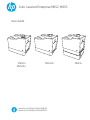 1
1
-
 2
2
-
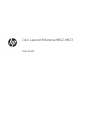 3
3
-
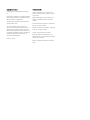 4
4
-
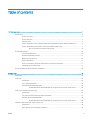 5
5
-
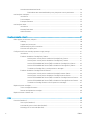 6
6
-
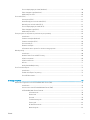 7
7
-
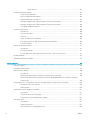 8
8
-
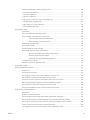 9
9
-
 10
10
-
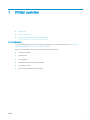 11
11
-
 12
12
-
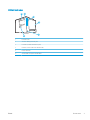 13
13
-
 14
14
-
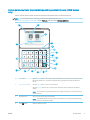 15
15
-
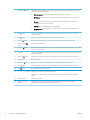 16
16
-
 17
17
-
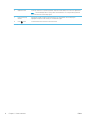 18
18
-
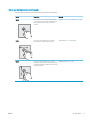 19
19
-
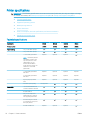 20
20
-
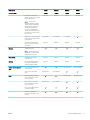 21
21
-
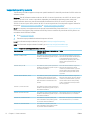 22
22
-
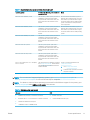 23
23
-
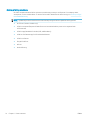 24
24
-
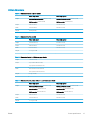 25
25
-
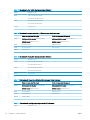 26
26
-
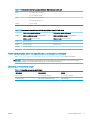 27
27
-
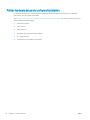 28
28
-
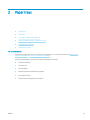 29
29
-
 30
30
-
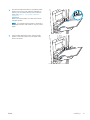 31
31
-
 32
32
-
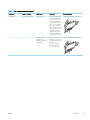 33
33
-
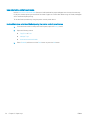 34
34
-
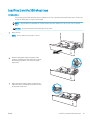 35
35
-
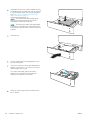 36
36
-
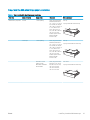 37
37
-
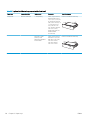 38
38
-
 39
39
-
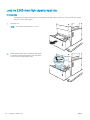 40
40
-
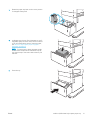 41
41
-
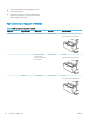 42
42
-
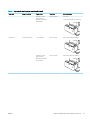 43
43
-
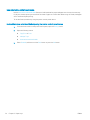 44
44
-
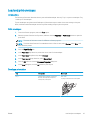 45
45
-
 46
46
-
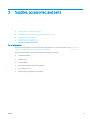 47
47
-
 48
48
-
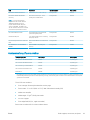 49
49
-
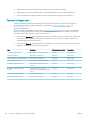 50
50
-
 51
51
-
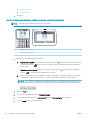 52
52
-
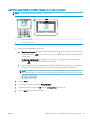 53
53
-
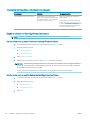 54
54
-
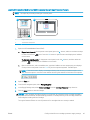 55
55
-
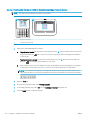 56
56
-
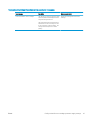 57
57
-
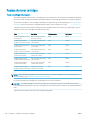 58
58
-
 59
59
-
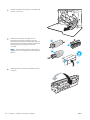 60
60
-
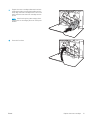 61
61
-
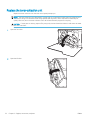 62
62
-
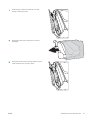 63
63
-
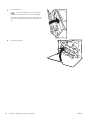 64
64
-
 65
65
-
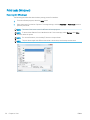 66
66
-
 67
67
-
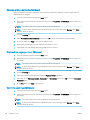 68
68
-
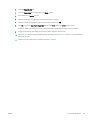 69
69
-
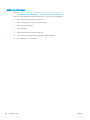 70
70
-
 71
71
-
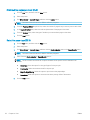 72
72
-
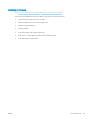 73
73
-
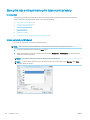 74
74
-
 75
75
-
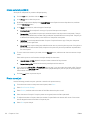 76
76
-
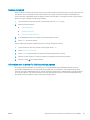 77
77
-
 78
78
-
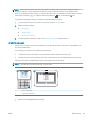 79
79
-
 80
80
-
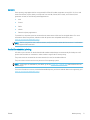 81
81
-
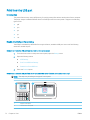 82
82
-
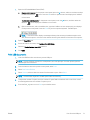 83
83
-
 84
84
-
 85
85
-
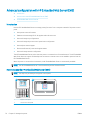 86
86
-
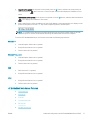 87
87
-
 88
88
-
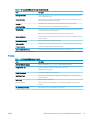 89
89
-
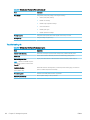 90
90
-
 91
91
-
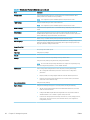 92
92
-
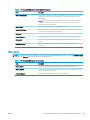 93
93
-
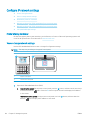 94
94
-
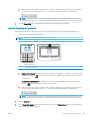 95
95
-
 96
96
-
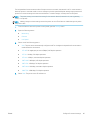 97
97
-
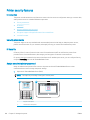 98
98
-
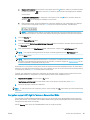 99
99
-
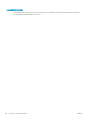 100
100
-
 101
101
-
 102
102
-
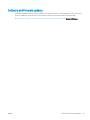 103
103
-
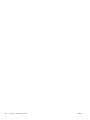 104
104
-
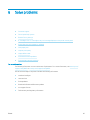 105
105
-
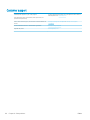 106
106
-
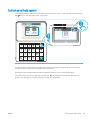 107
107
-
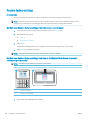 108
108
-
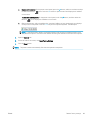 109
109
-
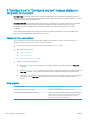 110
110
-
 111
111
-
 112
112
-
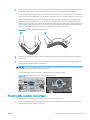 113
113
-
 114
114
-
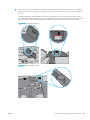 115
115
-
 116
116
-
 117
117
-
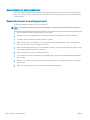 118
118
-
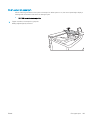 119
119
-
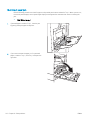 120
120
-
 121
121
-
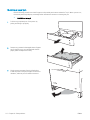 122
122
-
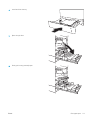 123
123
-
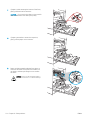 124
124
-
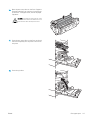 125
125
-
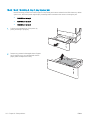 126
126
-
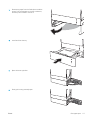 127
127
-
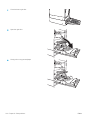 128
128
-
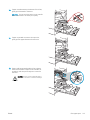 129
129
-
 130
130
-
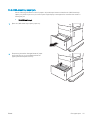 131
131
-
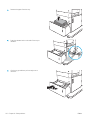 132
132
-
 133
133
-
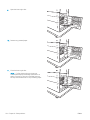 134
134
-
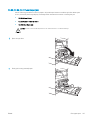 135
135
-
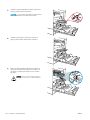 136
136
-
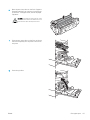 137
137
-
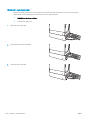 138
138
-
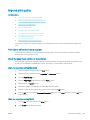 139
139
-
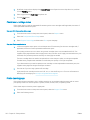 140
140
-
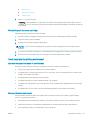 141
141
-
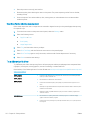 142
142
-
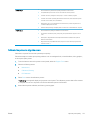 143
143
-
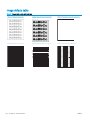 144
144
-
 145
145
-
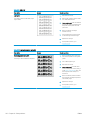 146
146
-
 147
147
-
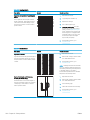 148
148
-
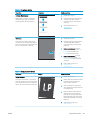 149
149
-
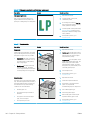 150
150
-
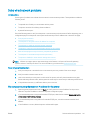 151
151
-
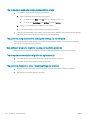 152
152
-
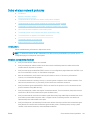 153
153
-
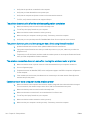 154
154
-
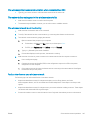 155
155
-
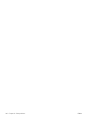 156
156
-
 157
157
-
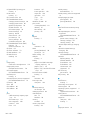 158
158
-
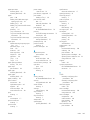 159
159
-
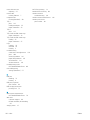 160
160
HP J8A04A#BGJ Owner's manual
- Category
- Laser/LED printers
- Type
- Owner's manual
Ask a question and I''ll find the answer in the document
Finding information in a document is now easier with AI
Related papers
-
HP D3L09A#BGJ User manual
-
HP LaserJet Pro CP1025 Color Printer series User guide
-
HP CE866ABGJ User manual
-
HP LASERJET PRO CP1020 Owner's manual
-
HP LaserJet Pro M435 Multifunction Printer series User guide
-
HP Color LaserJet Enterprise CP5525 Printer series User guide
-
HP CE958A User manual
-
HP Color LaserJet Pro M153-M154 Printer series User guide
-
HP LaserJet 5100 Printer series User guide
-
HP Neverstop Laser 1000w Owner's manual