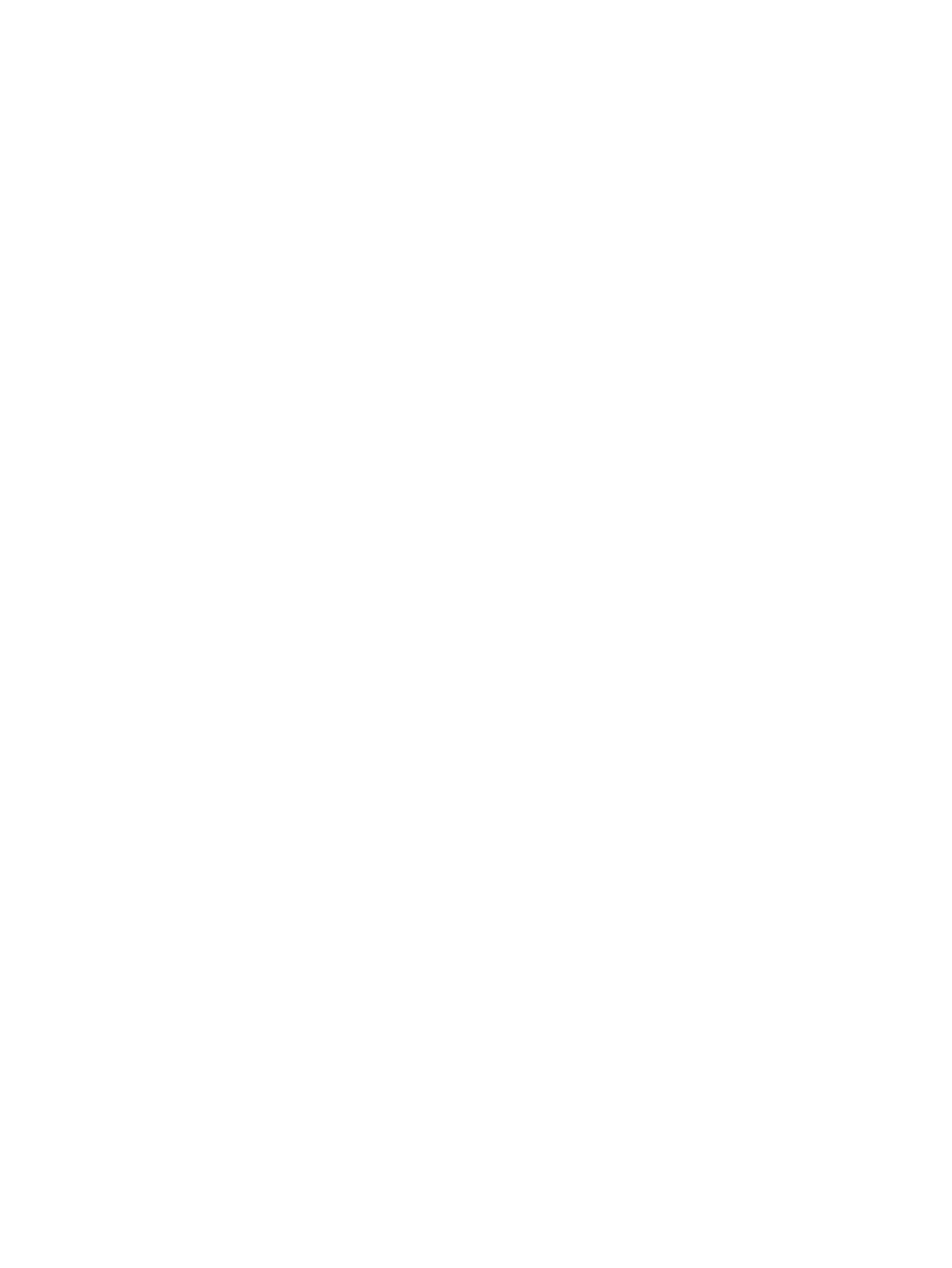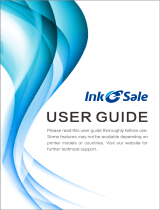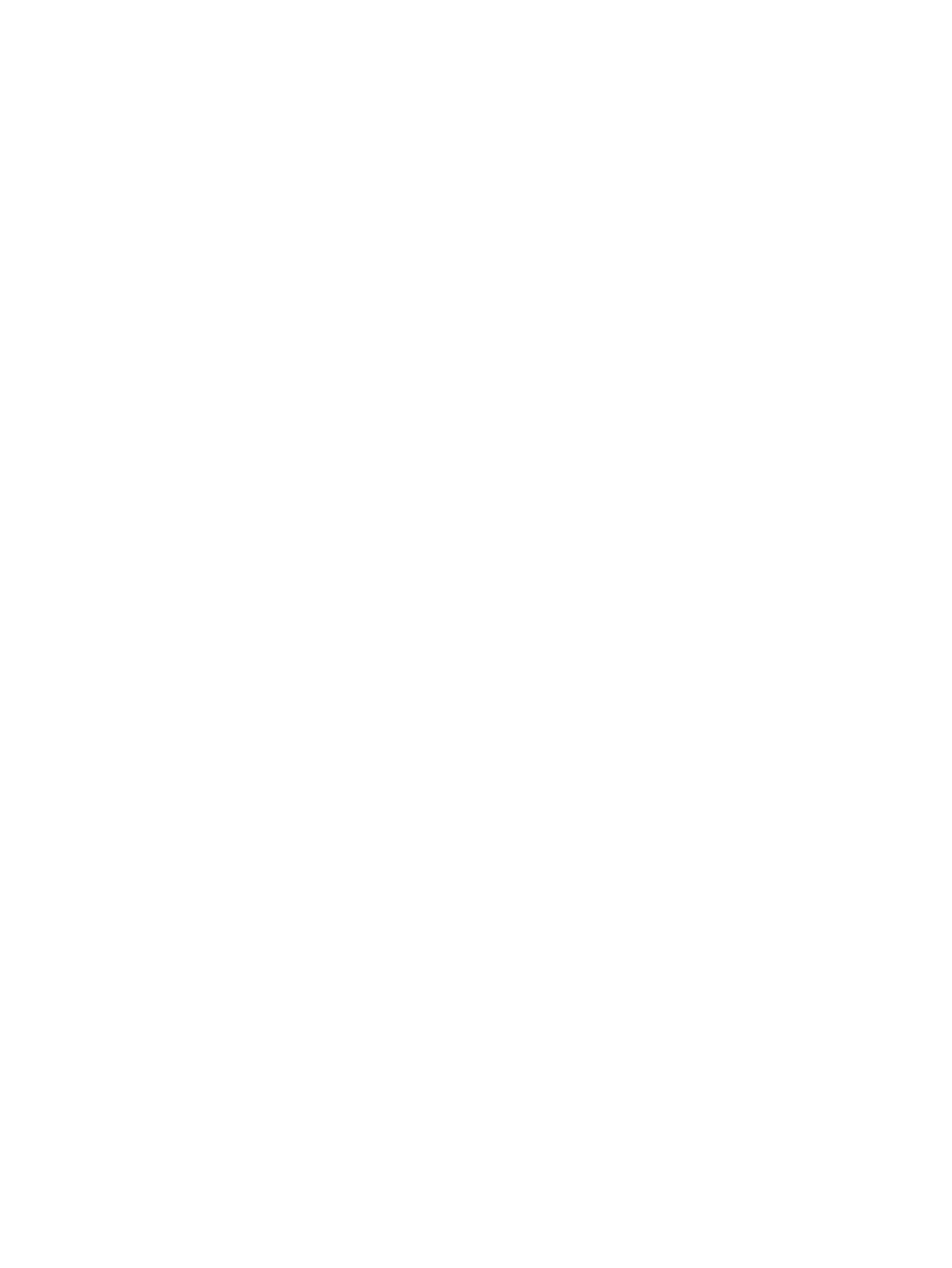
Experiencing frequent or recurring paper jams? ....................................................................................... 108
13.E1 output bin paper jam ........................................................................................................................... 109
13.A1 tray 1 paper jam .................................................................................................................................. 110
13.A2 tray 2 paper jam .................................................................................................................................. 112
13.A3, 13.A4, 13.A5 tray 3, tray 4, tray 5 paper jam ................................................................................ 116
13.A 2000-sheet tray paper jam .................................................................................................................. 121
13.B9, 13.B2, 13.FF fuser paper jam ........................................................................................................... 125
13.B2 right door paper jam ........................................................................................................................... 128
Improve print quality ........................................................................................................................................................... 129
Introduction ...................................................................................................................................................... 129
Print from a dierent software program .................................................................................................... 129
Check the paper-type setting for the print job ........................................................................................... 129
Check the paper type setting (Windows) ................................................................................ 129
Check the paper type setting (OS X) ........................................................................................ 129
Check toner-cartridge status ........................................................................................................................ 130
Print a cleaning page ...................................................................................................................................... 130
Visually inspect the toner cartridge ............................................................................................................. 131
Check paper and the printing environment ................................................................................................ 131
Step one: Use paper that meets HP specications ............................................................... 131
Step two: Check the environment ............................................................................................ 131
Step three: Set the individual tray alignment ........................................................................ 132
Try a dierent print driver .............................................................................................................................. 132
Calibrate the printer to align the colors ....................................................................................................... 133
Image defects table ............................................................................................................................................................ 134
Solve wired network problems .......................................................................................................................................... 141
Introduction ...................................................................................................................................................... 141
Poor physical connection ............................................................................................................................... 141
The computer is using the incorrect IP address for the printer ............................................................... 141
The computer is unable to communicate with the printer ....................................................................... 142
The printer is using incorrect link and duplex settings for the network ................................................ 142
New software programs might be causing compatibility problems ...................................................... 142
The computer or workstation might be set up incorrectly ...................................................................... 142
The printer is disabled, or other network settings are incorrect ............................................................. 142
Solve wireless network problems ..................................................................................................................................... 143
Introduction ...................................................................................................................................................... 143
Wireless connectivity checklist ..................................................................................................................... 143
The printer does not print after the wireless conguration completes ................................................. 144
The printer does not print, and the computer has a third-party rewall installed .............................. 144
The wireless connection does not work after moving the wireless router or printer .......................... 144
Cannot connect more computers to the wireless printer ........................................................................ 144
The wireless printer loses communication when connected to a VPN .................................................. 145
ENWW vii