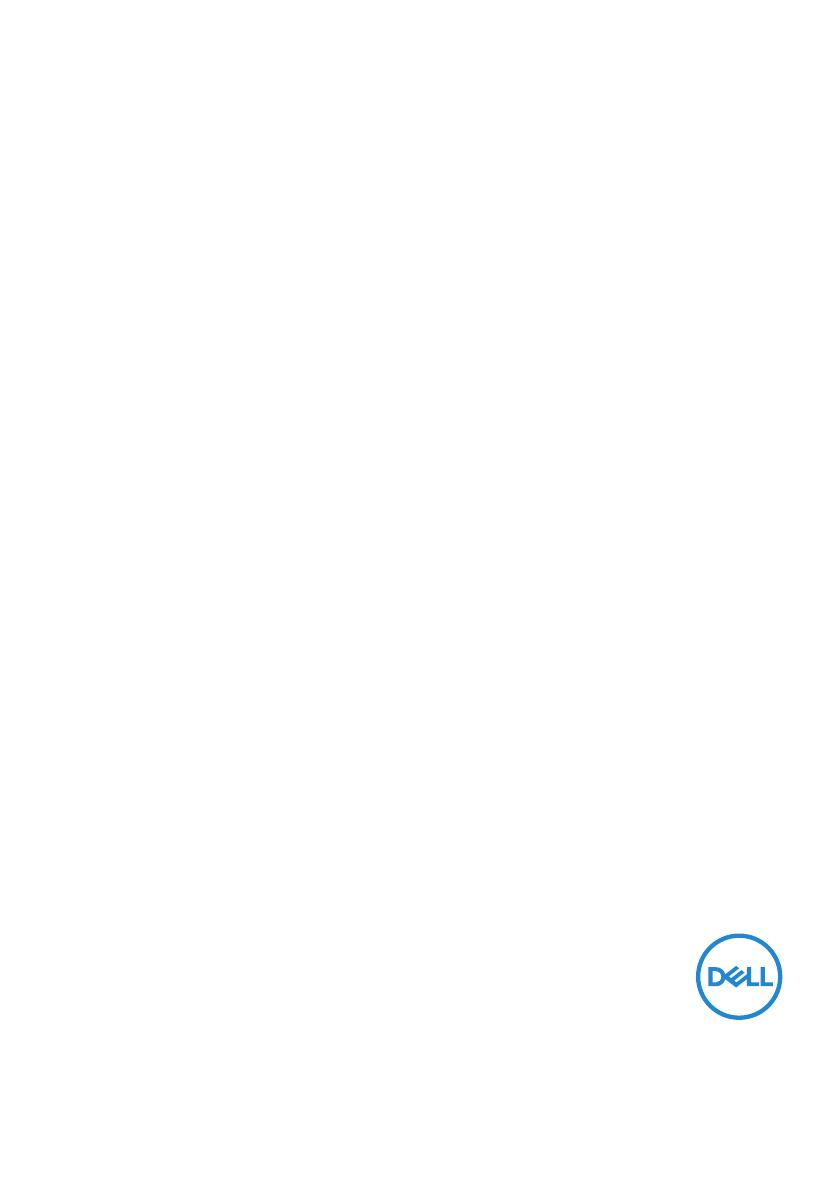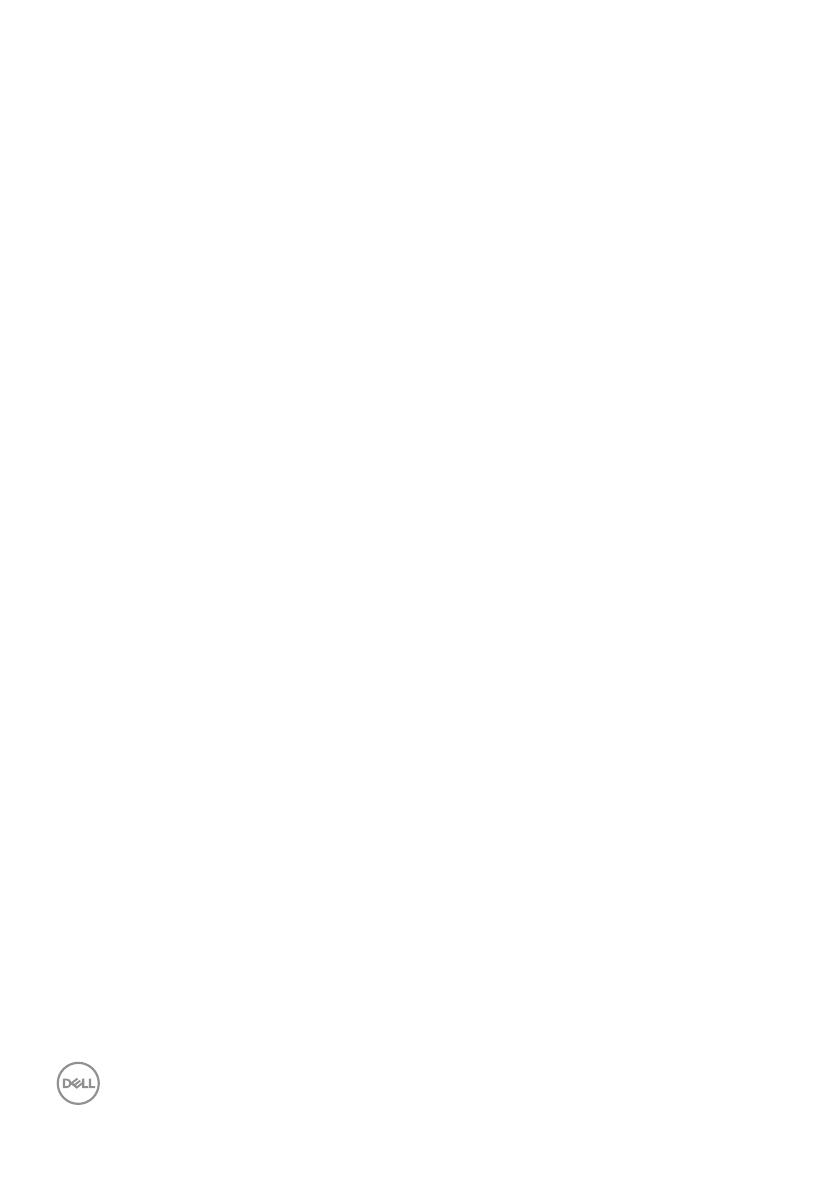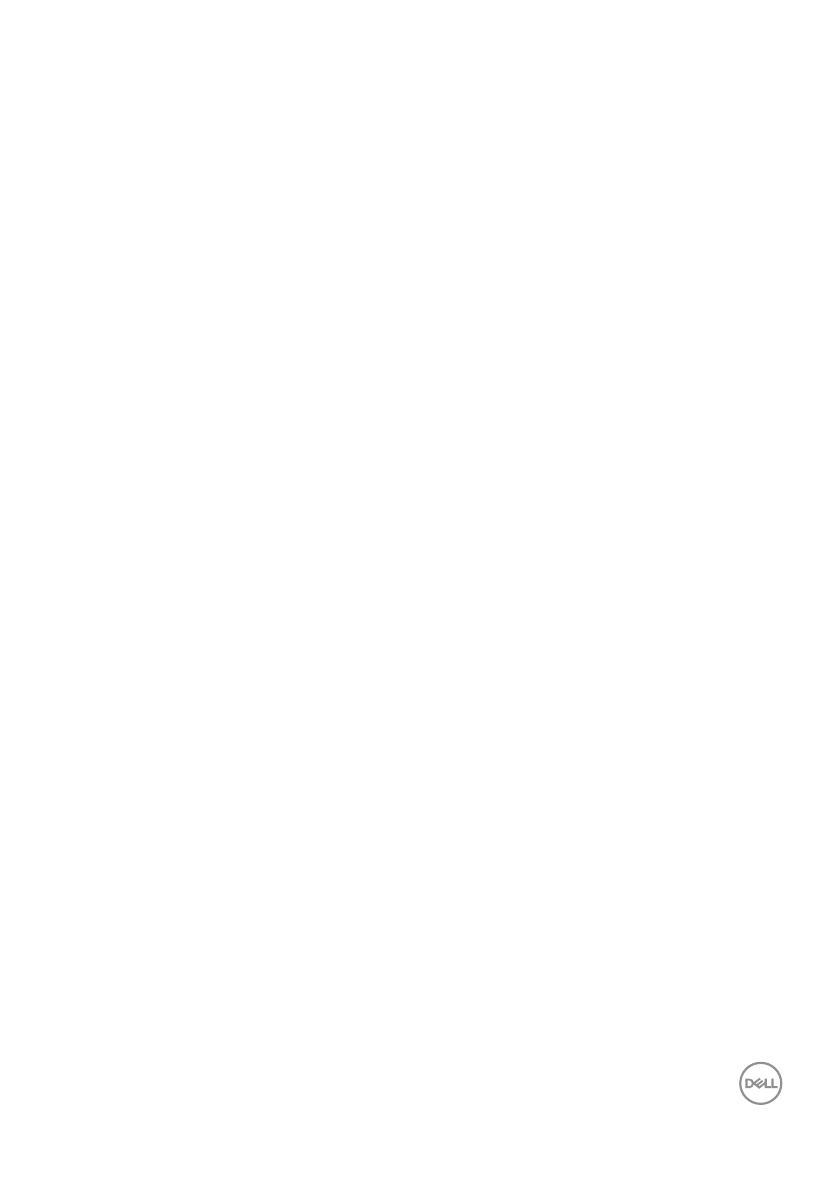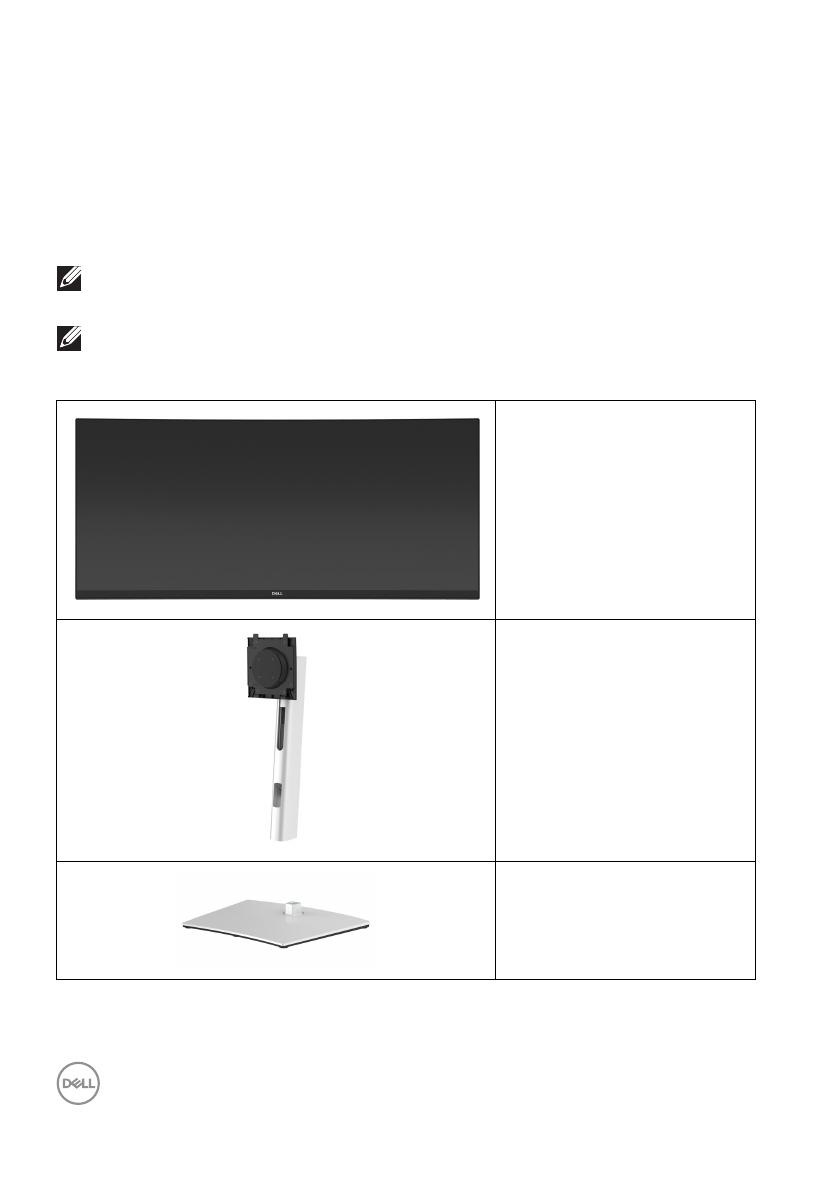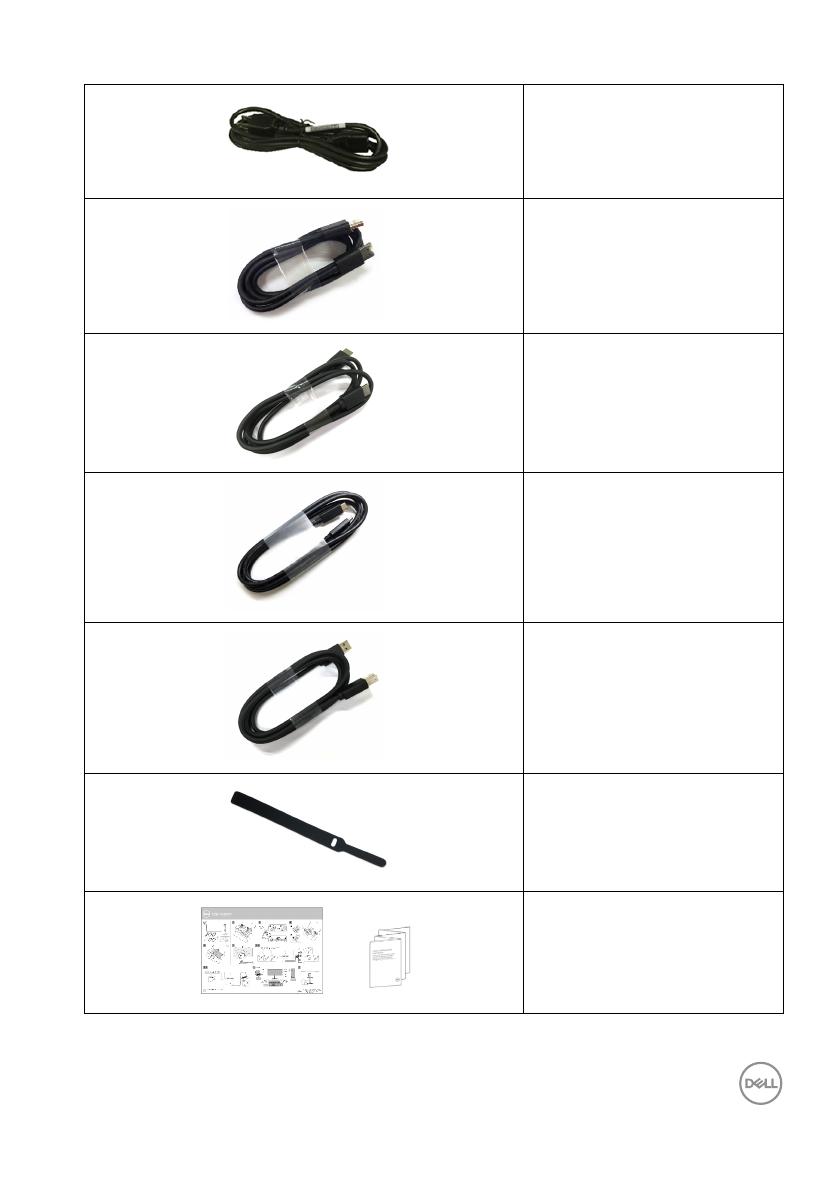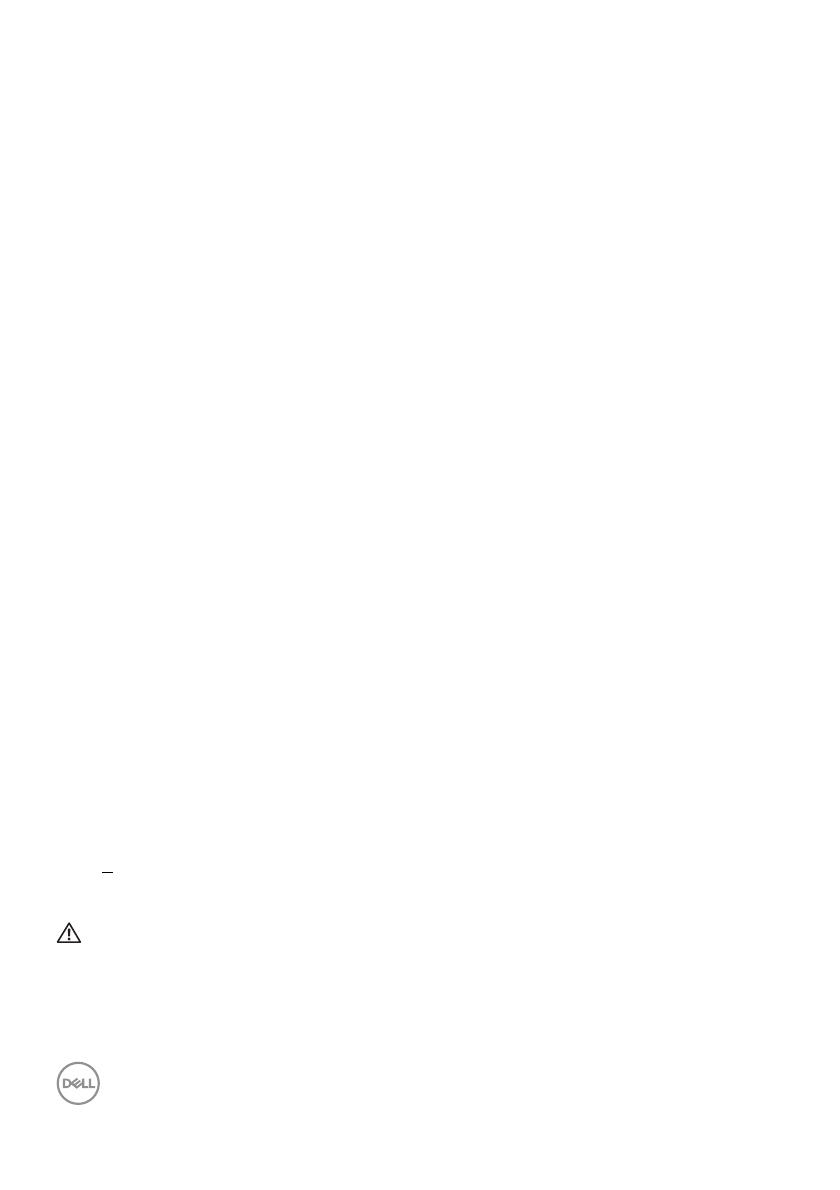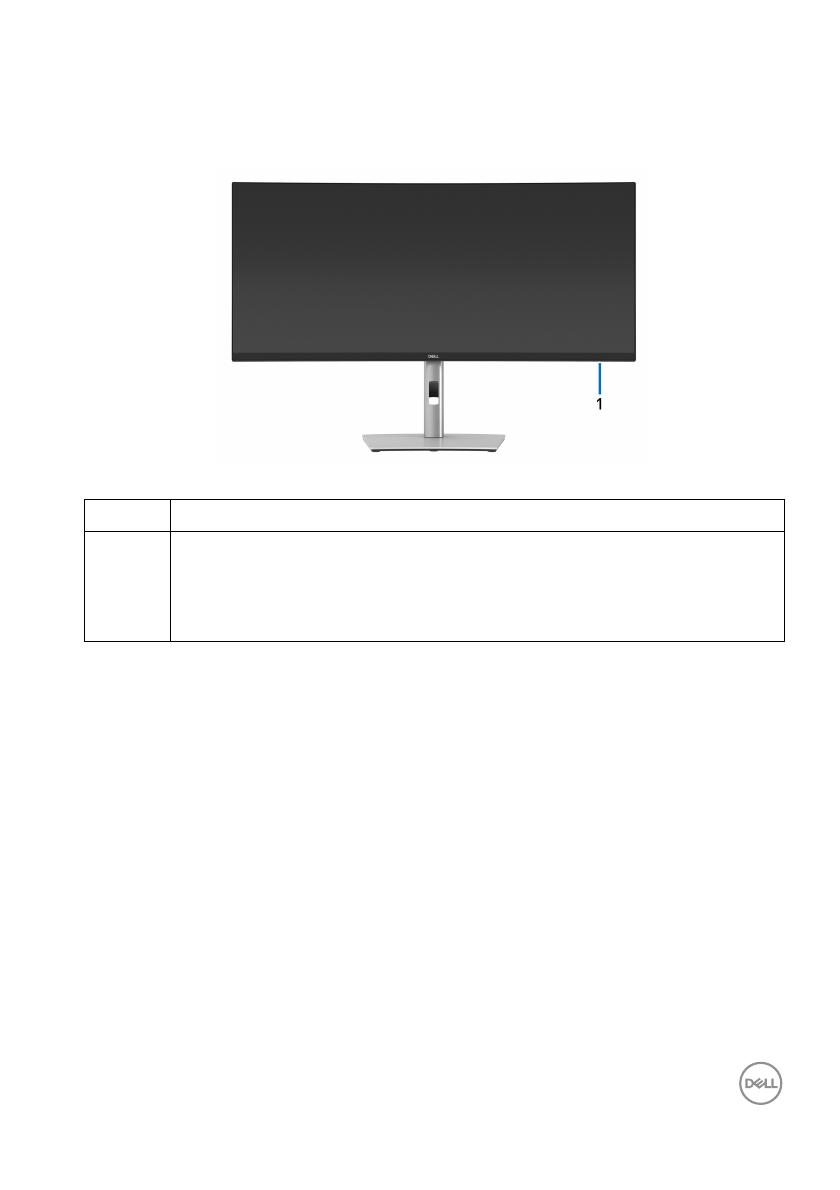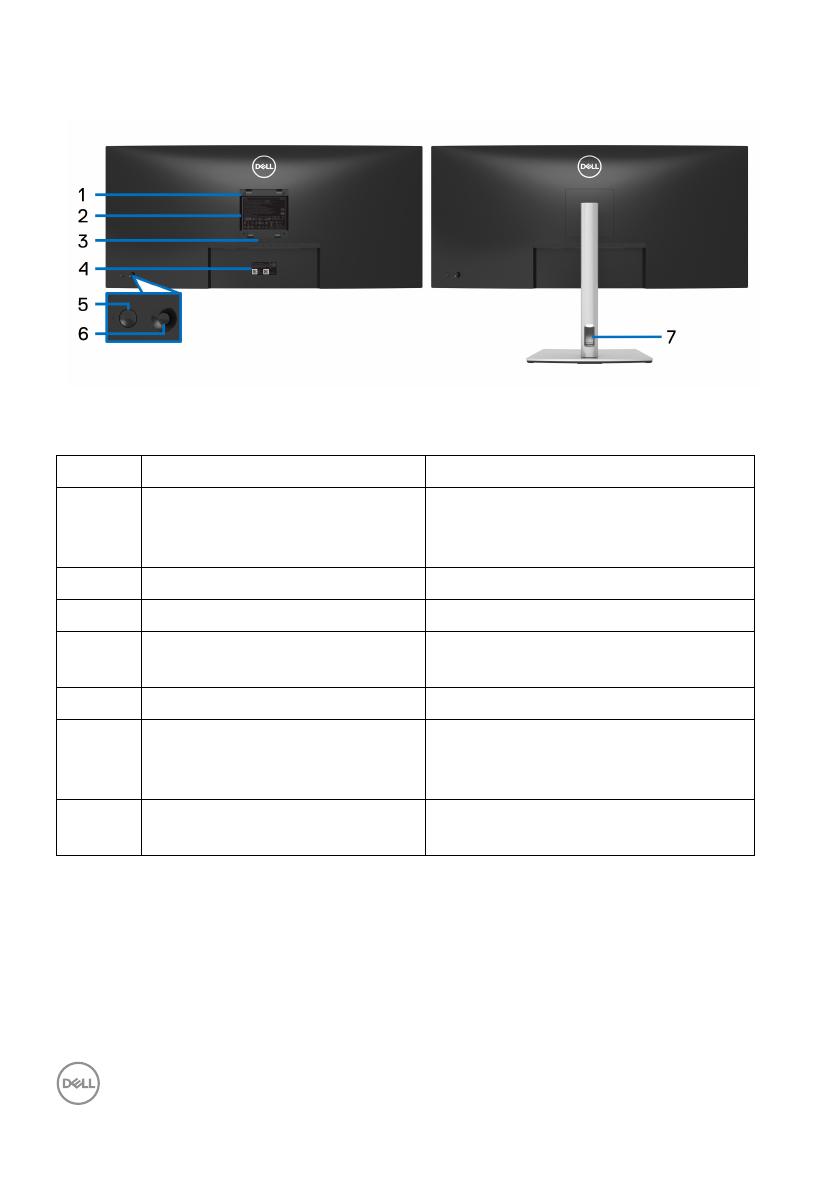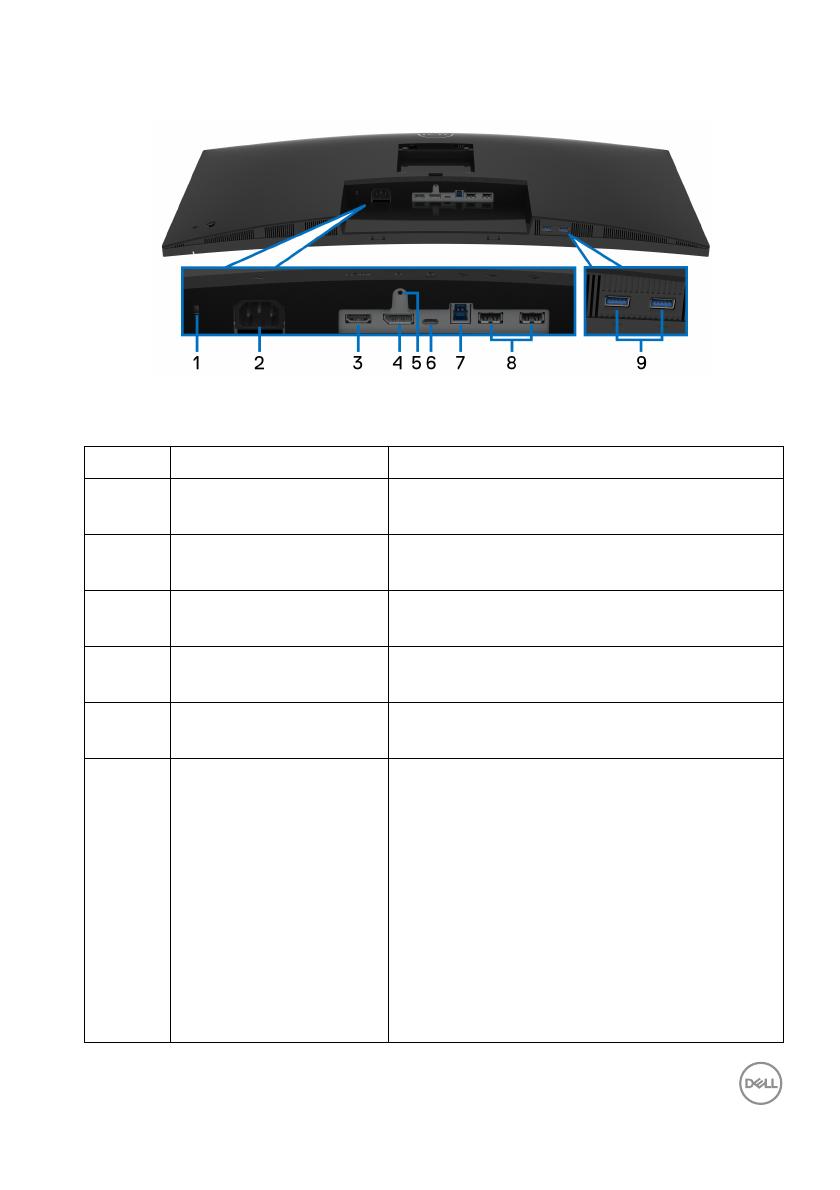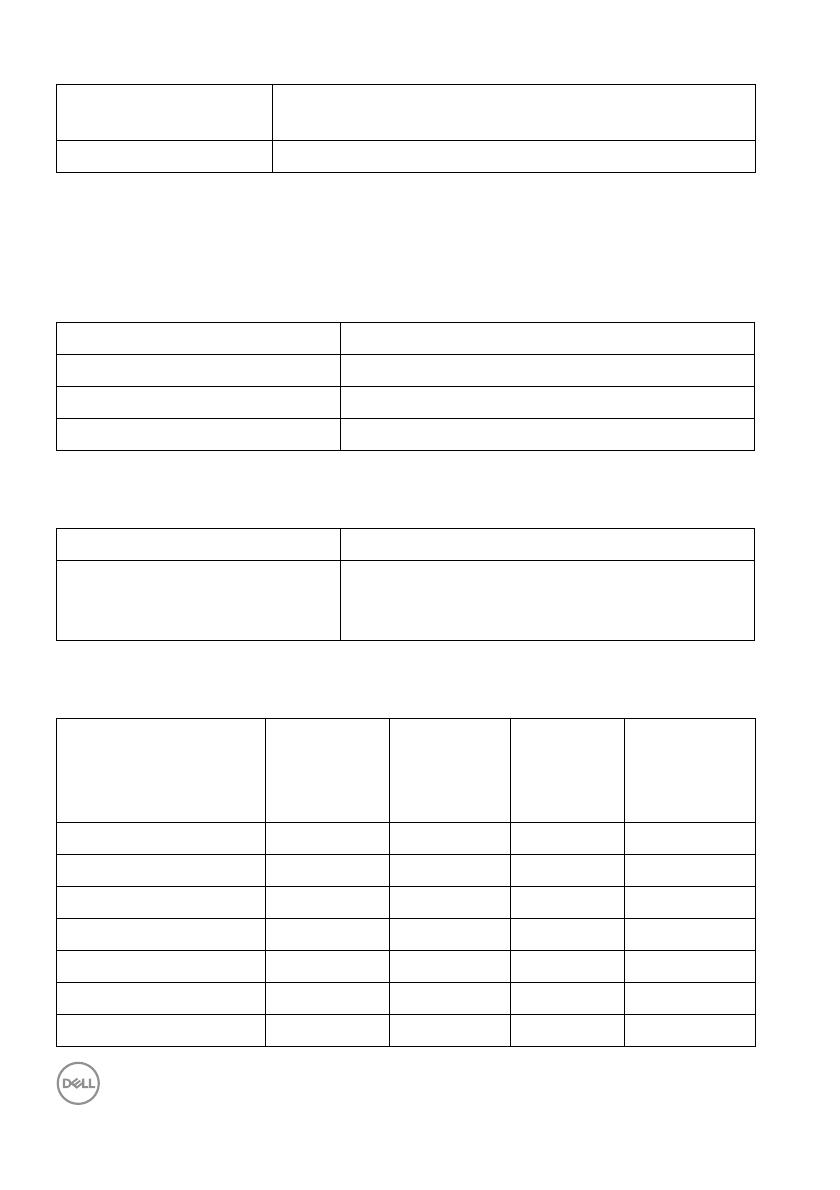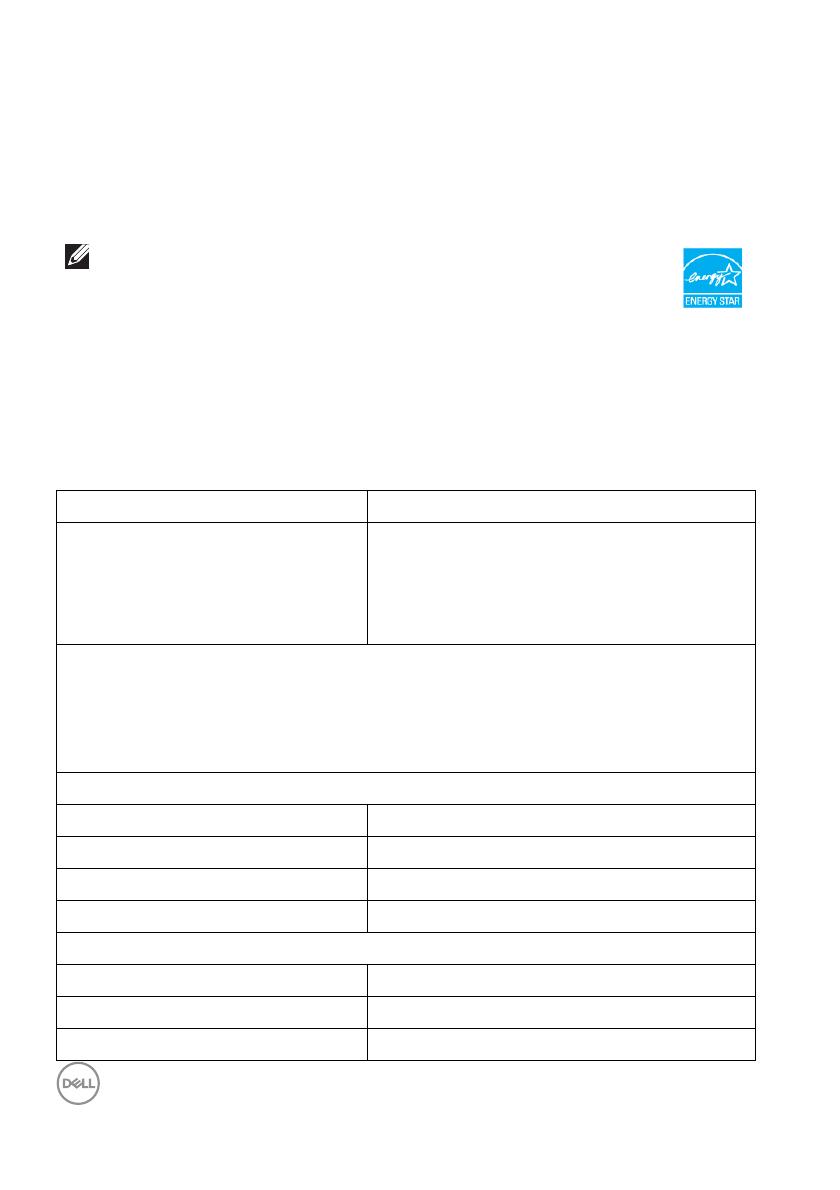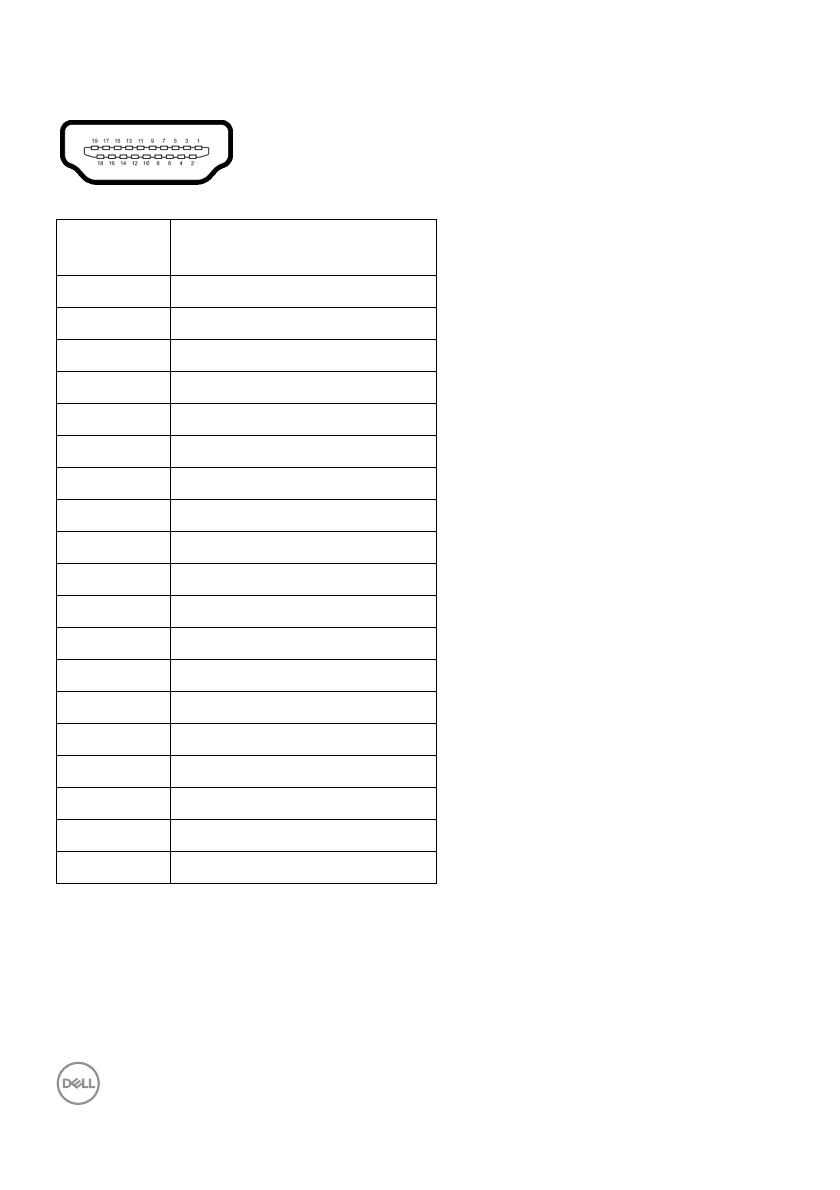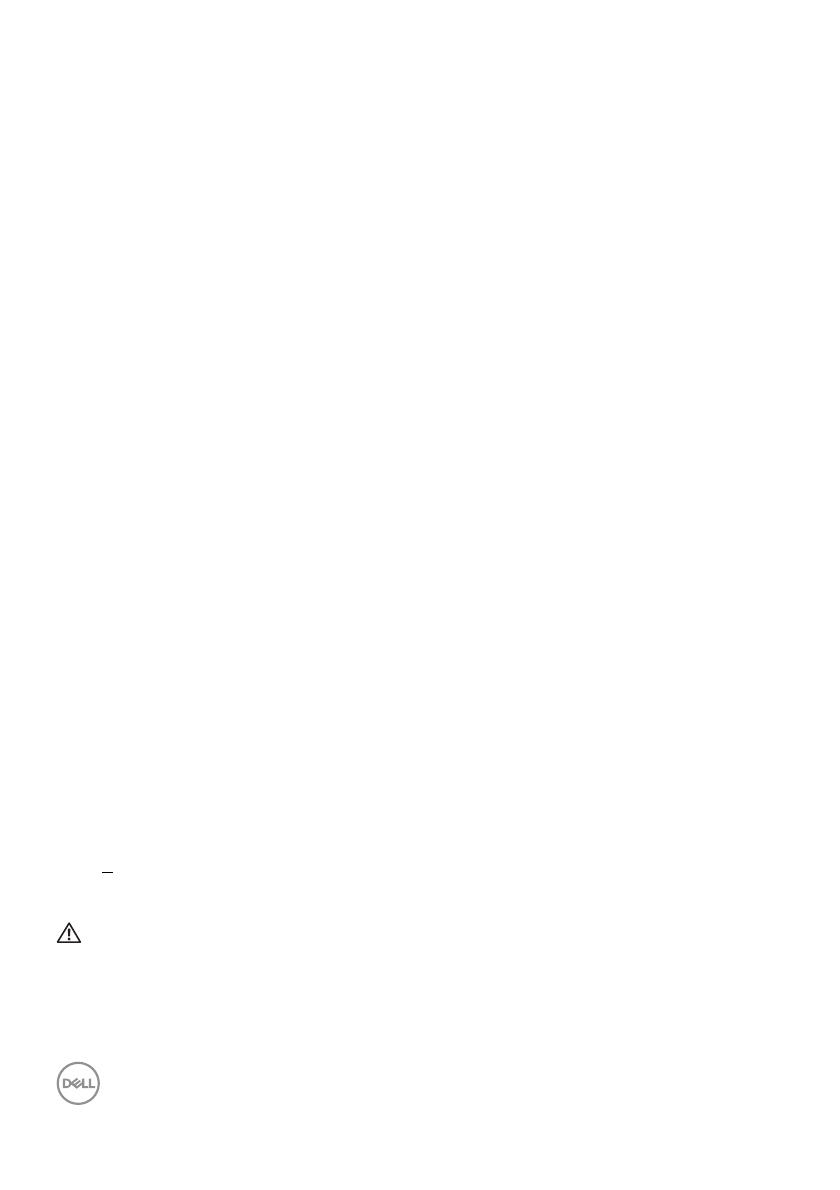
8 │ About your monitor
Product features
The Dell P3421W monitor has an active matrix, Thin-Film Transistor (TFT), Liquid
Crystal Display (LCD) and LED backlight. The monitor features include:
• 86.72 cm (34.14 in.) viewable area (measured diagonally).
3440 x 1440 (21:9) resolution, plus full-screen support for lower resolutions.
• Wide viewing angle to allow viewing from a sitting or standing position.
• Color gamut of 99% sRGB.
• Digital connectivity with DisplayPort, USB Type-C and HDMI.
• Single USB Type-C to supply power (PD 65 W) to a compatible notebook
while receiving video & data signal.
• Tilt, swivel, height, and slant adjustment capabilities.
• Ultra-thin bezel minimizes the bezel gap in multi-monitor usage, enabling
easier setup with an elegant viewing experience.
• Removable stand and Video Electronics Standards Association (VESA™)
100
mm mounting holes for flexible mounting solutions.
• Equipped with 1 USB Type-C upstream port, 1 USB Type B upstream port, and
4 USB Type-A downstream ports.
• Plug and play capability if supported by your system.
• The built-in KVM switch al lows you to control up to 2 computers from a single
set of keyboard and mouse connected to the monitor.
• Supports Auto KVM for multiple input setup.
• On-Screen Display (OSD) adjustments for ease of set-up and screen
optimization.
• Supports Picture by Picture (PBP) and Picture in Picture (PIP) Select mode.
• Power and joystick buttons lock.
• Security lock slot.
• Stand lock.
• < 0.3 W in Standby Mode.
• Optimize eye comfort with a flicker-free screen.
WARNING: The possible long-term effects of blue light emission from
the monitor may cause damage to the eyes, including eye fatigue,
digital eye strain, and so on. ComfortView feature is designed to reduce
the amount of blue light emitted from the monitor to optimize eye
comfort.