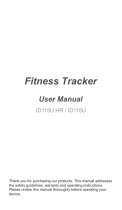ID205
Smart Watch
User Manual
Thank you for purchasing our products. This manual
addresses the safety guidelines, warranty, and operating
instructions. Please review this manual thoroughly before
operating your device.

Table of Contents
English Version...................................................1
Getting Started
............................................................1
What’s in the box.............................................................1
What’s in this Document..................................................1
Setting up Your Watch...............................................2
Charging your watch........................................................2
Disassembling / Assembling Your Watch........................3
Wearing Your Watch...................................................5
Using Your Watch........................................................6
App Installation................................................................6
App Interfaces.................................................................8
Pairing the Watch with Your Phone...............................10
Getting to Know Your Watch.................................12
Button Functions...........................................................12
Watch Interfaces...........................................................12
Home Screen (default)..................................................14
Wake a Dimmed Screen...............................................14
Function Introduction..............................................14
1.Tracking Sports..........................................................15
2. Monitoring Heart Rate...............................................17
3. Relaxing....................................................................17
4. Setting Alarms...........................................................18
5. Controlling Phone Music...........................................18
6. Tracking Sleep..........................................................19
7. More Functions.........................................................19
7.1 Call Notification
.....................................................
19
7.2 Message Notification
......
.....................................
.
20

7.3 Women’s Health Tracking
......................................20
7.4 Sedentary Reminder
............................................20
Basic Specifications
.................................................21
FAQs
...............................................................................22
Failure to find the watch when pairing......... ................22
Occasional failure to connect with Bluetooth................22
Failure to receive SMS/calls notifications.....................22
Failure to connect to smartphone.................................23
Warranty
........................................................................24
Important Safety Instructions
...............................24

What’s in this document
What’s in the box
This manual gets you started quickly with setting up
your watch. Setup ensures that your watch can
synchronize its data with the VeryFitPro app, where you
can get detailed information on your stats, view
historical trends, log sleep, and more. As soon as setup
is complete, you’re ready to start moving. The
remainder of the manual walks you through every
function on your ID205.
ID205
Smart Watch
User Manual
Thank you for purchasing our products. This manual
addresses the safety guidelines, warranty, and operating
instructions. Please review this manual thoroughly before
operating your device.
Smart watch
(ID205 with bands)
Charging cable User manual
- 1 -
Getting Started

Charging your watch
Please fully charge your watch before initial use.
1. Plug the charging cable into the USB port on your
computer or a UL-certified USB wall charger.
2. Place the watch in the charging cradle and push it in
until you hear a click. The pins on the charging cradle
must align with the gold contacts on the back of the
watch. The percent charged appears on the screen.
When the watch shows that the battery is low, connect
the watch to a USB charging adaptor or a port with
5V-500mA. If the watch is installed correctly, it will
vibrate.
- 2 -
Setting up Your Watch

While the watch charges, press
the left/right button to check the
battery level.
Remove the watch from the power supply once fully
charged.
USB charger requirement: DC USB port (5V-500mA)
Charging time: 2-3 hours
Disassembling / Assembling Your Watch
Disassembly
1. To remove the wristbands, turn over the watch and find
the quick-release lever.
2. While pressing the quick-release lever inward, gently
pull the wristband away from the watch to release it.
- 3 -

3. Repeat on the other side.
Assembly
1. To reattach the wristbands, slide the pin (the side
opposite the quick-release lever) into the notch on
the watch. Attach the wristband with the clasp to
the top of the watch.
2. While pressing the quick-release lever inward, slide
the other end of the wristband into place.
- 4 -

3. When both ends of the pin are inserted, release the
quick-release lever.
All-day wear and exercise
For all-day wear when you’re not exercising, wear the
device on your wrist horizontally, a finger’s width below
your wrist bone and lying flat, the same way you would
put on a watch.
For optimized heart rate tracking, keep these tips in
mind:
1. Experiment with wearing the watch higher on your
wrist during exercise. Because the blood flow in your
arm increases the farther up you go, moving the
watch up a couple of inches can improve the heart
rate signal. Also, many exercises such as bike riding
or weight lifting require you to bend your wrist
frequently, which is more likely to interfere with the
heart rate signal if the watch is lower on your wrist.
- 5 -
Wearing Your Watch

2. Do not wear your watch too tight. A tight band
restricts blood flow, potentially affecting the heart rate
signal. This being said, the watch should also be
slightly tighter (snug but not constricting) during
exercise than during all-day wear.
App Installation
Use the watch with our customized VeryFitPro app.
You can download VeryFitPro from Apple Store/Google
Play or scan the QR codes below to download.
iOS
- 6 -
Using Your Watch
Android

iOS 8.0 & higher
Android 4.4 & higher
Bluetooth 4.0 & higher
Notes:
The VeryFitPro app is only compatible with
smartphones, not tablets or PCs.
Smartphone operating system should be iOS 8.0 /
Android 4.4 or higher; Bluetooth version should be 4.0
or higher.
- 7 -
Smart Phone System Requirements

- 8 -
DetailsMainpage
(Swipe down the page
to sync data from the
watch to your phone)
App Interfaces

Device User
- 9 -

Please pair the watch with your phone in the
VeryFitPro app, NOT in the Bluetooth settings of your
phone.
Pair the watch with your
smartphone in the
VeryFitPro app
Do NOT pair the watch
with your smartphone
in your phone’s
Bluetooth settings
1. Enable the Bluetooth of your smartphone.
2. Open the VeryFitPro app on your smartphone and go
to the "Device" page, tap "Bind Device", then your
smartphone starts searching devices.
3. In the list of found devices that appear on your
smartphone, tap on "ID205" to connect the watch to
your smartphone. (If your phone failed to find ID205,
please search the watch on your smartphone again.)
iOS Android
- 10 -
Pairing the Watch with Your Phone

Notes:
automatically search and reconnect itself if the
connection is lost or when Bluetooth is restarted after
manual disconnection.
the watch will be reset, and the information on the app
will be cleared. Please do not unbind the connection
unless there is an issue that will require a reset.
When pairing, please ensure the watch and your
smartphone is within 0.5 meters distance.
Ř ř Ś
- 11 -

Button Functions
Watch Interfaces
This is a touch screen; swipe the screen to go to different
interfaces, and tap to enter the function.
The home screen is the clock. On the clock:
- 12 -
Press and hold the
left button to enter
the sports mode.
(you can define a
specific sports
mode in the
function list of the
Press the right
button to return to
the previous
interface
Press and hold
the right button to
turn on the watch.
Getting to Know Your Watch

fig. 1
You can customize the home screen by
following the steps below:
1) Tap and hold the home screen.
2) Swipe down to choose one and tap to
confirm.
- 13 -
Notice bar
Function list
Data bar
Status bar
Automatic Heart Rate
Monitoring, Wrist
Sense, Do Not Disturb,
Find Phone)
When the battery level is less than 15%, the watch enters
battery save mode, at which you cannot operate the watch.
Please charge the watch to operate it again.
After the watch is bound to the app, the home screen will
display the time and date as shown in fig. 1.
Notes:

Wake a Dimmed Screen
To conserve power, the watch has a standby mode in
which the screen turns off. To wake the screen, turn your
wrist towards you or press the left/right button.
Home Screen (default)
Tap the screen to switch between steps, distance,
and calories. Contents displayed may be different
according to the home screen you choose.
Steps Distance Calories
- 14 -
Tracks your
exercise data in up
to 14 sports
modes. Choose
the modes that
you want to
display on the
watch in the app.
Tracks your
real-time heart
rate automatically
and continuously.
Guides your
breathing for a
relaxation.
Set alarms in the
app to have the
watch vibrates to
wake you up,
take pills, and
more.
Function Introduction

1. Tracking Sports
The watch tracks your exercise data in up to 14 sports
modes.
You can set up to 8 different sports modes from among
14 sports modes in the app to display on the watch
Start a sport
Tap the sport you choose to start.
During sports
Swipe the screen left/right to flip through exercise data.
Press the right key to pause/resume the sport.
- 15 -
Control the music
playing of your
smartphone.
Timing and
countdown.
Your recent
sports record.
Some basic
settings of the
watch.

End the sport
Exercise data is displayed after the exercise has ended.
Swipe down the screen to flip through exercise data:
- 16 -
Notes:
You can also use your phone’s
GPS to track your pace and
distance during walks, hikes, runs
or rides while mapping out your run
or walk on your phone.
In the app, tap and
will pop up. Tap to enter
running mode directly or tap
to choose another sports mode.
After entering running mode, the
app will track and map your run
distance (using your phone’s
GPS). After the exercise, you can effortlessly check your
exercise data in both the app and the watch.
Sports mode is up to 6 hours.
Data of exercises less than 1 minute will not be saved.

2. Monitoring Heart Rate
The watch tracks your real-time heart rate automatically
and continuously. You can also view your detailed heart
rate data on the watch screen or in the app.
Notes:
on the upper position of your wrist and a bit tighter
than usual when you exercise. In addition, complete
your profile in the app.
monitoring heart rate all day automatically. You can
disable/enable automatic heart rate monitoring in the
3. Relaxing
- 17 -
Relax
Page is loading ...
Page is loading ...
Page is loading ...
Page is loading ...
Page is loading ...
Page is loading ...
Page is loading ...
Page is loading ...
Page is loading ...
Page is loading ...
Page is loading ...
/