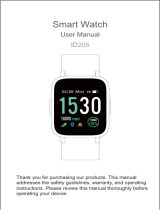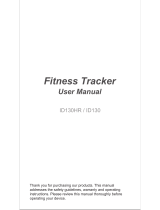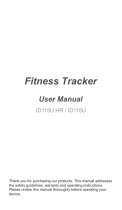Page is loading ...

- 1 -
EI Toro
Smart Watch
User Manual
SM-SH-EI Toro-V1
Thank you for purchasing our products. This manual addresses the
safety guidelines, warranty, and operating instructions. Please
review this manual thoroughly before operating your device.
85g哑粉纸 四色 双面印刷
24P 骑马钉
成品尺寸: 75x120mm
SM-SH-EI Toro-V1
王润婷
2020-08-11 V1
EI Toro说明书
Table of Contents
English Version ................................................... 1
Getting Started ...............................................................1
What’s in the box...............................................................1
What’s in this Document ...................................................1
Setting up Your Watch .................................................1
Charging your watch .........................................................1
Disassembling / Assembling Your Watch ..........................2
Wearing Your Watch .....................................................4
Using Your Watch..........................................................5
App Installation..................................................................5
Smart Phone System Requirements .................................5
App Interfaces ...................................................................6
Pairing the Watch with Your Phone ...................................7
Getting to Know Your Watch .....................................8
Touch Key .........................................................................8
Waking a Dimmed Screen.................................................9
Watch Interfaces................................................................9
Function Introduction...................................................9
1. Customize Your Home Screen ......................................9
2. Tracking Daily Activity Data ..........................................10
3. Monitoring Heart Rate...................................................10
4. Tracking Sports: Outdoor Walking ................................11
5. Tracking Sports: Outdoor Running ...............................12
6. Tracking Sports: Outdoor Cycling .................................12
7. Setting Alarms...............................................................13
8. Tracking Sleep ..............................................................14
9. More Functions .............................................................14
9.1 Relax.......................................................................14
9.2 Stopwatch ...............................................................14
9.3 Call Notification.......................................................14
9.4 Message Notification ..............................................15
9.5 Sedentary Reminder...............................................15
Basic Specifications.....................................................
15
FAQs ..................................................................................
16
Warranty ...........................................................................
18
Important Safety Instructions
...................................18
What’s in the box
Charging cable User manual
Getting Started
All-day wear and exercise
Wearing Your Watch
Setting up Your Watch
Smart watch
(EI Toro with bands)
What’s in this document
This manual gets you started quickly with setting up your
watch. Setup ensures that your watch can synchronize its data
with the VeryFitPro app, where you can get detailed
information on your stats, view historical trends, log sleep, and
more. As soon as setup is complete, you’re ready to start
moving. The remainder of the manual walks you through every
function on your EI Toro.
Charging your watch
Please fully charge your watch before initial use.
1. Insert the USB plug of the charging cable into the USB port
on your computer or a UL-certified USB wall charger.
2. Hold the other end of the charging cable near the port on
the back of the watch until it attaches magnetically.
3. Make sure the pins on the charging cable lock securely with
the port. The connection is secure when the watch vibrates
and the battery icon with percent charged appears on the
screen.
- 2 - - 3 - - 4 - - 5 - - 6 - - 7 - - 8 - - 9 - - 10 -
When the watch shows that the battery is low,
connect the watch to a USB port with
5V-500mA.
While the watch charges, there is a battery
progress bar on the screen and you can tap
the touch key to check the battery level.
Remove the watch from the power supply once fully charged.
● USB charger requirement: DC USB port (5V-500mA)
● Charging time: Approximately 2 hours
Disassembling / Assembling Your Watch
Disassembly
1. To remove the wristbands, turn over the watch and find the
quick-release lever.
2. While pressing the quick-release lever inward, gently pull the
wristband away from the watch to release it.
3. Repeat on the other side.
Assembly
1. To reattach the wristbands, slide the pin (the side opposite
the quick-release lever) into the notch on the watch. Attach
the wristband with the clasp to the top of the watch.
2. While pressing the quick-release lever inward, slide the
other end of the wristband into place.
3. When both ends of the pin are inserted, release the
quick-release lever.
For all-day wear when you’re not exercising, wear the device
on your wrist horizontally, a finger’s width below your wrist
bone and lying flat, the same way you would put on a watch.
Basic Specifications
FAQs
Using Your Watch
App Installation
Use the watch with our customized VeryFitPro app. You can
download VeryFitPro from Apple Store / Google Play or scan
the QR codes below to download.
Getting to Know Your Watch
Touch Key
After the watch is bound to the app, the main screen will display
the time as shown in fig. 1. You can customize the main screen.
See Function Introduction.
Function Introduction
1. Customize Your Home Screen
You can customize the home screen by
following the steps below:
1) Tap and hold the touch key.
App Interfaces
For optimized heart rate tracking, keep these tips in mind:
1. Experiment with wearing the watch higher on your wrist during
exercise. Because the blood flow in your arm increases the
farther up you go, moving the watch up a couple of inches can
improve the heart rate signal. Also, many exercises such as
bike riding or weight lifting require you to bend your wrist
frequently, which is more likely to interfere with the heart rate
signal if the watch is lower on your wrist.
2. Do not wear your watch too tight. A tight band restricts blood
flow, potentially affecting the heart rate signal. This being
said, the watch should also be slightly tighter (snug but not
constricting) during exercise than during all-day wear.
AndroidiOS
VeryFitPro
Note:
The VeryFitPro app is only compatible with smartphones, not
tablets or PCs.
● iOS 8.0 & above
● Android 4.4 & above
● Bluetooth 4.0 & above
Smart Phone System Requirements
Device User
DetailsHomepage
(Swipe down the page to sync
data from the watch to your phone)
Please pair the watch with your phone in the VeryFitPro
app, NOT in the Bluetooth settings of your phone.
1. Enable the Bluetooth of your smartphone.
2. Open the VeryFitPro app on your smartphone and go to the
"Device" page, tap "Bind Device", then your smartphone
starts searching devices.
3. In the list of found devices that appear on your smartphone,
tap "EI Toro" to connect the watch to your smartphone. (If
your phone failed to find EI Toro, please search the watch
on your smartphone again.)
Pair the watch with your
smartphone in the VeryFitPro app
Do NOT pair the watch with
your smartphone in your
phone’s Bluetooth settings
iOS Android
Pairing the Watch with Your Phone Notes:
● The watch can only pair with one smartphone at a time. When
pairing, please ensure the watch and your smartphone is
within 0.5 meters distance.
● Once the watch is connected to your app, the watch will
automatically search and reconnect itself if the connection is
lost or when Bluetooth is restarted after manual disconnection.
● If the watch is unbound from the app, the app cannot get data
form the device and the information on the watch will be reset.
Please do not unbind the connection unless there is an issue
that will require a reset.
Display
Note:
This is a non-touch screen; please
use the touch key to choose
different functions.
Touch Key
Note:
Tap the touch key to switch to
different interfaces; Hold the touch
key to enter the function.
fig. 1
Waking a Dimmed Screen
To conserve power, the watch has a standby mode in which the
screen turns off. To wake the screen, please follow the following
steps:
● Turn your wrist towards you, and the screen will display time.
● Tap the touch key, and the watch will display the main screen.
Watch Interfaces
Tap the touch key to look through different interfaces / go to
different functions:
1: "Outdoor Walk", "Outdoor Run" and "Outdoor Cycling" are
displayed on the device screen by default. You can set up
to 3 different sports modes from 11 sports modes to
display on the device screen (Go to "VeryFitPro" APP →
"Device" → "More"→ "Activity display").
2: "Alarm Mode" is displayed on the watch screen only when
alarm alert(s) is / are added and enabled in the app
("Device" page → "Alarm Alert").
Bind Device
1 2 3
2. Tracking Daily Activity Data
The watch tracks your all-day activity data like steps, calories
burned, distance and active minutes.
3. Monitoring Heart Rate
The watch tracks your real-time heart rate
automatically and continuously. You can
also view your detailed heart rate data in
the app.
After entering the heart rate interface for 1s,
the watch starts monitoring the heart rate
automatically. Before the correct data is
detected, the watch shows "- -"; after the
correct data is detected, it shows specific
data.
Hold the touch key for 2 seconds to view detailed step data and
tap to flip through the data.
2) Tap the touch key to choose one and hold the touch key to
confirm.
Note:
You can go to the app to set your sports target ("User" page →
"Target Setting"). When you reach your sports target, the watch
vibrates to remind you.
- 11 - - 12 -
Notes:
● To monitor heart rate more accurately, wear the watch on the
upper position of your wrist and a bit tighter than usual when
you exercise. In addition, complete your profile in the app.
● Automatic heart rate monitoring is ON by default, monitoring
heart rate all day automatically. You can disable / enable
automatic heart rate monitoring in the app(Go to "Device"
page → "Heart Rate Detection").
4. Tracking Sports: Outdoor Walking
The watch can track your exercise data during
walking.
1) Hold the touch key for 2 seconds to start the
outdoor walking mode.
5. Tracking Sports: Outdoor Running
The watch can track your exercise data during
running.
1) Hold the touch key for 2 seconds to start
the outdoor running mode.
2) During exercise, tap the touch key to flip through exercise data.
3) Hold the touch key for 2 seconds to exit.
The following data is displayed after the exercise is ended;
tap the touch key to flip through exercise data:
Note:
Data of exercises less than 1 minute will not be saved.
2) During exercise, tap the touch key to flip through exercise data.
3) Hold the touch key for 2 seconds to exit.
The following data is displayed after the exercise is ended;
tap the touch key to flip through exercise data:
6. Tracking Sports: Outdoor Cycling
The watch can track your exercise data during cycling.
1) Hold the touch key for 2 seconds to start the outdoor cycling
mode.
2) During exercise, tap the touch key to flip through exercise data.
- 13 - - 14 - - 15 - - 16 - - 17 - - 18 -
Note:
The alarm you have set will vibrate to remind you and you can
hold the touch key to turn it off.
7. Setting Alarms
1) Go to the "Device" page in the app and tap "Alarm Alert".
2) Tap "+" to add an alarm.
3) Tap the alarm, then set the alarm type, repeat type and time.
4) Tap "√" to save your settings.
3) Hold the touch key for 2 seconds to exit.
The following data is displayed after the exercise is ended;
tap the touch key to flip through exercise data:
Notes:
● You can also use your phone’s
GPS to track your pace and
distance during walks, hikes, runs
or rides while mapping out your run
or walk on your phone.
● In the app, tap and
will pop up. Tap to enter
running mode directly or tap
to choose another sports mode.
After entering running mode, the
app will track and map your run
distance (using your phone’s
GPS). After the exercise, you can effortlessly check your
exercise data in both the app and the watch.
8. Tracking Sleep
The watch automatically tracks your sleep duration (Deep
Sleep, Light Sleep, and Awake Hours) and consistency with a
comprehensive analysis of sleep quality data so you can see
your sleep trends and improve your routine.
You can check your detailed sleep data in the app.
9. More Functions
9.1 Relax
1) Tap the touch key on the watch to choose
"More" interface and hold the touch key to enter.
2) Hold the touch key to enter "Relax" mode.
3) Follow the instructions on the screen to relax
yourself.
9.2 Stopwatch
1) Tap the touch key on the watch to choose
"More" interface and hold the touch key to enter.
2) Tap the touch key to choose "Stopwatch"
interface and hold the touch key to enter.
3) Tap the touch key to start / pause timing.
4) Hold the touch key to exit.
9.3 Call Notification
When there is an incoming call, the watch
vibrates to alert you, and the screen displays
the caller ID.
Hold the touch key to reject the call.
9.5 Sedentary Reminder
The watch vibrates to remind you to get up and move around
when you have been sitting too long ("Device" page →
"Sedentary Alert", enable the Sedentary Alert function and set
the remind interval.)
Notes:
● Only when "SNS Alert" is enabled in the app ("Device" page →
"SNS Alert" → "Allow notification"), will messages be notified.
(After enabling/disabling the SNS Alert function, tap "√" to save
your settings.)
● When the "Non disturb mode" function is enabled in the app
("Device" page → "More" → "Non disturb mode"), messages
will not be notified on the watch during the Non-disturb-mode
period.
Notes:
● Only when "Call alert" is enabled in the app ("Device" page →
"Call Alert") will calls be notified. (After enabling / disabling the
Call Alert function, tap "√" to save your settings.)
● When "Non disturb mode" is enabled in the app ("Device"
page → "More" → "Non disturb mode"), calls will not be
notified on the watch during the Non-disturb-mode period.
9.4 Message Notification
When messages (like Facebook, Twitter, and
Instagram messages) come in, the watch
vibrates to remind you and the screen
displays the message content.
SMS
Model No.: EI Toro
Sync: Bluetooth 4.2
Screen: 1.3" TFT LCD
Battery Capacity: 210mAh
Working Voltage: 3.8V
Working Temperature: -10 to 40
Weight: 1.09oz (31g)
Waterproof Rating: IP68
Working Time: about 10 days
Failure to find the watch when pairing
1. Make sure your smartphone’s Bluetooth is enabled and
your smartphone’s system meets the requirements of
Android 4.4 or higher, iOS 8.0 or higher, and Bluetooth 4.0
or higher.
2. Make sure the distance between your smartphone and the
watch does not exceed 0.5 meters and that Bluetooth
communication is also within range (10 meters max).
3. Make sure your watch has enough battery life. If there is
still a problem after being fully charged, please contact us.
Occasional failure to connect with Bluetooth
Reboot your smartphone or restart your smartphone’s
Bluetooth.
Failure to receive SMS / calls notifications
Calls / SMS notification function works when the watch
connects to your smartphone via the app. Please kindly refer
to the following tips:
1. Go to your smartphone Settings, find VeryFitPro app and
enable the Location and all Notifications.
2. Enable your phone’s Bluetooth and go to the VeryFitPro
app to bind the watch.
3. Enable the Call / SNS Alert function, and tap "√" to save
your settings.
4. Check if the "Non disturb mode" function is enabled in the
app, you will not receive message on the watch during the
Non-disturb-mode period.
Failure to connect to smartphone
The watch will disconnect from your smartphone in the following cases:
1. Smartphone Bluetooth is off or exceeds the Bluetooth
connection range (the maximum Bluetooth connection range
is 10 meters and can easily be reduced by walls, furniture,
etc.)
2. The VeryFitPro app is closed on the phone. (This can occur
automatically under certain circumstances.)
To reconnect the watch to your smartphone, please kindly take the
following steps:
1. Go to your smartphone system Settings, find the VeryFitPro
app and enable the Location and all Notifications.
2. Clear all running / background processes on your
smartphone. Go to the VeryFitPro app and swipe down
"Homepage", then the watch will reconnect to your
smartphone and update data. You can also restart your
smartphone and Bluetooth, then rebind the watch in the app.
Warranty
We strive to build our products with the highest attention to
detail and craftsmanship. However, sometimes there are
occurrences of a defect, so we are happy to offer a ONE-year
hassle-free warranty on all our devices as we continue to
make amazing products. Please contact us if you have any
questions about our devices.
Important Safety Instructions
The device contains electrical equipment that may cause
injury if not used properly. For example, prolonged contact
may contribute to skin allergies for some users. To reduce
irritation, please read the safety guidelines on the following
pages to ensure proper use and care.
● Do not expose your device to liquid, moisture, humidity or
rain while charging; do not charge your device when it is
wet, as this may result in electrical shock and injury.
● Keep your device clean and dry. Do not use abrasive
cleaners to clean your device.
● Consult your doctor before use if you have any preexisting
conditions that might be affected by using this device.
● Do not wear it too tight. If your device feels hot or warm, or if
it causes any skin irritation or other discomforts, please
discontinue using your device and consult your doctor.
● Do not expose your watch to extremely high or low
temperatures.
● Do not leave your watch near open flames such as cooking
stoves, candles, or fireplaces.
● This product is NOT a toy – never allow children or pets to
play with this product. Always store the product out of the
reach of children. The devices themselves or the many
small parts they contain may cause choking if ingested.
● Never try to abuse, crush, open, repair or disassemble this
device. Doing so will void the warranty and can result in a
safety hazard.
● If any parts of your product require replacement for any
reason, including normal wear and tear or breakage, please
contact us.
- 19 -
● Do not use your device in a sauna or steam room.
● Dispose of this device, the device’s battery and its package in
accordance with local regulations.
● Do not check any notifications, GPS, or any information on
your device’s display while driving or in other situations where
distractions could cause injury or hazard. Always be aware of
your surroundings while exercising.
Battery Warnings
A lithium-ion battery is used in this device. If these guidelines
are not followed, batteries may experience a shortened life span
or may cause fire, chemical burn, electrolyte leakage, and/or
injury.
● Do NOT disassemble, modify, remanufacture, puncture or
damage the device or batteries.
● Do NOT remove or attempt to remove the non-user-replace-
able battery.
● Do NOT expose the device or batteries to fire, explosion, or
other hazards.
Health Warnings
● If you have a pacemaker or other internal electronic device,
consult your physician before using a heart rate monitor.
● The optical wrist heart rate monitor emits green light and
flashes occasionally. Consult your physician if you have
epilepsy or are sensitive to flashing lights.
● Always consult your physician before beginning or modifying
any exercise program.
● The device, accessories, heart rate monitor, and related data
are intended to be used only for recreational purposes and not
for medical purposes and are not intended to diagnose,
monitor, treat, cure, or prevent any disease or condition.
● The heart rate readings are for reference only, and no
responsibility is accepted for the consequences of any
erroneous readings.
● While the optical wrist heart rate monitor technology typically
provides the best estimate of a user's heart rate, there are
inherent limitations with the technology that may cause some
- 20 -
of the heart rate readings to be inaccurate under certain
circumstances, including the user's physical characteristics, fit
of the device, and type and intensity of activity.
● The smart watch relies on sensors that track your movements
and other metrics. The data and information provided by these
devices are intended to be a close estimation of your activity
and metrics tracked, but may not be completely accurate,
including step, sleep, distance, heart rate, and calorie data.
● If you have eczema, allergies or asthma, you may be more
likely to experience skin irritation or allergies from a wearable
device.
● Whether you have the conditions above or not, if you start to
experience any discomfort or skin irritation on your wrist,
remove your device. If symptoms persist longer than 2-3 days
of not using your device, contact your doctor.
● If you sweat for more than two hours while wearing your
watch, be sure to clean and dry your band and your wrist to
avoid skin irritation.
● Prolonged rubbing and pressure may irritate the skin, so give
your wrist a break by removing the band for an hour after
extended wear.
Maintenance
● Regularly clean your wrist and the smart watch, especially
after sweating during exercise or being exposed to substances
such as soap or detergent which may adhere to the internal
side of the watch.
● Do NOT wash the watch with household cleanser. Please use
soapless detergent, rinse thoroughly and wipe with a soft
towel or napkin.
●While the watch is water resistant, wearing a wet band is not
good for your skin.
● If your bands get wet—for example after sweating or
showering—clean and dry them thoroughly before putting
them back on your wrist.
● Be sure your skin is dry before you put your bands back on.
● Do not bring your device into contact with any sharp objects,
as this could cause scratches and other damage.
● For light-colored arm bands, minimize direct contact with
dark-colored clothing, as color transfer can occur.
EI Toro
Smart Watch
User Manual
Thank you for purchasing our products. This manual addresses the
safety guidelines, warranty, and operating instructions. Please
review this manual thoroughly before operating your device.
Monitoring
Heart rate displayed
NOTE: This equipment has been tested and found to comply
with the limits for a
Class B digital device, pursuant to part 15 of the
FCC Rules. These limits are designed to provide easonable
protection against harmful interference in a
residential
installation. This equipment generates uses and can radiate
radio frequency energy and,
if not installed and used in accordance with
the instructions,
may cause harmful interference to radio communications.
However, there is
no guarantee that interference will not
occur in a particular installation. If this
equipment does cause harmful interference
to radio or television reception, which can
be determined by turning the equipment
off and on, the user is encouraged to
try to correct the interference by one or more
of the following measures:
• Reorient or relocate the receiving antenna.
• Increase the separation between the equipment and
receiver.
• Connect the equipment into an outlet on a circuit different
from that to which the
receiver is connected.
• Consult the dealer or an experienced radio/TV technician for
help
Changes or modifications not expressly approved
by the party responsible for
compliance could void the user's authority
to operate the equipment.
This device complies with Part 15 of the FCC Rules.
Operation is subject to the
following two conditions:
(1) this device may not cause harmful interference, and
(2) this device must accept any interference received,
including interference that
may cause undesired operation.
/