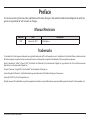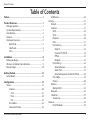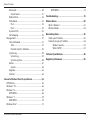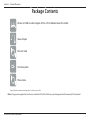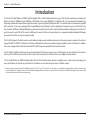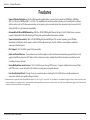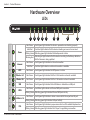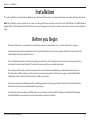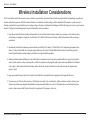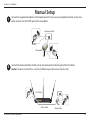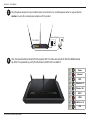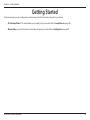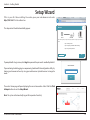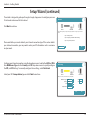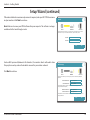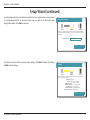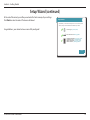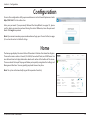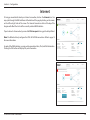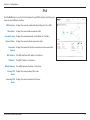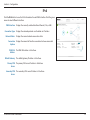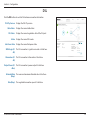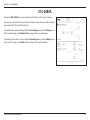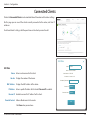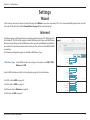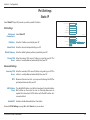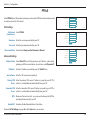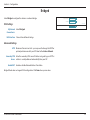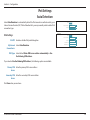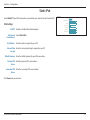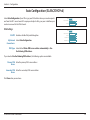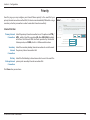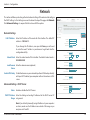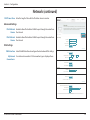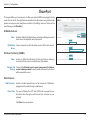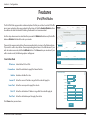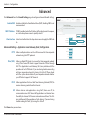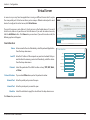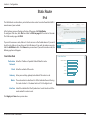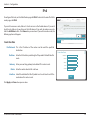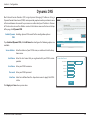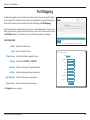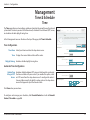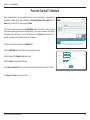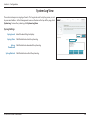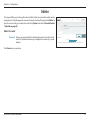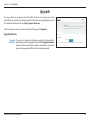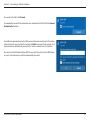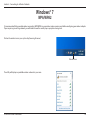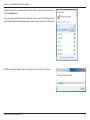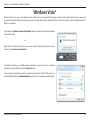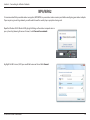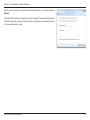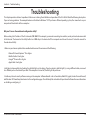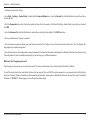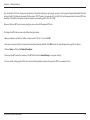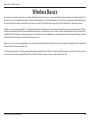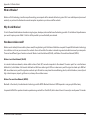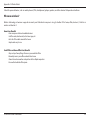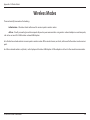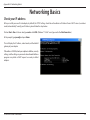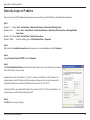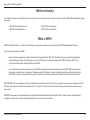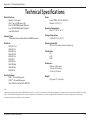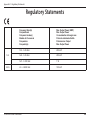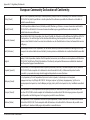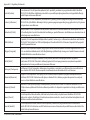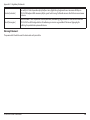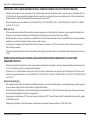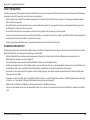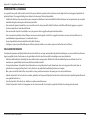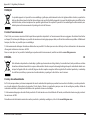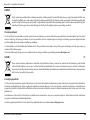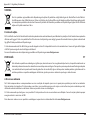Version 1.00 | 05/09/2017
User Manual
DSL-2888A
Wireless AC1600 Dual-Band Gigabit ADSL2+/VDSL2
Modem Router

iD-Link DSL-2888A User Manual
D-Link reserves the right to revise this publication and to make changes in the content hereof without obligation to notify any
person or organization of such revisions or changes.
Manual Revisions
Trademarks
D-Link and the D-Link logo are trademarks or registered trademarks of D-Link Corporation or its subsidiaries in the United States or other countries.
All other company or product names mentioned herein are trademarks or registered trademarks of their respective companies.
Apple®, Apple logo®, Safari®, iPhone®, iPad®, iPod touch® and Macintosh® are trademarks of Apple Inc., registered in the U.S. and other countries.
App Store
SM
is a service mark of Apple Inc.
Chrome™ browser, Google Play™ and Android™ are trademarks of Google Inc.
Internet Explorer®, Windows® and the Windows logo are trademarks of the Microsoft group of companies.
Copyright © 2017 by D-Link Corporation, Inc.
All rights reserved. This publication may not be reproduced, in whole or in part, without prior expressed written permission from D-Link Corporation, Inc.
Preface
Revision Date Description
1.00 January 25, 2017 Initial release

iiD-Link DSL-2888A User Manual
Table of Contents
Preface ................................................................................. i
Product Overview ..............................................................1
Package Contents .........................................................................1
System Requirements .................................................................2
Introduction ................................................................................... 3
Features ............................................................................................4
Hardware Overview ..................................................................... 5
Back Panel ...............................................................................5
Side Panel ................................................................................ 6
LEDs ........................................................................................... 7
Installation ......................................................................... 8
Before you Begin ...........................................................................8
Wireless Installation Considerations ......................................9
Manual Setup ............................................................................... 10
Getting Started ................................................................13
Setup Wizard ................................................................................14
Conguration ...................................................................19
Home ..............................................................................................19
Internet ................................................................................... 20
IPv4 .....................................................................................21
IPv6 .....................................................................................22
DSL ......................................................................................23
DSL-2888A .............................................................................24
Connected Clients ..............................................................25
USB Device ............................................................................26
Settings ..........................................................................................27
Wizard .....................................................................................27
Internet ................................................................................... 27
ADSL ...................................................................................28
VDSL ...................................................................................29
Ethernet ............................................................................. 30
USB ......................................................................................31
IPv4 Settings ....................................................................32
Static IP ........................................................................32
Dynamic IP (DHCP) ..................................................33
PPPoE............................................................................34
Bridged ........................................................................35
IPv6 Settings ....................................................................36
Auto Detection .........................................................36
Static IPv6 ...................................................................37
Auto Conguration (SLAAC/DHCPv6) ..............38
DSL Prole ........................................................................39
Priority ...............................................................................40
Wireless ..................................................................................41
Multiple SSID ...................................................................43
Network .................................................................................. 44
SharePort ...............................................................................47
Create User .......................................................................48
Features .......................................................................................... 49
IPv4/IPv6 Rules ...............................................................49
Table of Contents

iiiD-Link DSL-2888A User Manual
Table of Contents
Advanced ............................................................................... 50
Virtual Server ...................................................................51
Website Filter ........................................................................ 52
Static Route ...........................................................................53
IPv4 .....................................................................................53
IPv6 .....................................................................................54
Dynamic DNS .......................................................................55
Port Mapping .......................................................................56
Management ................................................................................ 57
Time & Schedule .................................................................57
Time ....................................................................................57
Parental Control / Schedule .......................................58
System Log ............................................................................59
System Log .......................................................................59
System Log View ............................................................60
Admin .....................................................................................61
System ...............................................................................62
Upgrade .................................................................................63
Statistics .................................................................................64
Connect a Wireless Client to your Router ......................65
WPS Button ...................................................................................65
Windows® 10 ................................................................................66
Windows® 8 ................................................................................... 68
WPA/WPA2 ............................................................................68
Windows® 7 ................................................................................... 70
WPA/WPA2 ............................................................................70
Windows Vista® ............................................................................ 73
WPA/WPA2 ............................................................................74
Troubleshooting ..............................................................76
Wireless Basics .................................................................80
What is Wireless? ......................................................................... 81
Wireless Modes ............................................................................84
Networking Basics ...........................................................85
Check your IP address ...............................................................85
Statically Assign an IP address ...............................................86
Wireless Security ............................................................87
What is WPA? ...................................................................87
Technical Specications ..................................................88
Regulatory Statements ...................................................89

1D-Link DSL-2888A User Manual
Section 1 - Product Overview
Product Overview
Package Contents
Note: Using a power supply other than the one included with the DSL-2888A may cause damage and void the warranty for this product.
If any of the above items are missing, please contact your reseller.
Wireless AC1600 Dual-Band Gigabit ADSL2+/VDSL2 Modem RouterDSL-2888A
Power Adapter
Ethernet Cable
DSL Microsplitter
Phone Cable

2D-Link DSL-2888A User Manual
Section 1 - Product Overview
Network Requirements
• An active account with an Internet Service Provider using one of the
following connection types:
• A VDSL/ADSL connection to a telephone line using the DSL port
• A broadband device connected using the WAN port
• A mobile broadband 3G/4G/LTE connection using a compatible USB
modem. A list of compatible USB dongles is available at www.dlink.com.
• 802.11ac/n/g/b/a wireless or Ethernet port
Web-based Conguration
Utility Requirements
Computer with the following:
• Windows®, Macintosh, or Linux-based operating system
• An installed wired or wireless Ethernet adapter
Browser Requirements:
• Internet Explorer 10 or higher
• EDGE Browser 20 or higher
• Firefox 11 or higher
• Safari 5 or higher
• Chrome 17 or higher
Windows
®
Users: Make sure you have the latest version of Java installed. Visit
www.java.com to download the latest version.
System Requirements

3D-Link DSL-2888A User Manual
Section 1 - Product Overview
Introduction
The D-Link DSL-2888A Wireless AC1600 Dual-Band Gigabit ADSL2+/VDSL2 Modem Router shares your DSL Internet connection over blazing-fast
Wireless AC of up to 1600 Mbps (Up to 1300 Mbps 5 GHz Wireless AC and up to 300 Mbps 2.4 GHz Wireless N)
1
, and uses advanced AC beamforming
technology to maximize the speed and range of your wireless signal to signicantly outperform 802.11n and other older, non-beamforming capable
802.11ac devices. It also comes equipped with a Gigabit WAN port, two USB ports, and four Gigabit ports to provide speeds up to 10 times faster
than standard 10/100 ports. Multiple WAN ports provide uninterrupted Internet service thanks to failover protection, allowing you to use the DSL
port to connect to your VDSL/ADSL service, the WAN port to connect to Ethernet based networks, or a supported mobile broadband USB dongle
to connect to the Internet using your mobile provider.
The DSL-2888A supports the latest wireless security features to help prevent unauthorized access, be it from over a wireless network or the Internet.
Support for WPA™ and WPA2™ standards ensure that you will be able to use the best possible encryption regardless of your client devices. In addition,
this router is equipped with a dual-active rewall (SPI and NAT) to prevent potential attacks over the Internet.
The DSL-2888A's SharePort technology lets you take advantage of le sharing. Simply plug in a USB storage drive into a USB port on the back or
side of your DSL-2888A and you can access les, stream videos, view photos, or listen to music on your laptop or mobile devices.
The DSL-2888A Wireless AC1600 Dual-Band Gigabit ADSL2+/VDSL2 Modem Router provides incredible speeds, smart antenna technology, fast
ports, cloud features, and terric security features. It also features an innovative design and easy installation options.
1 Maximum wireless signal rate derived from IEEE Standard 802.11a, 802.11g, 802.11n and 802.11ac specications. Actual data throughput will vary. Network conditions and
environmental factors, including volume of network trac, building materials and construction, and network overhead, lower actual data throughput rate. Environmental
conditions will adversely aect wireless signal range.

4D-Link DSL-2888A User Manual
Section 1 - Product Overview
Features
• Superior Wireless Networking - The DSL-2888A provides Gigabit wireless speeds of up to a combined 1600 Mbps (1300 Mbps
802.11ac 5 GHz, plus 300 Mbps 802.11n 2.4 GHz)
1
. This capability rivals wired connections, allowing users to participate in real-time
activities online, such as HD video communication, online gaming, and use mobile devices from anywhere in your home while still
oering full 802.11n/g/b backward compatibility.
• Extreme Wired LAN and WAN Networking - With four 10/100/1000 Gigabit Ethernet LAN ports, the DSL-2888A has an enormous
amount of bandwidth to take full advantage of the highest speed broadband connections available.
• Superior Internet Connectivity - With a 10/100/1000 Gigabit Ethernet WAN port, DSL modem supporting up to 100 Mbps
downloads, and USB ports which supports mobile 3G/4G broadband dongles, the DSL-2888A has several options available to
connect you the the Internet.
• IPv6 Support - The DSL-2888A supports IPv6 connectivity.
• Advanced Firewall Features - The web-based user interface displays a number of advanced network management features. Easily
apply content ltering based on MAC address, URL, and/or domain name. Schedule these lters to be active on certain days or for
a duration of hours or minutes.
• Secure Multiple/Concurrent Sessions - The DSL-2888A can pass through VPN sessions. It supports multiple and concurrent IPSec
and PPTP sessions, so users behind the DSL-2888A can securely access corporate networks.
• User-friendly Setup Wizard - Through its easy-to-use web-based user interface, the DSL-2888A lets you quickly congure and
secure your router to your specic settings in minutes.
1 Maximum wireless signal rate derived from IEEE Standard 802.11a, 802.11g, 802.11n and 802.11ac specications. Actual data throughput will vary. Network conditions and
environmental factors, including volume of network trac, building materials and construction, and network overhead, lower actual data throughput rate. Environmental
conditions will adversely aect wireless signal range.

5D-Link DSL-2888A User Manual
Section 1 - Product Overview
Hardware Overview
Back Panel
1 3 4 5 62 7
1 DSL Port Connects to an DSL-enabled telephone line and with the supplied microsplitter.
2 Gigabit LAN Ports (1-4) Connects to Ethernet devices such as computers, switches, storage (NAS) devices and game consoles.
3 Reset Button
To reset the device to its factory default settings, use a paper clip to press and hold the reset button for
3 seconds.
4 Gigabit WAN Port Connects to Ethernet WAN devices.
5 USB 2.0 Port Connects to USB ash drives to share content or USB mobile dongles for Internet connectivity.
6 Power Connector Connector for the supplied power adapter.
7 Power Button Press the power button to power the DSL-2888A on and o.

6D-Link DSL-2888A User Manual
Section 1 - Product Overview
1 USB 2.0 Port Connects to USB ash drives to share content or USB mobile dongles for Internet connectivity.
2 WPS Button Press to start the WPS process and automatically create a secure connection to a WPS client.
3 Wi-Fi Button Press to enable or disable Wi-Fi.
Side Panel
1 2 3

7D-Link DSL-2888A User Manual
Section 1 - Product Overview
2 3 8
64 75 9
1
Hardware Overview
LEDs
1 Power
Solid Green A solid green light indicates the device is powered on and working properly.
Solid Red A solid red light indicates that the device is booting or an error has occurred.
Blinking Green A blinking green light indicates that backup mode is active.
Blinking Red
A blinking red light indicates that the device is resetting to the factory defaults or
that the rmware is being updated.
2 Internet
Solid Green A solid green light indicates an Internet connection.
Solid Red A solid red light indicates no Internet connection is available.
3 WPS Solid Green A solid green light indicates the WPS process is active.
4 Wireless 2.4 Solid Green A solid green light indicates that the 2.4 GHz wireless network is enabled.
5 Wireless 5G Solid Green A solid green light indicates that the 5 GHz wireless network is enabled.
6
USB Solid Green A solid green light indicates that a USB device is detected on a USB port.
7 WAN
Solid Green A solid blue light indicates an Ethernet WAN port connection.
Blinking Green A blinking green light indicates Ethernet WAN port activity.
8
LAN Ports 1-4
Solid Green A solid green light indicates a device is connected to the respective LAN port.
Blinking Green A blinking green light indicates LAN port activity.
9 DSL
Solid Green A solid green light indicates a proper connection to a DSL enabled telephone line.
Blinking Green A blinking green light indicates the DSL port is negotiating a connection.

8D-Link DSL-2888A User Manual
Section 2 - Installation
Before you Begin
Installation
This section will walk you through the installation process. Placement of the router is very important for proper operation and best performance.
Note: This installation section is written for users who are setting up their home Internet service with the DSL-2888A Wireless AC1600 Dual-Band
Gigabit ADSL2+/VDSL2 Modem Router for the rst time. If you are replacing an existing DSL modem and/or router, you may need to modify these
steps.
• Placement of the router is very important. Do not place the router in an enclosed area such as a closet, cabinet, attic, or garage.
• Congure the router with the computer that was last connected directly to your Internet connection. Verify that it is connected to the
Internet before connecting additional devices.
• If your ISP provided you with a modem/router combo, you will need to set it to “bridge” mode so the router can work properly. Please
contact your Internet Service Provider (ISP) or refer to the user manual for your modem/router device.
• If connecting to a DSL modem, make sure to have your DSL service information provided by your Internet Service Provider handy.
This information is likely to include your DSL account's username and password. Your ISP may also supply you with additional WAN
conguration settings which might be necessary to establish a connection.
• If you are connecting a considerable amount of networking equipment, it may be a good idea to take the time to label each cable or
take a picture of your existing setup before making any changes.
• If you have DSL and are connecting via PPPoE, make sure you disable or uninstall any PPPoE software such as WinPoET, BroadJump,
or EnterNet 300 from your computer or you will not be able to connect to the Internet.

9D-Link DSL-2888A User Manual
Section 2 - Installation
Wireless Installation Considerations
The D-Link wireless router lets you access your network using a wireless connection from virtually anywhere within the operating range of your
wireless network. Keep in mind that the number, thickness and location of walls, ceilings, or other objects that the wireless signals must pass
through may limit the range. Typical ranges vary depending on the types of materials and background RF (radio frequency) noise in your home or
business. The key to maximizing wireless range is to follow these basic guidelines:
1. Keep the number of walls and ceilings between the D-Link router and other network devices to a minimum - each wall or ceiling
can reduce your adapter’s range from 1 to 30 meters (3 to 90 feet). Position your devices so that the number of walls or ceilings is
minimized.
2. Be aware of the direct line between network devices. A wall that is 0.5 meters (1.5 feet) thick, at a 45-degree angle appears to be
almost 1 meter (3 feet) thick. At a 2-degree angle it looks over 14 meters (42 feet) thick! Position devices so that the signal will
travel straight through a wall or ceiling (instead of at an angle) for better reception.
3. Building materials make a dierence. A solid metal door or aluminum studs may have a negative eect on range. Try to position
access points, wireless routers, and computers so that the signal passes through drywall or open doorways. Materials and objects
such as glass, steel, metal, walls with insulation, water (sh tanks), mirrors, le cabinets, brick, and concrete will degrade your
wireless signal.
4. Keep your product away at least 1 to 2 meters (3 to 6 feet) from electrical devices or appliances that generate RF noise.
5. If you are using 2.4 GHz cordless phones or X-10 (wireless products such as ceiling fans, lights, and home security systems), your
wireless connection may degrade dramatically or drop completely. Make sure your 2.4 GHz phone base is as far away from your
wireless devices as possible. The base transmits a signal even if the phone is not in use.

10D-Link DSL-2888A User Manual
Section 2 - Installation
Manual Setup
Microsplitter
Telephone Outlet
PHONE
DSL-2888A
Phone Cable
Microsplitter
1
Connect the supplied microsplitter to the telephone outlet. If you are using a telephone handset on the same
outlet, connect it to the PHONE port on the microsplitter.
Connect the phone cable from the DSL port on the microsplitter to the DSL port of the DSL-2888A.
2
Caution: To reduce the risk of re, use only No. 26 AWG or larger telecommunication line cord.

11D-Link DSL-2888A User Manual
Section 2 - Installation
4
Press the power button and verify that the power LED is lit. Allow one minute for the DSL-2888A to boot
up. After it has powered up, verify that the Power and DSL LEDs are both lit.
3
DSL-2888A
Power Adapter
Plug the power adapter into your modem router and connect to an available power outlet or surge protector.
Caution: Use only the included power adapter with this product.
1 Power
2 Internet
3
WPS
4 Wireless 2.4
5 Wireless 5G
6 USB 1
7 WAN
8 LAN Ports 1-4
9 DSL

12D-Link DSL-2888A User Manual
Section 2 - Installation
Computer
5
If you wish to use a wired connection, connect the Ethernet cable from a LAN port of the DSL-2888A to the
Ethernet port on your computer.
If you wish to use a wireless connection, connect to either one of the wireless networks listed on the product
label attached to the bottom of the DSL-2888A from your computer’s wireless utility. Enter the default Wi-Fi
password which is also printed on the product label.
Computer
Ethernet Cable

13D-Link DSL-2888A User Manual
Section 3 - Getting Started
There are two ways you can congure your router to connect to the Internet and connect to your devices:
• D-Link Setup Wizard - This wizard allows you to quickly set up your router. Refer to Setup Wizard on page 14.
• Manual Setup - Log into the router and manually congure your router. Refer to Conguration on page 19.
Getting Started

14D-Link DSL-2888A User Manual
Section 3 - Getting Started
Setup Wizard
If this is your first time installing the router, open your web browser and enter
http://192.168.1.1 in the address bar.
Admin Password:
Log In
The setup wizard should automatically appear.
The router’s home page will open displaying the current connection status. Click the Click
to Repair button to run the Setup Wizard.
Note: The system will automatically log out after a period of inactivity.
Internet
DSL-2888A HW:V1.0.0 FW:V1.1.43
Settings Features ManagementHome
Internet DSL-2888A
Connected Clients: 1
USB Device
Internet Disconnected
Click on any item in the diagram for more information.
IPv4 / IPv6
Cable Status: Connected MAC Address: FF:FF:FF:FF:FF:FF
Connection Type: Dynamic IP (DHCP) IP Address: 172.17.5.120
Network Status: Connected Subnet Mask: 255.255.255.0
Connection Uptime: 1 Day 3 Hour 50 Min 58 Sec Default Gateway: 172.17.5.1
Release IP Address
Primary DNS Server: 172.17.5.5
Secondary DNS Server: 172.17.5.6
Go to settings
Click to repair
Step 1: Install your device
Step 2: Congure your Network and Wi-Fi Settings
Step 3: Set your router password
Welcome
Internet
Wi-Fi ClientDSL-2888A
This wizard will guide you through a step-by-step process to congure your new D-Link
device.
Next
English
⌵
If prompted with a log in screen, click Log In to proceed. No password is enabled by default.
If you are having trouble logging in or experiencing trouble with the conguration utility, try
clearing your browser cache or try using your web browsers 'private browser' or incognito
mode.

15D-Link DSL-2888A User Manual
Section 3 - Getting Started
The wizard is designed to guide you through a step-by-step process to congure your new
D-Link router and connect to the Internet.
Click Next to continue.
Please wait while your router detects your Internet connection type. If the router detects
your Internet connection, you may need to enter your ISP information such as username
and password.
Step 1: Install your device
Step 2: Congure your Network and Wi-Fi Settings
Step 3: Set your router password
Welcome
Internet
Wi-Fi ClientDSL-2888A
This wizard will guide you through a step-by-step process to congure your new D-Link
device.
Next
English
⌵
Setup Wizard (continued)
ISP Settings
Internet
Wi-Fi ClientDSL-2888A
Select your country and Internet service provider(ISP).
NextBack
WAN Access Type:
ADSL
⌵
Country:
Australia
⌵
ISP:
Not Listed
⌵
Encapsulation
LLC
⌵
VPI:
8
VCI:
35
Congure your Internet connection using the drop down menus. Select either ADSL or VDSL
from WAN Access Type. Use the Country and ISP drop down menus to quickly congure
the VPI, and VCI settings. To manually congure these settings, select Not Listed.
Select your ISP's Encapsulation type and click Next to continue.

16D-Link DSL-2888A User Manual
Section 3 - Getting Started
PPPoE
Internet
Wi-Fi ClientDSL-2888A
To setup this Internet connection, you will need to have a User Name from your Internet
Service Provider. If you do not have this information, please contact your ISP.
NextBack
Username:
Password:
If the router detected a username and password is required, enter your ISP's PPPoE username
and password and click Next to continue.
Note: Make sure to remove your PPPoE software from your computer. The software is no longer
needed and will not work through a router.
Setup Wizard (continued)
Create a Wi-Fi password (between 8-63 characters). Your wireless clients will need to have
this passphrase or key entered to be able to connect to your wireless network.
Click Next to continue.
Wi-Fi Settings
Internet
Wi-Fi ClientDSL-2888A
To setup a Wi-Fi network you will need to give your Wi-Fi network a name(SSID) and
password.
The Wi-Fi Network Name is up to 32 characters. You will need to join your Wi-Fi network
using this Network Name (SSID).
The password must contain at least 8 characters. You will need to join your Wi-Fi network
using this password.
NextBack
2.4GHz Network Name:
2.4_GHz_Wi-Fi_Network
5GHz Network Name:
5_GHz_Wi-Fi_Network
2.4GHz Wi-Fi Password:
A_Str0nG_P@ssW0rd!%!
5GHz Wi-Fi Password:
A_Str0nG_P@ssW0rd!%!
Page is loading ...
Page is loading ...
Page is loading ...
Page is loading ...
Page is loading ...
Page is loading ...
Page is loading ...
Page is loading ...
Page is loading ...
Page is loading ...
Page is loading ...
Page is loading ...
Page is loading ...
Page is loading ...
Page is loading ...
Page is loading ...
Page is loading ...
Page is loading ...
Page is loading ...
Page is loading ...
Page is loading ...
Page is loading ...
Page is loading ...
Page is loading ...
Page is loading ...
Page is loading ...
Page is loading ...
Page is loading ...
Page is loading ...
Page is loading ...
Page is loading ...
Page is loading ...
Page is loading ...
Page is loading ...
Page is loading ...
Page is loading ...
Page is loading ...
Page is loading ...
Page is loading ...
Page is loading ...
Page is loading ...
Page is loading ...
Page is loading ...
Page is loading ...
Page is loading ...
Page is loading ...
Page is loading ...
Page is loading ...
Page is loading ...
Page is loading ...
Page is loading ...
Page is loading ...
Page is loading ...
Page is loading ...
Page is loading ...
Page is loading ...
Page is loading ...
Page is loading ...
Page is loading ...
Page is loading ...
Page is loading ...
Page is loading ...
Page is loading ...
Page is loading ...
Page is loading ...
Page is loading ...
Page is loading ...
Page is loading ...
Page is loading ...
Page is loading ...
Page is loading ...
Page is loading ...
Page is loading ...
Page is loading ...
Page is loading ...
Page is loading ...
Page is loading ...
Page is loading ...
Page is loading ...
Page is loading ...
Page is loading ...
Page is loading ...
Page is loading ...
Page is loading ...
Page is loading ...
Page is loading ...
Page is loading ...
Page is loading ...
Page is loading ...
-
 1
1
-
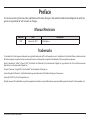 2
2
-
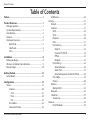 3
3
-
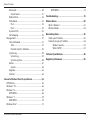 4
4
-
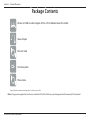 5
5
-
 6
6
-
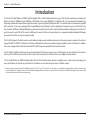 7
7
-
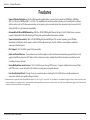 8
8
-
 9
9
-
 10
10
-
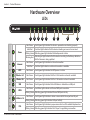 11
11
-
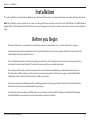 12
12
-
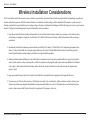 13
13
-
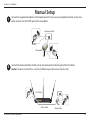 14
14
-
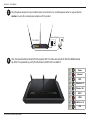 15
15
-
 16
16
-
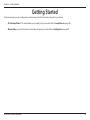 17
17
-
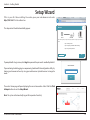 18
18
-
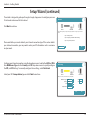 19
19
-
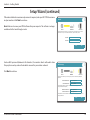 20
20
-
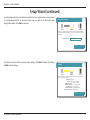 21
21
-
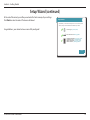 22
22
-
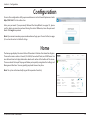 23
23
-
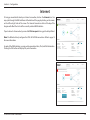 24
24
-
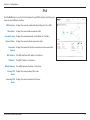 25
25
-
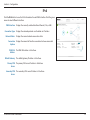 26
26
-
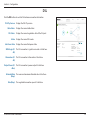 27
27
-
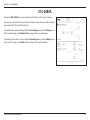 28
28
-
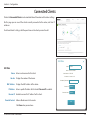 29
29
-
 30
30
-
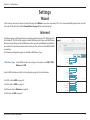 31
31
-
 32
32
-
 33
33
-
 34
34
-
 35
35
-
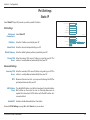 36
36
-
 37
37
-
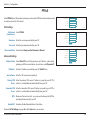 38
38
-
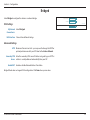 39
39
-
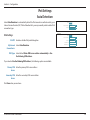 40
40
-
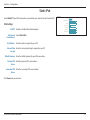 41
41
-
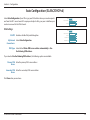 42
42
-
 43
43
-
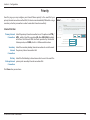 44
44
-
 45
45
-
 46
46
-
 47
47
-
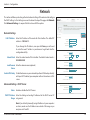 48
48
-
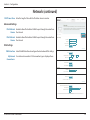 49
49
-
 50
50
-
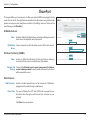 51
51
-
 52
52
-
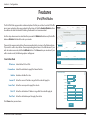 53
53
-
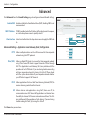 54
54
-
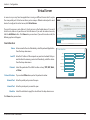 55
55
-
 56
56
-
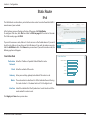 57
57
-
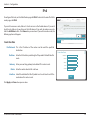 58
58
-
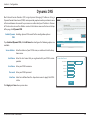 59
59
-
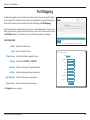 60
60
-
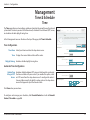 61
61
-
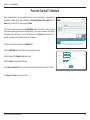 62
62
-
 63
63
-
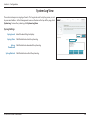 64
64
-
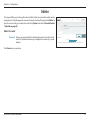 65
65
-
 66
66
-
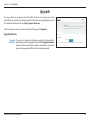 67
67
-
 68
68
-
 69
69
-
 70
70
-
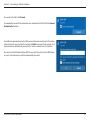 71
71
-
 72
72
-
 73
73
-
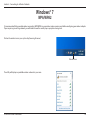 74
74
-
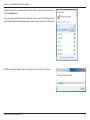 75
75
-
 76
76
-
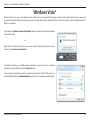 77
77
-
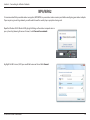 78
78
-
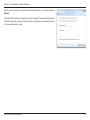 79
79
-
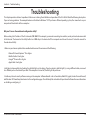 80
80
-
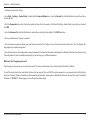 81
81
-
 82
82
-
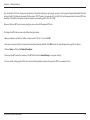 83
83
-
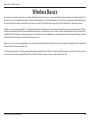 84
84
-
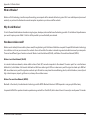 85
85
-
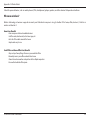 86
86
-
 87
87
-
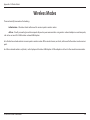 88
88
-
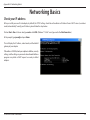 89
89
-
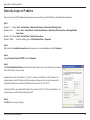 90
90
-
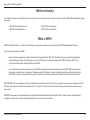 91
91
-
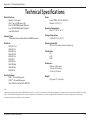 92
92
-
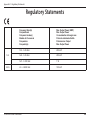 93
93
-
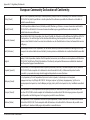 94
94
-
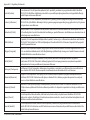 95
95
-
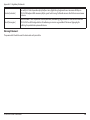 96
96
-
 97
97
-
 98
98
-
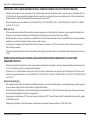 99
99
-
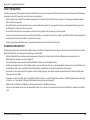 100
100
-
 101
101
-
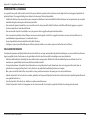 102
102
-
 103
103
-
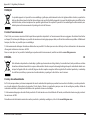 104
104
-
 105
105
-
 106
106
-
 107
107
-
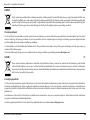 108
108
-
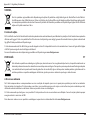 109
109
Ask a question and I''ll find the answer in the document
Finding information in a document is now easier with AI
in other languages
- italiano: D-Link DVA-2800 Manuale utente
Related papers
-
D-Link DMS-1070 7 Port Multi-Gigabit Desktop Switch User guide
-
Dlink DSL-2730B User manual
-
D-Link KA2SL2885AA1 User manual
-
D-Link DSL-3580L User manual
-
D-Link DWL-1000AP+/E Datasheet
-
Dlink DSL-2770L + DCS-930L User manual
-
Dlink DSL-2540U Owner's manual
-
Dlink DSL-2750E User manual
-
Dlink DSL-2730U2730U User manual
-
Dlink DSL-2640U v2 User manual
Other documents
-
Digisol DG-BR4000NE Owner's manual
-
Hawking HD45R Owner's manual
-
AOpen AOI-906 User manual
-
Verizon 5G Home Router 1A User manual
-
AirLink AR695W Quick start guide
-
Technicolor TG788v v3 Quick Installation Manual
-
Evolveo WR150N User manual
-
Zoom 4402 User manual
-
ZyXEL P-334WHD User manual
-
 Linkskey LKR-604 User manual
Linkskey LKR-604 User manual