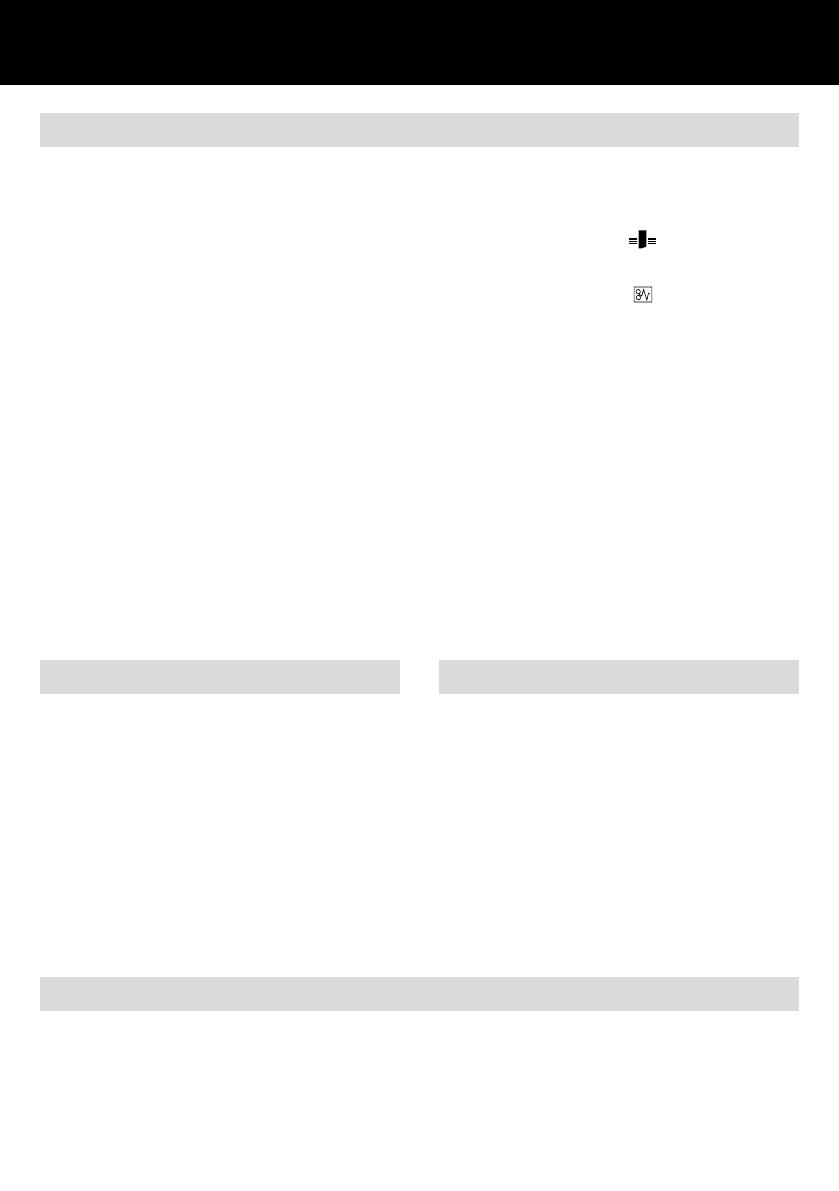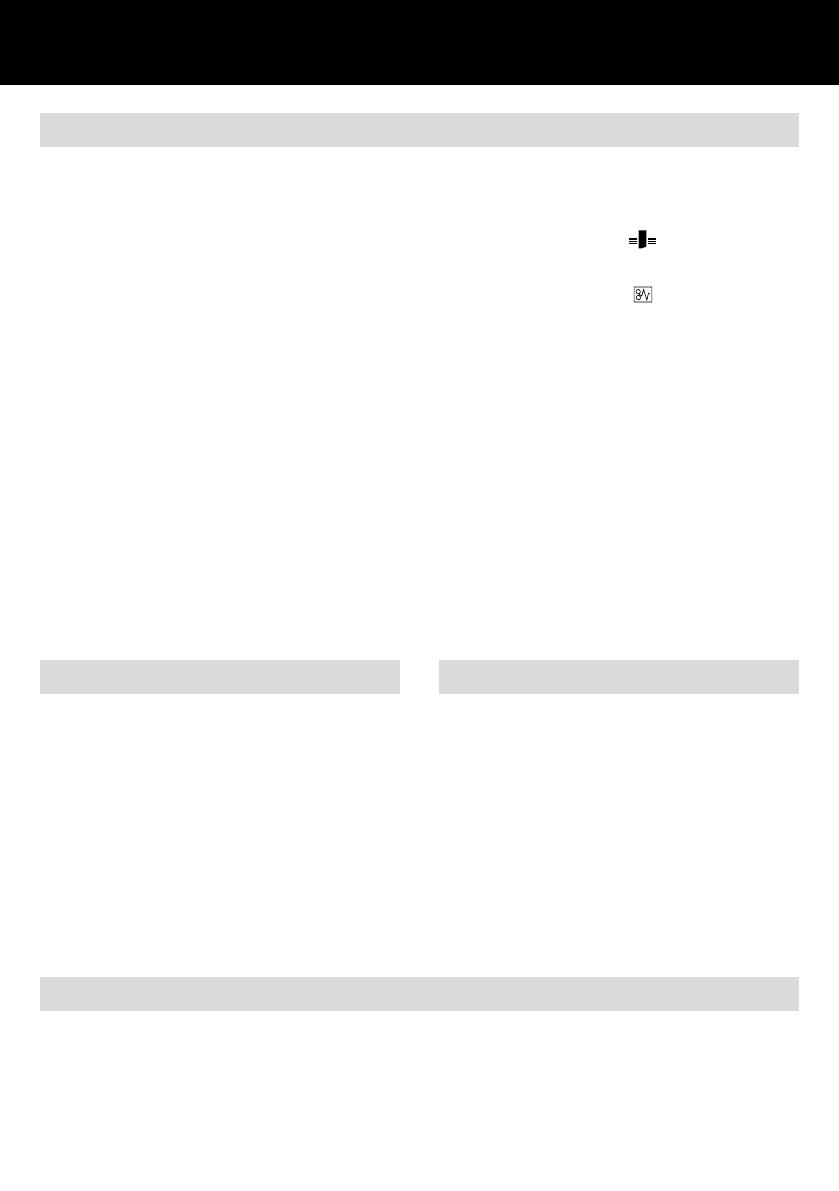
5
G
Guarantee
Operation of this machine is guaranteed for two years from date of
purchase, subject to normal use. Within the guarantee period, ACCO
Brands Europe will at its own discretion either repair or replace the
defective machine free of charge. Defects due to misuse or use for
inappropriate purposes are not covered under the guarantee. Proof
of date of purchase will be required. Repairs or alterations made by
persons not authorised by ACCO Brands Europe will invalidate the
guarantee. It is our aim to ensure that our products perform to the
specifications stated. This guarantee does not affect the legal rights
which consumers have under applicable national legislation governing
the sale of goods.
Register this product online at www.accoeurope.com
Binding
Your machine has been fitted with a GuideRight™ paper alignment tray
(fig.1). This ensures accurate A4 punching every time.
1
To turn the machine “ON” press the ON / OFF (I/O) switch located in
the rear of the machine. A green light will illuminate to indicate that
the power is on.
2
Measure document using colour coded guide (fig.2)
Open the lid of the machine and rest your document (including any
cover sheets you have chosen) against the lid on the ‘staging’ area
provided. Gently push the document back against the lid and check
the document size using the colour coded guide on the staging area.
You can leave your document on the staging area in readiness to
punch.
3
Select comb which fits your document (fig.3)
Use the comb size guide to select the size of comb that fits your
document i.e. 25 sheet document = 6mm comb.
4
Load comb onto machine (fig.4)
Insert the binding comb next to the white positional arrow on the
machine, behind the metal comb support fingers, with the open side
of the comb pointing upwards.
Note: If using GBC ProCombs™ the coloured line on your comb
should align to the coloured arrows on the machine for faster
binding.
5
Open comb by turning lever towards you (fig.5)
The coloured arrows adjacent to the opening comb act as a guide
as to how far to open in order to allow punched sheets to be easily
inserted.
Rotate the binding handle towards you to open the hooks away from
the comb support.
6
Jog or align the sheets or covers and insert the edge to be punched
into the punch throat opening.
7
Fully insert the sheets into the throat opening and against the edge
guide (fig.6).
8
To punch, press the punch button
. The CombBind C210E will
punch up to 15 sheets of 80 gsm paper. Do not punch more than 1
clear cover at a time to prevent jams.
9
If the punch jams the red jam light
will illuminate (fig.5)
to indicate that the machine has jammed. The machine will
automatically reverse the punches to clear the jam and the red jam
light will remain illuminated. Remove the paper and push the punch
button to re-set the machine. The red jam light will turn off indicating
that the machine is ready to punch. Reduce some of the sheets and
repeat steps 2 to 4 to avoid jams on additional lifts.
J
Place the front cover (finished side down) onto the opened binding
element fingers. Place the document pages (face down) onto the
element. Repeat for larger documents as required. Place the back
cover (finished side up) on the open binding element fingers last.
K
Rotate the binding lever away from you, back to its original position
to close the binding element.
L
Remove the book by lifting upward. Your document is now complete.
M
Once you become familiar with your CombBind C210E you will find
that you can bind as you punch, increasing your productivity.
N
When finished punching turn the machine OFF by pressing the ON /
OFF (I/O) switch located at the rear of the machine.
Quickstep Guide 1-2-3 (fig.10)
The QuickStep Guide label on the machine is a quick reference guide to
how to bind in three quick and simple steps.
1
Understand the comb size required by measuring on the document
size area 1, select the appropriate ProComb.
2
Load the ProComb with the dot to the left and open until you see the
coloured arrow.
3
Punch and load your document on to the spine until your document
is complete. Close the spine.
ZipComb spine (fig.9)
The ZipComb spine allows you to create an easily editable document
with comb punch orientation.
1
Place the adaptor on to the metal teeth.
2
Place the spine into the zip holder as shown in fig. 9.
3
Load and punch paper as per 'Binding' section 6-8.
4
Load punched paper on to spine.
5
Remove document and spine, close the ZipComb using the zipper
included in the ZipComb boxes.
6
Complete by flipping the back cover around the spine, for a
professional finish where the spine is hidden.