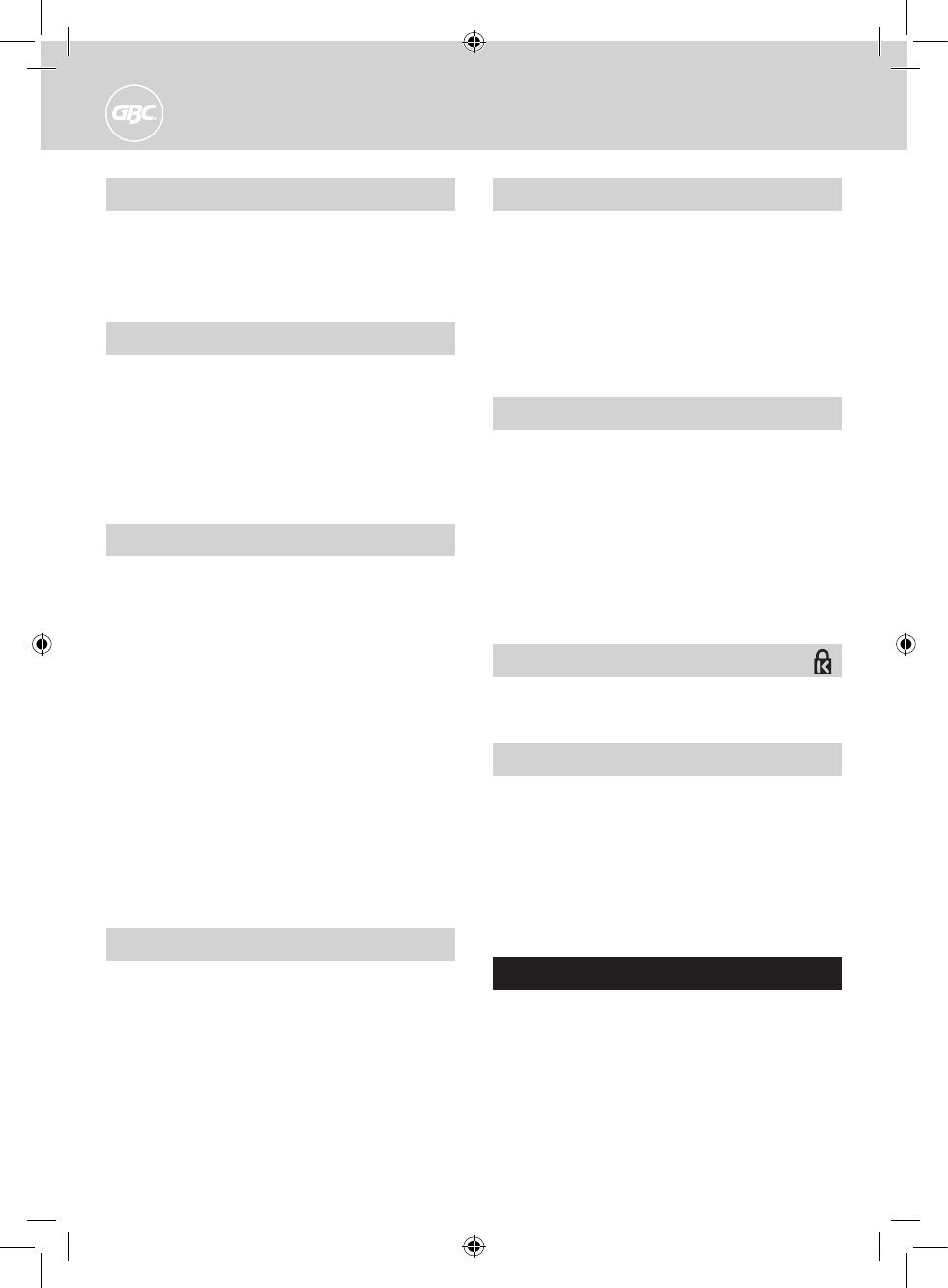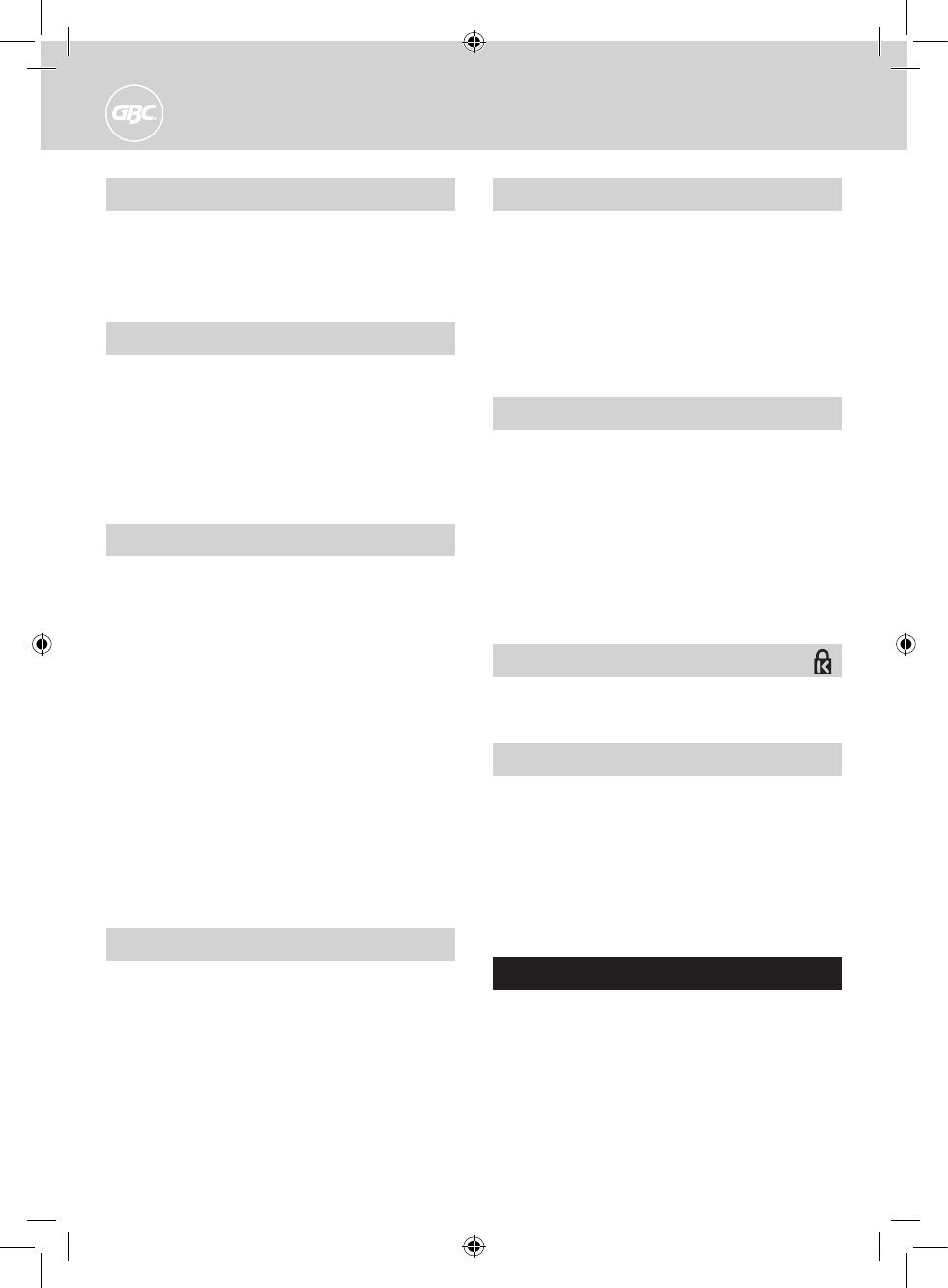
Troubleshooting
• This machine has a recommended duty cycle of 5 operations
per minute, up to a maximum of 30 minutes on / 30 minutes
off.
• This machine is fitted with a thermal overload safety feature.
In extreme circumstances, the motor may overheat which
will activate the safety feature. This feature will prevent the
machine punching until it has cooled sufficiently.
• The thermal overload switch will automatically reset after
approximately 15 minutes. The machine will then operate as
if it had been overloaded.
Maintenance
Please ensure the clippings tray is emptied on a regular basis.
This may prevent your machine from overloading (fig.8).
C340:
When the clippings tray is full, you will see the clear window full
of clippings. Empty the contents of the tray to continue binding.
C450E:
When the clippings tray is full, a yellow LED will be lit. Empty
the contents of the tray to continue binding.
Security
A security slot is fitted for use with leading makes of security
leash. E.g. Kensington Microsaver.
2. Sort paper (fig.4)
1
To manage large documents use the document separator.
2
Push the separator into the document.
3
Lift the separator upwards to reveal the first stack of paper
ready for easy punching.
3. Set paper size (fig.5)
1
On manual machines, always ensure the punch handle is in
the upright position before centering the paper.
2
Load the first paper stack into the punch slot.
3
Centre the paper using the dial located at the front of the
machine (fig.5).
4
Adjust the machine by sliding the switch located at the front
of the machine from A4 to A5.
4. Punch & bind
For manual punching: Lower the raised handle until the
paper is punched, and support the machine when lifting the
handle to the upright position (fig.6).
For electric punching: Press the ‘punch button’ located on
the right panel of the machine (fig.6).
Note: If the machine is overloaded and fails to complete the
punch cycle, the red LED will be lit. Press the ‘punch button’
to cancel the red LED. If this does not work contact the service
helpline.
1
Place the front cover (finished side down) onto the opened
binding element fingers. Place the document pages (face
down) onto the element. Repeat for larger documents as
required. Place the back cover (finished side up) on the
open binding element fingers last.
2
Rotate the binding lever away from you, back to its original
position to close the binding element.
3
Remove the book by lifting upward. Your document is now
complete.
Binding tips
• Load the rear cover onto the open comb first, followed by the
internal sheets and front cover.
• To edit your document, additional sheets may be included or
removed by placing your document (comb open side up) onto
the metal teeth and following instructions again.
• For further hints and tips please visit our website:
www.gbceurope.com
ZipComb spine (fig.9)
The ZipComb spine allows you to create an easily editable
document with comb punch orientation.
1
Place spine on to ZipComb holder (fig.9).
2
Load and punch paper as per 'Punch & bind’, section 4.
3
Load punched paper on to spine.
4
Remove document and spine, close the ZipComb using the
zipper included in the ZipComb boxes.
5
Complete by flipping the back cover around the spine, for a
professional finish where the spine is hidden.
6
Quickstep Guide 1-2-3 (fig.10)
The QuickStep Guide label on the machine is a quick reference
guide to how to bind in three quick and simple steps.
1
Understand the comb size required by measuring on the
document size area 1, select the appropriate ProComb.
2
Load the ProComb with the dot to the left and open until
you see the coloured arrow.
3
Punch and load your document on to the spine until your
document is complete. Close the spine.