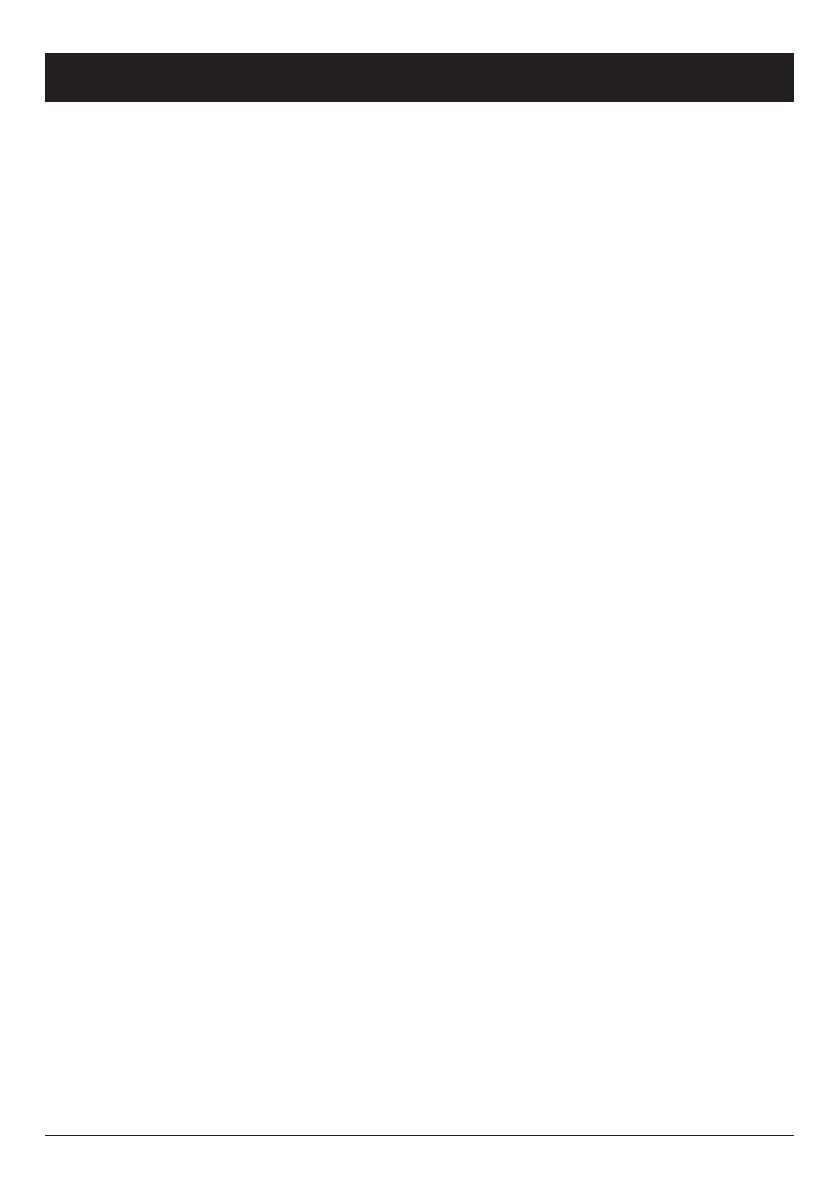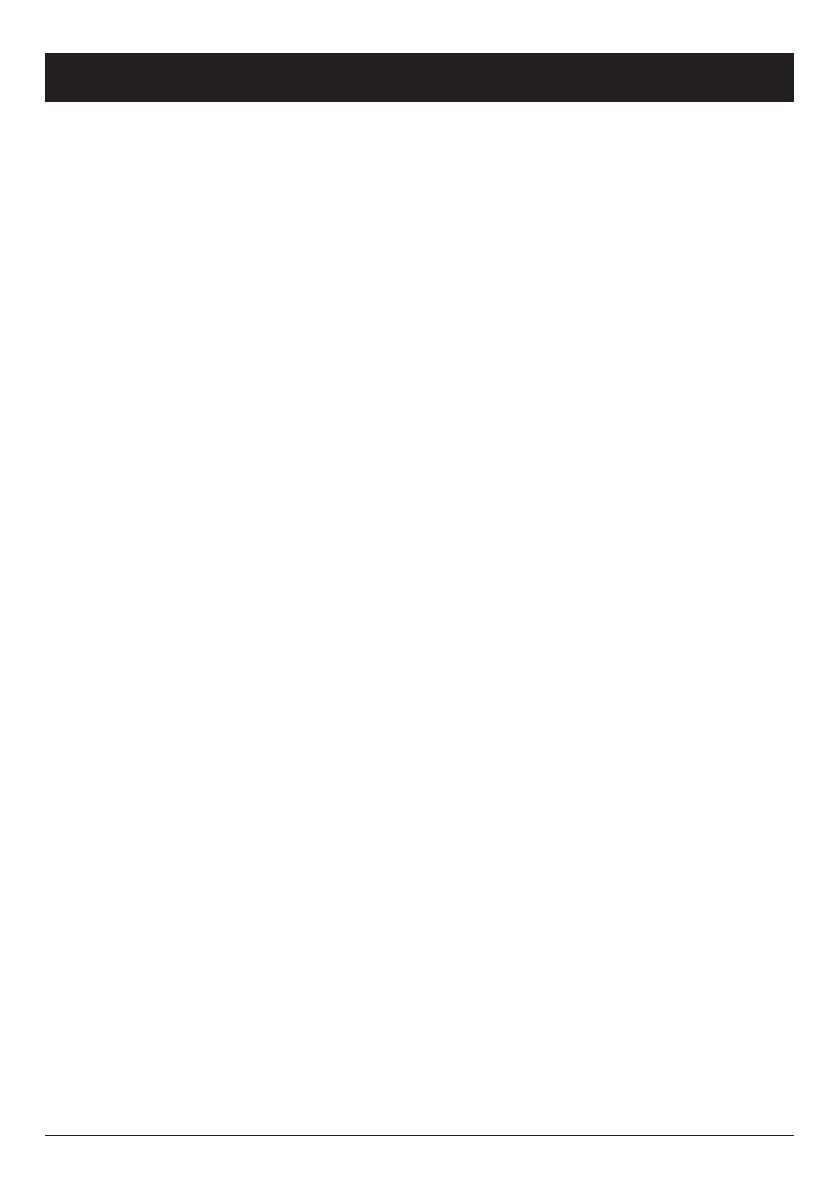
1
English
Description
Doro PhoneEasy 312cs
Doro PhoneEasy 312cs can be used as a desktop or wall-mounted
telephone. Enhanced ring volume and visual call indication make
this telephone well suited for people with hearing difficulties.
The extra-large keypad and easy to read display with large
characters make the telephone easy to use even with impaired
eyesight.
The built-in phonebook can store up to 30 names and numbers.
Three one touch memory keys can be programmed for frequently
used numbers or emergency numbers. A call memory logs the 15
most recently incoming and outgoing calls.
A speakerphone function allows you to talk hands-free with the
simple press of a button.
This device is intended for the analogue telephone network lines in AT,
BE, BG, CH, CY, CZ, DE, DK, EE, ES, FI, FR, GB, GR, HU, IE, IS, IT,
LV, LT, LU, MT, NL, NO, PL, PT, RO, SI, SK, SE.