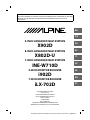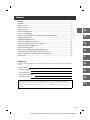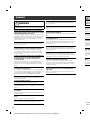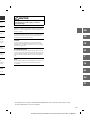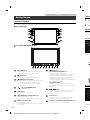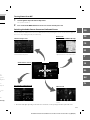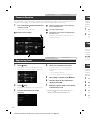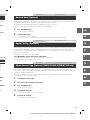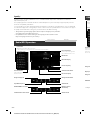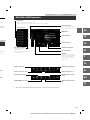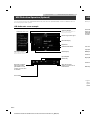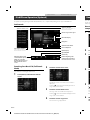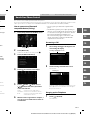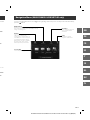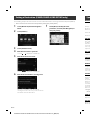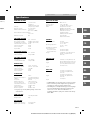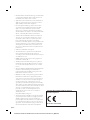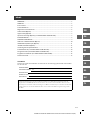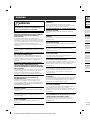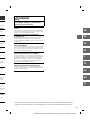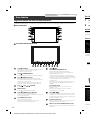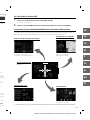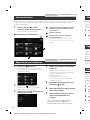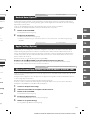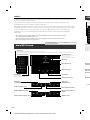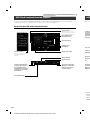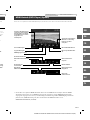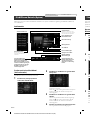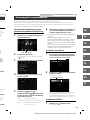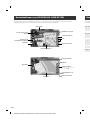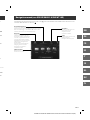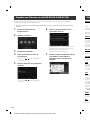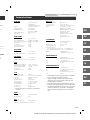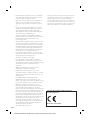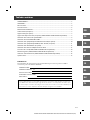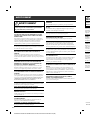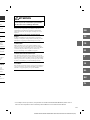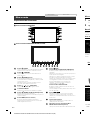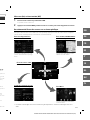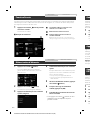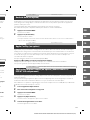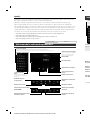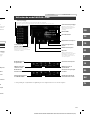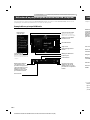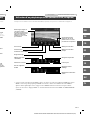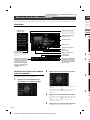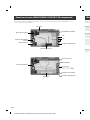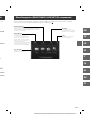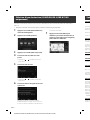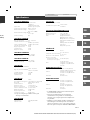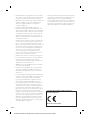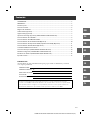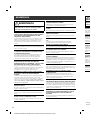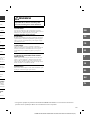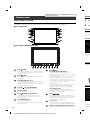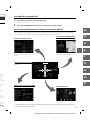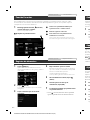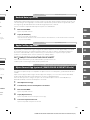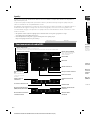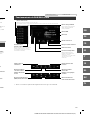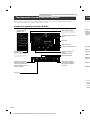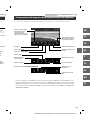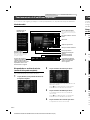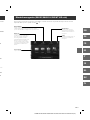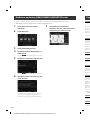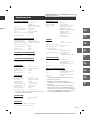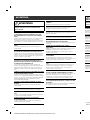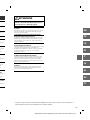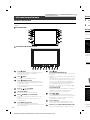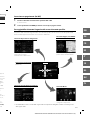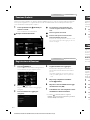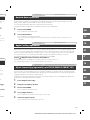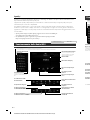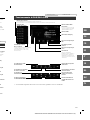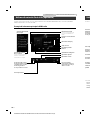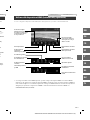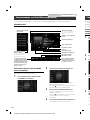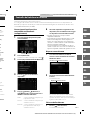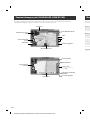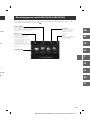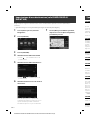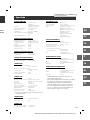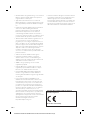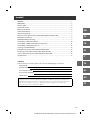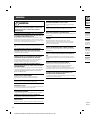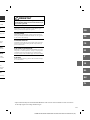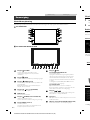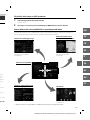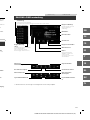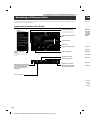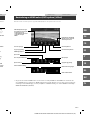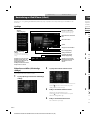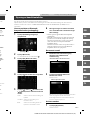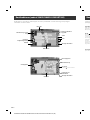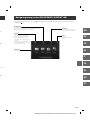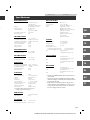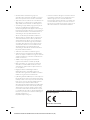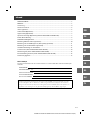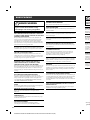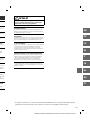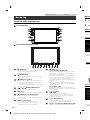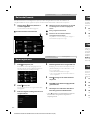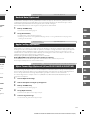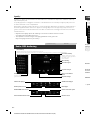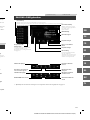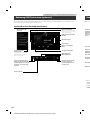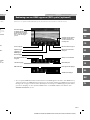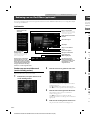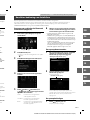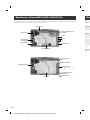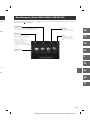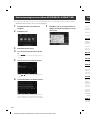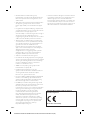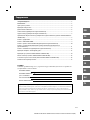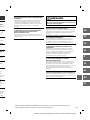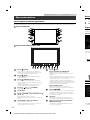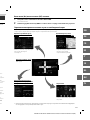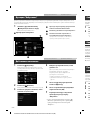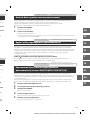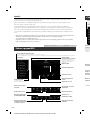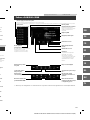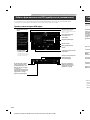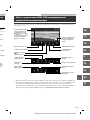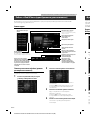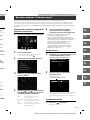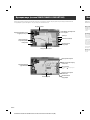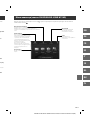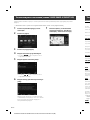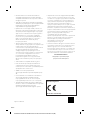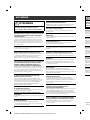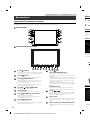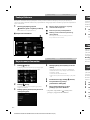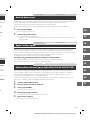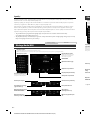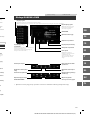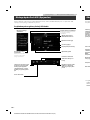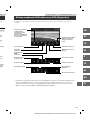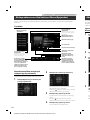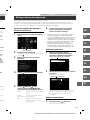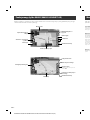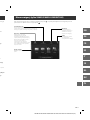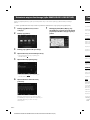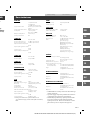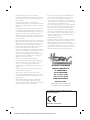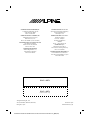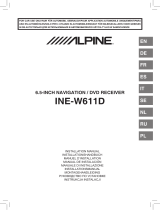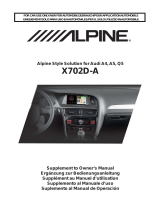Alpine Serie X902D-G7R Quick start guide
- Category
- Navigators
- Type
- Quick start guide

ALPINE X902D/X802D-U/INE-W710D/i902D/iLX-702D 68-34732Z07-A_QRG (EN)
EN
DE
FR
ES
IT
SE
NL
RU
PL
FOR CAR USE ONLY/NUR FÜR AUTOMOBIL GEBRAUCH/POUR APPLICATION AUTOMOBILE UNIQUEMENT/
PARA USO EN AUTOMÓVILES/SOLO PER L’UTILIZZO IN AUTOMOBILE/ENDAST FÖR BILBRUK/ALLEEN VOOR
GEBRUIK IN DE AUTO/ТОЛЬКО ДЛЯ ИСПОЛЬЗОВАНИЯ В АВТОМОБИЛЯХ/DO UŻYCIA TYLKO W
SAMOCHODZIE
9-INCH ADVANCED NAVI STATION
X902D
8-INCH ADVANCED NAVI STATION
X802D-U
7-INCH ADVANCED NAVI STATION
INE-W710D
QUICK REFERENCE GUIDE
Kurzanleitung
GUIDE DE RÉFÉRENCE RAPIDE
GUÍA DE REFERENCIA RÁPIDA
GUIDA RAPIDA
SNABBGUIDE
SNELSTARTGIDS
КРАТКОЕ СПРАВОЧНОЕ РУКОВОДСТВО
SKRÓCONA INSTRUKCJA DLA UŻYTKOWNIKA
9-INCH MONITOR RECEIVER
i902D
7-INCH MONITOR RECEIVER
iLX-702D
Page is loading ...

ALPINE X902D/X802D-U/INE-W710D/i902D/iLX-702D 68-34732Z07-A_QRG (EN)
1-EN
EN
DE
FR
ES
IT
SE
NL
RU
PL
IMPORTANT
Please record the serial number of your unit in the space provided below and keep it as a permanent
record.
SERIAL NUMBER:
ISO SERIAL NUMBER: AL
INSTALLATION DATE:
INSTALLATION TECHNICIAN:
PLACE OF PURCHASE:
For details on all functions, refer to the Owner’s Manual stored in the supplied CD-ROM. (As it is
data CD, the CD cannot be used for playing back music and images on the player.) If required, an
ALPINE dealer will readily provide you with a print out of the Owner’s Manual contained in the
CD-ROM.
Contents
WARNING ................................................................................................................................................................2
CAUTION .................................................................................................................................................................3
Getting Started .....................................................................................................................................................4
Favourite Function ...............................................................................................................................................6
Registering Items .................................................................................................................................................6
Android Auto (Optional) ....................................................................................................................................7
Apple CarPlay (Optional) ...................................................................................................................................7
Alpine Connect App (Optional) (X902D/X802D-U/INE-W710D only) ...............................................7
Radio/RDS Operation .........................................................................................................................................8
DAB/DAB+/DMB Operation .............................................................................................................................9
USB Flash drive Operation (Optional) .........................................................................................................10
HDMI Device (DVD Player) Operation (Optional) ...................................................................................11
iPod/iPhone Operation (Optional) ...............................................................................................................12
Hands-Free Phone Control .............................................................................................................................13
Map Functions (X902D/X802D-U/INE-W710D only) .............................................................................14
Navigation Menu (X902D/X802D-U/INE-W710D only) ........................................................................15
Setting a Destination (X902D/X802D-U/INE-W710D only) .................................................................16
Specifications ......................................................................................................................................................17

ALPINE X902D/X802D-U/INE-W710D/i902D/iLX-702D 68-34732Z07-A_QRG (EN)
2-EN
WARNING
WARNING
This symbol means important instructions. Failure
to heed them can result in serious injury or death.
INSTALL THE PRODUCT CORRECTLY SO THAT THE DRIVER
CANNOT WATCH TV/VIDEO UNLESS THE VEHICLE IS STOPPED
AND THE EMERGENCY BRAKE IS APPLIED.
It is dangerous for the driver to watch TV/Video while driving a vehicle.
Installing this product incorrectly enables the driver to watch TV/Video
while driving. This may cause a distraction, preventing the driver from
looking ahead, thus causing an accident. The driver or other people
could be severely injured.
DO NOT WATCH VIDEO WHILE DRIVING.
Watching the video may distract the driver from looking ahead of the
vehicle and cause an accident.
DO NOT OPERATE ANY FUNCTION THAT TAKES YOUR
ATTENTION AWAY FROM SAFELY DRIVING YOUR VEHICLE.
Any function that requires your prolonged attention should only be
performed after coming to a complete stop. Always stop the vehicle in a
safe location before performing these functions. Failure to do so may
result in an accident.
DO NOT FOLLOW ROUTE SUGGESTIONS IF THE NAVIGATION
SYSTEM INSTRUCTS YOU TO PERFORM AN UNSAFE OR
ILLEGAL MANEUVER, OR PLACES YOU IN AN UNSAFE
SITUATION OR AREA.
This product is not a substitute for your personal judgement. Any route
suggestions by this system should never supersede any local traffic
regulations or your personal judgement or knowledge of safe driving
practise.
KEEP THE VOLUME AT A LEVEL WHERE YOU CAN STILL HEAR
OUTSIDE NOISES WHILE DRIVING.
Excessive volume levels that obscure sounds such as emergency vehicle
sirens or road warning signals (train crossings, etc.) can be dangerous
and may result in an accident. LISTENING AT LOUD VOLUME
LEVELS IN A CAR MAY ALSO CAUSE HEARING DAMAGE.
MINIMIZE DISPLAY VIEWING WHILE DRIVING.
Viewing the display may distract the driver from looking ahead of the
vehicle and cause an accident.
DO NOT DISASSEMBLE OR ALTER.
Doing so may result in an accident, fire or electric shock.
USE ONLY IN CARS WITH A 12 VOLT NEGATIVE GROUND.
(Check with your dealer if you are not sure.) Failure to do so may result
in fire, etc.
KEEP SMALL OBJECTS SUCH AS SCREWS OUT OF THE REACH
OF CHILDREN.
Swallowing them may result in serious injury. If swallowed, consult a
physician immediately.
USE THE CORRECT AMPERE RATING WHEN REPLACING
FUSES.
Failure to do so may result in fire or electric shock.
DO NOT BLOCK VENTS OR RADIATOR PANELS.
Doing so may cause heat to build up inside and may result in fire.
USE THIS PRODUCT FOR MOBILE 12V APPLICATIONS.
Use for other than its designed application may result in fire, electric
shock or other injury.
MAKE THE CORRECT CONNECTIONS.
Failure to make the proper connections may result in fire or product
damage.
BEFORE WIRING, DISCONNECT THE CABLE FROM THE
NEGATIVE BATTERY TERMINAL.
Failure to do so may result in electric shock or injury due to electrical
shorts.
DO NOT ALLOW CABLES TO BECOME ENTANGLED IN
SURROUNDING OBJECTS.
Arrange wiring and cables in compliance with the manual to prevent
obstructions when driving. Cables or wiring that obstruct or hang up on
places such as the steering wheel, shift lever, brake pedals, etc. can be
extremely hazardous.
DO NOT SPLICE INTO ELECTRICAL CABLES.
Never cut away cable insulation to supply power to other equipment.
Doing so will exceed the current carrying capacity of the wire and result
in fire or electric shock.
DO NOT DAMAGE PIPE OR WIRING WHEN DRILLING HOLES.
When drilling holes in the chassis for installation, take precautions so as
not to contact, damage or obstruct pipes, fuel lines, tanks or electrical
wiring. Failure to take such precautions may result in fire.
DO NOT USE BOLTS OR NUTS IN THE BRAKE OR STEERING
SYSTEMS TO MAKE GROUND CONNECTIONS.
Bolts or nuts used for the brake or steering systems (or any other
safety-related system), or tanks should NEVER be used for installations
or ground connections. Using such parts could disable control of the
vehicle and cause fire etc.
DO NOT INSTALL IN LOCATIONS WHICH MIGHT HINDER
VEHICLE OPERATION, SUCH AS THE STEERING WHEEL OR
SHIFT LEVER.
Doing so may obstruct forward vision or hamper movement etc. and
results in serious accident.
C
This sym
to heed
propert
HALT USE
Failure to do
Return it to
Centre for r
HAVE THE
The wiring a
and experien
purchased th
USE SPECI
SECURELY
Be sure to u
designated p
install the un
in hazards o
ARRANGE
BY A SHAR
Route the ca
or sharp or p
wiring. If wi
to prevent th
hole.
DO NOT IN
DUST.
Avoid instal
dust. Moistu
product failu
• The foll
They m

ALPINE X902D/X802D-U/INE-W710D/i902D/iLX-702D 68-34732Z07-A_QRG (EN)
3-EN
EN
DE
FR
ES
IT
SE
NL
RU
PL
S.
electric
product
HE
electrical
N
prevent
hang up on
c. can be
ipment.
e and result
HOLES.
utions so as
electrical
ERING
ther
nstallations
ol of the
DER
EL OR
etc. and
CAUTION
This symbol means important instructions. Failure
to heed them can result in injury or material
property damage.
HALT USE IMMEDIATELY IF A PROBLEM APPEARS.
Failure to do so may cause personal injury or damage to the product.
Return it to your authorized Alpine dealer or the nearest Alpine Service
Centre for repairing.
HAVE THE WIRING AND INSTALLATION DONE BY EXPERTS.
The wiring and installation of this unit requires special technical skill
and experience. To ensure safety, always contact the dealer where you
purchased this product to have the work done.
USE SPECIFIED ACCESSORY PARTS AND INSTALL THEM
SECURELY.
Be sure to use only the specified accessory parts. Use of other than
designated parts may damage this unit internally or may not securely
install the unit in place. This may cause parts to become loose resulting
in hazards or product failure.
ARRANGE THE WIRING SO IT IS NOT CRIMPED OR PINCHED
BY A SHARP METAL EDGE.
Route the cables and wiring away from moving parts (like the seat rails)
or sharp or pointed edges. This will prevent crimping and damage to the
wiring. If wiring passes through a hole in metal, use a rubber grommet
to prevent the wire’s insulation from being cut by the metal edge of the
hole.
DO NOT INSTALL IN LOCATIONS WITH HIGH MOISTURE OR
DUST.
Avoid installing the unit in locations with high incidence of moisture or
dust. Moisture or dust that penetrates into this unit may result in
product failure.
• The following screen examples of X902D/X802D-U/INE-W710D used in this manual are for reference only.
They may differ from the actual screen displays.

ALPINE X902D/X802D-U/INE-W710D/i902D/iLX-702D 68-34732Z07-A_QRG (EN)
4-EN
Owner’s manual Getting Started
Getting Started
Location of Controls
The screen design used in the Owner’s Manual may differ from the actual screen.
For X902D/i902D
For X802D-U/INE-W710D/iLX-702D
or VOICE button
Depending on the connected smartphone, press to
recall Siri function or voice recognition mode.
(MUTE) button
Press to activate/deactivate the mute mode.
(AUDIO)/(Favourite) button
Displays the Audio/Visual screen. If the Audio/Visual
screen is already displayed, changes the source.
Press and hold for at least 2 seconds to recall the
Favourite screen.
/ or / (UP/DOWN) button
Press to adjust the volume.
RESET switch
The system of this unit is reset.
(PHONE) button (X902D/i902D only)
Recalls the Phone Menu screen.
Press to start a conversation when a call is incoming.
MENU/ (Power Off) button
Recalls the Menu screen.
Press and hold this button for at least 5 seconds to turn
the power off.
(NAV) button
For X902D/X802D-U/INE-W710D:
Recalls the navigation map screen.
Press again to switch to Navigation menu screen.
Press and hold this button for at least 2 seconds to
change to Go Home route screen. (If Home is not set
yet, it will change to the Home setting screen.)
For details of navigation operations, refer to “Navigation
System OM” in the CD-ROM.
For i902D/iLX-702D:
Recalls the connected smartphone’s map screen.
Depending on the smartphone, this function may not
available.
/ button
Press to seek up/down a station in radio mode or up/
down a track, chapter, etc., in other audio/visual
sources.
Remote Sensor
Point the remote control transmitter towards the
remote sensor within a range of 2 metres.
Microphone (X802D-U/INE-W710D/iLX702D only)
Used for Hands-free or Voice Control modes.
Turnin
1 Tu
The
2 Pre
Switch
You can s
the scree
Shortcut
Preset b
mode Sc
Au
(US
You can s
Seat Ente
The Se
a

ALPINE X902D/X802D-U/INE-W710D/i902D/iLX-702D 68-34732Z07-A_QRG (EN)
5-EN
EN
DE
FR
ES
IT
SE
NL
RU
PL
een.
ds to
not set
.)
Navigation
een.
may not
e or up/
ual
the
02D only)
Turning Power On or Off
1 Turn the ignition key to the ACC or ON position.
The system is turned on.
2 Press and hold the MENU button for at least 5 seconds to turn the power off.
Switching the Audio Sources Screen to a Dedicated Screen
You can switch the Audio Sources screen to a dedicated screen by touching the icon on one of the four edges of
the screen, or by swiping vertically or horizontally.
Shortcut Setup Screen
Preset button or Quick Search
mode Screen*
Audio Sources Screen
(USB Audio)
Dual Screen
(X902D/X802D-U/INE-W710D only)
Menu Screen
You can set the Sound Setup or Rear
Seat Entertainment System.
You can switch between the
displayed screens on the Dual Screen.
You can make settings on the Menu
Screen.
The Search mode differs depending on the audio source. For details, see the operating instructions of the audio source.

ALPINE X902D/X802D-U/INE-W710D/i902D/iLX-702D 68-34732Z07-A_QRG (EN)
6-EN
Owner’s manual Favourite Function
Favourite Function
This unit enables you to recall functions easily by registering frequently used items such as the Audio source, the
navigation search function, etc. to the Favourite screen. You can recall any of these items easily.
1 Press and hold the /(Favourite) button for
at least 2 seconds.
The Favourite screen is displayed.
Favourite screen example
Changes to the Edit screen used for registering
items or changing names.
Favourite registration item
Indicates the location of the currently displayed
Favourite screen.
Swipe to the left and right to change the pages. You
can add up to 6 pages.
Owner’s manual Registering Items
Registering Items
1 Touch [ ] (Edit).
A checkbox is displayed on the upper left area of
the registration icon and it changes to Edit mode.
2 Touch [ ] (Add).
The items to be added (categories) are displayed.
3 Touch the desired item to be added
(category).
4 Choose the desired item to be added.
For details on the items to be added, refer to
“Editing the Favourite Screen” in the Owner’s
Manual.
• You can add up to 54 items.
• You cannot register an item more than once.
5 After editing is complete, touch [ ] (Back).
6 After the caption for the confirmation is
displayed, touch [OK].
7 Editing is complete and the screen switches
to the Favourite screen.
• If you touch [ ] (Cancel) while editing, the screen
switches to the previous Favourite Edit screen.
And
Android A
Google M
Downloa
Connect
1 Pre
The
2 To
The
• F
App
Apple Ca
with you
receive m
iPhone to
For detai
Press o
You can m
You can a
Alpi
Downloa
Alpine Co
For detai
Before th
dependin
1 La
2 Th
3 Pre
The
4 To
The
5 Se
The

ALPINE X902D/X802D-U/INE-W710D/i902D/iLX-702D 68-34732Z07-A_QRG (EN)
7-EN
EN
DE
FR
ES
IT
SE
NL
RU
PL
rce, the
tering
splayed
es. You
d.
to
r’s
once.
(Back).
on is
switches
reen
Owner’s manual Android Auto (Optional)
Android Auto (Optional)
Android Auto is designed to make it easier to use apps from your phone while you’re on the road. Navigate with
Google Maps, listen to playlists or podcasts from your favourite apps, and more.
Download the Android Auto App from the Google Play store before continuing.
Connect your Android compatible Phone to begin using Android Auto.
1 Press the MENU button.
The Menu screen is displayed.
2 Touch [Android Auto].
The Android Auto screen is displayed.
• For details operation of Android Auto, refer to “Android Auto” in the Owner’s Manual (CD-ROM).
Owner’s manual Apple CarPlay (Optional)
Apple CarPlay (Optional)
Apple CarPlay is a smarter, safer way to use your iPhone in the car. Apple CarPlay takes the things you want to do
with your iPhone while driving and puts them right on this unit. You can get directions, make calls, send and
receive messages, and listen to music, all in a way that allows you to stay focused on the road. Just plug in your
iPhone to this unit and go.
For details, refer to Owner’s Manual (CD-ROM).
Press or VOICE to activate Siri function of the iPhone.
You can make a call, play music, etc., by using Siri function of the iPhone.
You can also control Apple CarPlay on touchscreen.
Owner’s manual Alpine Connect App (Optional) (X902D/X802D-U/INE-W710D only)
Alpine Connect App (Optional) (X902D/X802D-U/INE-W710D only)
Download an app that supports Alpine Connect to your smartphone, and you can operate it from the unit.
Alpine Connect App is downloadable from Apple’s App Store; the Android user can download it from Google Play.
For details, consult your Alpine dealer.
Before these operations, set Connectivity Setting or Alpine Connect to USB (iPhone) or Bluetooth (Android)
depending on the connected Smartphone.
1 Launch Alpine Connect App.
2 Then connect the smartphone to this unit.
3 Press the MENU button.
The Menu screen is displayed.
4 Touch [Alpine Connect].
The Alpine Connect App select screen is displayed.
5 Select the desired App.
The selected App screen is displayed.

ALPINE X902D/X802D-U/INE-W710D/i902D/iLX-702D 68-34732Z07-A_QRG (EN)
8-EN
Owner’s manual Radio/RDS
Radio/RDS Operation
Preset mode screen
Preset button
Displays the preset stations with a short touch.
Touch for at least 2 seconds to memorise the current station as a preset station.
Preset mode button
Touch or swipe to the right when
you use the Preset mode screen.
RDS indicator
Information display
Increases frequency
Switches Function button
Decreases frequency
Changes text information
Switches band
Memorises stations
automatically
AF mode On/Off
PTY Search button
Swipe to the right when you use
the PTY list screen.
Changes tuning mode
Input Radio Frequency
PRIORITY NEWS mode On/Off
Traffic Information mode On/Off
Spotify®
Spotify is a music streaming distribution service not affiliated with Alpine. More information is available at
http://www.spotify.com.
The Spotify application is available for iPhone and Android phones, please visit https://support.spotify.com/ for
the latest compatibility information.
To enjoy Spotify as you drive, first download the Spotify app to your iPhone or Android device. You can download
it on the iTunes App Store or Google Play™. Choose a free account or a paid Premium account, either in the app or
at spotify.com. A Premium account gives you more features, like offline listening.
• This product incorporates Spotify software which is subject to 3rd party licenses found here:
www.spotify.com/connect/third-party-licenses.
• For information on the countries and regions where Spotify can be used, take a look at
https://www.spotify.com/us/select-your-country/.
Prese
DAB
Prese
Displa
Touch
Full Search
Swipe to the
Service list s
(All Service l
PTY list is di
s
Changes tu
Displays se
Changes te
PRIORITY N
They m

ALPINE X902D/X802D-U/INE-W710D/i902D/iLX-702D 68-34732Z07-A_QRG (EN)
9-EN
EN
DE
FR
ES
IT
SE
NL
RU
PL
right when
de screen.
utton
y
ation
m/ for
ownload
he app or
Preset mode screen
Owner’s manual DAB/DAB+/DMB
DAB/DAB+/DMB Operation
Preset button
Displays the preset service with a short touch.
Touch for at least 2 seconds to memorise the current service as a preset station.
Full Search mode button
Swipe to the right when you use the All
Service list screen.
(All Service list, Current Ensemble list or
PTY list is displayed)
Preset mode button
Touch or swipe to the right when
you use the Preset mode screen.
DAB indicator
Information display
Increases frequency
Switches Function button
Decreases frequency
Slide Show
Displays the program information,
artist photos, and advertisements
that are synchronised with the
Service component currently
being received.*
Inputting Frequency DirectlyChanges tuning mode
Displays Select PTY screenDisplays select service screen
Changes Primary/Secondary
Service
Changes text information
Traffic Information mode On/
Off
PRIORITY NEWS mode On/Off
They may not be displayed, depending on the Service component currently being received.

ALPINE X902D/X802D-U/INE-W710D/i902D/iLX-702D 68-34732Z07-A_QRG (EN)
10-EN
Owner’s manual USB Flash drive Operation (Optional)
USB Flash drive Operation (Optional)
You can play back music files (MP3/WMA/AAC/FLAC) and video files (AVI/MKV/MP4) stored in a USB flash drive on
the internal player of this system.
USB Audio main screen example
Quick Search mode screen
Full Search mode button
Swipe to the right when you use
the Full Search mode screen.
Quick Search button
Touch or swipe to the right to use
the Quick Search mode.
Current song no./Total song no.
Information display
Switches Function button
Artwork display
Elapsed time
Random Play
Repeat Playback
Restarts the current file/
skip to previous file if
pushed within 1 second/
Touch for 1 second or more
to rewind file
Skip to the next track/
Touch for 1 second or more to
fast forward file
Pause and Play
HDM
When yo
Restarts th
skip to prev
pushed wit
Touch for 1
to rewind
Displays
M
Stop Playb
Pause and
Switches
A
Switches Su
DVD Setup
HDMI inpu
If you c
when t
depend
HDMI

ALPINE X902D/X802D-U/INE-W710D/i902D/iLX-702D 68-34732Z07-A_QRG (EN)
11-EN
EN
DE
FR
ES
IT
SE
NL
RU
PL
tional)
drive on
n
r
ight to use
e.
tal song no.
utton
k/
or more to
Owner’s manual HDMI (Option) DVD
HDMI Device (DVD Player) Operation (Optional)
When you connect an optional DVE-5300 (DVD Player), you can operate it from the unit.
Restarts the current chapter/
skip to previous chapter if
pushed within 1 second/
Touch for 1 second or more
to rewind
Skip to the next chapter/Touch
for 1 second or more to fast
forward
Displays Top Menu screen
Displays Menu screen
Switches Audio Tracks
Displays Menu control screen
Stop Playback
Pause and Play
Switches Angle
Repeat PlaybackSwitches Subtitles
Switching Display Modes
DVD Setup screen
Changes text information
HDMI input switch *
If you connect an optional HDMI selector module, you can connect two HDMI devices. If the HDMI selector is set to “On”
when two HDMI devices are connected, the HDMI input switch button is displayed. The displayed button differs
depending on the settings and the HDMI input currently selected. For details, refer to “HDMI Setup” and “Setting the
HDMI Selector On/Off” in the OWNER’S MANUAL (CD-ROM).

ALPINE X902D/X802D-U/INE-W710D/i902D/iLX-702D 68-34732Z07-A_QRG (EN)
12-EN
Finds the beginning of the
next file/Fast-forwards when
touched for at least 1 second
Searching for a Music File (Full Search
Mode)
For example: Searching by Artist name
1 Touch [Artists] in the Full Search mode
screen.
2 Touch the desired artist’s name.
The Albums search screen of the selected artist is
displayed.
Touching [
] of the desired artist will play back all
songs of the selected artist.
3 Touch the desired album’s name.
All songs of the selected album are displayed.
Touching [
] of the desired album will play back all
songs of the selected album.
4 Touch the desired song’s name.
The selected song is played back.
Owner’s manual iPod/iPhone (Optional)
iPod/iPhone Operation (Optional)
A separately sold Lightning to USB cable (KCU-471i), etc., is required depending on the type of iPod/iPhone.
Audio mode
Quick Search mode screen
Full Search mode button
Swipe to the right when you use
the Full Search mode screen.
Quick Search button
Touch or swipe to the right to use
the Quick Search mode.
Current song no./Total song no.
Information display
Playing time
Switches Function button
Repeat Playback
Random Play
Finds the beginning of the
current file/Finds a previous file
within one second after
playback starts/Fast-reverses
when touched for at least 1
second
Pause and Playback
Artwork display
Han
The unit
If you con
order of p
How to
compa
1 To
2 To
• M
3 To
4 To
5 To
[
co
Au
Ha
Bo
t
6 Wh
me
no

ALPINE X902D/X802D-U/INE-W710D/i902D/iLX-702D 68-34732Z07-A_QRG (EN)
13-EN
EN
DE
FR
ES
IT
SE
NL
RU
PL
of the
rds when
1 second
artist is
back all
yed.
y back all
l)
ne.
n
r
ight to use
e.
tal song no.
utton
Owner’s manual Bluetooth Setup, Bluetooth Operation
Hands-Free Phone Control
The unit can connect with up to two hands-free phones.
If you connect two hands-free phones to the unit, select “Hands-free Device Priority” in “Bluetooth Setup” to set the
order of precedence. For details, refer to OWNER’S MANUAL in the AUDIO VISUAL SECTION (CD-ROM).
How to connect to a Bluetooth
compatible device (Pairing)
1 Touch [Setup] button on the Menu screen.
[Setup] button
2 Touch [Bluetooth].
• Make sure the “Bluetooth” setting is “On” ( ).
3 Touch [Set Bluetooth Device].
4 Touch [ ] to search for a new device.
5 Touch [ ] (Audio), [ ] (Hands-free) or
[ ] (Both) for the device you want to
connect from the list.
Audio: Sets for use as an Audio device.
Hands-free: Sets for use as a Hands Free Device.
Both: Sets for use as both an Audio device
and Hands Free Device.
6 When the device registration is complete, a
message appears and the device returns to
normal mode.
• You can register up to 5 Bluetooth compatible mobile
phones.
• The Bluetooth registration process differs depending on
the device version and SSP (Simple Secure Pairing). If a 4
or 6 character Passcode appears on this device, enter the
Passcode using the Bluetooth compatible device.
If a 6 character Passkey appears on this device, make
sure the same passkey is displayed on the Bluetooth
compatible device and touch “Yes.”
Answering a Call
1 An incoming call triggers the ringtone and
an incoming call display.
Incoming call notification screen
2 Touch incoming call notification screen.
The call starts.
Call info area
Touch the call info area during a call changes to the
Phone Operation screen. Use this screen to adjust
the speech volume, etc.
Hanging up the Telephone
1 Touch [ ] (End Call).
The call finishes.

ALPINE X902D/X802D-U/INE-W710D/i902D/iLX-702D 68-34732Z07-A_QRG (EN)
14-EN
Next turn preview
Speed limit warning
Data fields
Warning road sign
Traffic
Additional information
Access the menu
Touch [
], or swipe to the left.
Zoom
2D/2D North up/3D views
Motorway services
Destination menu
Parking around destination
Additional information
Next street
Lane information
Street name
Map Functions (X902D/X802D-U/INE-W710D only)
Below is an overview of different buttons and icons on the map display. For more detailed information about this
screen, please see the Owner’s Manual.
New Rout
Select your
d
address or it
selecting a P
Saved Route
recent desti
When Inter
n
the Online S
further help
Access the
Touch or s
w
Multipoint
Build your r
o
plan a route
setting a new
Nav
To access
press the

ALPINE X902D/X802D-U/INE-W710D/i902D/iLX-702D 68-34732Z07-A_QRG (EN)
15-EN
EN
DE
FR
ES
IT
SE
NL
RU
PL
tion
o the left.
views
tination
tion
out this
New Rout
Select your destination by entering an
address or its coordinate, or by
selecting a Place, a Saved Location, or a
Saved Route. You can also look up your
recent destinations from the History.
When Internet connection is available,
the Online Search option can be a
further help to find your destination.
Information
Access additional options and
check navigation-related
information.
Setup
Customise the way the
navigation software works.
Access the Map
Touch or swipe to the right.
Multipoint Route
Build your route from one or more route points. You can also
plan a route independently of your current GPS position by
setting a new starting point.
Navigation Menu (X902D/X802D-U/INE-W710D only)
To access the Navigation Menu, touch [ ] on the right edge of the map screen or swipe to the left. Alternatively,
press the button.

ALPINE X902D/X802D-U/INE-W710D/i902D/iLX-702D 68-34732Z07-A_QRG (EN)
16-EN
Setting a Destination (X902D/X802D-U/INE-W710D only)
The following example describes how to search for a destination when choosing [Town/Postcode] from [Address].
• You can search and narrow down the Country/State by starting from [Country/State].
1 Touch [New Route] from the Navigation
Menu.
2 Touch [Address].
3 Touch [Town/Postcode].
4 Enter the town name or postcode.
• Touch to display the candidate list.
5 Enter the desired street name.
• Touch to display the candidate list.
6 Enter the house number or crossing street.
The route is calculated, and a map appears,
showing the entire route. Here you can check route
information and route alternatives.
7 Touch [More] to modify the route
parametres, or touch [Start Navigation] to
start your journey.
Spe
MONITO
Screen Size
LCD Type
Operation
S
Number of
Effective N
u
Illuminatio
n
FM TUNE
Tuning Ran
Mono Usab
50 dB Quie
Alternate
C
Signal-to-N
Stereo Sepa
Capture Ra
MW TUN
Tuning Ran
Usable Sen
LW TUNE
Tuning Ran
Sensitivity (
DAB SEC
Tuning Ran
Tuning Ran
Usable Sen
Signal-to-
N
Stereo Sepa
USB SEC
USB require
Max. Power
USB Class
File Syste
m
Number of
Frequency
Total Harm
Dynamic R
a
Signal-to-N
Channel Se
1 Frequen
software
HDMI SE
Input Form
Output For
GPS SEC
GPS Recept
GPS Recept

ALPINE X902D/X802D-U/INE-W710D/i902D/iLX-702D 68-34732Z07-A_QRG (EN)
17-EN
EN
DE
FR
ES
IT
SE
NL
RU
PL
Address].
ion] to
Owner’s manual Specifications
Specifications
MONITOR SECTION
Screen Size 9” (X902D/i902D)
8” (X802D-U)
7” (INE-W710D/iLX-702D)
LCD Type Transparent type TN LCD
Operation System TFT active matrix
Number of Picture Elements 1,152,000 pcs.
(800 × 480 × 3 (RGB))
Effective Number of Picture Elements
99% or more
Illumination System LED
FM TUNER SECTION
Tuning Range 87.5 – 108.0 MHz
Mono Usable Sensitivity 8.1 dBf (0.7 µV/75 ohms)
50 dB Quieting Sensitivity 12 dBf (1.1 µV/75 ohms)
Alternate Channel Selectivity 80 dB
Signal-to-Noise Ratio 65 dB
Stereo Separation 35 dB
Capture Ratio 2.0 dB
MW TUNER SECTION
Tuning Range 531 – 1,602 kHz
Usable Sensitivity 25.1 V/28 dBf
LW TUNER SECTION
Tuning Range 153 – 281 kHz
Sensitivity (IEC Standard) 31.6 V/30 dBf
DAB SECTION
Tuning Range BAND III 174.93 – 239.2 MHz
Tuning Range L-BAND 1,452.96 – 1,490.6 MHz
Usable Sensitivity -103 dBm
Signal-to-Noise Ratio 95 dB
Stereo Separation 85 dB
USB SECTION
USB requirements USB 2.0
Max. Power Consumption 1,500 mA (CDP Support)
USB Class USB (Mass Storage Class)
File System FAT16/32
Number of Channels 2-Channels (Stereo)
Frequency Response
1
5 – 20,000 Hz (±1 dB)
Total Harmonic Distortion 0.008% (at 1 kHz)
Dynamic Range 95 dB (at 1 kHz)
Signal-to-Noise Ratio 100 dB
Channel Separation 85 dB (at 1 kHz)
1 Frequency response may differ depending on the encoder
software/bit rate.
HDMI SECTION
Input Format 720p/480p/480i/VGA
Output Format 480p
GPS SECTION
GPS Reception frequency 1,575.42 ±1 MHz
GPS Reception sensitivity -130 dB max.
Bluetooth SECTION
Bluetooth Specification
Output Power
Profile
GENERAL
Power Requirement
Operating temperature
Maximum Power Output
Audio output level
Preout (Front, Rear):
Preout (Subwoofer):
Weight
CHASSIS SIZE
Width
Height
Depth
NOSE SIZE
Width
Height
Depth
Bluetooth v.
+4 dBm Max. (Power class 2)
HFP (Hands-Free Profile)
OPP (Object Push Profile)
PBAP (Phone Book Access Profile)
A2DP (Advanced Audio
Distribution Profile)
AVRCP (Audio/Video Remote
Control Profile)
SPP (Serial Port Profile)
14.4 V DC
(11–16 V allowable)
-4°F to +140°F
(-20°C to + 60°C)
50 W × 4
2V/10k ohms (max.)
2V/10k ohms (max.)
1.54 kg (3 lbs. 6 oz) (X802D-U)1.41
kg (3 lbs. 2 oz) (INE-W710D/
iLX-702D)
198 mm (7–13/16”) (X802D-U)178
mm (7”) (INE-W710D/iLX-702D)125
mm (4–15/16”) (X802D-U)100 mm
(3–15/16”) (INE-W710D/iLX-702D)
147 mm (5–3/4”)
191 mm (7–1/2”) (X802D-U)
171 mm (6–3/4”) (INE-W710D/
iLX-702D)
121 mm (4–3/4”) (X802D-U)
96 mm (3–3/4”) (INE-W710D/
iLX-702D)
19 mm (3/4”)
• X902D/i902D is sized exclusively for a certain car model.
• Due to continuous product improvement, specifications
and design are subject to change without notice.
• The LCD panel is manufactured using an extremely high
precision manufacturing technology. Its effective pixel
ratio is over 99.99%. This means that there is a
possibility that 0.01% of the pixels could be either always
ON or OFF.

ALPINE X902D/X802D-U/INE-W710D/i902D/iLX-702D 68-34732Z07-A_QRG (EN)
18-EN
• Windows Media, and the Windows logo are trademarks,
or registered trademarks of Microsoft Corporation in
the United States and/or other countries.
• Apple, iPhone, iPod, and iPod touch are trademarks of
Apple Inc., registered in the U.S. and other countries.
Apple CarPlay is a trademark of Apple Inc.
• Use of the Apple CarPlay logo means that a vehicle
user interface meets Apple performance standards.
Apple is not responsible for the operation of this
vehicle or its compliance with safety and regulatory
standards. Please note that the use of this product with
iPhone, or iPod may affect wireless performance.
• “Made for iPod,” and “Made for iPhone,” mean that an
electronic accessory has been designed to connect
specifically to iPod, or iPhone, respectively, and has
been certified by the developer to meet Apple
performance standards. Apple is not responsible for the
operation of this device or its compliance with safety
and regulatory standards. Please note that the use of
this accessory with iPod, or iPhone may affect wireless
performance.
• Android is a trademark of Google Inc.
• The Android robot is reproduced or modified from
work created and shared by Google and used
according to terms described in the Creative Commons
3.0 Attribution Licence.
• SPOTIFY and the Spotify logo are among registered
trademarks of Spotify AB.
• The Bluetooth® word mark and logos are registered
trademarks owned by the Bluetooth SIG, Inc. and any
use of such marks by Alpine Electronics, Inc. is under
licence.
• The terms HDMI and HDMI High-Definition Multimedia
Interface, and the HDMI Logo are trademarks or
registered trademarks of HDMI Licensing, LLC in the
United States and other countries.
• MPEG Layer-3 audio coding technology licensed from
Fraunhofer IIS and Thomson. Supply of this product
only conveys a licence for private,non-commercial use
and does not convey a licence nor imply any right to
use this product in any commercial (i.e. revenue-
generation) real time broadcasting (terrestrial, satellite,
cable and/or any other media), broadcasting/streaming
via internet, intranets and/or other networks or in other
electronic content distribution systems, such as
pay-audio or audio-on-demand applications. An
independent licence for such use is required. For
details, please visit
http://www.mp3licensing.com
• ©2006-2016 TomTom. All rights reserved. This material
is proprietary and the subject of copyright protection,
database right protection and other intellectual
property rights owned by TomTom or its suppliers. The
use of this material is subject to the terms of a license
agreement. Any unauthorized copying or disclosure of
this material will lead to criminal and civil liabilities.
About the Rules of Bluetooth Electromagnetic
Radiation Regulation
Declaration of Conformity
Page is loading ...
Page is loading ...
Page is loading ...
Page is loading ...
Page is loading ...
Page is loading ...
Page is loading ...
Page is loading ...
Page is loading ...
Page is loading ...
Page is loading ...
Page is loading ...
Page is loading ...
Page is loading ...
Page is loading ...
Page is loading ...
Page is loading ...
Page is loading ...
Page is loading ...
Page is loading ...
Page is loading ...
Page is loading ...
Page is loading ...
Page is loading ...
Page is loading ...
Page is loading ...
Page is loading ...
Page is loading ...
Page is loading ...
Page is loading ...
Page is loading ...
Page is loading ...
Page is loading ...
Page is loading ...
Page is loading ...
Page is loading ...
Page is loading ...
Page is loading ...
Page is loading ...
Page is loading ...
Page is loading ...
Page is loading ...
Page is loading ...
Page is loading ...
Page is loading ...
Page is loading ...
Page is loading ...
Page is loading ...
Page is loading ...
Page is loading ...
Page is loading ...
Page is loading ...
Page is loading ...
Page is loading ...
Page is loading ...
Page is loading ...
Page is loading ...
Page is loading ...
Page is loading ...
Page is loading ...
Page is loading ...
Page is loading ...
Page is loading ...
Page is loading ...
Page is loading ...
Page is loading ...
Page is loading ...
Page is loading ...
Page is loading ...
Page is loading ...
Page is loading ...
Page is loading ...
Page is loading ...
Page is loading ...
Page is loading ...
Page is loading ...
Page is loading ...
Page is loading ...
Page is loading ...
Page is loading ...
Page is loading ...
Page is loading ...
Page is loading ...
Page is loading ...
Page is loading ...
Page is loading ...
Page is loading ...
Page is loading ...
Page is loading ...
Page is loading ...
Page is loading ...
Page is loading ...
Page is loading ...
Page is loading ...
Page is loading ...
Page is loading ...
Page is loading ...
Page is loading ...
Page is loading ...
Page is loading ...
Page is loading ...
Page is loading ...
Page is loading ...
Page is loading ...
Page is loading ...
Page is loading ...
Page is loading ...
Page is loading ...
Page is loading ...
Page is loading ...
Page is loading ...
Page is loading ...
Page is loading ...
Page is loading ...
Page is loading ...
Page is loading ...
Page is loading ...
Page is loading ...
Page is loading ...
Page is loading ...
Page is loading ...
Page is loading ...
Page is loading ...
Page is loading ...
Page is loading ...
Page is loading ...
Page is loading ...
Page is loading ...
Page is loading ...
Page is loading ...
Page is loading ...
Page is loading ...
Page is loading ...
Page is loading ...
Page is loading ...
Page is loading ...
Page is loading ...
Page is loading ...
Page is loading ...
Page is loading ...
Page is loading ...
Page is loading ...
Page is loading ...
Page is loading ...

ALPINE X902D/X802D-U/INE-W710D/i902D/iLX-702D 68-34732Z07-A_QRG (EN)
Printed in Japan
68-34732Z07-A (Y_A5)
Yamagata Printing Co., Ltd.
2-6-34, Takashima, Nishi-ku, Yokohama,
Kanagawa, Japan
S/NO. LABEL
ALPINE ELECTRONICS OF U.K. LTD.
Alpine House Fletchamstead Highway,
Coventry CV4 9TW, U.K.
www.alpine.co.uk
ALPINE ELECTRONICS France S.A.R.L.
184 allée des Erables
CS 52016 – Villepinte
95 945 Roissy CDG cedex
FRANCE
Phone : + 33(0)1 48 63 89 89
ALPINE ITALIA S.p.A.
Viale Cristoforo Colombo, 8
20090 Trezzano sul Naviglio MI, Italy
Phone +39 02 484781
ALPINE ELECTRONICS DE ESPAÑA, S.A.
Portal de Gamarra 36, Pabellón, 32
01013 Vitoria (Alava)-APDO 133, Spain
Phone 945-283588
ALPINE ELECTRONICS MARKETING, INC.
1-7, Yukigaya-Otsukamachi, Ota-ku,
Tokyo 145-0067, JAPAN
Phone: 03-5499-4531
ALPINE ELECTRONICS OF AMERICA, INC.
19145 Gramercy Place, Torrance,
California 90501, U.S.A.
Phone 1-800-ALPINE-1 (1-800-257-4631)
ALPINE ELECTRONICS OF AUSTRALIA PTY. LTD.
161-165 Princes Highway,
Hallam Victoria 3803, Australia
Phone 03-8787-1200
ALPINE ELECTRONICS GmbH
Wilhelm-Wagenfeld-Str. 1-3,
80807 München, Germany
Phone 089-32 42 640
S/NO. LABEL
(X902D/i902D only)
-
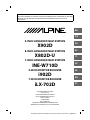 1
1
-
 2
2
-
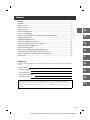 3
3
-
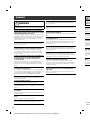 4
4
-
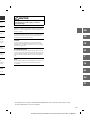 5
5
-
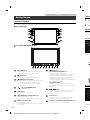 6
6
-
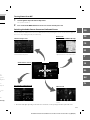 7
7
-
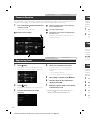 8
8
-
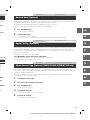 9
9
-
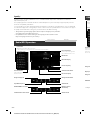 10
10
-
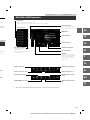 11
11
-
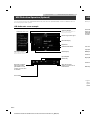 12
12
-
 13
13
-
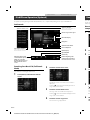 14
14
-
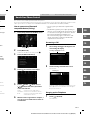 15
15
-
 16
16
-
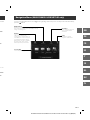 17
17
-
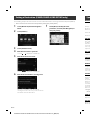 18
18
-
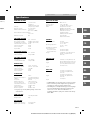 19
19
-
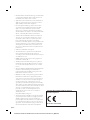 20
20
-
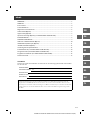 21
21
-
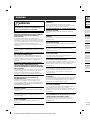 22
22
-
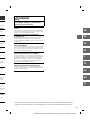 23
23
-
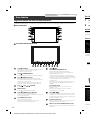 24
24
-
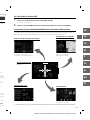 25
25
-
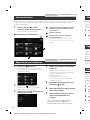 26
26
-
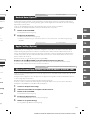 27
27
-
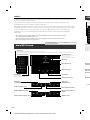 28
28
-
 29
29
-
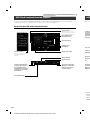 30
30
-
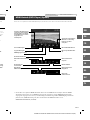 31
31
-
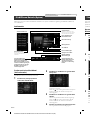 32
32
-
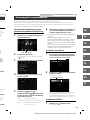 33
33
-
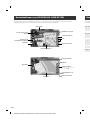 34
34
-
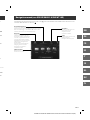 35
35
-
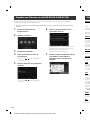 36
36
-
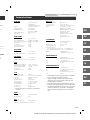 37
37
-
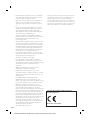 38
38
-
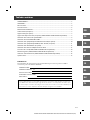 39
39
-
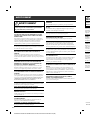 40
40
-
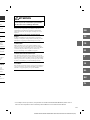 41
41
-
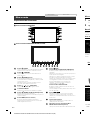 42
42
-
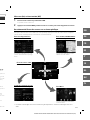 43
43
-
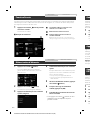 44
44
-
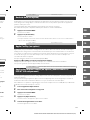 45
45
-
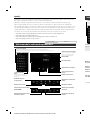 46
46
-
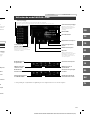 47
47
-
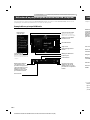 48
48
-
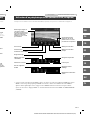 49
49
-
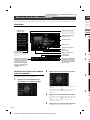 50
50
-
 51
51
-
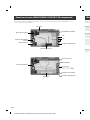 52
52
-
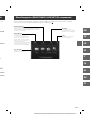 53
53
-
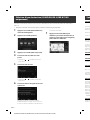 54
54
-
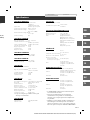 55
55
-
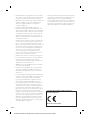 56
56
-
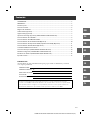 57
57
-
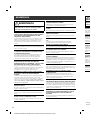 58
58
-
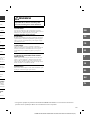 59
59
-
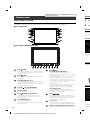 60
60
-
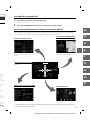 61
61
-
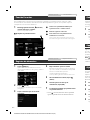 62
62
-
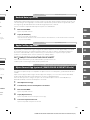 63
63
-
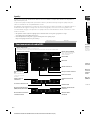 64
64
-
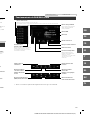 65
65
-
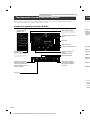 66
66
-
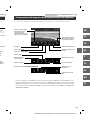 67
67
-
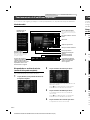 68
68
-
 69
69
-
 70
70
-
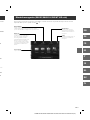 71
71
-
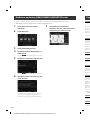 72
72
-
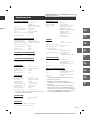 73
73
-
 74
74
-
 75
75
-
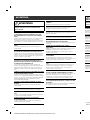 76
76
-
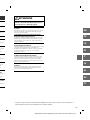 77
77
-
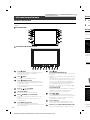 78
78
-
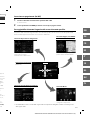 79
79
-
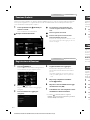 80
80
-
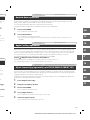 81
81
-
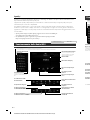 82
82
-
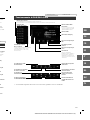 83
83
-
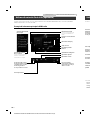 84
84
-
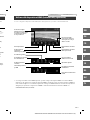 85
85
-
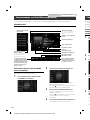 86
86
-
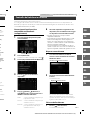 87
87
-
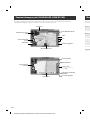 88
88
-
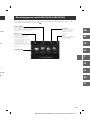 89
89
-
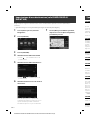 90
90
-
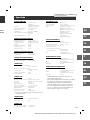 91
91
-
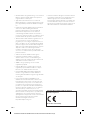 92
92
-
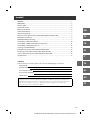 93
93
-
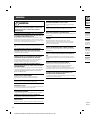 94
94
-
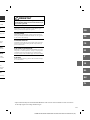 95
95
-
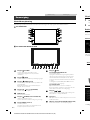 96
96
-
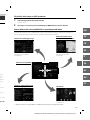 97
97
-
 98
98
-
 99
99
-
 100
100
-
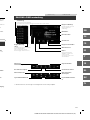 101
101
-
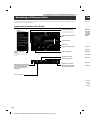 102
102
-
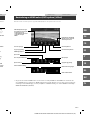 103
103
-
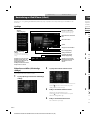 104
104
-
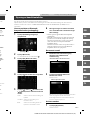 105
105
-
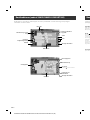 106
106
-
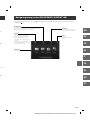 107
107
-
 108
108
-
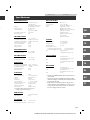 109
109
-
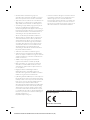 110
110
-
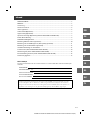 111
111
-
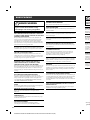 112
112
-
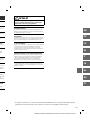 113
113
-
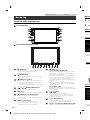 114
114
-
 115
115
-
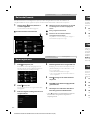 116
116
-
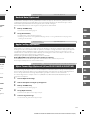 117
117
-
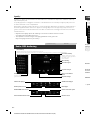 118
118
-
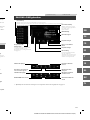 119
119
-
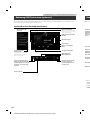 120
120
-
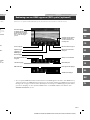 121
121
-
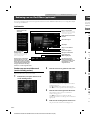 122
122
-
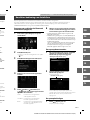 123
123
-
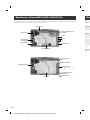 124
124
-
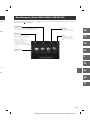 125
125
-
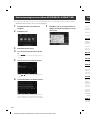 126
126
-
 127
127
-
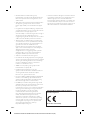 128
128
-
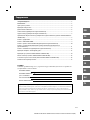 129
129
-
 130
130
-
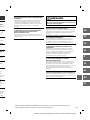 131
131
-
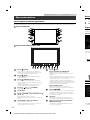 132
132
-
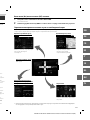 133
133
-
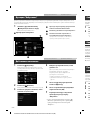 134
134
-
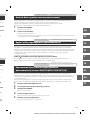 135
135
-
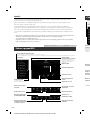 136
136
-
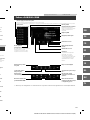 137
137
-
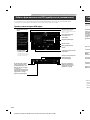 138
138
-
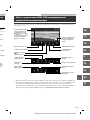 139
139
-
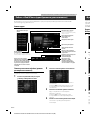 140
140
-
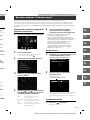 141
141
-
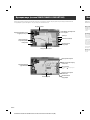 142
142
-
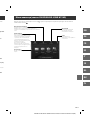 143
143
-
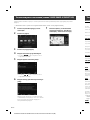 144
144
-
 145
145
-
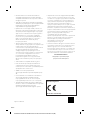 146
146
-
 147
147
-
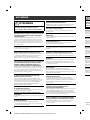 148
148
-
 149
149
-
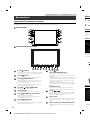 150
150
-
 151
151
-
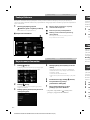 152
152
-
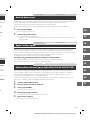 153
153
-
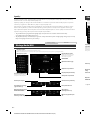 154
154
-
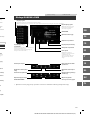 155
155
-
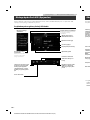 156
156
-
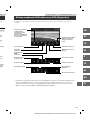 157
157
-
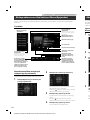 158
158
-
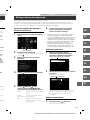 159
159
-
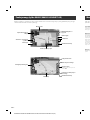 160
160
-
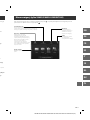 161
161
-
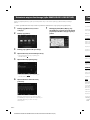 162
162
-
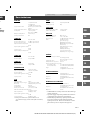 163
163
-
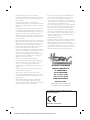 164
164
-
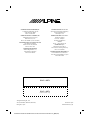 165
165
Alpine Serie X902D-G7R Quick start guide
- Category
- Navigators
- Type
- Quick start guide
Ask a question and I''ll find the answer in the document
Finding information in a document is now easier with AI
in other languages
- italiano: Alpine Serie X902D-G7R Guida Rapida
- français: Alpine Serie X902D-G7R Guide de démarrage rapide
- español: Alpine Serie X902D-G7R Guía de inicio rápido
- Deutsch: Alpine Serie X902D-G7R Schnellstartanleitung
- русский: Alpine Serie X902D-G7R Инструкция по началу работы
- Nederlands: Alpine Serie X902D-G7R Snelstartgids
- polski: Alpine Serie X902D-G7R Skrócona instrukcja obsługi
- svenska: Alpine Serie X902D-G7R Snabbstartsguide
Related papers
-
Alpine iLX-700 Owner's manual
-
Alpine Electronics X902D-DU User manual
-
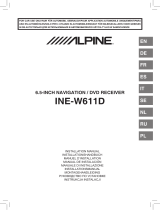 Alpine Serie INE-W611DC User manual
Alpine Serie INE-W611DC User manual
-
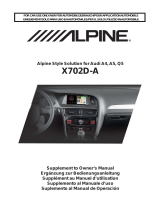 Manual de X702D A4 A4R A5 Q5 User manual
Manual de X702D A4 A4R A5 Q5 User manual
-
Alpine INE-W997DC User manual
-
Alpine Style Solution for Audi A4, A5, Q5 User manual
-
Alpine INE-W990BT Owner's manual
-
Alpine INE-W925R Owner's manual
-
Alpine INE-W977HD Installation guide
-
Alpine ICS-X7 User guide
Other documents
-
Alpine X702D-Q5 Owner's manual
-
Alpine X702D-F Owner's manual
-
 Alpine ILX ILX-F903D Owner's manual
Alpine ILX ILX-F903D Owner's manual
-
Alpine X902D User manual
-
Sony XAV-AX1005DB Operating instructions
-
Alpine iLX-F905S907 Reference guide
-
Alpine X902D Series Software Update Procedure
-
Pioneer AVIC-6000NEX Owner's manual
-
Fiat Ducato User manual
-
Alpine iLX-W670 Owner's manual