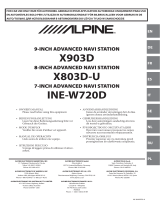Page is loading ...

4 When the software update is finished, the Alpine Unit will restart automatically.
Keep the USB stick inserted for next update process.
Alpine Electronics, Inc.
X902D / X802D-U / X702D / INE-W710D Series
software update procedure
USB connector
The Audio Software must be updated in two steps. First, please download the
“xxxx_USB-Stick-1_Audio.zip“ and follow the instructions. The X702D / X902D /
X802D-U / INE-W710D can be updated via USB connection (see connection diagram
below). Before starting to update, please check following notes. The download file is
compressed in zip format. The contents of the download need to be extracted to a freshly
formatted USB memory (FAT32).
Notes
• Do NOT use the compressed file for update, the Unit cannot recognize compressed (zipped) files.
• Do NOT change folder name and file names, otherwise the Unit will not recognize the files.
• Do NOT put the folder into another folder.
• Do NOT store any other folders/files on the USB memory.
• Do NOT remove the USB memory while updating.
• Do NOT update while driving.
• Do NOT press any buttons while updating.
• Do NOT turn off vehicle’s ignition or head unit’s power switch while updating.
Modern vehicles will shut down the ignition (ACC) after some time if the engine is not running.
If you are not sure if this applies to your car, leave the engine idling while the update is in progress.
Update file contents / storage place (for each type of unit)
Alpine INE-W710D: NE00007A
Alpine INE-W710DC: NE00007A
Alpine X802D-U: NE00006A
Alpine X802DC-U NE00006A
Alpine X702D-A4 WE00011A
Alpine X702D-A5 WE00011A
Alpine X702D-Q5 WE00011A
Alpine X902D-G7: WE00011A
Alpine X902D-G6: WE00011A
Alpine X902D-OC3: WE00011A
Alpine X902D-DU: WE00011A
Alpine X902D-ID WE00011A
Alpine X902D-F WE00011A
Alpine X902DC-F WE00011A
Alpine X902D-S906 WE00011A
Alpine X902D-V447 WE00011A
3 Press “OK” button when update message appears on the screen.
Alpine Unit
Install update software
1 Save the downloaded unzipped folder „xxxx” to the empty USB memory on the Root
of the drive.
2 Connect USB memory to USB connector of the Alpine Unit.
Root
* Please wait update Start for 20 seconds.
※
Update will be completed in approx 3 minutes.
* Please
see lower left figure.
Update procedure Audio Step 1
USB Connection
USB memory
USB extension cable
6 Firstly remove the USB-Stick-1 then press the OK button, the reboot will
take a few seconds.
Step 1 is now finished. Now go to Step 2, “xxxx_USB-Stick-
2_Audio.zip“ Update.
5 Press “OK” button when update message appears on the screen.
※
Update will be completed in approx 1 minute.

5 Turn off vehicle's ignition, remove the USB memory and turn the ignition back on to
finalize the software update. Please check the firmware version number in
SETUP>GENERAL>ABOUT of the Alpine unit, If “5.0000.5.0000.5.0000” is displayed the
update has succeeded.
Alpine Electronics, Inc.
Update procedure Audio Step 2
Now, download the “xxxx_USB-Stick-2_Audio.zip“an follow the instructions. The
X902D / X802D-U / INE-W710D can be updated via USB connection (see connection
diagram below). Before starting to update, please check following notes. The
download file is compressed in zip format. The contents of the download need to be
extracted to a freshly formatted USB memory (FAT32).
1 Save the downloaded unzipped folder „xxxx” to the empty USB memory on the Root
of the drive.
4 When the software update is finished, the Alpine Unit will restart automatically.
If the Alpine unit shows the update screen again, please push the “Cancel” button.
2 Connect USB memory to USB connector of the Alpine Unit.
Root
6 Reset the Alpine Unit by clicking Setup General About Reset
Update file contents / storage place (for each type of unit)
USB connector
Alpine Unit
USB Connection
USB memory
USB extension cable
Install update software
* Please
see lower left figure.
3 Press “OK” button when update message appears on the screen.
* Please wait 20 seconds for the update to Start.
※
Update will be completed in approx. 3 minutes.
Alpine INE-W710D: NE00007A
Alpine INE-W710DC: NE00007A
Alpine X802D-U: NE00006A
Alpine X802DC-U NE00006A
Alpine X902D-G7: WE00011A
Alpine X902D-G6: WE00011A
Alpine X902D-OC3: WE00011A
Alpine X902D-DU: WE00011A
Alpine X902D-ID WE00011A
Alpine X902D-F WE00011A
Alpine X902DC-F WE00011A
Alpine X902D-S906 WE00011A
Alpine X902D-V447 WE00011A
X902D / X802D-U / X702D / INE-W710D Series
software update procedure
Notes
• Do NOT use the compressed file for update, the Unit cannot recognize compressed (zipped) files.
• Do NOT change folder name and file names, otherwise the Unit will not recognize the files.
• Do NOT put the folder into another folder.
• Do NOT store any other folders/files on the USB memory.
• Do NOT remove the USB memory while updating.
• Do NOT update while driving.
• Do NOT press any buttons while updating.
• Do NOT turn off vehicle’s ignition or head unit’s power switch while updating.
Modern vehicles will shut down the ignition (ACC) after some time if the engine is not running.
If you are not sure if this applies to your car, leave the engine idling while the update is in progress.

5 Remove the USB memory when the display indicates that the update is finished. The Alpine
device restarts automatically when the USB memory is removed.
Alpine Electronics, Inc.
Update procedure Navigation Step 3
Now, download the “xxxx_USB-Stick-3_Navigation.zip“ and follow the instructions.
The X702D / X902D / X802D-U / INE-W710D can be updated via USB connection
(see connection diagram below). Before starting to update, please check following
notes. The download file is compressed in zip format. The contents of the download
need to be extracted to a freshly formatted USB memory (FAT32).
1 Download the file “XXX_USB-Stick-3_Navigation.zip and extract it on root directory of an
empty USB memory. The following folders and files have to be in the root directory of the
USB stick, “LLIMOBSP” , “LIMONAVI” and “LIMOAUTORUN.exe”
3 Push the “Map/Navigation” hard key.
2 Safely remove the USB stick from your PC.
6 Check the Firmware version within the navigation menu: Information About Version
Information. The new Firmware version is 9.18.45.743210, Sep 18 2018
Update file contents / storage place (for each type of unit)
USB connector
Alpine Unit
USB Connection
USB memory
USB extension cable
Install update software
4 Connect the USB memory to the USB connector of the Alpine device.
X902D / X802D-U / X702D / INE-W710D Series
software update procedure
Examples of navigation buttons
*The update starts automatically.
*The update takes around 2 minutes.
7 Reset the Alpine Unit by clicking Setup General About Reset
Example of Firmware version
Notes
• Do NOT use the compressed file for update, the Unit cannot recognize compressed (zipped) files.
• Do NOT change folder name and file names, otherwise the Unit will not recognize the files.
• Do NOT put the folder into another folder.
• Do NOT store any other folders/files on the USB memory.
• Do NOT remove the USB memory while updating.
• Do NOT update while driving.
• Do NOT press any buttons while updating.
• Do NOT turn off vehicle’s ignition or head unit’s power switch while updating.
Modern vehicles will shut down the ignition (ACC) after some time if the engine is not running.
If you are not sure if this applies to your car, leave the engine idling while the update is in progress.
/