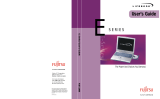Page is loading ...

User’s
Guide
Learn how to use your
Fujitsu LIFEBOOK
LH532 notebook

Copyright and Trademark Information
Fujitsu America has made every effort to ensure the accuracy and completeness of this document; however, as ongoing development efforts are continually
improving the capabilities of our products, we cannot guarantee the accuracy of the contents of this document. We disclaim liability for errors, omissions, or
future changes.
Fujitsu, the Fujitsu logo, and LIFEBOOK are registered trademarks of Fujitsu Limited.
Intel and Intel Core are trademarks or registered trademarks of Intel Corporation or its subsidiaries in the United States and other countries.
Microsoft and Windows are either registered trademarks or trademarks of Microsoft Corporation in the United States and/or other countries.
Roxio is a trademark of Roxio, a division of Sonic Solutions.
Energy Star and the Energy Star mark are registered U.S. marks.
PowerDVD, PowerDirector, MakeDisc, and YouCam are trademarks of CyberLink Corp.
Adobe and Adobe Reader are either a registered trademarks or trademarks of Adobe Systems Incorporated in the United States and/or other countries.
Google is a registered trademark of Google Incorporated.
Norton and Norton Internet Security are trademarks or registered trademarks of Symantec Corp. in the United States and other countries.
The DVD player found in some models of the LIFEBOOK notebook incorporates copyright protection technology that is protected by method claims of certain
U.S. patents and other intellectual property rights owned by Macrovision Corporation and other rights users. Use of this copyright protection technology must
be authorized by Macrovision Corporation, and is intended for home and other limited viewing uses only unless authorized by Macrovision Corporation.
Reverse engineering or disassembly is prohibited.
Manufactured under license from DTS Licensing Limited. DTS, the Symbol, and DTS and the Symbol together are registered trademarks,
and DTS Boost is a trademark of DTS (BVI) Limited (in Hong Kong and China) and DTS, Inc. (outside of Hong Kong and China). © DTS, Inc.
All Rights Reserved.
© Copyright 2012 Fujitsu America, Inc. All rights reserved.
No part of this publication may be copied, reproduced, or translated, without prior written consent of Fujitsu. No part of this publication may be stored or
transmitted in any electronic form without the written consent of Fujitsu. B6FJ-8081-01ENZ0-00

WARNING
HANDLING THE CORD ON THIS PRODUCT WILL EXPOSE YOU TO LEAD, A CHEMICAL KNOWN TO THE STATE OF CALIFORNIA TO CAUSE BIRTH DEFECTS OR
OTHER REPRODUCTIVE HARM.
W
ASH HANDS AFTER HANDLING.
DECLARATION OF CONFORMITY
according to FCC Part 15
Responsible Party Name: Fujitsu America, Inc.
Address: 1250 E. Arques Avenue
Sunnyvale, CA 94085
Telephone: (408) 746-6000
Declares that product: Base Model Configuration: LIFEBOOK LH532 notebook
Complies with Part 15 of the FCC Rules.
This device complies with Part 15 of the FCC rules. Operations are subject to the following two conditions:
(1) This device may not cause harmful interference, (2) This device must accept any interference received,
including interference that may cause undesired operation.

IMPORTANT SAFETY INSTRUCTIONS
This unit requires an AC adapter to operate. Use only UL Listed I.T.E. Class II Adapters with an output rating of 19 VDC, with a current of 3.42 A (65 W).
When using your notebook equipment, basic safety precautions should always be followed to reduce the risk of fire, electric shock and injury to persons,
including the following:
• Do not use this product near water for example, near a bathtub, washbowl, kitchen sink or laundry tub, in a wet basement or near a swimming pool.
• Use only the power cord and batteries indicated in this manual. Do not dispose of batteries in a fire. They may explode. Check with local codes for
possible special disposal instructions.
SAVE THESE INSTRUCTIONS
For Authorized Repair Technicians Only
DANGER OF EXPLOSION IF LITHIUM (CLOCK) BATTERY IS INCORRECTLY REPLACED. REPLACE ONLY WITH THE SAME OR EQUIVALENT TYPE
RECOMMENDED BY THE MANUFACTURER. DISPOSE OF USED BATTERIES ACCORDING TO THE MANUFACTURER’S INSTRUCTION.
F
OR CONTINUED PROTECTION AGAINST RISK OF FIRE, REPLACE ONLY WITH THE SAME TYPE AND RATING FUSE.
+
AC adapter output polarity:

5
Recycling your battery
Over time, the batteries that run your mobile computer will begin to hold a charge for a shorter amount of time; this is a natural occurrence for all batteries.
When this occurs, you may want to replace the battery with a fresh one*. If you replace it, it is important that you dispose of the old battery properly because
batteries contain materials that could cause environmental damage if disposed of improperly.
Fujitsu is very concerned with environmental protection, and has enlisted the services of the Rechargeable Battery Recycling Corporation
(RBRC)**, a non-profit public service organization dedicated to protecting our environment by recycling old batteries at no cost to you.
RBRC has drop-off points at tens of thousands of locations throughout the United States and Canada. To find the location nearest you, go
to www.RBRC.org or call 1-800-822-8837.
If there are no convenient RBRC locations near you, you can also go to the EIA Consumer Education Initiative website (http://EIAE.org/)
and search for a convenient disposal location.
Remember – protecting the environment is a cooperative effort, and you should make every effort to protect it for current and future generations.
* To order a new battery for your Fujitsu mobile computer, go to the Fujitsu shopping site at www.shopfujitsu.com in the US or
www.fujitsu.ca/products/notebooks in Canada.
** RBRC is an independent third party to which Fujitsu provides funding for battery recycling; RBRC is in no way affiliated with Fujitsu.

1
Contents
About This Guide . . . . . . . . . . . . . . . . . . . . . . . . . . . . . . . . . . . . . . . . . . . . . .7
Conventions Used in the Guide . . . . . . . . . . . . . . . . . . . . . . . . . . . . . . . . 7
Fujitsu Contact Information . . . . . . . . . . . . . . . . . . . . . . . . . . . . . . . . . . . 8
Chapter 1 Getting to Know Your LIFEBOOK
Overview. . . . . . . . . . . . . . . . . . . . . . . . . . . . . . . . . . . . . . . . . . . . . . . . . . . . .10
Locating the Controls and Connectors. . . . . . . . . . . . . . . . . . . . . . . . . . . . .11
Top Components. . . . . . . . . . . . . . . . . . . . . . . . . . . . . . . . . . . . . . . . . . . . 11
Left-Side Panel Components . . . . . . . . . . . . . . . . . . . . . . . . . . . . . . . . . . 14
Right-Side Panel Components . . . . . . . . . . . . . . . . . . . . . . . . . . . . . . . . . 16
Bottom Components. . . . . . . . . . . . . . . . . . . . . . . . . . . . . . . . . . . . . . . . . 17
Status Indicator Panel. . . . . . . . . . . . . . . . . . . . . . . . . . . . . . . . . . . . . . . . . .19
Wireless Status Indicator . . . . . . . . . . . . . . . . . . . . . . . . . . . . . . . . . . . . . 19
Power Status Indicator . . . . . . . . . . . . . . . . . . . . . . . . . . . . . . . . . . . . . . . 20
Battery Level Indicator . . . . . . . . . . . . . . . . . . . . . . . . . . . . . . . . . . . . . . . 20
Hard Drive/Optical Drive Access Indicator . . . . . . . . . . . . . . . . . . . . . . . . 21
NumLk Indicator . . . . . . . . . . . . . . . . . . . . . . . . . . . . . . . . . . . . . . . . . . . . 21
CapsLock Indicator . . . . . . . . . . . . . . . . . . . . . . . . . . . . . . . . . . . . . . . . . . 21
Keyboard. . . . . . . . . . . . . . . . . . . . . . . . . . . . . . . . . . . . . . . . . . . . . . . . . . . . .22
Using the Keyboard . . . . . . . . . . . . . . . . . . . . . . . . . . . . . . . . . . . . . . . . . 22

2
-
Touchpad Pointing Device. . . . . . . . . . . . . . . . . . . . . . . . . . . . . . . . . . . . . . 25
Clicking . . . . . . . . . . . . . . . . . . . . . . . . . . . . . . . . . . . . . . . . . . . . . . . . . . . 26
Double-Clicking. . . . . . . . . . . . . . . . . . . . . . . . . . . . . . . . . . . . . . . . . . . . . 26
Dragging . . . . . . . . . . . . . . . . . . . . . . . . . . . . . . . . . . . . . . . . . . . . . . . . . . 27
Navigating Using Gestures . . . . . . . . . . . . . . . . . . . . . . . . . . . . . . . . . . . . 27
Touchpad Control Adjustment . . . . . . . . . . . . . . . . . . . . . . . . . . . . . . . . . 28
Volume Control. . . . . . . . . . . . . . . . . . . . . . . . . . . . . . . . . . . . . . . . . . . . . . . 29
Controlling the Volume. . . . . . . . . . . . . . . . . . . . . . . . . . . . . . . . . . . . . . . 29
Chapter 2 Getting Started with Your LIFEBOOK
Power Sources . . . . . . . . . . . . . . . . . . . . . . . . . . . . . . . . . . . . . . . . . . . . . . . 31
Connecting the Power Adapters . . . . . . . . . . . . . . . . . . . . . . . . . . . . . . . . 31
Display Panel . . . . . . . . . . . . . . . . . . . . . . . . . . . . . . . . . . . . . . . . . . . . . . . . 32
Opening the Display Panel . . . . . . . . . . . . . . . . . . . . . . . . . . . . . . . . . . . . 32
Adjusting Display Panel Brightness . . . . . . . . . . . . . . . . . . . . . . . . . . . . . 33
Using the Keyboard. . . . . . . . . . . . . . . . . . . . . . . . . . . . . . . . . . . . . . . . . . 33
Using the Power Options . . . . . . . . . . . . . . . . . . . . . . . . . . . . . . . . . . . . . 33
Using the Windows Mobility Center . . . . . . . . . . . . . . . . . . . . . . . . . . . . . 33
Closing the Display Panel . . . . . . . . . . . . . . . . . . . . . . . . . . . . . . . . . . . . . 33
Starting Your LIFEBOOK Notebook. . . . . . . . . . . . . . . . . . . . . . . . . . . . . . . 34
Power On. . . . . . . . . . . . . . . . . . . . . . . . . . . . . . . . . . . . . . . . . . . . . . . . . . 34
Boot Sequence . . . . . . . . . . . . . . . . . . . . . . . . . . . . . . . . . . . . . . . . . . . . . 35
Hard Disk Drive Passwords . . . . . . . . . . . . . . . . . . . . . . . . . . . . . . . . . . . . 35
BIOS Setup Utility . . . . . . . . . . . . . . . . . . . . . . . . . . . . . . . . . . . . . . . . . . . 36
Booting the System. . . . . . . . . . . . . . . . . . . . . . . . . . . . . . . . . . . . . . . . . . 36
Starting Windows the First Time. . . . . . . . . . . . . . . . . . . . . . . . . . . . . . . . 37

3
-
Power Management . . . . . . . . . . . . . . . . . . . . . . . . . . . . . . . . . . . . . . . . . . 38
Power/Suspend/Resume Button . . . . . . . . . . . . . . . . . . . . . . . . . . . . . . . . 38
Sleep Mode . . . . . . . . . . . . . . . . . . . . . . . . . . . . . . . . . . . . . . . . . . . . . . . . 38
Hibernation (Save-to-Disk) Feature. . . . . . . . . . . . . . . . . . . . . . . . . . . . . 39
Windows Power Management . . . . . . . . . . . . . . . . . . . . . . . . . . . . . . . . . 40
Restarting the System. . . . . . . . . . . . . . . . . . . . . . . . . . . . . . . . . . . . . . . . 40
Powering Off . . . . . . . . . . . . . . . . . . . . . . . . . . . . . . . . . . . . . . . . . . . . . . . 40
ENERGY STAR® Compliance. . . . . . . . . . . . . . . . . . . . . . . . . . . . . . . . . . . . 41
Chapter 3 User-Installable Features
Lithium ion Battery . . . . . . . . . . . . . . . . . . . . . . . . . . . . . . . . . . . . . . . . . . . 42
Recharging the Batteries . . . . . . . . . . . . . . . . . . . . . . . . . . . . . . . . . . . . . 43
Replacing the Battery . . . . . . . . . . . . . . . . . . . . . . . . . . . . . . . . . . . . . . . . 44
Optical Drive. . . . . . . . . . . . . . . . . . . . . . . . . . . . . . . . . . . . . . . . . . . . . . . . . 47
Media Player Software . . . . . . . . . . . . . . . . . . . . . . . . . . . . . . . . . . . . . . . 47
Loading Media on Your Drive . . . . . . . . . . . . . . . . . . . . . . . . . . . . . . . . . . 47
Removing Media. . . . . . . . . . . . . . . . . . . . . . . . . . . . . . . . . . . . . . . . . . . . 49
Emergency Optical Drive Tray Release . . . . . . . . . . . . . . . . . . . . . . . . . . . 49
Using the Media Player Software . . . . . . . . . . . . . . . . . . . . . . . . . . . . . . . 49
Using Media Player on Battery Power . . . . . . . . . . . . . . . . . . . . . . . . . . . 50
Memory Stick/Secure Digital Cards . . . . . . . . . . . . . . . . . . . . . . . . . . . . . . 52
Installing Memory Stick and SD Cards . . . . . . . . . . . . . . . . . . . . . . . . . . . 53
Removing A Memory Stick or SD Card . . . . . . . . . . . . . . . . . . . . . . . . . . . 53
Memory Upgrade Module . . . . . . . . . . . . . . . . . . . . . . . . . . . . . . . . . . . . . . 54
Installing Memory Upgrade Modules. . . . . . . . . . . . . . . . . . . . . . . . . . . . 54
Removing a Memory Upgrade Module . . . . . . . . . . . . . . . . . . . . . . . . . . 55
Checking the Memory Capacity . . . . . . . . . . . . . . . . . . . . . . . . . . . . . . . . 56

4
-
Device Ports . . . . . . . . . . . . . . . . . . . . . . . . . . . . . . . . . . . . . . . . . . . . . . . . . 57
Internal LAN (RJ-45) Jack . . . . . . . . . . . . . . . . . . . . . . . . . . . . . . . . . . . . . 57
Headphone/Line-Out Jack. . . . . . . . . . . . . . . . . . . . . . . . . . . . . . . . . . . . . 57
Microphone/Line-In Jack. . . . . . . . . . . . . . . . . . . . . . . . . . . . . . . . . . . . . . 58
Universal Serial Bus Ports . . . . . . . . . . . . . . . . . . . . . . . . . . . . . . . . . . . . . 58
Anytime USB Charge Utility . . . . . . . . . . . . . . . . . . . . . . . . . . . . . . . . . . . 59
External Video Port . . . . . . . . . . . . . . . . . . . . . . . . . . . . . . . . . . . . . . . . . . 59
HDMI Port . . . . . . . . . . . . . . . . . . . . . . . . . . . . . . . . . . . . . . . . . . . . . . . . . 60
Chapter 4 Troubleshooting Your LIFEBOOK
Troubleshooting. . . . . . . . . . . . . . . . . . . . . . . . . . . . . . . . . . . . . . . . . . . . . . 61
Identifying the Problem . . . . . . . . . . . . . . . . . . . . . . . . . . . . . . . . . . . . . . 61
Specific Problems . . . . . . . . . . . . . . . . . . . . . . . . . . . . . . . . . . . . . . . . . . . 63
Power On Self Test Messages . . . . . . . . . . . . . . . . . . . . . . . . . . . . . . . . . . 71
Restoring Your System Image and Software. . . . . . . . . . . . . . . . . . . . . . . 72
Saving and Recovering Your Factory and System Images . . . . . . . . . . . . 72
Backing Up a System Image . . . . . . . . . . . . . . . . . . . . . . . . . . . . . . . . . . . 74
Recovery and Utility tabs . . . . . . . . . . . . . . . . . . . . . . . . . . . . . . . . . . . . . 78
Recovering your Factory Image . . . . . . . . . . . . . . . . . . . . . . . . . . . . . . . . 78
Downloading Driver Updates . . . . . . . . . . . . . . . . . . . . . . . . . . . . . . . . . . 80
Chapter 5 Care and Maintenance
Caring for your LIFEBOOK Notebook . . . . . . . . . . . . . . . . . . . . . . . . . . . . . 81
Cleaning your LIFEBOOK notebook . . . . . . . . . . . . . . . . . . . . . . . . . . . . . 82
Storing your LIFEBOOK notebook . . . . . . . . . . . . . . . . . . . . . . . . . . . . . . . 83
Traveling with your LIFEBOOK notebook . . . . . . . . . . . . . . . . . . . . . . . . . 84
Batteries . . . . . . . . . . . . . . . . . . . . . . . . . . . . . . . . . . . . . . . . . . . . . . . . . . 85
Media Care . . . . . . . . . . . . . . . . . . . . . . . . . . . . . . . . . . . . . . . . . . . . . . . . 86
Memory Sticks/SD Cards . . . . . . . . . . . . . . . . . . . . . . . . . . . . . . . . . . . . . . 87

5
-
Chapter 6 System Specifications
Specifications . . . . . . . . . . . . . . . . . . . . . . . . . . . . . . . . . . . . . . . . . . . . . . . . 88
Configuration Label . . . . . . . . . . . . . . . . . . . . . . . . . . . . . . . . . . . . . . . . . 88
Microprocessor . . . . . . . . . . . . . . . . . . . . . . . . . . . . . . . . . . . . . . . . . . . . . 89
Chipset. . . . . . . . . . . . . . . . . . . . . . . . . . . . . . . . . . . . . . . . . . . . . . . . . . . . 89
Memory . . . . . . . . . . . . . . . . . . . . . . . . . . . . . . . . . . . . . . . . . . . . . . . . . . . 89
Video . . . . . . . . . . . . . . . . . . . . . . . . . . . . . . . . . . . . . . . . . . . . . . . . . . . . . 89
Audio . . . . . . . . . . . . . . . . . . . . . . . . . . . . . . . . . . . . . . . . . . . . . . . . . . . . . 90
Mass Storage Device Options . . . . . . . . . . . . . . . . . . . . . . . . . . . . . . . . . . 90
Features. . . . . . . . . . . . . . . . . . . . . . . . . . . . . . . . . . . . . . . . . . . . . . . . . . . 90
Device Ports. . . . . . . . . . . . . . . . . . . . . . . . . . . . . . . . . . . . . . . . . . . . . . . . 91
Keyboard . . . . . . . . . . . . . . . . . . . . . . . . . . . . . . . . . . . . . . . . . . . . . . . . . . 91
Power. . . . . . . . . . . . . . . . . . . . . . . . . . . . . . . . . . . . . . . . . . . . . . . . . . . . . 92
Dimensions and Weight . . . . . . . . . . . . . . . . . . . . . . . . . . . . . . . . . . . . . . 92
Environmental Requirements. . . . . . . . . . . . . . . . . . . . . . . . . . . . . . . . . . 92
Popular Accessories. . . . . . . . . . . . . . . . . . . . . . . . . . . . . . . . . . . . . . . . . . 93
Included Software . . . . . . . . . . . . . . . . . . . . . . . . . . . . . . . . . . . . . . . . . . . 93
Learning About Your Software . . . . . . . . . . . . . . . . . . . . . . . . . . . . . . . . . 93
Glossary/Regulatory
Glossary. . . . . . . . . . . . . . . . . . . . . . . . . . . . . . . . . . . . . . . . . . . . . . . . . . . . . 96
Regulatory Information . . . . . . . . . . . . . . . . . . . . . . . . . . . . . . . . . . . . . . . 108
Appendix A: WLAN User’s Guide
Before Using the Wireless LAN. . . . . . . . . . . . . . . . . . . . . . . . . . . . . . . . . . 112
Wireless LAN Devices Covered by this Document . . . . . . . . . . . . . . . . . . 112
Characteristics of the WLAN Device . . . . . . . . . . . . . . . . . . . . . . . . . . . . . 112
Wireless LAN Modes Using this Device. . . . . . . . . . . . . . . . . . . . . . . . . . . 113
Wireless Network Considerations . . . . . . . . . . . . . . . . . . . . . . . . . . . . . . . 115
Disconnecting the WLAN Device. . . . . . . . . . . . . . . . . . . . . . . . . . . . . . . . 115
Deactivating/Activating the WLAN Device . . . . . . . . . . . . . . . . . . . . . . . . 115

6
-
Configuration of the WLAN Device. . . . . . . . . . . . . . . . . . . . . . . . . . . . . . . 116
Configuring the WLAN Using Windows . . . . . . . . . . . . . . . . . . . . . . . . . . 116
Connection to the network . . . . . . . . . . . . . . . . . . . . . . . . . . . . . . . . . . . . 116
Troubleshooting the WLAN. . . . . . . . . . . . . . . . . . . . . . . . . . . . . . . . . . . . . 117
Troubleshooting Table . . . . . . . . . . . . . . . . . . . . . . . . . . . . . . . . . . . . . . . 117
Using the Bluetooth Device . . . . . . . . . . . . . . . . . . . . . . . . . . . . . . . . . . . . 120
What is Bluetooth . . . . . . . . . . . . . . . . . . . . . . . . . . . . . . . . . . . . . . . . . . . 120
Where to Find Information About Bluetooth . . . . . . . . . . . . . . . . . . . . . . 120
Appendix B: Using Intel® Wireless Display
Using the Wireless Display technology . . . . . . . . . . . . . . . . . . . . . . . . . . . 122
Starting the WiDi application . . . . . . . . . . . . . . . . . . . . . . . . . . . . . . . . . . 123
Index . . . . . . . . . . . . . . . . . . . . . . . . . . . . . . . . . . . . . . . . . . . . . . . . . . . . . . . 124

7
Preface
About This Guide
The LIFEBOOK LH532 notebook from Fujitsu America provides desktop performance with the new 2nd generation
Intel® Core™ Processor. Your notebook has a built-in 14” HD high-definition color display. This system brings the
computing power of a desktop personal computer to a portable environment.
Your computer comes with Microsoft Windows® 7 Home Premium operating system pre-installed.
This manual explains how to operate your LIFEBOOK notebook’s hardware and built-in system software.
Conventions Used in the Guide
Keyboard and on-screen keys appear in brackets. Example: [Fn], [F1], [ESC], [ENTER] and [CTRL].
Pages with additional information about a specific topic are cross-referenced within the text.
For example: (“See Installation Procedure on page 43”.)
On screen menu items appear in bold. Example: “Click Fujitsu Menu, and select your choice”.
THE INFORMATION ICON HIGHLIGHTS INFORMATION THAT WILL ENHANCE YOUR UNDERSTANDING OF THE SUBJECT MATERIAL.

8
- About This Guide
Fujitsu Contact Information
Service and Support
You can contact Fujitsu Service and Support in the following ways:
• Toll free: 1-800-8Fujitsu (1-800-838-5487)
• Website:
U.S.A.: us.fujitsu.com/solutions
Canada: www.fujitsu.ca
Before you place the call, you should have the following information ready so that the customer support
representative can provide you with the fastest possible solution:
• Product name
• Product configuration number
• Product serial number
• Purchase date
• Conditions under which the problem occurred
• Any error messages that have occurred
• Type of device connected, if any
THE CAUTION ICON HIGHLIGHTS INFORMATION THAT IS IMPORTANT TO THE SAFE OPERATION OF YOUR COMPUTER, OR TO THE INTEGRITY OF YOUR
FILES. PLEASE READ ALL CAUTION INFORMATION CAREFULLY.
T
HE WARNING ICON HIGHLIGHTS INFORMATION THAT CAN BE HAZARDOUS TO EITHER YOU, YOUR LIFEBOOK NOTEBOOK, OR YOUR FILES. PLEASE
READ ALL WARNING INFORMATION CAREFULLY.

9
- About This Guide
Fujitsu Shopping Online
You can go directly to the online store by visiting the website at: www.shopfujitsu.com.
Maintaining Latest Configuration
To ensure that you always have the most current driver updates related to your system, you should occasionally access
the Fujitsu Software Download Manager (FSDM) utility. The FSDM utility is available to allow you to download the
latest drivers, utilities, and applications from the Fujitsu Support site. If you have a Windows 7 operating system, you
will need to go to the Support Site (http://support.fujitsupc.com/CS/Portal/support.do?srch=DOWNLOADS).
Limited Warranty
Your LIFEBOOK notebook is backed by a Fujitsu International Limited Warranty. Check the service kit that came with
your notebook for the Limited Warranty period and terms and conditions.
YOU MUST HAVE AN ACTIVE INTERNET CONNECTION TO USE THE ONLINE URL LINKS.

10
Chapter 1
Getting to Know Your LIFEBOOK
Overview
This section describes the
components of your Fujitsu
LIFEBOOK LH532 notebook. We
strongly recommend that you
read it before using your
notebook – even if you are
already familiar with notebook
computers.
Figure 1. Fujitsu LIFEBOOK LH532 notebook

11
- Locating the Controls and Connectors
Locating the Controls and Connectors
Figure 2. LIFEBOOK notebook with display open
Top Components
The following is a brief description of your LIFEBOOK notebook’s top components.
Web Camera
The HD (1280x720 pixel) web camera allows you to take pictures of yourself to send over the internet. For information
on using the microphone and web cam, see the documentation associated with the CyberLink YouCam application.
Display Panel
Status Indicator Panel
Touchpad
Power/Suspend/
Stereo Speaker
Resume Button
Digital Microphone
Stereo Speaker
Web Camera
MS/SD Card Slot
Pointing Device
Headphone Jack
Microphone Jack
Web Camera Indicator

12
- Locating the Controls and Connectors
Web Camera Indicator
The web camera indicator lights up when the camera is in use.
Digital Microphone
The digital microphone is used in conjunction with the web camera. For information on using the microphone and
web cam, see the documentation associated with the CyberLink YouCam application.
Display Panel
The display panel is a color LCD panel with back lighting for the display of text and graphics.
Power/Suspend/Resume Button
The Power/Suspend/Resume button allows you to suspend notebook activity without powering off, resume your
LIFEBOOK notebook from suspend mode, power off your notebook, and power on your notebook when it has been
shut down from Windows. See “Power/Suspend/Resume Button” on page 38.
Stereo Speakers
The built-in dual speakers allow for stereo sound.
Microphone/Line-In Jack
The microphone/line-in jack allows you to connect an external stereo microphone. See “Microphone/Line-In Jack” on
page 58.
Headphone/Line-Out Jack
The headphone/line-out jack allows you to connect headphones or external speakers. See “Headphone/Line-Out Jack”
on page 57.
Memory Stick/Secure Digital (MS/SD) Card Slot
The Memory Stick/Secure Digital (MS/SD) card slot allows you to install a media card for data storage. This media
allows you to transfer data from a variety of different digital devices. See “Memory Stick/Secure Digital Cards” on
page 52.

13
- Locating the Controls and Connectors
Status Indicator Panel
The Status Indicator Panel displays symbols that correspond with a specific component of your LIFEBOOK notebook.
See “Status Indicator Panel” on page 19.
Touchpad Pointing Device
The Touchpad pointing device is a mouse-like cursor control with a right button, a left button, and a cursor control
pad. See “Touchpad Pointing Device” on page 25.

14
- Locating the Controls and Connectors
Figure 3. LIFEBOOK notebook left-side panel
Left-Side Panel Components
The following is a brief description of your LIFEBOOK notebook’s left-side components.
Anti-theft Lock Slot
The anti-theft lock slot allows you to attach an optional physical lock down device.
Air Vents
The air vents allow air to circulate through the system to cool down the components.
LAN (RJ-45) Jack
The internal LAN (RJ-45) jack is used for an internal wired 10/100/1000 Gigabit Ethernet LAN connection. See “Internal
LAN (RJ-45) Jack” on page 57.
TO PROTECT YOUR NOTEBOOK FROM DAMAGE AND TO OPTIMIZE PERFORMANCE, BE SURE TO KEEP ALL AIR VENTS UNOBSTRUCTED, CLEAN, AND
CLEAR OF DEBRIS. THIS MAY REQUIRE PERIODIC CLEANING, DEPENDING UPON THE ENVIRONMENT IN WHICH THE SYSTEM IS USED.
D
O NOT OPERATE THE NOTEBOOK IN AREAS WHERE THE AIR VENTS CAN BE OBSTRUCTED, SUCH AS IN TIGHT ENCLOSURES OR ON SOFT SURFACES LIKE
A BED OR CUSHION.
USB 3.0 Ports
Air Vents
USB 3.0 Port with
Anytime USB Charge
External Video Port
HDMI Port
Anti-Theft Lock Slot LAN (RJ-45) Jack
/