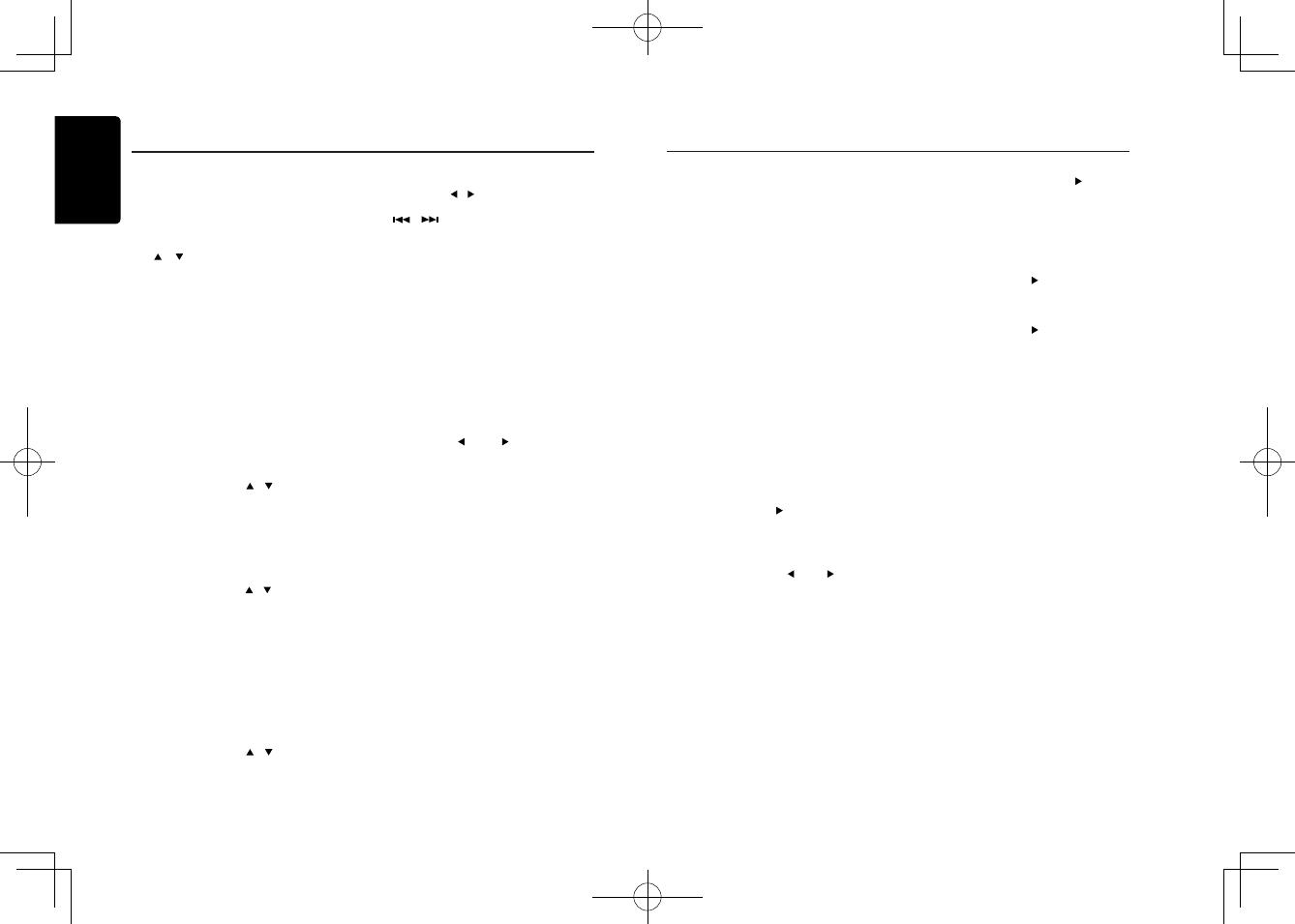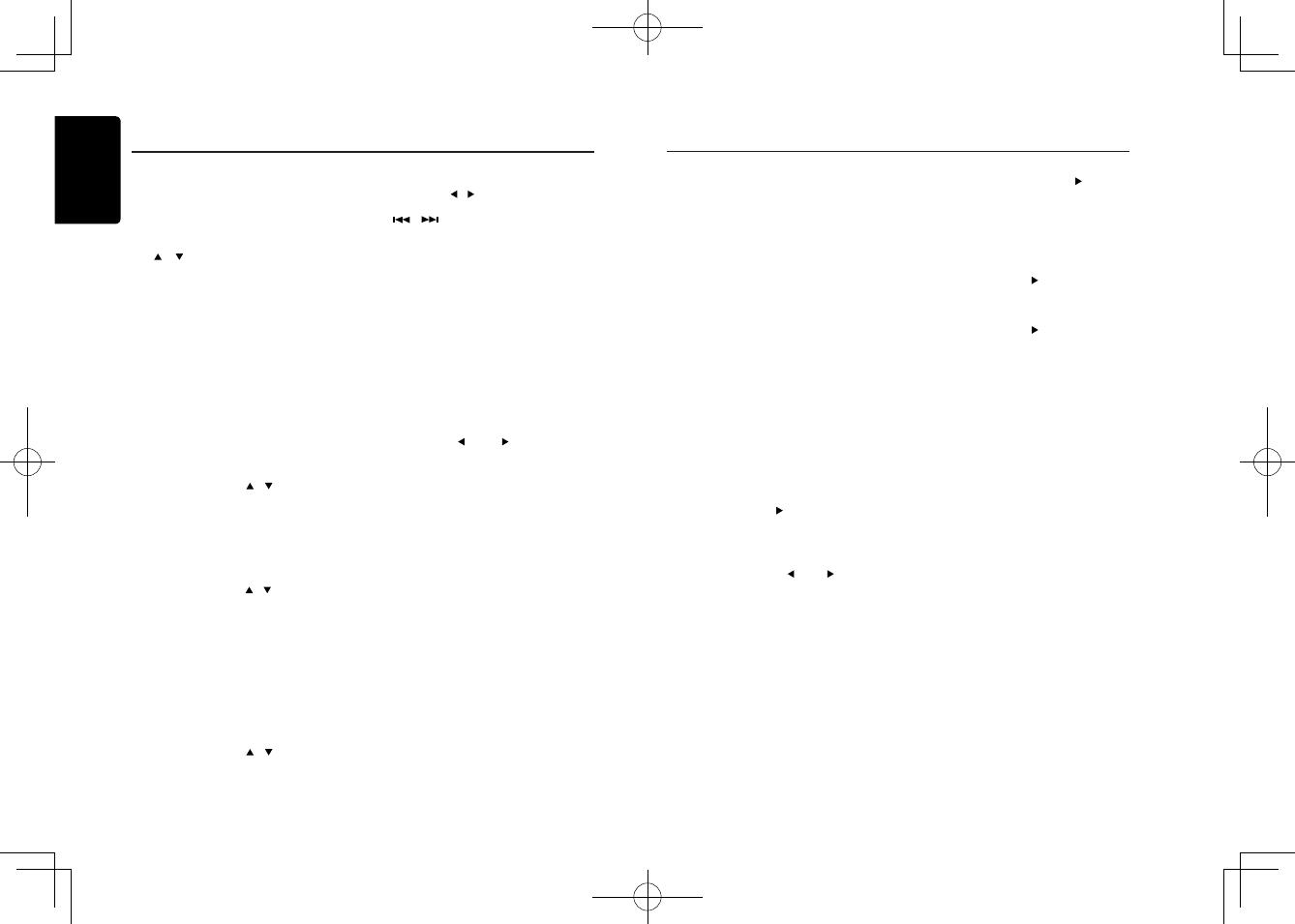
English
10
CMD8
SiriusXM Satallite Radio Operations
[MENU / BAND] changes the band:
SXM1 -> SXM2 -> SXM3 -> SXM1
2. Tune to the desired channel and then
press [MENU] button on the front panel to
enter PRESET mode, and select desired
preset number by rotating [UP/DOWN]
knob on the front panel or pressing the
[ / ] on the marine wired remote
control. Press and hold [ENTER] key on
the front panel to store current channel.
3. Repeat the procedure to store up to 5
other channels on to the same band.
Note:
• A total of 18 channels can be stored in the
preset memory, 6 channels for each band
(SXM1,SXM2 and SXM3).
Tuning Channels using Presets
1. Press [SAT] button on the front panel or
the [BAND / TOP] on the remote control or
the [MENU / BAND] on the marine wired
remote control to select the desired band
of Presets you wish to access.
2. Press the [MENU] button.
3. Rotate the [UP/DOWN] knob on the front
panel or press the [ / ] button on the
marine wired remote control to select the
desired preset station.
4. Press the [ENTER] button on the front
panel.
Note:
• After the band selecting, you can also
rotate the [UP/DOWN] knob on thefront
panelorpressthe[ / ]onthemarine
wired remote control toselect a desired
presetchannel.
Category Browsing
1. Press and hold [SAT] button on the front
panel or [BAND / TOP] button on the
remote control to activate the Category
Browsing mode, or press and hold [MENU
/ BAND] button and press [ENTER] on
marine wired remote control to activate the
Category Browsing mode.
2. Rotate the [UP/DOWN] knob on the front
panel or press the [
/ ] button on the
marine wired remote control to select desired
category.
3. Press the [
/ ] button on the front panel
or the marine wired remote control or [
/ ] button on the remote control to
select desired channel within the selected
Category. You can see channel name,
channel number, artist, title or content by
pressing [DISPLAY].
4. Press [ENTER] on the front panel or marine
wired remote control to tune to selected
channel.
Note:
If no operation is perfprmed for 10 seconds,
the Category Browsing mode is canceled.
Preset scan
Preset scan receives the stations stored
in preset memory in order. This function is
useful when searching for a desired station in
memory.
1. Press the [OPTION] button.
2. Press the [
] or [ ] button to select
“PRESET SCN”.
3. Press the [ENTER] button on the front
panel.
* When a desired station is tuned in, press
the [ENTER] button on the front panel to
continue receiving that station.
Channel scan (in current category)
Channel scan receives the channel (in current
category) in order. This function is useful when
searching for a desired channel in current
category.
* This function is available in the category
browsing mode.
1. Press and hold the [SAT] button (1 sec.) to
enter “CAT MODE”.
2. Press the [OPTION] button, then “CAT
SCN” appears on the display.
3. Press the [ENTER] button on the front
panel.
And start the category scanning.
Note:
• Category scanning is not available when no
category is dened for the current channel.
SiriusXM Satallite Radio Operations
Changing the Display
Text information, such as the channel name,
artist name/feature, song/program title and
content is available with each SiriusXM
channel. The unit can display this text
information as explained below.
1. In SiriusXM mode, press [DISPLAY]
button.
Each time you press this button, the display
changes as shown below.
Band/Channel number/channel name =>
Artist Name => Song Title=> Content Info
=> Category Name => Clock => Band/
Channel number/channel name
* If there is no text information,nothing will
be displayed.
Parental Lock / Unlock
The SiriusXM Parental Control feature allows
you to control access to channels that you
consider inappropriate for younger listener.
When enabled, the Parental Control feature
requires you to enter a password to tune to
the locked channels. Information on setting up
the password, setting up the channels to be
locked, and the method to access the locked
channels is described below.
1. For setting up the password, press the
[OPTION] and [
] button to select
“ P A R E N T AL PAS S W O R D ”. Pre s s
[ENTER] button to change password.
Enter old password, new password. To
enter code, rotate [UP/DOWN] knob to
decide number and [ ] or [ ] to select
digit. Each time you need to press [ENTER]
knob to confirm password. (Original
password is “0000”)
2. For setting up the channels to be locked,
press the [OPTION] and [
] button
during tuning to the desired channel, and
select “LOCK CH” and press [ENTER]
knob to start to lock channel. You will be
asked to input password. Enter password
and “LOCK” will be displayed if it is
successful.
3. For unlocking the locked channel, press
the [OPTION] and [ ] button to select
“UNLOCKCH”. Enter password and you
can unlock the channel.
4. For unlocking all locked channels, press
the [OPTION] and [ ] button to select
“UNLOCK ALL CH”. Enter password and
you can unlock all the channels.
5. For accessing the locked channels, select
channel by “DIRECT SELECT”.
Press and hold [MENU] and select
“DIRECT SELECT” by pressing [ENTER]
button. Input desired locked channel (need
to input 3 digit) and input password, then
you can tune to that locked channel.