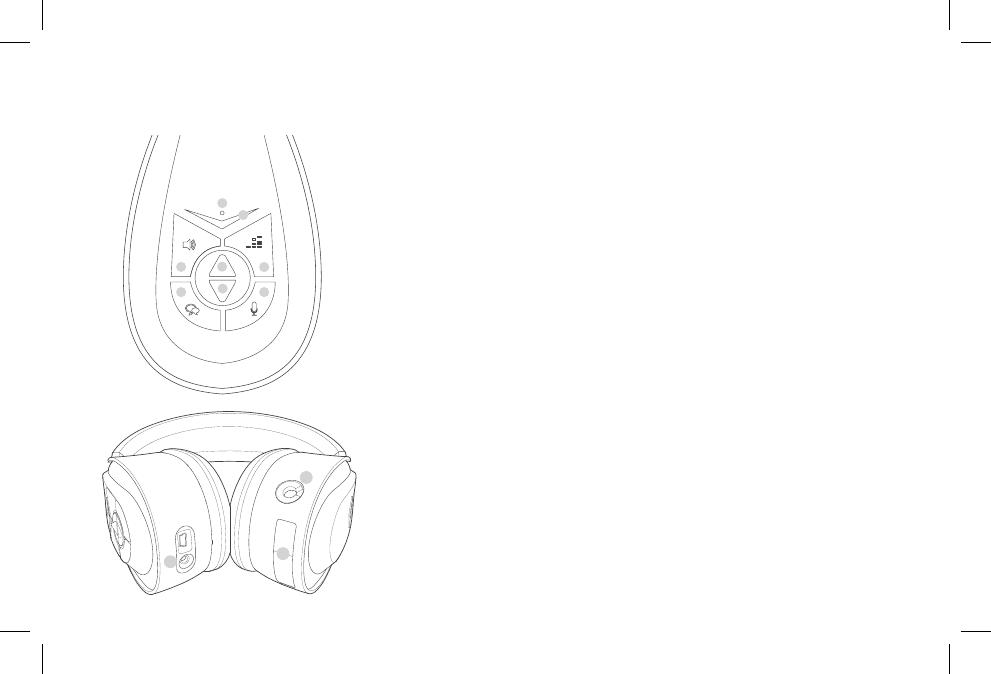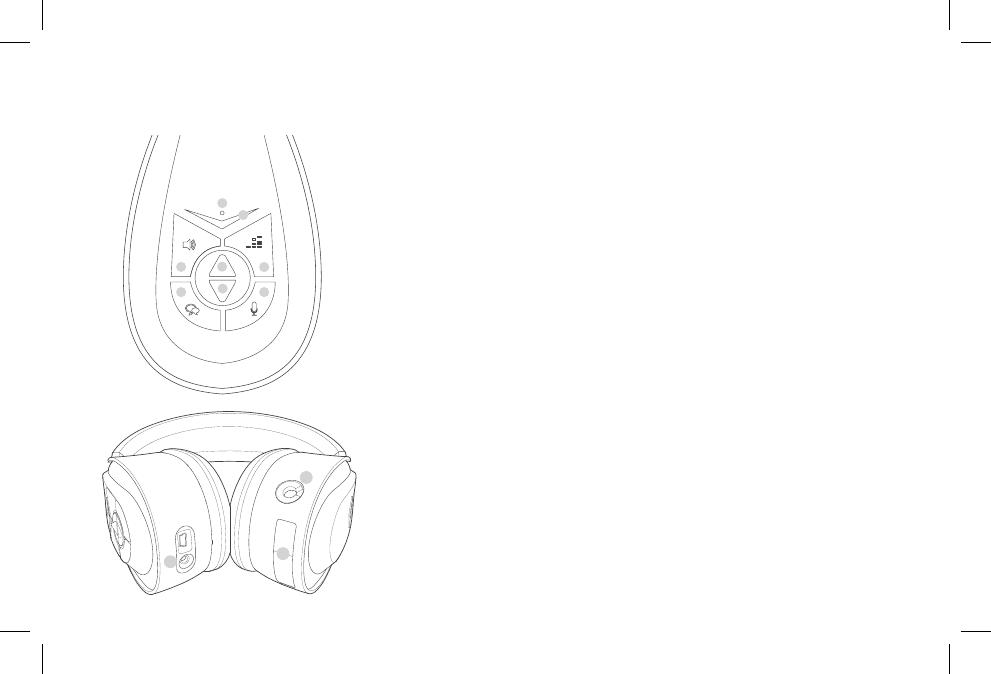
A. Power LED
Blue LED on – unit is on and linked to transmitter
Blue flashing – Unit is in pairing mode
Red – On but not paired to the transmitter
LED off when unit is Off
1. Logo /Power Button
Press On/OFF
Press and Hold initiates Pairing Mode
Headset will automatically turn off if no audio is present for 10 minutes.
2. Rocker Plus – adjusts game volume, Chat Volume up
3. Rocker Minus– adjusts game volume, Chat Volume down
4. Game Volume
Single press enables +/- rocker to adjust game volume
(this is default function of rocker)
Press and hold mutes game audio and mic
5. Chat Volume
Single press enables +/- rocker to adjust Chat volume
Press and hold Mutes the microphone
6. Tone Control
Press cycles thru EQ presets (Bass +, Bass -, Treble +, Treble -, Bass +/Treble +)
Note: there are different EQ’s for Surround On/Off. One beep indicates non Surround EQ default,
Two Beeps indicates Dolby or Surround default EQ.
Press and Hold the tone control toggles the surround sound on/off
7.
SVM
Single press toggles SVM on/Off
8. Talkback/Chat Cable connection
9. Microphone input Jack
10.
Battery Compartment
HEADPHONE CONTROLS