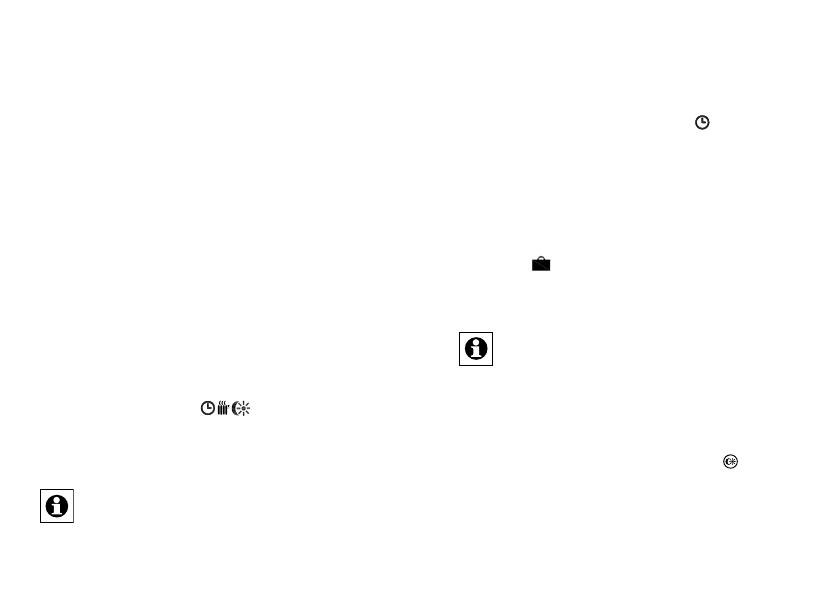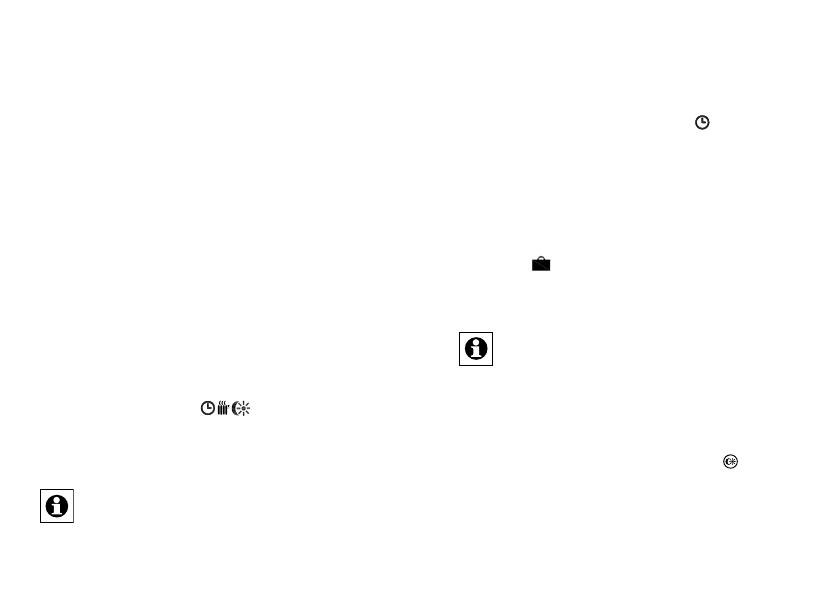
78 79
theinbox.Here,youmustcongurethedeviceandits
associated channels in order to make them available
foroperatingandcongurationtasks.Givethedevice
a name and assign it to a room. You can also make in-
dividual parameter settings.
Now you can use the „WebUI“ user interface to con-
trolyourdevice,congureit,linkitdirectlytootherde-
vices, or use it in central control unit programs. Please
refer to the „WebUI“ operating manual for more details
(available for download in the „Downloads“ area of the
website www.homematic.com).
9 Teach-out/Reset
The radiator thermostat can be reset to the initial state
manually. Restoring the initial state deletes all settings
and information about taught-in devices.
• First remove the batteries from the battery compartment.
• Press the three buttons
( )
and re-insert the
batteries at the same time. Once “rES” is displayed,
you can release the buttons and the factory settings
will be restored.
Alternatively, you can perform a factory reset via
thecongurationmenuofyourdevice(seesec.
„14.7 Restore factory settings (rES)“).
10 Operating modes
(Auto/Manu/Holiday)
To switch between operating modes, press and imme-
diately release the Auto/Manu button (
) .
• Auto: Week programme - automatic temperature
regulationinaccordancewiththetimeprolesaved
(heat/reduce temperature).
• Manu: Manual operation - the temperature set
manually using the handwheel is maintained perma-
nently.
• Holiday (
): In holiday mode, the set temperature
is maintained up to an end time, at which point the
device switches to Auto mode automatically.
If the operating mode is changed on one device in
a room, this change is applied on all taught-in ra-
diator thermostats assigned to that room as well.
11 Comfort and Eco temperature
The Comfort and Eco temperature button ( ) ma-
kes switching between Comfort and Eco temperature
simple and user friendly. The factory setting for the
comfort temperature is 21.0°C and the Eco tempera-
ture 17.0°C. The Comfort and Eco temperature can be