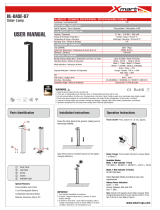Page is loading ...

© 2008 Sony Corporation 3-288-702-61(1)
Digital Still Camera/Cámara fotografía digital
Instruction Manual
Manual de instrucciones
DSC-T300
Operating Instructions
Before operating the unit, please read this manual thoroughly, and retain it for future reference.
Manual de instrucciones
Antes de operar la unidad, lea este manual atentamente, y guárdelo para futuras referencias.
For details on advanced operations, please read “Cyber-
shot Handbook” (PDF) and “Cyber-shot Step-up Guide”
on the CD-ROM (supplied) using a computer.
Para tener más información sobre las operaciones
avanzadas, consulte la “Guía práctica de Cyber-shot”
(PDF) y la “Guía avanzada de Cyber-shot” del CD-ROM
(suministrado) utilizando un ordenador.
GB
ES

2
Owner’s Record
The model and serial numbers are located
on the bottom. Record the serial number in
the space provided below. Refer to these
numbers whenever you call upon your Sony
dealer regarding this product.
Model No. DSC-T300
Serial No. ___________________________
To reduce fire or shock hazard, do
not expose the unit to rain or
moisture.
IMPORTANT
SAFEGUARDS
For your protection, please read these safety
instructions completely before operating
the appliance, and keep this manual for
future reference.
Carefully observe all warnings, precautions
and instructions on the appliance, or the one
described in the operating instructions and
adhere to them.
[ Power Sources
This set should be operated only from the type of
power source indicated on the marking label. If
you are not sure of the type of electrical power
supplied to your home, consult your dealer or
local power company. For those sets designed to
operate from battery power, or other sources, refer
to the operating instructions.
[ Polarization
This set may be equipped with a polarized ac
power cord plug (a plug having one blade wider
than the other).
This plug will fit into the power outlet only one
way. This is a safety feature. If you are unable to
insert the plug fully into the outlet, try reversing
the plug. If the plug should still fail to fit, contact
your electrician to have a suitable outlet installed.
Do not defeat the safety purpose of the polarized
plug by forcing it in.
[ Overloading
Do not overload wall outlets, extension cords or
convenience receptacles beyond their capacity,
since this can result in fire or electric shock.
[ Object and Liquid Entry
Never push objects of any kind into the set
through openings as they may touch dangerous
voltage points or short out parts that could result
in a fire or electric shock. Never spill liquid of any
kind on the set.
[ Attachments
Do not use attachments not recommended by the
manufacturer, as they may cause hazards.
English
WARNING
For Customers in the U.S.A.
This symbol is intended to
alert the user to the presence
of uninsulated “dangerous
voltage” within the
product’s enclosure that
may be of sufficient
magnitude to constitute a
risk of electric shock to
persons.
This symbol is intended to
alert the user to the presence
of important operating and
maintenance (servicing)
instructions in the literature
accompanying the
appliance.
Use

3
[ Cleaning
Unplug the set from the wall outlet before
cleaning or polishing it. Do not use liquid cleaners
or aerosol cleaners. Use a cloth lightly dampened
with water for cleaning the exterior of the set.
[ Water and Moisture
Do not use power-line operated sets near water –
for example, near a bathtub, washbowl, kitchen
sink, or laundry tub, in a wet basement, or near a
swimming pool, etc.
[ Power-Cord Protection
Route the power cord so that it is not likely to be
walked on or pinched by items placed upon or
against them, paying particular attention to the
plugs, receptacles, and the point where the cord
exits from the appliance.
[ Accessories
Do not place the set on an unstable cart, stand,
tripod, bracket, or table. The set may fall, causing
serious injury to a child or an adult, and serious
damage to the set. Use only a cart, stand, tripod,
bracket, or table recommended by the
manufacturer.
[ Ventilation
The slots and openings in the cabinet are provided
for necessary ventilation. To ensure reliable
operation of the set, and to protect it from
overheating, these slots and openings must never
be blocked or covered.
– Never cover the slots and openings with a cloth
or other materials.
– Never block the slots and openings by placing
the set on a bed, sofa, rug, or other similar
surface.
– Never place the set in a confined space, such as
a bookcase, or built-in cabinet, unless proper
ventilation is provided.
– Do not place the set near or over a radiator or
heat register, or where it is exposed to direct
sunlight.
[ Lightning
For added protection for this set during a lightning
storm, or when it is left unattended and unused for
long periods of time, unplug it from the wall
outlet and disconnect the antenna or cable system.
This will prevent damage to the set due to
lightning and power-line surges.
[ Damage Requiring Service
Unplug the set from the wall outlet and refer
servicing to qualified service personnel under the
following conditions:
– When the power cord or plug is damaged or
frayed.
– If liquid has been spilled or objects have fallen
into the set.
– If the set has been exposed to rain or water.
– If the set has been subject to excessive shock by
being dropped, or the cabinet has been
damaged.
– If the set does not operate normally when
following the operating instructions. Adjust
only those controls that are specified in the
operating instructions. Improper adjustment of
other controls may result in damage and will
often require extensive work by a qualified
technician to restore the set to normal operation.
– When the set exhibits a distinct change in
performance – this indicates a need for service.
[ Servicing
Do not attempt to service the set yourself as
opening or removing covers may expose you to
dangerous voltage or other hazards.
Refer all servicing to qualified service personnel.
[ Replacement parts
When replacement parts are required, be sure the
service technician has used replacement parts
specified by the manufacturer that have the same
characteristics as the original parts.
Unauthorized substitutions may result in fire,
electric shock, or other hazards.
[ Safety Check
Upon completion of any service or repairs to the
set, ask the service technician to perform routine
safety checks (as specified by the manufacturer)
to determine that the set is in safe operating
condition.
Installation
Service

4
Read this first
Replace the battery with the specified type only.
Otherwise, fire or injury may result.
Do not expose the batteries to excessive heat such
as sunshine, fire or the like.
[ RECYCLING LITHIUM-ION
BATTERIES
Lithium-Ion batteries are
recyclable.
You can help preserve our
environment by returning your
used rechargeable batteries to
the collection and recycling
location nearest you.
For more information regarding recycling of
rechargeable batteries, call toll free
1-800-822-8837, or visit http://www.rbrc.org/
Caution: Do not handle damaged or leaking
Lithium-Ion batteries.
This power unit is intended to be correctly
orientated in a vertical or floor mount position.
If you have any questions about this product, you
may call:
Sony Customer Information Center
1-800-222-SONY (7669)
The number below is for the FCC related matters
only.
[ Regulatory Information
[ CAUTION
You are cautioned that any changes or
modifications not expressly approved in this
manual could void your authority to operate this
equipment.
CAUTION
For Customers in the U.S.A. and
Canada
Battery charger
For Customers in the U.S.A.
Declaration of Conformity
Trade Name: SONY
Model No.: DSC-T300
Responsible Party: Sony Electronics Inc.
Address: 16530 Via Esprillo,
San Diego, CA 92127U.S.A.
Telephone No.: 858-942-2230
This device complies with Part 15 of the FCC
Rules. Operation is subject to the following
two conditions: (1) This device may not cause
harmful interference, and (2) this device must
accept any interference received, including
interference that may cause undesired
operation.

5
GB
[ Note:
This equipment has been tested and found to
comply with the limits for a Class B digital
device, pursuant to Part 15 of the FCC Rules.
These limits are designed to provide reasonable
protection against harmful interference in a
residential installation. This equipment generates,
uses, and can radiate radio frequency energy and,
if not installed and used in accordance with the
instructions, may cause harmful interference to
radio communications. However, there is no
guarantee that interference will not occur in a
particular installation. If this equipment does
cause harmful interference to radio or television
reception, which can be determined by turning the
equipment off and on, the user is encouraged to
try to correct the interference by one or more of
the following measures:
– Reorient or relocate the receiving antenna.
– Increase the separation between the
equipment and receiver.
– Connect the equipment into an outlet on a
circuit different from that to which the
receiver is connected.
– Consult the dealer or an experienced radio/TV
technician for help.
The supplied interface cable must be used with the
equipment in order to comply with the limits for a
digital device pursuant to Subpart B of Part 15 of
FCC Rules.
Perchlorate Material - special handling may
apply, See
www.dtsc.ca.gov/hazardouswaste/perchlorate
Perchlorate Material: Lithium battery contains
perchlorate.
This product has been tested and found compliant
with the limits set out in the EMC Directive for
using connection cables shorter than 3 meters
(9.8 feet).
[ Attention
The electromagnetic fields at the specific
frequencies may influence the picture and sound
of this unit.
[ Notice
If static electricity or electromagnetism causes
data transfer to discontinue midway (fail), restart
the application or disconnect and connect the
communication cable (USB, etc.) again.
[ Disposal of Old Electrical &
Electronic Equipment (Applicable
in the European Union and other
European countries with separate
collection systems)
This symbol on the product or on its packaging
indicates that this product shall not be treated as
household waste. Instead it shall be handed over
to the applicable collection point for the recycling
of electrical and electronic equipment. By
ensuring this product is disposed of correctly, you
will help prevent potential negative consequences
for the environment and human health, which
could otherwise be caused by inappropriate waste
handling of this product. The recycling of
materials will help to conserve natural resources.
For more detailed information about recycling of
this product, please contact your local Civic
Office, your household waste disposal service or
the shop where you purchased the product.
For the State of California, USA
only
For Customers in Europe

6
Disposal of waste batteries
(applicable in the European Union
and other European countries with
separate collection systems)
This symbol on the battery or on the packaging
indicates that the battery provided with this
product shall not be treated as household waste.
By ensuring these batteries are disposed of
correctly, you will help prevent potentially
negative consequences for the environment and
human health which could otherwise be caused by
inappropriate waste handling of the battery. The
recycling of the materials will help to conserve
natural resources.
In case of products that for safety, performance or
data integrity reasons require a permanent
connection with an incorporated battery, this
battery should be replaced by qualified service
staff only.
To ensure that the battery will be treated properly,
hand over the product at end-of-life to the
applicable collection point for the recycling of
electrical and electronic equipment.
For all other batteries, please view the section on
how to remove the battery from the product
safely. Hand the battery over to the applicable
collection point for the recycling of waste
batteries.
For more detailed information about recycling of
this product or battery, please contact your local
Civic Office, your household waste disposal
service or the shop where you purchased the
product.
[ Notice for the customers in the
countries applying EU Directives
The manufacturer of this product is Sony
Corporation, 1-7-1 Konan Minato-ku Tokyo, 108-
0075 Japan. The Authorized Representative for
EMC and product safety is Sony Deutschland
GmbH, Hedelfinger Strasse 61, 70327 Stuttgart,
Germany. For any service or guarantee matters
please refer to the addresses given in separate
service or guarantee documents.
A moulded plug complying with BS 1363 is fitted
to this equipment for your safety and
convenience.
Should the fuse in the plug supplied need to be
replaced, a fuse of the same rating as the supplied
one and approved by ASTA or BSI to BS 1362,
(i.e., marked with an or mark) must be
used.
If the plug supplied with this equipment has a
detachable fuse cover, be sure to attach the fuse
cover after you change the fuse. Never use the
plug without the fuse cover. If you should lose the
fuse cover, please contact your nearest Sony
service station.
Notice for customers in the
United Kingdom

7
GB
Table of contents
IMPORTANT SAFEGUARDS .................................................................... 2
Read this first ............................................................................................ 4
Notes on using the camera ...................................................................... 8
Getting started ................................................................................. 9
Checking the accessories supplied ......................................................... 9
1 Preparing the battery pack .................................................................. 10
2 Inserting the battery pack/a “Memory Stick Duo” (not supplied) ........ 11
3 Turning the camera on/setting the clock ............................................. 13
Shooting images ............................................................................ 15
Image size/Self-timer/Shooting mode/Flash/Macro/Display ................... 16
Shooting in Smile Shutter mode ............................................................. 19
Viewing/deleting images ............................................................... 20
Learning the various functions – HOME/Menu ........................... 23
Using the HOME screen ......................................................................... 23
HOME items ............................................................................................ 24
Using the menu items ............................................................................. 25
Menu items.............................................................................................. 26
Enjoying your computer ............................................................... 28
Supported Operating Systems for USB connection and application
software “Picture Motion Browser” (supplied) ........................................ 28
Viewing “Cyber-shot Handbook” ............................................................ 29
Indicators on the screen ............................................................... 30
Battery life and memory capacity ................................................ 33
Battery life and number of images you can record/view ........................ 33
Number of still images and recordable time of movies .......................... 34
Troubleshooting ............................................................................ 35
Battery pack and power ......................................................................... 35
Shooting still images/movies .................................................................. 36
Viewing images ...................................................................................... 36
Precautions .................................................................................... 37
Specifications ................................................................................ 38

8
Notes on using the camera
[ Internal memory and “Memory
Stick Duo” back up
Do not turn off the camera, remove the battery
pack, or remove the “Memory Stick Duo” while
the access lamp is lit. Otherwise, the internal
memory data or “Memory Stick Duo” may be
damaged. Be sure to make a backup copy to
protect your data.
[ Notes on recording/playback
• Before you start recording, make a trial
recording to make sure that the camera is
working correctly.
• The camera is neither dust-proof, nor splash-
proof, nor water-proof. Read “Precautions”
(page 37) before operating the camera.
• Avoid exposing the camera to water. If water
enters inside the camera, a malfunction may
occur. In some cases, the camera cannot be
repaired.
• Do not aim the camera at the sun or other bright
light. It may cause the malfunction of the
camera.
• Do not use the camera near a location that
generates strong radio waves or emits radiation.
Otherwise, the camera may not properly record
or play back images.
• Using the camera in sandy or dusty locations
may cause malfunctions.
• If moisture condensation occurs, remove it
before using the camera (page 37).
• Do not shake or strike the camera. It may cause
a malfunction and you may not be able to record
images. Furthermore, the recording media may
become unusable or image data may be
damaged.
• Clean the flash surface before use. The heat of
flash emission may cause dirt on the flash
surface to become discolored or to stick to the
flash surface, resulting in insufficient light
emission.
[ Notes on the LCD screen
• The LCD screen is manufactured using
extremely high-precision technology so over
99.99% of the pixels are operational for
effective use. However, some tiny black and/or
bright dots (white, red, blue or green) may
appear on the LCD screen. These dots are a
normal result of the manufacturing process, and
do not affect the recording.
• If water droplets or other liquids splash on the
LCD screen and make it wet, immediately wipe
off the screen with a soft cloth. Leaving liquids
on the LCD screen surface can harm the quality
and cause a malfunction.
[ On image data compatibility
• The camera conforms with DCF (Design rule
for Camera File system) universal standard
established by JEITA (Japan Electronics and
Information Technology Industries
Association).
• Sony does not guarantee that the camera will
play back images recorded or edited with other
equipment, or that other equipment will play
back images recorded with the camera.
[ Warning on copyright
Television programs, films, videotapes, and other
materials may be copyrighted. Unauthorized
recording of such materials may be contrary to the
provisions of the copyright laws.
[ No compensation for damaged
content or recording failure
Sony cannot compensate for failure to record or
loss or damage of recorded content due to a
malfunction of the camera or recording media,
etc.

9
GB
Getting started
Checking the accessories supplied
• Battery charger BC-CSD (1)
• Power cord (mains lead) (1)
(not supplied in the USA and Canada)
• Rechargeable battery pack NP-BD1 (1)/
Battery case (1)
• Paint pen (1)
• USB, A/V cable for multi-use terminal (1)
• Wrist strap (1)
•CD-ROM (1)
– Cyber-shot application software
– “Cyber-shot Handbook”
– “Cyber-shot Step-up Guide”
• Instruction Manual (this manual) (1)
About the wrist strap
Attach the strap and place your hand through
the loop to prevent the camera from damage by
being dropped.
About the paint pen
• You can paint or put stamps on still images with
the paint pen.
• Attach the paint pen to the wrist strap (shown
right).
• Do not carry the camera by holding the paint
pen. The camera may fall off.
Hook

10
1 Preparing the battery pack
1Insert the battery pack into the battery charger.
2Connect the battery charger to the wall outlet (wall socket).
The CHARGE lamp lights up, and charging starts.
When the CHARGE lamp turns off, charging is finished (Normal charge).
If you continue charging the battery pack for about one more hour (until it is fully charged), the charge
will last slightly longer.
[ Charging time
• The table above shows the time required to charge a fully depleted battery pack at a temperature of 25°C
(77°F). Charging may take longer depending on conditions of use and circumstances.
• See page 33 for the number of images that can be recorded.
• Connect the battery charger to the nearest wall outlet (wall socket).
• Even if the CHARGE lamp is not lit, the battery charger is not disconnected from the AC power source
(mains) as long as it is connected to the wall outlet (wall socket). If some trouble occurs while using the
battery charger, immediately shut off the power by disconnecting the plug from the wall outlet (wall
socket).
• When charging is finished, disconnect the power cord (mains lead) from the wall outlet (wall socket), and
remove the battery pack from the battery charger.
• Designed for use with compatible Sony batteries.
CHARGE lamp
Plug
CHARGE lamp
Power cord (mains lead)
For customers in the USA and
Canada
For customers in countries/regions other than the
USA and Canada
Full charge time Normal charge time
Approx. 220 min. Approx. 160 min.

11
GB
2 Inserting the battery pack/a “Memory Stick Duo” (not
supplied)
1Open the battery/“Memory Stick Duo” cover.
2Insert the “Memory Stick Duo” (not supplied).
3Insert the battery pack.
4Close the battery/“Memory Stick Duo” cover.
[ When there is no “Memory Stick Duo” inserted
The camera records/plays back images using the internal memory (approx. 15 MB).
With the terminal side
facing the lens, insert the
“Memory Stick Duo” until it
clicks into place.
Battery/
“Memory Stick
Duo” cover
Align the v mark of the battery slot with
the v mark on the side of the battery
pack. Press and hold the battery eject
lever and insert the battery pack.
Battery
eject lever
Open
Close

12
[ To check the remaining battery charge
Press POWER button to turn on and check the remaining battery charge on the LCD screen.
• If the NP-FD1 battery pack (not supplied) is used, the minute display ( 60 Min) is also shown after
the remaining charge indicator.
• It takes about one minute until the correct remaining charge indicator appears.
• The remaining charge indicator may not be correct under certain circumstances.
• The Clock Set screen appears when you turn on the camera for the first time (page 13).
[ To remove the battery pack/“Memory Stick Duo”
Open the battery/“Memory Stick Duo” cover.
• Never remove the battery pack/“Memory Stick Duo” when the access lamp is lit. This may cause damage
to data in the “Memory Stick Duo”/internal memory.
• Use the NP-BD1 battery pack (supplied) only with this camera.
Remaining
charge
indicator
Status Sufficient
power
remaining
Battery
almost fully
charged
Battery half
full
Battery low,
recording/
playback
will stop
soon.
Change the battery
with fully charged
one, or charge the
battery. (The warning
indicator flashes.)
Slide the battery eject lever.
Be sure not to drop the battery pack.
Make sure that the access lamp is not lit,
then push the “Memory Stick Duo” in once.
Battery pack“Memory Stick Duo”

13
GB
3 Turning the camera on/setting the clock
1Press the POWER button or slide the lens cover downward.
• Be careful not to apply force to the lens cover when lowering it.
2Set the clock by touching the button on the touch panel.
1 Touch the desired date display format, then touch .
2 Touch each item, then set its numeric value by touching v/V.
3 Touch [OK].
• The camera does not have a feature for superimposing dates on images. By using “Picture Motion
Browser” in the CD-ROM (supplied), you can print or save images with the date.
• Midnight is indicated as 12:00 AM, and noon as 12:00 PM.
[ To set the date and time again
Touch [HOME], then touch (Settings) t [ Clock Settings] (pages 23, 24).
POWER button
Lens
Touch panel
Lens cover
Support the part
shown in the
illustration and
lower the lens
cover.
The lens cover
has a two-layer
construction.
Do not press on
the inside cover.

14
[ Notes on when the power is turned on
• Once the battery is inserted in the camera, it may take time before operation becomes possible.
• If the camera is running on battery power and you do not operate the camera for about three minutes, the
camera turns off automatically to prevent wearing down the battery pack (Auto power-off function).
On the touch panel buttons
Perform settings on this camera by lightly touching the
buttons on the screen with your finger.
• When the item you want to set is not on the screen, touch
v/V/b/B to change the page.
• You can return to the previous screen by touching [BACK] or
[×].
• Touching [OK] advances to the next screen.
• If you touch the top right of the screen during shooting, the
buttons and icons will momentarily disappear. The buttons and
icons will reappear when you take your finger off the screen.
Perform calibration if response to your touch is poor.
1 Touch [HOME] and under (Settings) select [ Main
Settings] t [Calibration].
2 Use the paint pen to touch the center of the × mark displayed on
the screen.

15
GB
Shooting images
1Open the lens cover.
2Hold the camera, with your elbows pressed against your body to steady it.
• You can select the point to bring into focus by touching the screen. is displayed on the top right of
the screen if a face is detected at the touched position or is displayed if an object other than a
person’s face is detected.
3Shoot with the shutter button.
When shooting movies:
Touch the shooting mode setting button, then touch (Movie Mode) (pages 16, 17).
• The shortest shooting distance is approximately 8 cm (3 1/4 inches) (W)/80 cm (31 1/2 inches) (T) (from
the lens).
Using the zoom:
Slide the zoom (W/T) lever to the T side to zoom and slide to the W side to return.
Tripod receptacle (bottom)
Shutter button
Zoom (W/T) lever
Lens cover
Microphone
Flash
Self-timer lamp/
Smile Shutter lamp
Position the subject in
the center of the focus
frame.
When shooting still images:
1 Press and hold the shutter button halfway
down to focus.
The z (AE/AF lock) indicator (green) flashes, a
beep sounds, the indicator stops flashing and
remains lit.
2 Press the shutter button fully down.
AE/AF lock indicator

16
Image size/Self-timer/Shooting mode/Flash/Macro/Display
This section describes the basic buttons that appear on the touch panel.
Touch the button and when finished making settings touch [OK].
[ Changing the image size
Touch the image size setting button on the screen.
Still image
: For prints up to A3+(13×19")
: For prints up to A4(8×10")
: For prints up to 10×15 cm (4×6") or 13×18 cm(5×7")
: Shoot at small image size for e-mail attachments
: Shoot in 3:2 aspect ratio
*: For viewing on HDTVs and printing up to A4(8×10")
*: For viewing on HDTVs
* Images shot with a 16:9 aspect ratio fill the entire screen.
Movie
(Fine): Shoot high quality movie for display on TV
(Standard): Shoot standard quality movie for display on TV
: Shoot at small image size for e-mail attachments
[ Using the self-timer
Touch the self-timer setting button on the screen.
: Not using the self-timer
: Setting the 10-second delay self-timer
: Setting the 2-second delay self-timer
When you press the shutter button, the self-timer lamp flashes and a beep sounds until the
shutter operates.
A Image Size
B Self-Timer
C Shooting mode
D Flash mode
E Macro/Close focus
F DISP (Display Setup)

17
GB
[ Changing the shooting mode
Touch the shooting mode setting button on the screen.
Scene Selection
Touch , then select the desired mode.
Auto Adjustment
Allows you to shoot still images with the setting adjusted
automatically.
Program Auto
Allows you to shoot with the exposure adjusted automatically (both
the shutter speed and the aperture value). You can adjust other
settings using the menu.
The setting buttons for Focus, Metering mode, ISO and EV will
appear on the bottom of the screen.
Scene Selection
Allows you to shoot with preset settings according to the scene.
Easy Shooting
Allows easy shooting with easy-to-see indicators.
Movie Mode
Allows you to record movies with audio.
High Sensitivity
Shoots images without a flash even in low lighting.
Smile Shutter
When the camera detects a smile, the shutter is released
automatically (page 19).
Soft Snap
Shoots images with a softer atmosphere for portraits of people,
flowers, etc.
Landscape
Shoots with the focus on a distant subject.
Twilight Portrait
Shoots sharp images of people in a dark place without losing the
nighttime atmosphere.
Twilight
Shoots night scenes without losing the nighttime atmosphere.
Beach
Shoots seaside or lakeside scenes with the blueness of the water
captured more vividly.
Snow
Shoots snow scenes in white more clearly.
Fireworks
Shoots fireworks in all their splendor.
Underwater
Shoots underwater in natural colors when the water-proof case is
attached.
Hi-Speed Shutter
Shoots moving subjects in bright places.

18
[ Flash (Selecting a flash mode for still images)
Touch the flash mode setting button on the screen.
: Flash Auto
Flashes when there is insufficient light or backlight (default setting)
: Flash forced on
: Slow synchro (Flash forced on)
The shutter speed is slow in a dark place to clearly shoot the background that is out of flash light.
: Flash forced off
[ Macro/Close focus enabled (Shooting close-up)
Touch the Macro/Close focus mode setting button on the screen.
: Auto
The camera adjusts the focus automatically from distant subjects to close-up.
Normally, put the camera in this mode.
: Macro On
The camera adjusts the focus with priority on close-up subjects.
Set Macro On when shooting close subjects.
: Close focus enabled
Locked to the W side: Approx. 1 to 20 cm (13/32 to 7 7/8 inches)
[ Changing the screen display
Touch [DISP] on the screen to change to the display selection screen.
Display Setup: This sets whether or not to display the buttons and icons on the screen.
Select from [Normal], [Simple] or [Image Only].
Display Histogram: This sets whether or not to display the histogram on the screen.
LCD Brightness: This sets the backlight brightness.

19
GB
Shooting in Smile Shutter mode
When the camera detects a smile, the shutter is released automatically.
1Touch (Scene Selection) for the shooting mode and set to (Smile
Shutter) mode (page 17).
2Press the shutter button all the way down to set Smile Detection mode.
The Smile Shutter enters standby.
Each time the smile level reaches the set Smile Detection Sensitivity (indicated by b), the
camera automatically operates the shutter and records up to six images. After recording the
image, the Smile Shutter lamp lights.
3Press the shutter button all the way down again to exit the Smile Shutter
mode.
• Shooting using the Smile Shutter ends automatically when either the “Memory Stick Duo” or internal
memory becomes full or when six images have been recorded.
• You can select the subject that has priority for smile detection with [Smile Detection] (page 26).
• If a smile is not detected, set the [Smile Detection Sensitivity] (page 26).
• You can have the camera shoot the image automatically when any person displayed in the smile detection
frame (Orange) smiles after pressing the shutter button all the way down.
• The image may not be in focus if the distance between the camera and the subject is changed after pressing
the shutter button all the way down. The suitable exposure may not be obtained if the surrounding
brightness changes.
• Faces may not be detected correctly when:
– It is too dark or too bright.
– Faces are partially hidden by sunglasses, masks, hats, etc.
– The subjects are not facing the camera.
• Smiles may not be detected correctly depending on the conditions.
• You cannot use the Digital Zoom function.
• You cannot change the zoom ratio when the Smile Shutter is in standby.
Smile Detection mark/Number of images
Smile Detection frame (Orange)
Smile Detection Sensitivity indicator
This indicates the current smile level.

20
Viewing/deleting images
1Press (Playback) button.
If you press (Playback) when the camera is powered off, the camera is turned on automatically and
set to playback mode. To switch to the shooting mode, press (Playback) again.
2Touch (previous) / (next) on the screen to select an image.
Movie:
Touch B to playback a movie.
Fast forward/Rewind: m/M (Touch B to return to normal playback.)
Volume control: Touch during movie playback, then adjust the volume with / .
Touch [Exit] to turn off the volume control screen.
Stop: Touch x.
• You may not be able to play back some images shot using an earlier Sony model.
Touch [HOME], then select [ Folder View] from (View Images) to play back these images.
[ To delete images
1 Display the image you want to delete, then touch (Delete).
2 Touch [OK].
[ To view an enlarged image (playback zoom)
Touch a still image while it is displayed to enlarge the corresponding area.
v/V/b/B: Adjusts the position.
: Changes the zoom scale.
: Turns v/V/b/B on/off.
[BACK]: Cancels playback zoom.
• You can also enlarge the image by sliding the zoom (W/T) lever to the T side. Slide the lever to the W side
to return.
Touch panel
(Playback)
button
Zoom (W/T) lever
Speaker
Movie
Still image
B/x
/