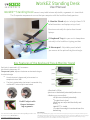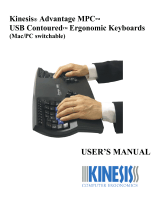WorkEZ Standing Desk
User Manual
WorkEZ™ Standing Desk converts any table into an adjustable, ergonomic sit-stand desk.
3. Mouse pad - Adjustable panel to hold
you mouse at the optimal height and angle.
2. Keyboard Tray lets your wrist droop down
naturally in the healthiest typing position.
1. Monitor Stand adjusts in height from 0-2ft
to hold monitors and laptops at eye-level.
Aluminum naturally dissipates heat to cool
laptops.
The 3 separate components ensure that you compute with the healthiest body posture.
Key Features of the Keyboard Tray & Monitor Stand
Each joint is measured in 15° increments.
Joints lock in place every 15°.
To operate a joint, depress the button and rotate the leg to
the desired angle.
➪
Once the button is depressed, joints rotate in a
complete circle or 360°
➪
The joint is locked when the button is extended. Only
use WorkEZ™ when all joints are locked.
For more information please visit: UncagedErgonomics.com
Or contact us: 240.583.0517 /
inf[email protected]om
Disclaimer:
Buyer accepts full liability for any injury or loss to themselves, their property, and anyone else at any time and from any cause
while using this product. Buyer expressly releases Uncaged Ergonomics and its agents from any liability for such loss or injury. In
no event shall Uncaged Ergonomics or its agents be liable for any direct, indirect, punitive, incidental, damages or injury
whatsoever arising out of or connected with the use or misuse of its products.
Do NOT adjust with
fingers between
leg segments.
‣
Max load is 13 lbs.
‣
Joints must be locked (extended) before use.
‣
Before use, ensure that:
‣
All joints are locked (extended)
‣
The platform is level
‣
Both legs are adjusted identically and
evenly
‣
WorkEZ™ is stable
‣
The platform weight is centered over the
bottom leg

Monitor Stand: Setup Instructions:
Keyboard Tray: Setup Instructions:
Mouse Pad: Setup Instructions:
To Install:
1. Vertically insert the mouse pad into the panel’s hole
2. “Roll” the mouse pad to the outside of the panel.
3. Adjust the screw so the mouse pad is level.
Check www.UncagedErgonomics.com for a “How-To” video!
Monitor
Stand
Repeat for leg 2.
Adjust further if
needed.
USE
Joint A
Joint C
(by panel)
Joint B
Tip! Simultaneously pressing the
same joint on each leg lets you
quickly and evenly adjust the
platform angle or height.
Push both
buttons
Keyboard
Tray
(2-legs)
Repeat for leg 2.
Adjust further if
needed.
USE Joint A Joint B
Joint C
(by panel)
Keyboard
Tray
(3-legs)
Repeat for leg 2.
Adjust further if
needed.
The Mouse Pad connects to the
right or left side of the panel
A: 5 B: 14 C: 6
A: 0 B: 21 C: 4
A: 2 B: 21
C: 2
-
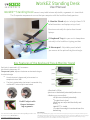 1
1
-
 2
2
Ask a question and I''ll find the answer in the document
Finding information in a document is now easier with AI
Other documents
-
TECH IMPRESSIONS Adjustable & Portable Laptop Stand Operating instructions
-
Anthro 615SM Datasheet
-
Fellowes C.S. Ergonomics RH 400 User manual
-
3M FT510101452 Datasheet
-
Anthro AA03BN Datasheet
-
Compaq iPAQ IA-2 Safety & Comfort Manual
-
Compaq Presario 17XL360 Supplementary Manual
-
NEC POWERMATE P User manual
-
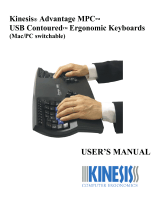 Kinesis Original Advantage User manual
Kinesis Original Advantage User manual
-
Ergotron 85-010-087 Datasheet