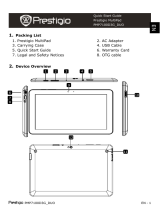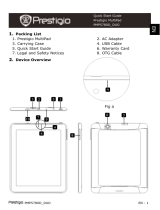PMP7280C3G_DUO EN - 3
4. Power on/Power off
Press and hold the Power Button to turn on the device. It will
automatically enter the Home screen after the start-up screen.
Press the Power Button once to enter sleep mode and press it again
to awake the device.
Press and hold the Power Button, and then tap on OK button to
power off the device.
5.Inserting a Memory Card and SIM Card
a. Insert SD card
The device supports micro SD/SDHC cards.
To insert a Micro SD card, place the card connector towards the front
side of the device and the printing side of the card towards the rear
side of the device.
To remove the micro SD card, gently press the edge of the card to
release the safety lock and pull the card out of the slot.
To access the files on the memory card, select FileBrowser icon and
tap on SD Card.
Notice: When you are reading the file from micro SD card, please
don’t remove it, otherwise the device could fail to operate correctly.
Don’t insert or remove the SD card while the device is on. Please
insert or remove the SD card while the device is off
Quick Start Guide
Prestigio MultiPad
PMP7280C3G_DUO
Step 2. Insert TF Card & SIM card