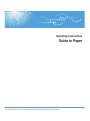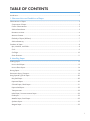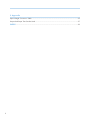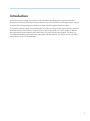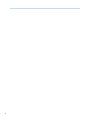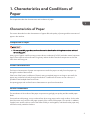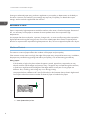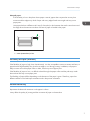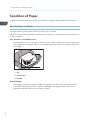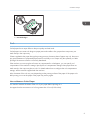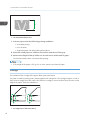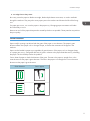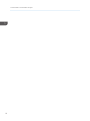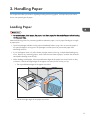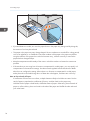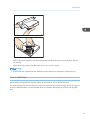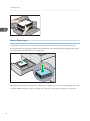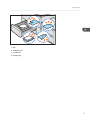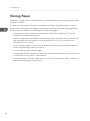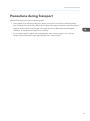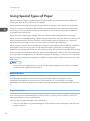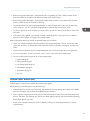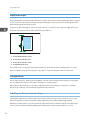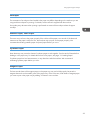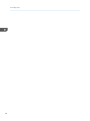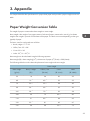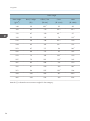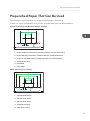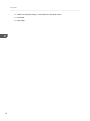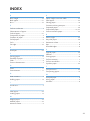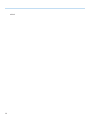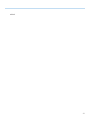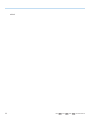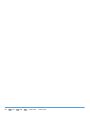Ricoh Pro C7100S User guide
- Category
- Laser/LED printers
- Type
- User guide
This manual is also suitable for

Operating Instructions
Guide to Paper
For safe and correct use, be sure to read the Safety Information in Read This First before using the machine.


TABLE OF CONTENTS
Introduction......................................................................................................................................................... 3
1. Characteristics and Conditions of Paper
Characteristics of Paper..................................................................................................................................... 5
Composition of Paper.................................................................................................................................... 5
Friction Characteristics................................................................................................................................... 5
Surface Smoothness....................................................................................................................................... 5
Resistance to Heat..........................................................................................................................................6
Moisture Content............................................................................................................................................6
Flexibility of Paper (Stiffness).........................................................................................................................7
Surface Resistivity........................................................................................................................................... 7
Condition of Paper..............................................................................................................................................8
Rips, Wrinkles, and Folds.............................................................................................................................. 8
Curls.................................................................................................................................................................9
Cut Edge.......................................................................................................................................................10
Grain Direction.............................................................................................................................................11
2. Handling Paper
Loading Paper.................................................................................................................................................. 13
How to Hold Paper......................................................................................................................................15
How to Place Paper.....................................................................................................................................16
Storing Paper....................................................................................................................................................18
Precautions during Transport...........................................................................................................................19
Using Special Types of Paper......................................................................................................................... 20
Recycled Paper............................................................................................................................................ 20
Preprinted Paper.......................................................................................................................................... 20
Colored Paper, Black Paper.......................................................................................................................21
Prepunched Paper....................................................................................................................................... 22
Transparencies............................................................................................................................................. 22
Label Paper, Pressure-sensitive Paper........................................................................................................22
Envelopes..................................................................................................................................................... 23
Metallic Paper, Pearl Paper........................................................................................................................23
Synthetic Paper............................................................................................................................................ 23
Magnet Paper.............................................................................................................................................. 23
1

3. Appendix
Paper Weight Conversion Table.....................................................................................................................25
Prepunched Paper That Can Be Used............................................................................................................ 27
INDEX............................................................................................................................................................. 29
2

Introduction
This manual explains paper characteristics and methods for handling paper to get favorable print
quality and consistent performance from the machine. For more information about paper types, weights,
and sizes that are supported by the machine, see the manuals supplied with the machine.
The machine supports regular and coated paper, as well as a variety of other types of paper. However,
the characteristics and conditions of certain types of paper may result in low print quality. In addition,
the characteristics and conditions of the paper may vary even with the same product. Therefore, we
recommend evaluating paper before using the paper with the machine. For details, consult your sales
representative or service representative.
3

4

1. Characteristics and Conditions of
Paper
This chapter describes the characteristics and conditions of paper.
Characteristics of Paper
This section describes how the characteristics of paper affect the quality of printing and the movement of
paper in the machine.
Composition of Paper
• Do not use acidic paper because it accelerates the deterioration of the photoconductor unit and
surrounding parts.
Many types of paper used for printing contain calcium carbonate (CaCO3) and other natural impurities.
Paper whose calcium carbonate ratio is high may reduce the life of machine components such as the
OPC drum and fusing unit.
Friction Characteristics
The friction characteristics of paper are important to transfer the paper correctly from the paper tray
through the inside of the machine.
If the force of the friction (coefficient of friction) acting on stacked paper is too large or too small, the
paper may not be fed correctly through the machine. If coefficients of friction are not uniform, it is
possible to feed multiple sheets at one time.
Use printing paper with uniform friction characteristics to print from the machine.
Surface Smoothness
The smoothness of the surface of the paper is important to get high print quality and also stable paper
feeds.
If an area has solid printing, it may not be uniform when using paper with a rough surface. On the other
hand, the toner may not fuse to the paper properly if the surface of the paper is too smooth. In addition,
if paper has a smooth surface, each of the sheets is likely to stick together, and therefore the paper may
not feed correctly inside the machine.
5

Printing on embossed paper may produce irregularities in print quality or deterioration in the ability to
fuse toner. However, the machine's print settings may improve print quality. For details about print
settings, see the manuals supplied with the machine.
Resistance to Heat
Paper is exposed to high temperatures inside the machine when toner is fused to the paper. Because of
this, it is necessary for the paper to maintain the same qualities even when exposed to high
temperatures.
Use a paper that does not dissolve, vaporize, change color, or cause set-off printing when exposed to
high temperatures during the fusing process. Do not use coated paper that contains components that
dissolve or vaporize when exposed to high temperatures. Also, do not use paper that peels off in layers.
Moisture Content
The moisture content of paper affects the condition of the paper and print quality.
If the moisture content ratio is too high, the edge of the paper may warp and become wavy. In addition,
the paper may wrinkle during printing and reduce print quality, such as decreasing print density.
Wavy paper
If the humidity is high in the place where the paper is stored, paper that is exposed to air may
absorb moisture and the edges may become wavy. The paper may not feed through the machine,
or feed at an angle because the heights of the edge and the center part of wavy paper are
different. Also, wrinkling, and curling may occur during printing.
Use paper that has a difference of 2 mm (0.08 inches) or less between the top sheet's highest and
lowest point when the maximum number of sheets of paper is loaded in the paper.
CEL001
1
1. 2 mm (0.08 inches) or less
1. Characteristics and Conditions of Paper
6

Warped paper
If the humidity is low in the place where paper is stored, paper that is exposed to air may lose
moisture and the edges may shrink. Paper with wavy edges feeds at an angle and may cause
paper jams.
Use paper that has a difference of 6 mm (0.24 inches) or less between the stack's central area and
the edge when the maximum number of sheets of paper is loaded in the paper.
CEL002
1
1. 6 mm (0.24 inches) or less
Flexibility of Paper (Stiffness)
If the flexibility of paper is high, then it bends easily. It is also susceptible to moisture content and heat, so
paper that has high flexibility may shrink at its edges or curl during printing. In addition, soft paper is
likely to twine around the paper rollers or belts, which may cause paper jams.
If the flexibility of paper is low, it is difficult to bend through the paper rollers and the pathways inside
the machine and may cause paper jams.
The flexibility of paper differs depending on the direction of the paper’s grain. Therefore, paper has
different stiffness in the landscape orientation and in the portrait orientation.
Surface Resistivity
Represents the electrical resistance on the paper's surface.
It may affect the quality of printing and the movement of paper in the machine.
Characteristics of Paper
7

Condition of Paper
In addition to the characteristics of paper, the condition of the paper greatly affects the print results.
Rips, Wrinkles, and Folds
Use clean paper in good condition that has no folds, rips, or wrinkles.
Check the condition of the paper before placing it in the paper tray, and remove any sheets that are not
in good condition.
Rips, Wrinkles, and Folded Corners
Use paper that has no rips, wrinkles, or folded corners. If sheets of paper have rips, wrinkles or the
like, a paper jam in the paper rollers or surrounding mechanisms may occur or paper may be fed
at an angle.
CEL003
1
2
3
1. Rip
2. Folded corner
3. Wrinkles
Rounded Edges
When paper is placed in storage, the edge of the paper on the top or the bottom may become
rounded from being stacked. This is called rounded edges. Using paper like this may cause a
paper jam inside the machine or to be fed at an angle.
1. Characteristics and Conditions of Paper
8

CEL004
1
1
1. Rounded edges
Curls
Curled paper has a major effect on the print quality and end result.
Curled paper can cause such things as paper jams and wrinkles. Also, paper that is output may not
stack evenly in the output tray.
If heat is applied to the paper during the printing process, the entire sheet of paper may curl. Be sure to
pay special attention to preprinted paper because it is likely to curl. Paper may also partially curl after
printing if the moisture content is not evenly distributed.
If the machine you are using has a function to compensate for curled paper, you can specify curl
compensation in the machine's settings. Specify the curl compensation settings when paper does not
stack evenly in the output tray due to curls. For details about how to configure the curl compensation
settings, see the manuals supplied with the machine.
Also, the extent of the curl may vary depending on the printing surface of the paper. If the paper curls
after printing, turn over the paper in the paper tray and try again.
How to Measure Curled Paper
You need to measure the extent of the curl of your paper before printing on it.
Use paper that has a maximum curl of not greater than 10 mm (0.39 inches).
Condition of Paper
9

CEL006
1
1. 10 mm (0.39 inches) or less
1. Print on paper under the following printing conditions:
• One-sided printing
• Print 10 sheets
• Output the paper with the printed side face down
2. Place the curled paper on a table or flat surface with the curl facing up.
3. Measure the height of the tip of the curl at each corner of the stack of paper.
Do this measurement within one minute after printing.
• If the weight of the paper is 221 g/m
2
or more, measure one sheet of paper.
Cut Edge
The condition of the cut edge of the paper affects print performance.
Cut paper is made by stacking many sheets together and cutting them. The cut edge of paper cut with a
sharp cutter is straight, but if the cutter is dull, then the cut edge is uneven and has thin protrusions on the
edge of the paper. These are called burrs.
CEL007
12
1. Cut edge from a dull cutter (burrs)
1. Characteristics and Conditions of Paper
10

2. Cut edge from a sharp cutter
Burrs may cause the paper to feed at an angle, feed multiple sheets at one time, or result in misfeeds
through the machine. They may also cause paper jams in the machine and shorten the life of the fusing
unit.
If a paper jam occurs, turn over the paper in the paper tray. Changing paper orientations will make
burrs less likely to occur.
Remove as much of the paper dust particles caused by the burrs as possible. These particles may reduce
the print quality.
Grain Direction
Paper used for printing is produced with the grain of the paper in one direction. The paper's grain
direction affects how paper curls or changes shape, as well as the movement of the paper in the
machine.
Paper can be loaded in paper trays regardless of grain direction. If the paper curls or changes shape,
or a paper jam occurs, change the direction of grain in relation to the paper feed direction by reloading
the paper. This should help resolve the problem.
Tear a sheet of paper to check the direction of the grain. The tear in the paper is straight if it is in the
same direction as the paper's grain direction. The tear in the paper is not straight if it is not in the same
direction as the paper's grain direction.
Grain direction Tear in paper
Condition of Paper
11

1. Characteristics and Conditions of Paper
12

2. Handling Paper
This chapter describes precautions regarding loading and storing paper, and important points about
how to use special types of paper.
Loading Paper
• For coated paper, label paper, film paper, and plain paper, fan the stack of paper before loading
it in the paper tray.
Note the following points for preventing problems related to paper, such as paper feeding at an angle
or paper jams.
• Open the package and take out the paper immediately before using it. Do not store the paper in
an open package for a long time. The package is moisture proof to prevent the paper from
absorbing moisture.
• If you load paper when only a few sheets of paper remain in the tray, multiple sheet feeding may
occur. Remove any remaining paper, stack it with the new sheets of paper, and then fan the entire
stack before loading it into the tray.
• When loading curled paper, if the top and bottom edges of the paper are curled, load it so they
curl down. If the left and right edges of the paper are curled, load it so they curl up.
• The top and bottom edges of the paper are curled.
DGB003
• The left and right edges of the paper are curled.
13

DGB004
• If printed sheets are curled, turn over the paper that is in the paper tray being used. By doing this,
the amount of curl may be reduced.
• The paper in the paper tray may change shape if the air conditioner is turned off for a long period,
such as at nighttime or on weekends. Check the condition of the paper in the paper tray before
using the machine. If the paper has curled or become wavy, reload it correctly or remove the
paper that has changed shape.
• Keep the temperature and humidity of the room in which the machine is located as constant as
possible.
• If the machine you are using has a function to compensate for curled paper, you can specify curl
compensation in the machine's settings. See the manuals supplied with the machine for details
about how to configure this setting. When there is no function to compensate for curled paper,
either place the curled side facing down or flatten the curled paper, and then set it in the tray.
How to Fan a Stack of Paper
If coefficients of friction are not uniform, multiple sheets are likely to be fed at one time. Fan the
stack of paper to equalize the coefficients of friction, and then load it in the paper tray.
Hold the stack of paper in both hands, shuffle the sheets of paper. Otherwise, place the stack of
paper on a flat surface, place one hand on the side of the paper and shuffle the other side with
your other hand.
2. Handling Paper
14

CEL011
CEL012
Refer to the above methods, and select the easiest method for the type and size of paper that you
are loading.
When fanning thin paper, handle it with care so you do not crease it.
• See the manuals supplied with the machine for the procedure to load paper in the paper tray.
How to Hold Paper
When holding a large amount of paper, split it up into stacks of 100 to 200 sheets each.
The stack of paper may become uneven or parts may stick out if you pick up a large amount of paper at
one time. Paper that sticks out will be folded when it is placed in the paper tray and may cause paper
jams.
Loading Paper
15

CEL013
How to Place Paper
To load paper into the tray, face the paper directly downward and slowly put it into the paper tray.
Do not put paper into the tray by placing a large amount at one time and sliding it along the side of the
tray. Some sheets may fold and cause a paper jam.
DGB005
After placing the paper in the paper tray, make sure it is loaded correctly. Remove any paper that is torn
or folded. Make sure that no paper is sticking out of the stack. If any paper is sticking out, remove it.
2. Handling Paper
16

DGB006
1
2
3
4
1. Rip
2. Folded corner
3. Inside fold
4. Sticking out
Loading Paper
17

Storing Paper
Temperature, humidity, other environmental factors, and the method of paper storage all greatly affect
the paper's condition.
The moisture content of paper changes as the temperature changes, causing the paper to curl and
become wavy. The changes in the paper's conditions may cause paper jams and wrinkles generated
during printing. Pay attention to the following points when storing paper:
• The temperature of the storage area must be between 20 and 25°C (68 and 77°F) and the
humidity must be between 30 and 65%.
• If there is a large temperature difference between the storage area and the area near the machine,
keep some paper near the machine for a few days before you use it, so it can adjust to the
temperature near the machine.
• Once a package of paper is open, seal it completely in a plastic bag or moisture-proof paper to
prevent it from absorbing moisture from the air.
• Do not expose the paper to direct sunlight.
• If stacking directions are indicated on paper boxes, stack the boxes according to the directions. Do
not stack paper on end, even if it is still in the box.
• Do not place paper on the floor. Keep paper on a surface such as a palette, table, or cabinet in a
temperature and humidity controlled room.
2. Handling Paper
18
Page is loading ...
Page is loading ...
Page is loading ...
Page is loading ...
Page is loading ...
Page is loading ...
Page is loading ...
Page is loading ...
Page is loading ...
Page is loading ...
Page is loading ...
Page is loading ...
Page is loading ...
Page is loading ...
Page is loading ...
Page is loading ...
-
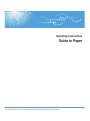 1
1
-
 2
2
-
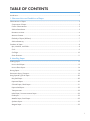 3
3
-
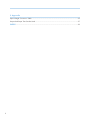 4
4
-
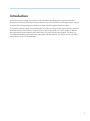 5
5
-
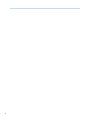 6
6
-
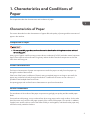 7
7
-
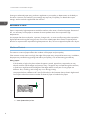 8
8
-
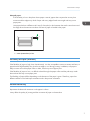 9
9
-
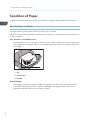 10
10
-
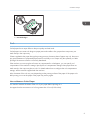 11
11
-
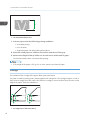 12
12
-
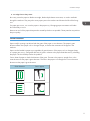 13
13
-
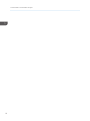 14
14
-
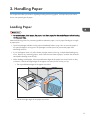 15
15
-
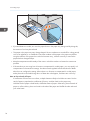 16
16
-
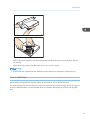 17
17
-
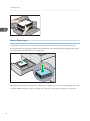 18
18
-
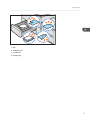 19
19
-
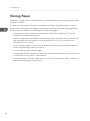 20
20
-
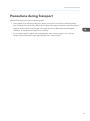 21
21
-
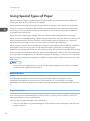 22
22
-
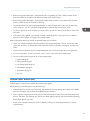 23
23
-
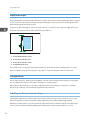 24
24
-
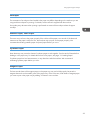 25
25
-
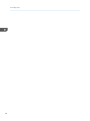 26
26
-
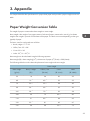 27
27
-
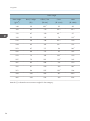 28
28
-
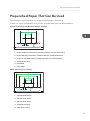 29
29
-
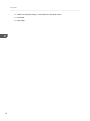 30
30
-
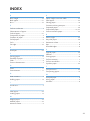 31
31
-
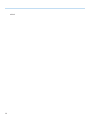 32
32
-
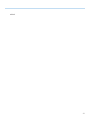 33
33
-
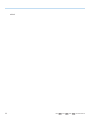 34
34
-
 35
35
-
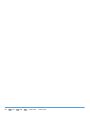 36
36
Ricoh Pro C7100S User guide
- Category
- Laser/LED printers
- Type
- User guide
- This manual is also suitable for
Ask a question and I''ll find the answer in the document
Finding information in a document is now easier with AI