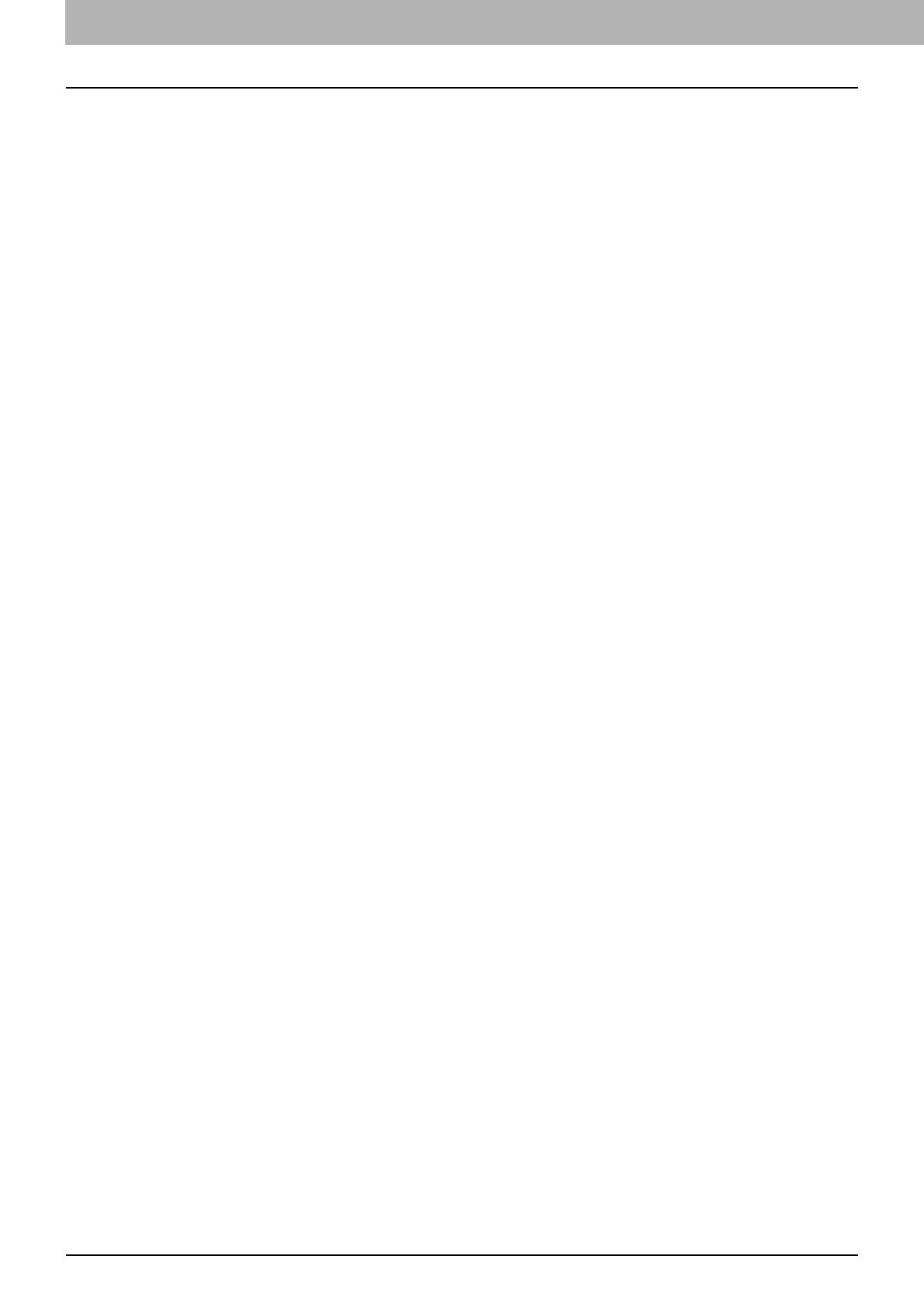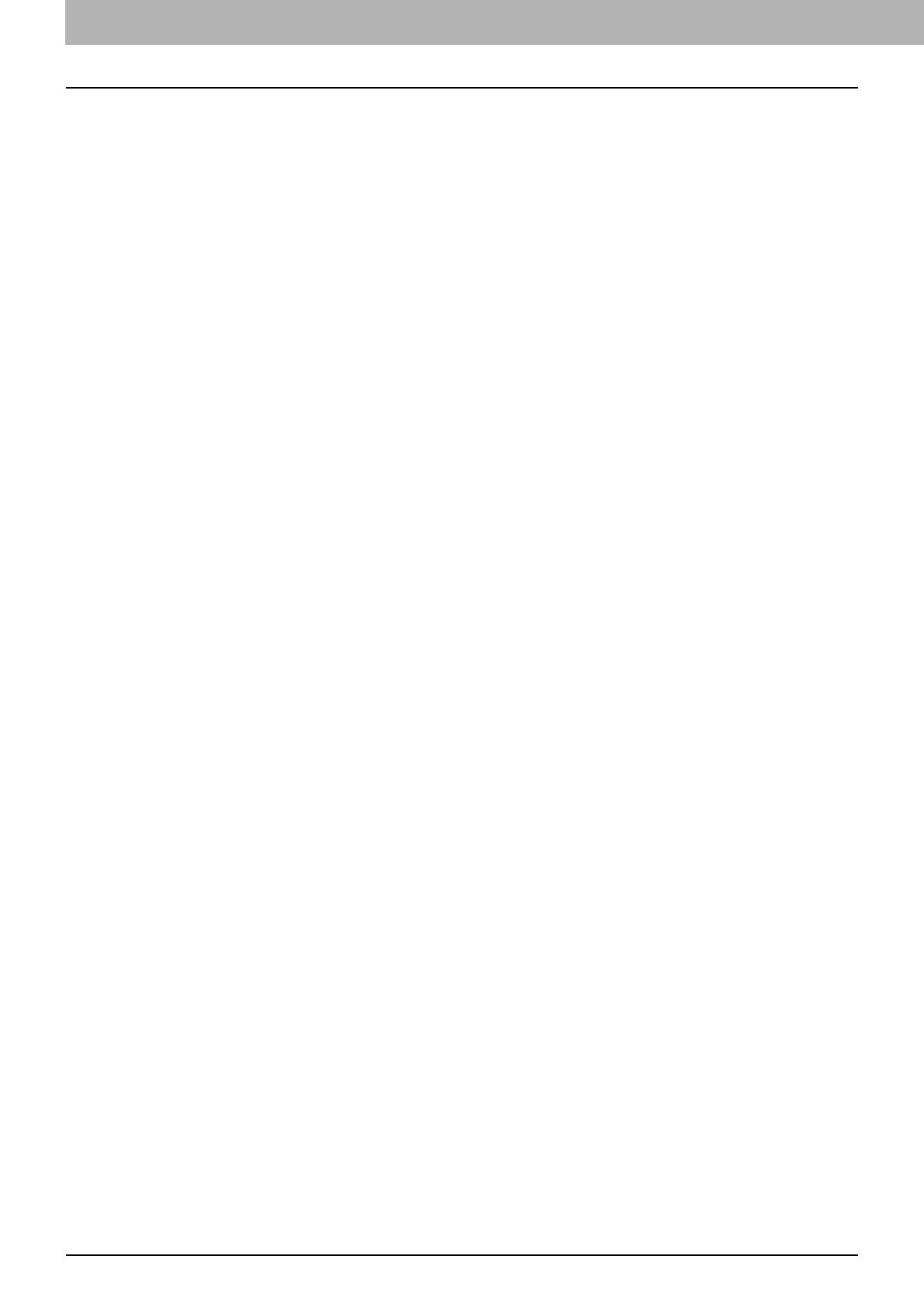
1 RUNNING AddressBook Viewer
10 Using Commands
Using Commands
The AddressBook Viewer allows you to perform a wide variety of functions.
You can access all of the commands from menus in the menu bar and from the icons in the tool bar at the top of the
AddressBook Viewer window. You can also choose commands from context-sensitive menus by right-clicking the browse
pane and contents pane.
Menu bar
The menu bar contains five menus of commands that allow you to perform various functions in AddressBook Viewer.
1) File menu
The following commands can be selected on the File menu.
- New Contact — Select this to add a new contact in the Private Address Book. If the currently selected item is a
group, the contact will be created and listed in the group. If the currently selected item is the “Location/People”
folder or “Private Address Book”, the contact will be created in the "Location/People" folder. This command is
available only when selecting items in the Private Address Book.
- New Group — Select this to add a new group in the Private Address Book. This command is available only when
selecting the “Group” folder in the Private Address Book.
- Properties — Select this to edit or display the properties of a group or a contact in the Private or Public Address
Book. This command is available only when selecting a group or a contact in the Private or Public Address Book.
- Delete — Select this to delete groups and contacts in the Private Address Book, or contacts in the LDAP Address
Book. This command will be available only when selecting a group or contacts in the Private Address Book or
contacts in the LDAP Address Book.
- Devices — Select this to download the Public Address Book from this equipment.
- Import -CSV File — Select this to import an address book data that had been exported as CSV files from the same
series using the AddressBook Viewer. The data will be imported into the “Import Address Book”.
- Import -vCard File — Select this to import the address book data that had been exported as vCard files from the
same series using the AddressBook Viewer. The data will be imported in the “Import Address Book”. This
command is available only when Microsoft Office XP is installed on your computer.
- Export - CSV File — Select this to export the selected address book as a CSV file.
- Export - vCard File — Select this to export the selected address book as a vCard file. This command is available
only when Microsoft Office XP is installed on your computer.
- Exit — Select this to exit the AddressBook Viewer.
2) Edit menu
The following commands can be selected in the Edit menu.
- Copy — Select this to copy the selected contacts or a group to the clipboard. The contacts or a group copied to the
clipboard can be pasted in the Private Address Book. This item is available only when selecting a group or contacts
in any address book.
- Paste — Select this to paste the contacts or a group copied to the clipboard in the Private Address Book. If the
group has been copied, this item is available only when selecting the “Group” folder. If the contacts have been
copied, this item is available only when selecting a group or the “Location/People” folder in the Private Address
Book.
- Select All — Select this to select all contacts displayed in the right pane. This item is available only when browsing
groups or contacts.
- Find — Select this to find a contact by searching the address book. You can also search the LDAP server to add
the contacts in the LDAP Address Book.
3) View menu
The following commands can be selected in the View menu.
- Toolbar — Select this to display or hide the toolbar. When the check mark appears in the menu, the toolbar is
currently displayed. You can clear it to hide the toolbar.
-
Status Bar — Select this to display or hide the status bar. When the check mark appears in the menu, the status
bar is currently displayed. You can clear it to hide the status bar.
- Large Icons — Select this to display the contacts using large icons.
- Small Icons — Select this to display the contacts using small icons.
- List — Select this to display the contacts in list view.
- Details — Select this to display the contacts in a list with detailed information.
- Sort By - Display Name — Select this to sort the contacts by the display name.
- Sort By - Fax Number — Select this to sort the contacts by the fax number.
- Sort By - Email Address — Select this to sort the contacts by the e-mail address.
- Sort By - Ascending — Select this to sort the contacts in ascending order.
- Sort By - Descending — Select this to sort the contacts in descending order.
- Default Configuration - Data Source — Select the address book that will be the default address book for the
[Find Contact] dialog box. Select the address book from which you frequently search for the contacts. The Public
Address Book is set as the factory default.