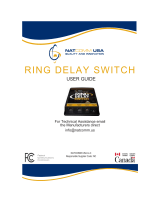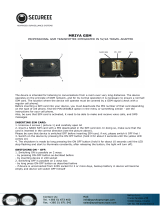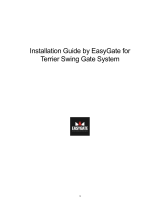The 2N TELEKOMUNIKACE a.s. joint-stock company is a Czech manufacturer and supplier
of telecommunications equipment.
The product family developed by 2N TELEKOMUNIKACE a.s. includes GSM gateways,
private branch exchanges (PBX), and door and lift communicators. 2N TELEKOMUNIKACE
a.s. has been ranked among the Czech top companies for years and represented a
symbol of stability and prosperity on the telecommunications market for almost two
decades. At present, we export our products into over 120 countries worldwide and have
exclusive distributors on all continents.
2N
®
is a registered trademark of 2N TELEKOMUNIKACE a.s.. Any product and/or other
names mentioned herein are registered trademarks and/or trademarks or brands
protected by law.
2N TELEKOMUNIKACE administers the FAQ database to help you quickly find information
and to answer your questions about 2N products and services. On faq.2n.cz you can find
information regarding products adjustment and instructions for optimum use and
procedures „What to do if...“.
Declaration of Conformity
2N TELEKOMUNIKACE a.s. hereby declares that the 2N
®
EasyGate product complies with
all basic requirements and other relevant provisions of the 1999/5/EC directive. For the
full wording of the Declaration of Conformity see the CD-ROM enclosed and at www.2n.cz.
The 2N TELEKOMUNIKACE company is a holder of the ISO 9001:2000 certificate. All
development, production and distribution processes of the company are managed by this
standard and guarantee a high quality and advanced technical level of and a professional
approach to all of our products.

Table of Contents
1. Product Overview ............................................................. 7
1.1 Product Description ................................................................................................... 8
Basic Features ............................................................................................................. 8
Advantages of EasyGate use ....................................................................................... 8
Safety Precautions ....................................................................................................... 9
1.2 Changes ................................................................................................................... 10
1.3 Terms and Symbols Used ........................................................................................ 11
Manual Symbols ........................................................................................................ 11
Future functions ......................................................................................................... 11
2. Description and Installation ........................................... 13
2.1 Description ............................................................................................................... 14
Telephone Line Tones – Operational Tones ............................................................... 15
Telephone Line Tones – Programming Mode ............................................................. 16
2.2 Before You Start ....................................................................................................... 17
Product Completeness Check .................................................................................... 17
Installation requirements ............................................................................................ 17
2.3 Mounting .................................................................................................................. 19
External Antenna Connection ..................................................................................... 19
SIM Card Installation .................................................................................................. 19
Power Supply Connection .......................................................................................... 19
2.4 Telephone line connection ...................................................................................... 21
PBX Connection......................................................................................................... 21
Telephone Set (Answering Machine, Coin Telephone Station) Connection ................. 21
2.5 SMS Sending Input Connection .............................................................................. 22
3. Configuration 2N
®
EasyGate Pro ................................... 23
3.1 2N
®
EasyGate Pro parameters configuration ........................................................... 24
PC Connection ........................................................................................................... 24
EasyGate Parameter Programming ............................................................................ 24
Telephone Line based Programming .......................................................................... 24
PC based Programming ............................................................................................. 25
Further Data Handling Options ................................................................................... 26
Monitoring .................................................................................................................. 28
Firmware Upgrade ..................................................................................................... 28
3.2 Table of Parameters ................................................................................................. 29
Telephone interface FXS parameters ......................................................................... 29
FXS Routing Parameters ........................................................................................... 34
GSM or UMTS routing parameters ............................................................................. 37

Free minutes bank ..................................................................................................... 39
SMS Sending Input Parameters ................................................................................. 40
GSM & SIM Parameters ............................................................................................. 40
Service ...................................................................................................................... 43
Initialization ................................................................................................................ 44
Security Parameters ................................................................................................... 45
4. Function and Use ........................................................... 47
4.1 Voice function .......................................................................................................... 48
Outgoing Call ............................................................................................................. 48
Incoming Call ............................................................................................................. 48
Automatic Call ("Baby Call") ....................................................................................... 48
Tariff pulses 16 or 12 kHz .......................................................................................... 49
Configuration of network services ............................................................................... 49
Call forwarding ........................................................................................................... 50
Call waiting ................................................................................................................ 52
Call hold..................................................................................................................... 52
4.2 FAX and Data function ............................................................................................. 53
Sending fax message or modem connection to and from GSM ................................... 53
Supported fax and data protocols ............................................................................... 54
4.3 SMS Sending Input .................................................................................................. 55
4.4 Data connection using USB port ............................................................................. 56
CSD PC-PC Data Transmission ................................................................................. 56
Internet Data Connection ........................................................................................... 56
SMS Sending and Receiving ...................................................................................... 58
Combination of serial connction with Voice Calls ........................................................ 58
List of Supported AT Commands ................................................................................ 59
4.5 SIM Card PIN protection .......................................................................................... 60
PIN Entering by PCManager ...................................................................................... 60
PIN Entering via Telephone Line ................................................................................ 60
Automatic PIN Entering .............................................................................................. 60
4.6 Free minutes option ................................................................................................. 61
Basic description ........................................................................................................ 61
Parameters – password access .................................................................................. 61
Commands – direct access ........................................................................................ 62
Setting of free minutes option - PCManager ............................................................... 63
Using Free minutes option – step by step ................................................................... 64
5. Technical parameters ..................................................... 65
5.1 Technical Parameters .............................................................................................. 66
GSM version .............................................................................................................. 66
UMTS version ............................................................................................................ 66
Power Supply ............................................................................................................. 67
Battery backup (optional) ........................................................................................... 67
Telephone interface ................................................................................................... 67

SMS Sending Input .................................................................................................... 68
Serial interface ........................................................................................................... 68
Versions of product .................................................................................................... 68
Other parameters ....................................................................................................... 69
6. Supplementary Information ........................................... 71
6.1 Regulations and directives ...................................................................................... 72
6.2 List of Figures .......................................................................................................... 73
6.3 Troubleshooting ....................................................................................................... 74
6.4 List of Abbreviations................................................................................................ 75
6.5 General Instructions and Cautions ......................................................................... 77
Electric Waste and Used Battery Pack Handling ......................................................... 78


7
1
1. Product
Overview
In this section, we introduce the 2N® EasyGate Pro (from now only ‘Easy Gate’)
product, outline its application options and highlight the advantages following from its
use. This chapter also includes safety instructions.
Here is what you can find in this section:
n Product Description
n Manual changes description
n Abbreviations, Terms and Pictograms used.

Product Description
1.1
8
1.1 Product Description
Basic Features
n The primary purpose of EasyGate is to transmit voice between a mobile
network and an attached FXO-interface terminal (PBX, telephone, answering
machine, etc.).
n Easy Gate is produced in two basic modifications – GSM and UMTS. Some
GSM models supports analogue fax connection.
n You can establish data connections and send/receive SMS using EasyGate in
combination with a PC and appropriate software. Version GSM supports GPRS
and CSD connection, UMTS version supports HSDPA connection (up to 3,6
Mbps download).
n You can send an SMS to a pre-programmed number using the SMS sending
input.
n Version of EasyGate with Battery backup allows the function in case of power
failure.
Advantages of EasyGate use
n Call cost cutting
by forwarding calls to mobile network over EasyGate you save a lot on PSTN –
mobile network calls.
n Easy installation
EasyGate is designed for immediate use without programming.
n You get all you need in the delivery
your EasyGate delivery contains all you need to operate the system (the power
supply adapter, telephone cable, PC USB cable, SMS input connector, CD-ROM
with software).
n Solution for sites without telephone lines
such as mountain chalets, exhibitions, conferences, etc.
n CLIP
EasyGate is equipped with the FSK-based CLIP feature, so if a terminal capable
of receiving the CLIP is used you know the caller‘s number.
n Data connection
EasyGate UMTS version allows connection to internet using HSDPA connection
(download up to 3,6 Mbps), WCDMA upload (up to 384 kbps). EasyGate GSM
version supports GPRS connection (GPRS class 10, max. 85.6 kbps).
n SMS sending input
simply send an SMS to a pre-programmed number by closing the contact.
Recommended for easy supervision, simple securing, etc.
n Radiation hazard minimization
you are not exposed to a direct effect of the antenna RF electromagnetic field
while telephoning as opposed to mobile telephones.

Product Description
1.1
9
Safety Precautions
Do not switch on EasyGate in the vicinity of medical apparatuses to avoid
interference. The minimum distance of the antenna and pacemakers should be
0.5m.
Do not switch on EasyGate aboard of a plane.
Do not switch on EasyGate near petrol stations, chemical facilities or sites
where explosives are used.
Any mobile telephone use prohibition based on RF energy radiation applies to
EasyGate too.
EasyGate may disturb the function of TV sets, radio sets and PCs.
Warning! EasyGate contains components that can be swallowed by small
children (SIM card, antenna, etc.).
The voltage value mentioned on the adapter may not be exceeded. If you
connect EasyGate to another power supply, make sure that the voltage value
is in the acceptable range.
When your EasyGate comes to the end of its operational life, dispose of it in
accordance with applicable regulations.

Changes
1.2
10
1.2 Changes
Manual
Version
Amendments to Earlier Versions
1.00
The User Manual applies to
2N® EasyGate
II
product line
:
501323, 501333, 501343 and 501353.
1.01 Name changed to EasyGate Pro, minor changes
1.02 Free minutes option added (for Firmware version 3.5x only)
1.03 UMTS version added
Cautions
n The manufacturer continuously meets customer requirements by
improving the firmware. For the latest EasyGate processor firmware,
programming tool and User Manual see www.2n.cz.
n For a detailed description of the EasyGate firmware upgrade refer to the
section devoted to the PC programming tool.

Terms and Symbols Used
1.3
11
1.3 Terms and Symbols Used
Manual Symbols
Safety
n Always abide by this information to prevent persons from injury.
Warning
n Always abide by this information to prevent damage to the device.
Caution
n Important information for system functionality.
Tip
n Useful information for quick and efficient functionality.
Note
n Routines or advice for efficient use of the device.
Future functions
Grey marked text in this document specifies functions of EasyGate , which will be
supported in the future.


13
2
2. Description and
Installation
This section describes the 2N® EasyGate Pro product and its installation.
Here is what you can find in this section:
n Product Description
n Before You Start
n Mounting
n Telephone line connection

Description
2.1
14
2.1 Description
EasyGate consites of GSM (UMTS) gateway in white plastic cover, removable antenna
and cables for connecting to phone set and PC
2N
®
EasyGate ’s status is indicated by LED diodes on its front side. All possible states
are described in the following figure.
USB
(USB 2.0)
Power supply
connector
(DC Jack 2.1 mm,
internal contact +)
Telephone
line
(RJ 12, 6/2)
SMS connector
(SMS sending input)
SIM Switch
(ON/OFF)
Figure 2.2
EasyGate
Connectors
Figure 2.1
EasyGate LED
indicators
No light Standby
Flashes quickly line off-hook or ringing
Lights yellow call FXS – GSM (UMTS)
Fax models only:
Flashes 2x then pause
Fax or modem connection in
progress; after power on
signalizes need of FW upgrade
Flashes 3x then pause
fax or modem connection in
progress
Telephone line
Lights blue device is powered from the grid.
Lights yellow device is powered from the
battery.
Flashes 1x in 2s HW error, contact the
manufacturer
No light Power switched off or HW error
Power supply
Lights blue Registered to GSM (UMTS)
Flashes:
1x in 1s not registered, SIM card inserted
1x in 3s not registered,
SIM card not inserted
4x quickly enter your PIN
8x quickly enter your PUK (use mobile
phone)
Quickly and continuously
All functions are blocked. Your SIM doesn’t
correspond to the operator lock.
Mobile network
Lights green PC connected
Flashes:
Quickly incoming data call (CSD)
1x in 3s data connection (CSD or GPRS)
No light PC not connected
Data – PC connection status
Steady state – signalization of signal
strength
FXS line off hook – signalization of
battery state (battery backup type only)
Signal strength/battery indicator

Description
2.1
15
Telephone Line Tones – Operational Tones
The GSM (UMTS) gateway sends tones to the telephone line to indicate the line status.
Following part describes the factory default setting. The tone frequency is 425 Hz.
Dial tone
n continuous or morse A
n EasyGate is registered to GSM (UMTS) network and ready to receive dialing.
Ringing tone
n
n The called subscriber's telephone is ringing.
n The GSM (UMTS) network transmits this tone.
Busy tone
n
The busy tone is transmitted in any of the following cases:
n The SIM card has not been installed.
n EasyGate is logged-out.
n EasyGate is logged-in to a foreign network but roaming is disabled.
n The called number has too many digits (more than 30).
n The called number is barred.
n The called subscriber line is busy.
n The called subscriber has hung up (disconnection).
Dialing end signaling
n
n Dialing reception has been terminated. Connection is being established.
PIN tone
n
n Enter the PIN code.
n This tone is transmitted upon power up if the PIN has to be entered manually.

Description
2.1
16
PUK tone
n
n Enter the PUK code.
n This tone is transmitted upon repeated wrong PIN entering attempts. SIM
card is blocked. PUK code can’t be inserted in the gateway, it is necessary to
use mobile phone.
Telephone Line Tones – Programming Mode
Tones confirming/refusing the values entered are transmitted during telephone line
based programming. Each tone has a different melody.
Confirmation
n
n Confirms that the service password or parameter number entered is correct
and has been accepted.
Refusal
n
n Incorrect parameter number;
n Incorrect parameter value
n Transmitted when a parameter is cancelled with a .
Saving
n
n Parameter value entered is correct and has been saved.

Before You Start
2.2
17
2.2 Before You Start
Product Completeness Check
Check the product for completeness before installation please:
n 1× 2N
®
EasyGate
n 1× Antenna for direct connection
1)
n 1× Magnetic Antenna with coax cable
1)
n 1× Supply adapter
n 1× Telephone Cable
n 1× PC-connection USB cable
n 1× SMS sending input connector
n 2× Dowel
n 2× Bolt
n 1× Quick Installation Guide
n 1× CD-ROM with User Manual and software
2)
Note
n
1)
Antenas:
The delivery includes an antenna to be connected directly to the EasyGate
SMA connector and an antenna with a cable. The antenna with a cable
should be used when GSM (UMTS) signal is poor, in case of interference
with other devices or when poor quality of voice appears. You have to find
the best place for the antenna.
n
2)
Enclosed software and manuals:
Software for gateway configuration and upgrade PCManager UNI
Simple SMS program for SMS sending and receiving
EasyGate Drivers for PC allowing data connection to internet
User Manual and QuickStart in format PDF
Lists of AT Commands
n For some types of Easy Gate can by the accessory modified according
customers demand.
Installation requirements
n EasyGate is designed for vertical mounting on suspension holes. This position
is the best for signal reception when the antenna without cable is used.
EasyGate can be operated in the horizontal position too where the GSM
(UMTS) signal is good or when the antenna with cable is used.
n Install EasyGate with respect to the signal strength – check the signal strength
using the PCManager or LED indicator.

Before You Start
2.2
18
n Place EasyGate out of range of sensitive devices and human bodies for
electromagnetic interference reasons.
n For the allowed range of operating temperatures refer to the “Technical
Parameters”.
n It is impossible to operate EasyGate on sites exposed to direct solar radiation
or near heat sources.
n EasyGate is designed for indoor use. It may not be exposed to rain, flowing
water, condensed moisture, fog, etc.
n EasyGate may not be exposed to aggressive gas, acid vapours, solvents, etc.
n EasyGate is not designed for environments with high vibrations such as means of
transport, machine rooms, etc .
Caution
n Check that you have everything needed for EasyGate start-up (SIM card,
analogue phone set or FXO port of PBX, eventually PC etc.)

Mounting
2.3
19
2.3 Mounting
External Antenna Connection
Screw the antenna enclosed into the SMA antenna connector.
Caution
n Tighten the antenna connector gently with your hand – never use
wrenches!
Note
n The antenna without cable has a sufficient gain for trouble-free operation
in normal conditions. If the signal is poor, if the interference occur or you
want to place your antenna separately from EasyGate , you can use an
antenna with an SMA-connector terminated cable. The antenna should be
mounted vertically.
n The Antenna shall be located within the same building as the main equipment.
n For antenna parameters see the “Technical Parameters”.
SIM Card Installation
Slot for SIM card is placed on the connector panel. Insert the SIM card to the slot with
contacts oriented to the front panel with LED. Make sure that the card is locked
properly.
Cautions
n Make sure that the provider’s SIM card is compatible with the GSM (UMTS)
network supported by your EasyGate version.
n Operator services and SIM card services, such as preferred networks, SMS
service centre, PIN protection etc. must be set in your mobile phone
before inserting your SIM card into EasyGate.
Power Supply Connection
EasyGate is fed with 10-16V DC. Where a source other than the included power supply
adapter is used, the voltage range and polarity have to be maintained. See technical
parameters.
EasyGate with battery option allows to support functionality in case of power failure.
For backup use four pieces of accumulators NiMh size AA. These accumulators are
usually not part of delivery. Put the accumulators to the battery holder on the bottom
side under the cover prior to installation. Polarity of accumulators is marked inside of
the battery space.

Mounting
2.3
20
Warning
n Do not activate the power supply until the antenna is connected to
EasyGate to avoid the wireless module damage.
n For backup use only suggested type of accumulators NiMh size AA. Only
this type of storage batteries is permitted for use!.When another type of
batteries is used, there is a danger of damage of device or even
explosion!
n The battery should never be placed in municipal waste. Please
check local regulations for disposal of batteries.
Page is loading ...
Page is loading ...
Page is loading ...
Page is loading ...
Page is loading ...
Page is loading ...
Page is loading ...
Page is loading ...
Page is loading ...
Page is loading ...
Page is loading ...
Page is loading ...
Page is loading ...
Page is loading ...
Page is loading ...
Page is loading ...
Page is loading ...
Page is loading ...
Page is loading ...
Page is loading ...
Page is loading ...
Page is loading ...
Page is loading ...
Page is loading ...
Page is loading ...
Page is loading ...
Page is loading ...
Page is loading ...
Page is loading ...
Page is loading ...
Page is loading ...
Page is loading ...
Page is loading ...
Page is loading ...
Page is loading ...
Page is loading ...
Page is loading ...
Page is loading ...
Page is loading ...
Page is loading ...
Page is loading ...
Page is loading ...
Page is loading ...
Page is loading ...
Page is loading ...
Page is loading ...
Page is loading ...
Page is loading ...
Page is loading ...
Page is loading ...
Page is loading ...
Page is loading ...
Page is loading ...
Page is loading ...
Page is loading ...
Page is loading ...
Page is loading ...
Page is loading ...
Page is loading ...
/