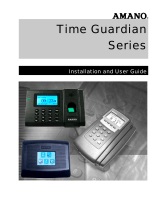Page is loading ...

MTX-15
TM
Data Collection Terminal
Installation and Operation Guide

Thank you…
For purchasing another fine product from
Amano Cincinnati, Inc.
Proprietary Notice
This document contains proprietary information and such
information may not be reproduced in whole or in part without
written permission from:
Amano Cincinnati, Inc.
140 Harrison Avenue
Roseland, New Jersey, 07068-1239
Amano Cincinnati, Inc. reserves the right to make equipment
changes and improvements that may not be reflected in this
document. Portions of this document may have been updated to
include the latest hardware or firmware version, if applicable.
We recommend that this document be read in its entirety before
any attempt is made to operate the equipment.
For more information about Amano’s complete line of time
products, visit our web site at:
www.amano.com/time
About This Operation Guide
This Operation Guide covers the MTX-15 Terminals for use with Amano
Time & Attendance software for the following versions; Time Guardian
v5.0, Time Guardian Plus v2.0, and Time Guardian Pro v4.0.
This Operation Guide discusses:
Chapter 1: Details typical MTX-15 terminal installation.
Chapter 2: Setting up your MTX-15 terminal for use with Amano Time &
Attendance software.
Chapter 3: Details MTX-15 diagnostics.

MTX-15 Installation & Operation Guide i
Table of Contents
Chapter 1: MTX-15 Installation 1-1
Unpacking Your MTX-15 ............................................................................... 1-1
Dip Switch ..................................................................................................... 1-2
Wall Mounting ............................................................................................... 1-3
Coin Battery Activation (setup retention) ....................................................... 1-5
Battery Backup for Full Power Reserve ........................................................ 1-6
Signal Relay Circuit (used to ring Bell/Buzzer) .............................................. 1-7
Communication Connections ........................................................................ 1-8
Serial Connection 1-8
Modem Connection 1-12
Ethernet Connection (Network) 1-14
MTX-15 Startup (Initialization) ..................................................................... 1-16
Chapter 2: MTX-15 Operation with Time & Attendance Software 2-1
Daily MTX-15 Use ......................................................................................... 2-3
Normal Punching at the MTX-15 terminal 2-3
View Employee Punches at MTX-15 2-4
View Employee Hours at MTX-15 2-7
Lock-In Schedule Feature 2-9
Unlock Schedule Procedure at the MTX-15 terminal 2-9
Meal Punch Procedure for MTX-15 2-11
Break Punch Procedure for MTX-15 2-12
Labor Transfer Procedure for MTX-15 2-13
MTX-15 Terminal Communications ............................................................. 2-15
MTX-15 Setup with Amano Time & Attendance Software 2-16
Time & Attendance Software Communications Module 2-26
Chapter 3: MTX-15 Diagnostics 3-1
Running Diagnostics ..................................................................................... 3-1
Relay, Keypad, LED and Buzzer Test 3-2
Reader Test 3-3
Screen Test 3-4
Network Configuration 3-4
Invalid Network Settings 3-6
Contrast Adjustment 3-6
Specifications ................................................................................................ 3-7

ii MTX-15 Installation & Operation Guide
Basic Installation for Time Guardian MTX-15/A300 Package
Note: Other installations, i.e. with FPT40 terminal, with Time
Guardian Plus, or with Time Guardian Pro may be slightly
different. This procedure of connecting the MTX-15 terminal
utilize examples with Time Guardian software.
Step 1 – Unlock and remove the
rear terminal back plate. Connect the
MTX-15 terminal using direct connect,
Ethernet, or modem cable, and host
PC. Plug MTX-15 into AC power to
power up.
Step 2 – Install Time Guardian
Software on the host PC. The
installation should start automatically,
but if it stalls, browse on CD to
\Disk1\InstData\Windows\VM\install.exe
Step 3 – Perform software activation by entering
the Serial Number and perform on-line registration for
Time Guardian.
Note: QuickBooks® integration is available, but it
needs to be setup in Time Guardian. Also,
QuickBooks must be installed on the same host
computer and running.
Step 4 – perform the Wizard Setup for Time
Guardian and end by pressing
button.
Note: integration and synchronization will occur with
employee transfer from Time Guardian when the
MTX-15 terminal is polled.

MTX-15 Installation & Operation Guide Page 1-1
Chapter 1: MTX-15 Installation
Unpacking Your MTX-15
In addition to this guide, your package should include the following:
MTX-15 Data Collection Terminal with AC Adapter
1 set of Keys (2)
Time Guardian CD (only included with MTX-15/A300 package).
CommStik 50 ft cable (only included with MTX-15/A300 package).
6 ft. Ethernet cable (only included with MTX-15/A302 package).
*AA Batteries for power backup are not included
Front View
Figure 1: MTX-15 Front View
Function
Buttons
Keypad
Magnetic
Card
Reader
Green LED
will flash
here.
Red LED
will flash
here.
Display
Soft Function
Buttons
Downloaded
from Software

Page 1-2 MTX-15 Installation & Operation Guide
Note: The date and time in the desired format (e.g., military or
AM/PM) are downloaded from the Time & Attendance
software. The software will also control DST and any offset
(TZ). Also downloaded to the terminal for display are the
employee hours and last 4 punches.
Dip Switch
The Dip Switch on the MTX-15 PCB in most instances should
not have to be changed from the default factory setting, which
is both S1 and S2 set to ON as follows:
Switch 1: Enables the termination resistor (ON position).
When RS-485 serial communications are used and the terminal is
located at the end of the serial chain, this switch should be ON. It
should also be ON for Modem and Network terminals. For all RS-485
terminals except the last one, this switch should be OFF.
Switch 2: Disables RS-485 communications (OFF position) in order
to permit firmware upgrades via RS-232 (serial models only). For
normal operation, this switch should always be in the ON position.
Note: Firmware upgrades should never be attempted without
consulting Amano Technical Support for detailed instructions.
Data should always be polled from the Amano Time &
Attendance Software before updating the firmware on the
terminal as the current punch information at the terminal
could be lost.
The following Figure illustrates the DIP switch location on the MTX-15
PCB relative to other MTX-15 PCB components.
Coin Battery Signal Relay Contact Serial Port
Figure 2: MTX-15 PCB Component Location
Note: The Dip Switch, Signal Relay Output and AC Power Adapter
cord can be found at the same location on all MTX-15 models.
DIP Switch
Reset Button

MTX-15 Installation & Operation Guide Page 1-3
Wall Mounting
Warning! Before selecting a mounting location for your MTX-15, you
must consider the following:
The mounting surface and hardware must be able to support the
unit’s weight, 6 lbs. (2.7 kg).
The area must be within the specified operating temperature range.
Close proximity to a power source or wall outlet.
The area or wall can accommodate signal and/or power conduits.
Note: Wiring can be routed through either cable feed.
Note: If you are using rigid (1/2” EMT) conduit, secure the conduit to
the bottom cable feed using two nuts, making sure the pipe
doesn’t extend beyond the thickness of the nut. Do not bend
the cable feed.
Amano recommends the following procedure for wall
mounting:
Step 1. Insert the key into the keyhole, turn clockwise, and remove the
back plate as shown (see Figure 3). Set the terminal face up
on a flat surface. Do not remove the key.
Figure 3: Rear Back Plate Removal
Step 2. Using the back plate as a template, mark the location of the
upper mounting hole on the wall. Mark a vertical line on the
wall as a guide to align the lower mounting hole.

Page 1-4 MTX-15 Installation & Operation Guide
Step 3. Install a screw or anchor at the mark and hang the back plate
from the top-mounting hole. Level the back plate by centering
the vertical line in the bottom hole (see Figure 4).
Step 4. Mark the location of the bottom hole.
Step 5. If using the square Cable Feed hole in the Backing Plate for
power or communications, mark this location (see Figure 4).
Step 6. Install another screw or anchor for the bottom-mounting hole
and secure the back plate to the wall.
Note: The Rest Slots on the terminal slip over the Rest Hooks (see
Figure 4) on the Back Plate to hold the terminal in the open
position for wiring and configuration, such as connecting to the
signal relay to ring a bell (see Figure 7).
Figure 4: MTX-15 Terminal on Rest Hooks
Note: Please connect all the desired communications wiring now with
the back plate off.
Square Cable
Feed Hole
Rest Hooks &
Rest Slots
Keylock to
Unlock Back Plate

MTX-15 Installation & Operation Guide Page 1-5
Coin Battery Activation (setup retention)
Once the terminal back plate has been removed the coin battery should
be activated with the terminal face down, by pulling and removing the
green paper insulating strip from under the coin battery (see Figure 5).
This battery is used to maintain time/date setup.
Figure 5: Coin Battery Insulating Strip
Note: If the insulating strip is not removed or the button battery is
bad the following error and message may appear on the
display:
Figure 6: Coin Battery Error
Insulating
Strip
Coin
Battery

Page 1-6 MTX-15 Installation & Operation Guide
Battery Backup for Full Power Reserve
Once the terminal back plate has been removed the 6 disposable AA
batteries should be inserted in the battery slots in the correct position
[polarity] (see Figure 7). These batteries are used to provide emergency
full power reserve for a limited time should AC power to the terminal be
interrupted. During this type of emergency the terminal will maintain full
function utilizing the power from these batteries to let employees in or
out. However, the amount of reserve power provided by these batteries
corresponds to the battery level as these batteries are disposable and
not charged by the MTX-15. Also, the battery life can be reduced by the
type of MTX-15 (i.e., the Ethernet MTX-15 requires the most power). The
function of these batteries should not be confused with the coin battery
function, which maintains power to the flash memory for setup and
transactions.
Figure 7: AA Disposable Battery
Note: Depleted AA batteries can leak which could lead to MTX-15
PCB corrosion and damage.
AA
Battery
Placement
Coin
Battery

MTX-15 Installation & Operation Guide Page 1-7
Signal Relay Circuit (used to ring Bell/Buzzer)
Warning! All connections to the relay contacts must be Class 2 wiring
with a maximum of 24 VDC, 1A.
The MTX-15 is equipped with one (1) NORMALLY OPEN (NO) relay
contact that can be used to control external equipment such as a bell or
buzzer. Connection to the contacts is via the screw terminal block
located on the back panel PCB alongside the serial connector. The
terminal block can be removed from the PCB to facilitate wiring
(see Figure 8). If removed, once connections are made, carefully
re-install the terminal block.
Figure 8: Signal Relay Circuit Location & Connection
Connections to the
relay contacts are
made as follows.
Serial
Connection.
Coin
Battery.
Relay Circuit
Terminal Block
Removed from
PCB.

Page 1-8 MTX-15 Installation & Operation Guide
A typical wiring diagram for a bell circuit is shown below:
Communication Connections
Connections between your Host PC and MTX-15 terminal(s) are based
upon the model of the MTX-15 terminal you have purchased (Serial-
Direct, Ethernet-network, or Modem).
Serial Connection
Use the CommStik™ (50 foot RJ-11 to USB) communications cable to
interface with the host PC. This part comes standard with the Time
Guardian MTX-15/A300 package. If you purchased the terminal
separately, Amano recommends that you use Amano AUS-10065x
CommStik™ (50 foot RJ-11 to USB) Communications Cable to interface
with the host PC.
RS-485 communications can be used for systems requiring up to 31
terminals. You will require the following accessories for each additional
RS-485 terminal:
AMX-206950: Communications Cable – 10’, 6 conductor RJ-11
AMX-206700: Junction Box

MTX-15 Installation & Operation Guide Page 1-9
Note: When there is only one RS-485 MTX-15 terminal in the
system, DIP Switch 1 must be in the ON position to enable the
termination resistor.
Note: If the distance between the terminal and the host PC is more
than 50 feet, two junction boxes will be required (see the next
page), or you can use an RJ-11 coupler with a RJ-11
extension cable, not to exceed 3,950 feet.
Multi-terminal (maximum of 31) applications require the DIP Switches to
be OFF in all but the last terminal on the communications line. DIP
Switch 1 of the last terminal must be set to ON to enable the termination
resistor so that all the terminals can properly communicate with the Host
PC. The terminal settings and connections between the PC and
terminals for this application are as follows:

Page 1-10 MTX-15 Installation & Operation Guide
*The maximum number of terminals is dependent upon the distance and
the quality of cabling used. It is recommended that Belden Low Voltage
Computer Cable, P/N 9841 or equivalent be used to connect the junction
boxes for this application.
Warning! Please note that terminal #3 (used for the RS-485 cable
Shield) is disconnected from the internal RJ-11 receptacle
of the junction box. This is deliberate; the shield connection
is NOT fed through to the MTX-15 Terminal.

MTX-15 Installation & Operation Guide Page 1-11
Interior View with Back Plate Removed
Figure 9: Serial Connection to MTX-15
RJ-11 Jack
(RS-232/485)
from CommStik
Connected to
USB-Serial Port.
DIP Switch
and Reset
Button.
A
C Power.
Signal
Relay
Output.

Page 1-12 MTX-15 Installation & Operation Guide
Modem Connection
The dial-up modem communication is generally used when the host PC
is located at a different facility from the terminal(s). This configuration can
consist of a single MTX-15 Modem Terminal, or an MTX-15 Modem
Terminal networked (via RS-485) with a group of up to (29) Serial
MTX-15 Terminals.
The Modem Terminal is connected to a standard telephone line. The
terminal settings and connections between the Modem Terminal and
Serial Terminals are as follows:
Note: The serial connections depicted in the above illustration are
the same as for the RS-485 wiring described previously.

MTX-15 Installation & Operation Guide Page 1-13
Interior View with Back Plate Removed
Figure 10: Modem Connection to MTX-15
RJ-11 Jack
for Modem
(Plug Phone
Line In).
RJ-11 Jack
for Serial
Port (Not
Used).

Page 1-14 MTX-15 Installation & Operation Guide
Ethernet Connection (Network)
Network Terminals can be connected to a standard 10BaseT or 100
BaseTx computer network. In addition, each Network Terminal can have
a group of up to 29 Serial Terminals networked via RS-485 (in the same
manner described previously for a Modem Terminal).
Note: The serial connections for the RS-485 branch network are the
same as for the RS-485 wiring described previously.

MTX-15 Installation & Operation Guide Page 1-15
Interior View with Back Plate Removed
Figure 11: Ethernet Connection to MTX-15
Note: Failure of the AA Batteries will not
cause the loss of any
transaction and setup data stored in the flash memory of the
terminal, provided the coin battery is enabled (see page 1-5).
Disposeable
AA Batteries
for Backup
Power for
Display and
Reader
Connect
RJ-45 Jack
for Ethernet
Cable Here
[on Digi™]
MAC Address
Located Here

Page 1-16 MTX-15 Installation & Operation Guide
MTX-15 Startup (Initialization)
Once connections have been made and the terminal back plate has
been mounted on the wall, the MTX-15 terminal can be initialized. To do
so perform the following:
Step 1. Re-install the MTX-15 terminal on the back plate by placing the
notch on the bottom of the Back Plate (see Figure 3) over the
plastic tab in the bottom of the terminal cabinet. Pivot the
terminal up so the locating pin on the Back Plate aligns with its
corresponding hole in the cabinet. Rotate the key
counterclockwise to lock the terminal in place. Remove the
key.
Step 2. Plug in the terminal AC power adapter into an outlet. The
terminal will beep and do the following:
Test memory banks “0” through “6” and display the results.
Figure 12: Initial Memory Bank Test
Note: After this test has been initially performed, the 0 thru 6 screen
will not appear on startup
unless the coin battery fails.
Display the serial number of this terminal.
Display the terminal communication type: serial (RS232/RS485),
Modem or Ethernet.
Test the keypad and if OK, display the keypad version.
Display the version of firmware installed.
Display the Terminal Number (TN always defaults to “0” until
re-assigned by the Time & Attendance Software).
/