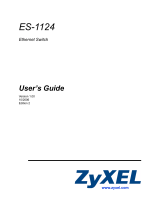Page is loading ...

Copper SFP
Transceivers
User’s Guide
Version 1.0
Edition 2
11/2007
Corporate Headquarters
ZyXEL Communications Corp.
Tel: +886-3-578-3942
Fax: +886-3-578-2439
Email:sal[email protected]
http://www.zyxel.com
http://www.zyxel.com.tw
Introduction
This user’s guide provides information
for Copper SFP transceiver modules,
as well as instructions for installing,
connecting and removing these
transceivers.
Copper SFP transceiver modules are
hot-pluggable - you can insert them
into SFP module slots and remove
them without interrupting the host
system.
Copper SFP Transceiver Modules:
The SFP modules uses 3.3V power
input and RJ-45 connectors.
Handling, Safety, and
Environmental Guidelines
Read the following guidelines before
installing and using Copper SFP
transceiver modules.
Handling Warning
Copper SFP are static sensitive. To
prevent damage from electrostatic
discharge (ESD), it is recommended to
attach an ESD preventative wrist strap to
your wrist and to a bare metal surface
when you install or remove a Copper SFP
module.
Safety Warning
Copper SFP modules:
Read the following safety and warning
instructions carefully.
Environmental Warnings:
Dispose of your Copper SFP module
according to all national laws and
regulations.
The Copper SFP module installation and
removal procedures are described in this
section.
Note:
Disconnect all UTP (Unshielded
Twisted Pair) cables before removing
or installing a Copper SFP module.
Do NOT remove and insert Copper
SFP modules more often than is
absolutely necessary. Doing so may
shorten the useful life of SFP
modules.
Installing a Copper SFP module:
Follow the steps below to install a Copper
SFP module.
1. Attach an ESD preventive wrist
strap to your wrist and to a bare
metal surface.
2. Remove the Copper SFP module
from its protective packaging.
3. Find the Copper SFP markings on
the SFP module.
4. Align the Copper SFP module in
front of the slot opening.
5. Insert the Copper SFP module into
the slot until you feel the Copper
SFP module snaps into place.
If SFP module resists as
you push it in, do NOT force
it; turn it over and reinsert it.
Connecting UTP Cables
Follow the steps below to connect UTP
cables to the Copper SFP module.
1. Insert UTP cable into the RJ-45
connector of Copper SFP module.
2. Make sure to push UTP cable into
the Copper SFP module with RJ-45
already latched.
Removing a Copper SFP module
Follow the steps below to remove an
SFP module.
1. Attach an ESD preventive wrist
strap to your wrist and to a bare
metal surface
2. Disconnect the UTP cable from the
SFP module.
3. Unlock and remove the Copper
SFP module, as shown in the
figures below.
Pull out the latch and down to
unlock the SFP module.
Using your thumb and index finger,
grasp the tabs on both sides of the
module and carefully slide it out of
the slot.
4. Place the removed SFP module in
the protective packaging or
antistatic bag.
Copyright
Copyright 2007 by ZyXEL Corporation
The contents of this publication may not
be reproduced in any part or as a whole,
transcribed, stored in a retrieval system,
translated into any language, or
transmitted in any form or by any means,
electronic, mechanical, magnetic, optical,
chemical, photocopying, manual, or
otherwise, without the prior written
permission of ZyXEL Corporation.
Published by ZyXEL Corporation.
All rights reserved.
Disclaimer
ZyXEL does not assume any liability
arising out of the application or use
of any products, or software described
herein. Neither does it convey any license
under its patent rights nor the patent
rights of others. ZyXEL further reserves
the right to make changes in any products
described herein without notice. This
publication is subject to change without
notice.
ZyXEL Limited Warranty
ZyXEL warrants to the original end user
(purchaser) that this product is free from
any defects in materials or workmanship
for a period of up to two (2) years from the
date of purchase. During the warranty
period, and upon proof of purchase,
should the product have indications of
failure due to faulty workmanship and/or
materials, ZyXEL will, at its discretion,
repair or replace the defective products or
components without charge for either
parts or labor, and to whatever extent it
shall deem necessary to restore the
product or components to proper
operating condition. Any replacement will
consist of a new or re-manufactured
Installing and Removing
Copper SFP Modules
Only trained and qualified
personnel should be allowed to
install or replace these modules.
Warning
Only trained and qualified
personnel should be allowed to
install or replace these modules.

functionally equivalent product of equal
value, and will be solely at the discretion
of ZyXEL. This warranty shall not apply if
the product is modified, misused,
tampered with, damaged by an act of God,
or subjected to abnormal working
conditions.
Note
Repair or replacement, as provided
under this warranty, is the exclusive
remedy of the purchaser. This
warranty is in lieu of all other
warranties, express or implied,
including any implied warranty of
merchantability or fitness for a
particular use or purpose. ZyXEL shall
in no event be held liable for indirect
or consequential damages of any kind
of character to the purchaser.
To obtain the services of this warranty,
contact ZyXEL's Service Center for
your Return Material Authorization
number (RMA). Products must be
returned Postage Prepaid. It is
recommended that the unit be insured
when shipped. Any returned products
without proof of purchase or those
with an out-dated warranty will be
repaired or replaced (at the discretion
of ZyXEL) and the customer will be
billed for parts and labor. All repaired
or replaced products will be shipped
by ZyXEL to the corresponding return
address, Postage Paid. This warranty
gives you specific legal rights, and
you may also have other rights that
vary from country to country.
/