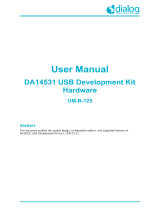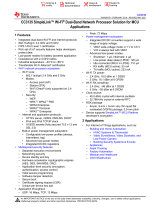Contents
Abstract ................................................................................................................................................ 1
Contents ............................................................................................................................................... 2
Figures .................................................................................................................................................. 2
Tables ................................................................................................................................................... 3
1 Terms and Definitions ................................................................................................................... 4
2 References ..................................................................................................................................... 4
3 DA16600 Module EVK ................................................................................................................... 5
3.1 Description of Switch ............................................................................................................. 6
3.1.1 Turn On Case of SW7 ........................................................................................... 6
3.1.2 Turn On Case of SW3 ........................................................................................... 6
3.1.3 Turn On Case of SW4 ........................................................................................... 7
3.1.4 Turn On Case of SW5 ........................................................................................... 7
4 Wi-Fi Provisioning Setup .............................................................................................................. 8
4.1 DA16600 Connecting the Board ........................................................................................... 8
4.2 Configure the Serial Port for UART ....................................................................................... 8
4.3 Setup for Wi-Fi Provisioning Using Bluetooth® LE ................................................................ 9
5 Current Measurement ................................................................................................................. 11
6 Hardware Setup for RF Test ....................................................................................................... 11
6.1 Wi-Fi Test Setup ................................................................................................................. 11
6.2 Bluetooth® LE Test Setup .................................................................................................... 12
7 Firmware Update ......................................................................................................................... 13
7.1 Flash MAP ........................................................................................................................... 13
7.2 Bootloader Image ................................................................................................................ 14
7.3 System Library Image ......................................................................................................... 15
7.4 Main RTOS Image .............................................................................................................. 15
7.5 DA14531 Image .................................................................................................................. 16
7.6 Serial Flash Recovery ......................................................................................................... 18
7.7 Serial Flash Recovery from Boot ........................................................................................ 19
Revision History ................................................................................................................................ 21
Figures
Figure 1: Hardware Configuration ......................................................................................................... 5
Figure 2: JTAG Pin Connection ............................................................................................................. 5
Figure 3: Check COM Ports on Device Manager .................................................................................. 8
Figure 4: Serial Port Setup .................................................................................................................... 9
Figure 5: Diagram of Provisioning via Bluetooth® LE ............................................................................ 9
Figure 6: Current Test Environment .................................................................................................... 11
Figure 7: SW3 and SW7 Set to Use AT-GUI ....................................................................................... 11
Figure 8: SW3 and SW7 Set to Use SmartSnippets ........................................................................... 12
Figure 9: SW4 Set to Use Bluetooth® LE RF Path .............................................................................. 12
Figure 10: Mask ROM ......................................................................................................................... 14
Figure 11: Bootloader Prompt on Command Window ......................................................................... 14
Figure 12: Load Image File.................................................................................................................. 14