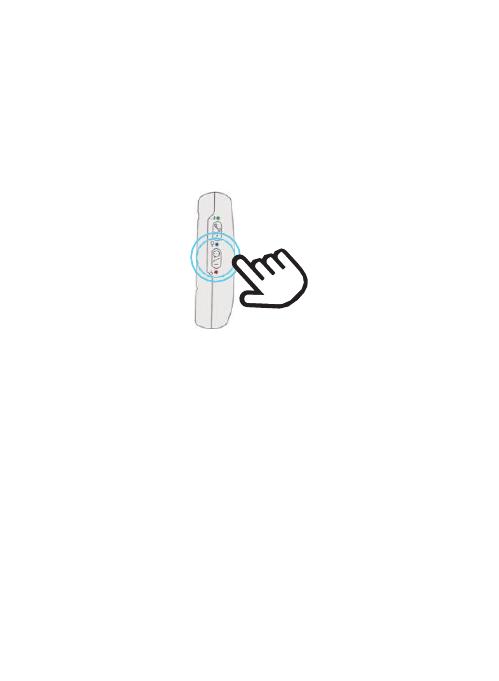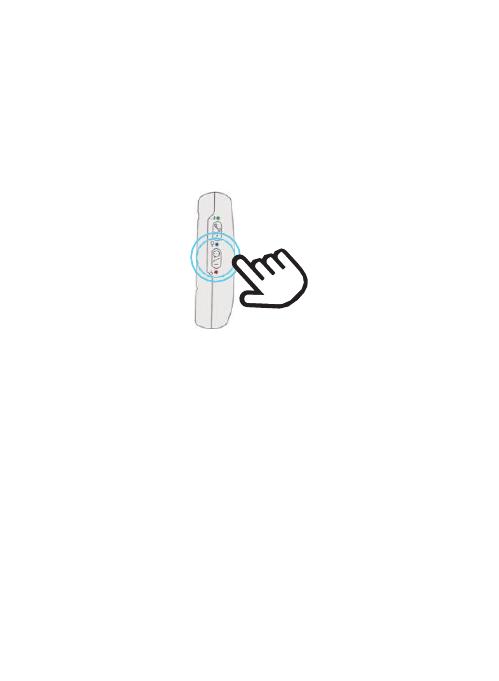
Silent mode button
•Double click the bottom side button to turn off voice warnings,
double click again to turn on voice warnings.
IMPORTANT: Switching off voice prompts will mean that when you
activate an SOS sequence, or a fall down is detected your secure will
remain silent until your emergency contacts are rung by phone.
When determining whether or not to turn off the voice prompts,
please consider your personal situation and whether or not it
would be appropriate to switch these prompts off.
SOFIHUB recommends that elderly users of the secure always
have their voice prompts turned on. Turning off voice prompts
may be confusing for the elderly, for example if a fall is detected
and the sequence is activated, the user may not remember voice
prompts are disabled and they may proceed to press the SOS
button, which in turn would cancel the fall alert sequence (as the
secure allows for canceling false positive fall alerts. Please see the
“Fall down alarm for more information).”